How to remove the IcRAT malware from your Android device
TrojanAlso Known As: IcRAT remote access trojan
Get free scan and check if your device is infected.
Remove it nowTo use full-featured product, you have to purchase a license for Combo Cleaner. Seven days free trial available. Combo Cleaner is owned and operated by RCS LT, the parent company of PCRisk.com.
What is IcRAT?
IcRAT is a Remote Access Trojan (RAT) that targets Android Operating Systems (OSes). RATs are designed to allow attackers to assume control over infected devices.
IcRAT has been notably proliferated through smishing (SMS phishing) campaigns, which go after clients of well-known Indian banks. The deceptive text messages lure users into following a link and downloading this malware by claiming that they will receive a reward from their bank.
According to the research undertaken by Trend Micro analysts, there has been an influx of similar campaigns targeting customers of Indian banks. In addition to IcRAT, the spam operations distributed AxBanker, Elibomi, FakeReward, and IcSpy. At the time of writing, there is no concrete evidence linking these campaigns.
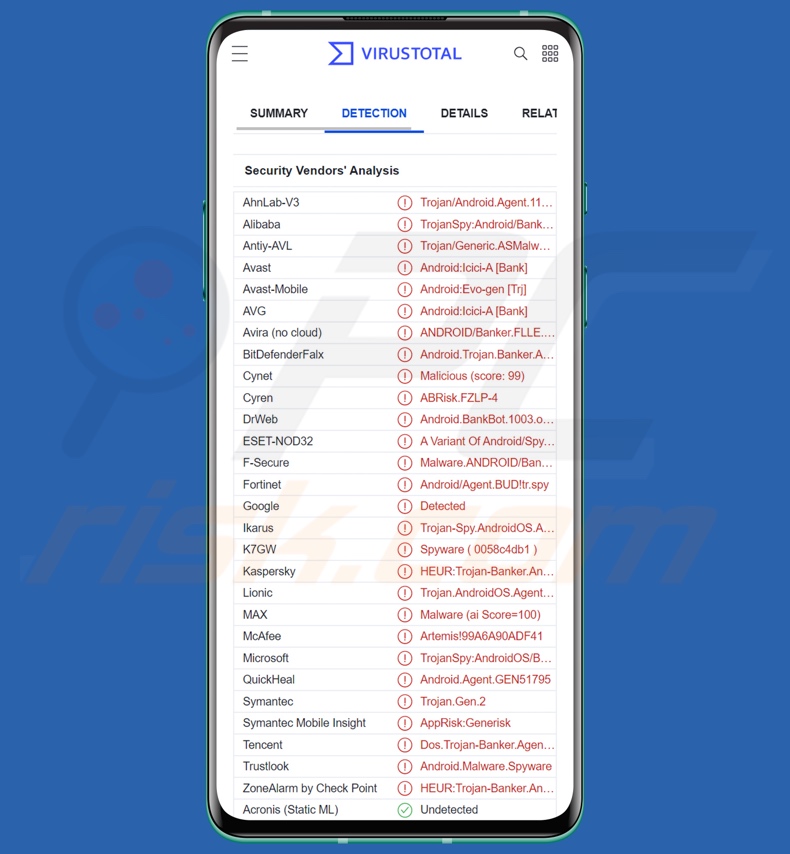
IcRAT malware overview
IcRAT infiltrates devices under the guise of an existing bank app. Its first action is to request various SMS, contacts, and device permissions.
As mentioned in the introduction, IcRAT is a remote access trojan capable of accessing and controlling Android devices remotely. It is well-obfuscated and can perform a variety of malicious actions. For example, this trojan can lock/unlock the device and modify audio settings to put it on silent mode - thus preventing users from taking note of ongoing activity involving notifications/messages.
IcRAT can manage SMSes by intercepting them and accessing/downloading all of the text messages within the inbox. It can likewise manage notifications. These abilities enable IcRAT to steal OTPs (One-Time Passwords) and 2FAs/MFAs (two/multi-factor authentications).
It is noteworthy that should future releases of this malicious software incorporate an SMS-sending feature - it could operate as Toll Fraud malware. IcRAT can also intercept calls and access call logs/ contact lists.
It can display phishing windows, likely presented as those belonging to online banking or other applications offering legitimate services. Via these fake screens, the RAT seeks to acquire credit card details (card number, expiration date, CVV code, etc.). With this information - the cyber criminals may be able to make fraudulent transactions or online purchases.
To summarize, IcRAT infections may result in serious privacy issues, significant financial losses, and identity theft.
If you believe that your device is infected with IcRAT (or other malware), we strongly recommend using an anti-virus to eliminate it without delay.
| Name | IcRAT remote access trojan |
| Threat Type | Android malware, malicious application. |
| Detection Names | Avast-Mobile (Android:Evo-gen [Trj]), DrWeb (Android.BankBot.1003.origin), ESET-NOD32 (A Variant Of Android/Spy.Agent.BUD), Kaspersky (HEUR:Trojan-Banker.AndroidOS.Agent.ke), Full List (VirusTotal) |
| Symptoms | The device is running slow, system settings are modified without user's permission, questionable applications appear, data and battery usage is increased significantly, browsers redirect to questionable websites, intrusive advertisements are delivered. |
| Distribution methods | Infected email attachments, malicious online advertisements, social engineering, deceptive applications, scam websites. |
| Damage | Stolen personal information (private messages, logins/passwords, etc.), decreased device performance, battery is drained quickly, decreased Internet speed, huge data losses, monetary losses, stolen identity (malicious apps might abuse communication apps). |
| Malware Removal (Windows) |
To eliminate possible malware infections, scan your computer with legitimate antivirus software. Our security researchers recommend using Combo Cleaner. Download Combo CleanerTo use full-featured product, you have to purchase a license for Combo Cleaner. 7 days free trial available. Combo Cleaner is owned and operated by RCS LT, the parent company of PCRisk.com. |
Android-targeting RAT examples
We have analyzed dozens of Android-centric malicious programs; Ahmyth, PJobRAT, RatMilad, and Cypher are merely a few examples of remote access trojans.
Malware can operate in a wide variety of ways, and its purpose can vary based on the attackers' goals. Regardless of what this software does or why - its presence on a system endangers device integrity and user privacy. Therefore, it is paramount to remove all threats immediately upon detection.
How did IcRAT infiltrate my device?
IcRAT has been observed being distributed through spam SMSes regarding bank rewards. These messages promoted malicious links leading to this malware.
It is pertinent to mention that other distribution methods could be in use. Malicious software is primarily spread using phishing and social engineering techniques.
Malware is most commonly proliferated via malicious attachments and links in spam mail (SMSes, emails, PMs/DMs, etc.), drive-by (stealthy and deceptive) downloads, online scams, malvertising, dubious download sources (e.g., freeware and free file-hosting websites, Peer-to-Peer sharing networks, etc.), illegal software activation ("cracking") tools, and fake updates.
How to avoid installation of malware?
We highly recommend being cautious with incoming emails, PMs/DMs, SMSes, and other messages. The attachments/links found in suspect/irrelevant mail must not be opened, as they can be malicious and cause system infections.
It is just as important to be vigilant when browsing since fraudulent and malicious content usually appears legitimate/innocuous.
Another recommendation is to download only from official and verified channels. Furthermore, all programs must be activated and updated using legitimate functions/tools, as illegal activation tools ("cracks") and fake updates can contain malware.
It is essential for device/user safety to have a reputable anti-virus installed and kept up-to-date. Security software must be used to run regular system scans and to remove detected threats and issues.
Quick menu:
- Introduction
- How to delete browsing history from the Chrome web browser?
- How to disable browser notifications in the Chrome web browser?
- How to reset the Chrome web browser?
- How to delete browsing history from the Firefox web browser?
- How to disable browser notifications in the Firefox web browser?
- How to reset the Firefox web browser?
- How to uninstall potentially unwanted and/or malicious applications?
- How to boot the Android device in "Safe Mode"?
- How to check the battery usage of various applications?
- How to check the data usage of various applications?
- How to install the latest software updates?
- How to reset the system to its default state?
- How to disable applications that have administrator privileges?
Delete browsing history from the Chrome web browser:

Tap the "Menu" button (three dots on the right-upper corner of the screen) and select "History" in the opened dropdown menu.

Tap "Clear browsing data", select "ADVANCED" tab, choose the time range and data types you want to delete and tap "Clear data".
Disable browser notifications in the Chrome web browser:

Tap the "Menu" button (three dots on the right-upper corner of the screen) and select "Settings" in the opened dropdown menu.

Scroll down until you see "Site settings" option and tap it. Scroll down until you see "Notifications" option and tap it.

Find the websites that deliver browser notifications, tap on them and click "Clear & reset". This will remove permissions granted for these websites to deliver notifications. However, once you visit the same site again, it may ask for a permission again. You can choose whether to give these permissions or not (if you choose to decline the website will go to "Blocked" section and will no longer ask you for the permission).
Reset the Chrome web browser:

Go to "Settings", scroll down until you see "Apps" and tap it.

Scroll down until you find "Chrome" application, select it and tap "Storage" option.

Tap "MANAGE STORAGE", then "CLEAR ALL DATA" and confirm the action by taping "OK". Note that resetting the browser will eliminate all data stored within. This means that all saved logins/passwords, browsing history, non-default settings and other data will be deleted. You will also have to re-login into all websites as well.
Delete browsing history from the Firefox web browser:

Tap the "Menu" button (three dots on the right-upper corner of the screen) and select "History" in the opened dropdown menu.

Scroll down until you see "Clear private data" and tap it. Select data types you want to remove and tap "CLEAR DATA".
Disable browser notifications in the Firefox web browser:

Visit the website that is delivering browser notifications, tap the icon displayed on the left of URL bar (the icon will not necessarily be a "Lock") and select "Edit Site Settings".

In the opened pop-up opt-in the "Notifications" option and tap "CLEAR".
Reset the Firefox web browser:

Go to "Settings", scroll down until you see "Apps" and tap it.

Scroll down until you find "Firefox" application, select it and tap "Storage" option.

Tap "CLEAR DATA" and confirm the action by taping "DELETE". Note that resetting the browser will eliminate all data stored within. This means that all saved logins/passwords, browsing history, non-default settings and other data will be deleted. You will also have to re-login into all websites as well.
Uninstall potentially unwanted and/or malicious applications:

Go to "Settings", scroll down until you see "Apps" and tap it.

Scroll down until you see a potentially unwanted and/or malicious application, select it and tap "Uninstall". If, for some reason, you are unable to remove the selected app (e.g., you are prompted with an error message), you should try using the "Safe Mode".
Boot the Android device in "Safe Mode":
The "Safe Mode" in Android operating system temporarily disables all third-party applications from running. Using this mode is a good way to diagnose and solve various issues (e.g., remove malicious applications that prevent users you from doing so when the device is running "normally").

Push the "Power" button and hold it until you see the "Power off" screen. Tap the "Power off" icon and hold it. After a few seconds the "Safe Mode" option will appear and you'll be able run it by restarting the device.
Check the battery usage of various applications:

Go to "Settings", scroll down until you see "Device maintenance" and tap it.

Tap "Battery" and check the usage of each application. Legitimate/genuine applications are designed to use as low energy as possible in order to provide the best user experience and to save power. Therefore, high battery usage may indicate that the application is malicious.
Check the data usage of various applications:

Go to "Settings", scroll down until you see "Connections" and tap it.

Scroll down until you see "Data usage" and select this option. As with battery, legitimate/genuine applications are designed to minimize data usage as much as possible. This means that huge data usage may indicate presence of malicious application. Note that some malicious applications might be designed to operate when the device is connected to wireless network only. For this reason, you should check both Mobile and Wi-Fi data usage.

If you find an application that uses a lot of data even though you never use it, then we strongly advise you to uninstall it as soon as possible.
Install the latest software updates:
Keeping the software up-to-date is a good practice when it comes to device safety. The device manufacturers are continually releasing various security patches and Android updates in order to fix errors and bugs that can be abused by cyber criminals. An outdated system is way more vulnerable, which is why you should always be sure that your device's software is up-to-date.

Go to "Settings", scroll down until you see "Software update" and tap it.

Tap "Download updates manually" and check if there are any updates available. If so, install them immediately. We also recommend to enable the "Download updates automatically" option - it will enable the system to notify you once an update is released and/or install it automatically.
Reset the system to its default state:
Performing a "Factory Reset" is a good way to remove all unwanted applications, restore system's settings to default and clean the device in general. However, you must keep in mind that all data within the device will be deleted, including photos, video/audio files, phone numbers (stored within the device, not the SIM card), SMS messages, and so forth. In other words, the device will be restored to its primal state.
You can also restore the basic system settings and/or simply network settings as well.

Go to "Settings", scroll down until you see "About phone" and tap it.

Scroll down until you see "Reset" and tap it. Now choose the action you want to perform:
"Reset settings" - restore all system settings to default;
"Reset network settings" - restore all network-related settings to default;
"Factory data reset" - reset the entire system and completely delete all stored data;
Disable applications that have administrator privileges:
If a malicious application gets administrator-level privileges it can seriously damage the system. To keep the device as safe as possible you should always check what apps have such privileges and disable the ones that shouldn't.

Go to "Settings", scroll down until you see "Lock screen and security" and tap it.

Scroll down until you see "Other security settings", tap it and then tap "Device admin apps".

Identify applications that should not have administrator privileges, tap them and then tap "DEACTIVATE".
Frequently Asked Questions (FAQ)
My Android device is infected with IcRAT malware, should I format my storage device to get rid of it?
No, most malicious programs can be eliminated without resorting to formatting.
What are the biggest issues that IcRAT malware can cause?
The threats posed by malware depend on its functionalities and the cyber criminals' modus operandi. IcRAT is a RAT that enables remote access/control over devices and has extensive information-stealing abilities. Infections of this kind can result in severe privacy issues, financial losses, and identity theft.
What is the purpose of IcRAT malware?
Malware is typically used to generate revenue. However, some attacks are used to amuse the attackers, carry our personal vendettas, disrupt processes (e.g., websites, services, companies, etc.), and even launch political/geopolitical attacks.
How did IcRAT malware infiltrate my Android device?
IcRAT has been proliferated via spam SMSes containing links to a fake bank app. However, other distribution methods are likely used as well. Generally, malware is spread through spam mail (e.g., emails, SMSes, PMs/DMs, etc.), drive-by downloads, online scams, untrustworthy download sources (e.g., unofficial and freeware sites, P2P sharing networks, etc.), malvertising, illegal program activation ("cracking") tools, fake updates, and so on.
Share:

Tomas Meskauskas
Expert security researcher, professional malware analyst
I am passionate about computer security and technology. I have an experience of over 10 years working in various companies related to computer technical issue solving and Internet security. I have been working as an author and editor for pcrisk.com since 2010. Follow me on Twitter and LinkedIn to stay informed about the latest online security threats.
PCrisk security portal is brought by a company RCS LT.
Joined forces of security researchers help educate computer users about the latest online security threats. More information about the company RCS LT.
Our malware removal guides are free. However, if you want to support us you can send us a donation.
DonatePCrisk security portal is brought by a company RCS LT.
Joined forces of security researchers help educate computer users about the latest online security threats. More information about the company RCS LT.
Our malware removal guides are free. However, if you want to support us you can send us a donation.
Donate
▼ Show Discussion