Removal instructions for the Adblock Web extension that operates as adware
AdwareAlso Known As: Ads by Adblock Web
Get free scan and check if your device is infected.
Remove it nowTo use full-featured product, you have to purchase a license for Combo Cleaner. Seven days free trial available. Combo Cleaner is owned and operated by RCS LT, the parent company of PCRisk.com.
What is Adblock Web?
Adblock Web is a rogue browser extension that we discovered while inspecting suspicious websites. It promises to block advertisements, but instead of blocking them - this extension displays ads. Hence, Adblock Web is classified as advertising-supported software (adware).
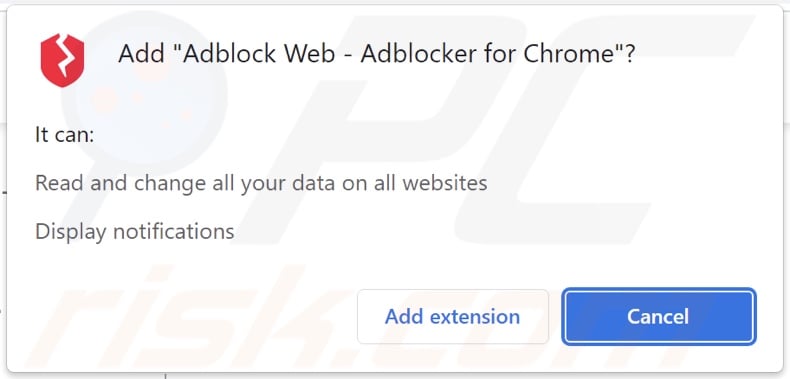
Adblock Web adware overview
Adware can display ads on visited websites and/or different interfaces. The advertisements endorse various scams (e.g., phishing, tech support, update, giveaway, etc.), untrustworthy/harmful software (e.g., adware, browser hijackers, PUAs, etc.), and even malware (e.g., ransomware, trojans, etc.).
Furthermore, some intrusive adverts can perform downloads/installations without user consent - upon being clicked. It must be mentioned that any legitimate content endorsed through these ads is most likely undertaken by scammers who abuse the products' affiliate programs in order to fraudulently obtain commissions for the promotion.
Advertising-supported software may need certain conditions to run intrusive ad campaigns (e.g., compatible browser/system, visits to specific websites, etc.). However, even if Adblock Web does not display advertisements - its presence threatens device/user safety.
What is more, this extension requests permission to display spam browser notifications and collect browsing-related information.
Adware typically gathers visited URLs, viewed pages, searched queries, account log-in credentials, personally identifiable details, finance-related data, and so forth. The collected information can be monetized via sale to third-parties or otherwise abused for profit.
In summary, software like Adblock Web can cause users to experience system infections, severe privacy issues, financial losses, and identity theft.
| Name | Ads by Adblock Web |
| Threat Type | Adware, Unwanted ads, Pop-up Virus |
| Browser Extension(s) | Adblock Web |
| Supposed Functionality | Adblocker - ad-blocking tool |
| Symptoms | Seeing advertisements not originating from the sites you are browsing. Intrusive pop-up ads. Decreased Internet browsing speed. |
| Distribution Methods | Deceptive pop-up ads, free software installers (bundling), fake Flash Player installers. |
| Damage | Decreased computer performance, browser tracking - privacy issues, possible additional malware infections. |
| Malware Removal (Windows) |
To eliminate possible malware infections, scan your computer with legitimate antivirus software. Our security researchers recommend using Combo Cleaner. Download Combo CleanerTo use full-featured product, you have to purchase a license for Combo Cleaner. 7 days free trial available. Combo Cleaner is owned and operated by RCS LT, the parent company of PCRisk.com. |
Adware examples
Simple Dark Theme, WebSurf Guard, Video Player Pro, and Tab Session are merely some examples of adware that we have inspected recently.
Advertising-supported software tends to appear legitimate and harmless. It lures users into download/installation with promises of various features. However, these functionalities seldom work as promised, and in most cases - they are utterly nonoperational. Even if this software works as advertised - that is not proof of its legitimacy or safety.
How did Adblock Web install on my computer?
We obtained Adblock Web from its "official" promotional page and discovered a deceptive site endorsing this browser extension. Users typically enter these webpages through redirects caused by websites that use rogue advertising networks, spam browser notifications, misspelled URLs, intrusive ads, or installed adware (with browser force-opening capabilities).
Furthermore, advertising-supported software is proliferated via intrusive advertisements. When clicked on, some of the ads can execute scripts to perform downloads/installations without user permission.
Adware can be bundled (packed together) with ordinary programs. Download from suspect sources (e.g., freeware and free file-hosting websites, Peer-to-Peer sharing networks, etc.) and rushed installation (e.g., skipped steps, used "Easy/Quick" settings, etc.) increase the risk of inadvertently permitting bundled into the device.
How to avoid installation of adware?
We highly recommend researching software prior to download/installation and/or purchase. Additionally, all downloads must be performed from official and verified sources. It is essential to approach installation processes with caution, e.g., by reading terms, inspecting available options, using the "Custom" or "Advanced" settings, and opting-out of supplementary apps, extensions, features, etc.
We advise being cautious while browsing since fraudulent and malicious content usually appears legitimate. For example, intrusive advertisements look innocuous yet redirect to questionable/untrustworthy websites (e.g., pornography, adult-dating, gambling, etc.).
If you keep experiencing these adverts/redirects, inspect the device and immediately remove all suspicious applications and browser extensions/plug-ins. If your computer is already infected with Adblock Web, we recommend running a scan with Combo Cleaner Antivirus for Windows to automatically eliminate this adware.
Screenshot of Adblock Web adware's "official" promotional website:
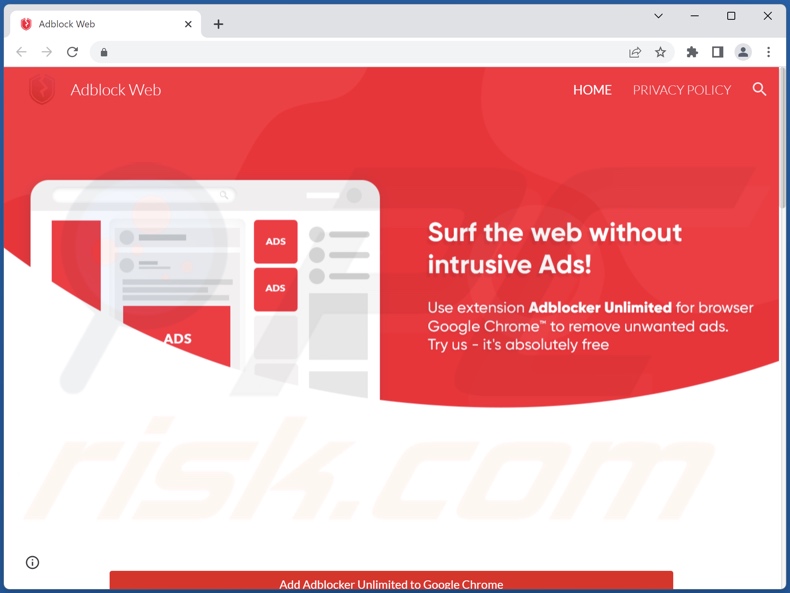
Screenshot of a deceptive website used to promote Adblock Web adware:
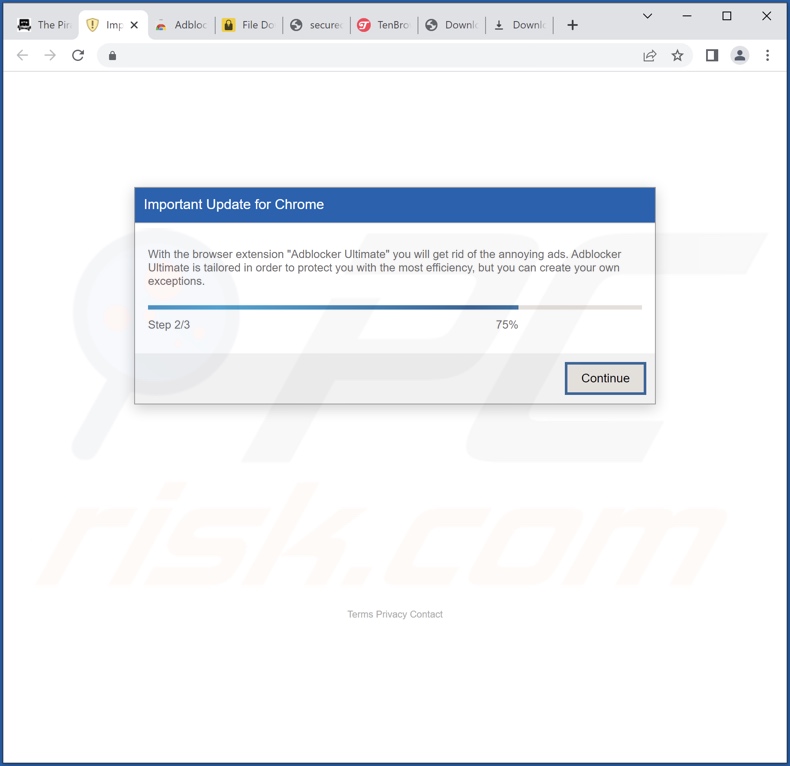
Instant automatic malware removal:
Manual threat removal might be a lengthy and complicated process that requires advanced IT skills. Combo Cleaner is a professional automatic malware removal tool that is recommended to get rid of malware. Download it by clicking the button below:
DOWNLOAD Combo CleanerBy downloading any software listed on this website you agree to our Privacy Policy and Terms of Use. To use full-featured product, you have to purchase a license for Combo Cleaner. 7 days free trial available. Combo Cleaner is owned and operated by RCS LT, the parent company of PCRisk.com.
Quick menu:
- What is Adblock Web?
- STEP 1. Uninstall Adblock Web application using Control Panel.
- STEP 2. Remove Adblock Web ads from Google Chrome.
- STEP 3. Remove 'Ads by Adblock Web' from Mozilla Firefox.
- STEP 4. Remove Adblock Web extension from Safari.
- STEP 5. Remove rogue plug-ins from Microsoft Edge.
Adblock Web adware removal:
Windows 11 users:

Right-click on the Start icon, select Apps and Features. In the opened window search for the application you want to uninstall, after locating it, click on the three vertical dots and select Uninstall.
Windows 10 users:

Right-click in the lower left corner of the screen, in the Quick Access Menu select Control Panel. In the opened window choose Programs and Features.
Windows 7 users:

Click Start (Windows Logo at the bottom left corner of your desktop), choose Control Panel. Locate Programs and click Uninstall a program.
macOS (OSX) users:

Click Finder, in the opened screen select Applications. Drag the app from the Applications folder to the Trash (located in your Dock), then right click the Trash icon and select Empty Trash.
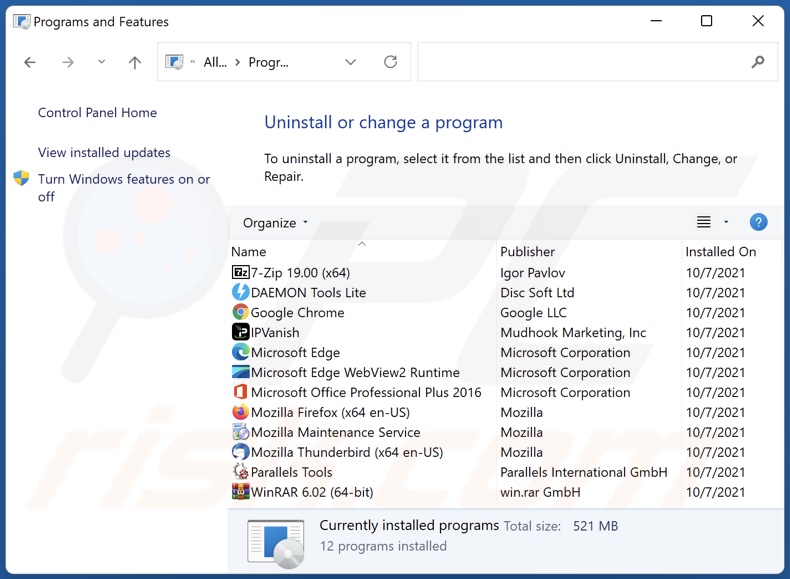
In the uninstall programs window, look for "Adblock Web", select this entry and click "Uninstall" or "Remove".
After uninstalling the potentially unwanted application (which causes Adblock Web ads), scan your computer for any remaining unwanted components or possible malware infections. To scan your computer, use recommended malware removal software.
DOWNLOAD remover for malware infections
Combo Cleaner checks if your computer is infected with malware. To use full-featured product, you have to purchase a license for Combo Cleaner. 7 days free trial available. Combo Cleaner is owned and operated by RCS LT, the parent company of PCRisk.com.
Remove Adblock Web adware from Internet browsers:
Video showing how to remove Adblock Web adware using Combo Cleaner:
 Remove malicious extensions from Google Chrome:
Remove malicious extensions from Google Chrome:
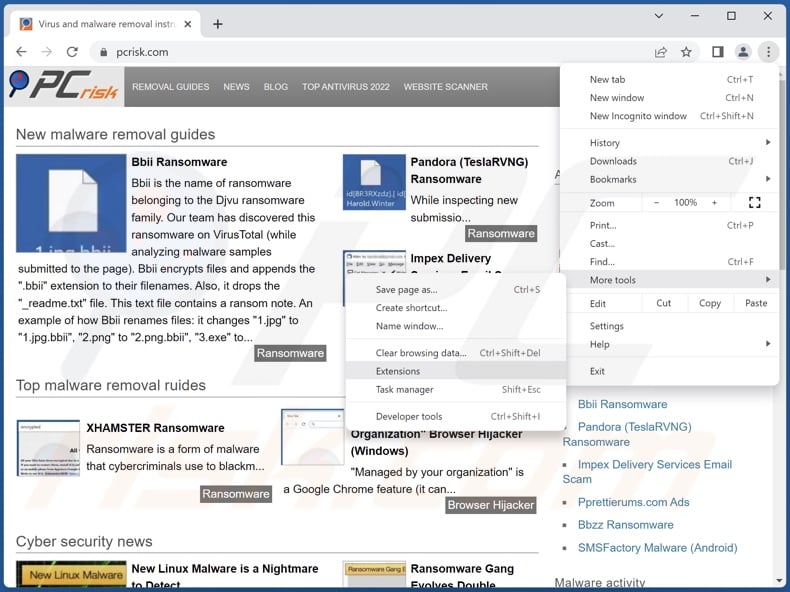
Click the Chrome menu icon ![]() (at the top right corner of Google Chrome), select "More Tools" and click "Extensions". Locate "Adblock Web" and all other recently-installed suspicious extensions, select these entries and click "Remove".
(at the top right corner of Google Chrome), select "More Tools" and click "Extensions". Locate "Adblock Web" and all other recently-installed suspicious extensions, select these entries and click "Remove".

Optional method:
If you continue to have problems with removal of the ads by adblock web, reset your Google Chrome browser settings. Click the Chrome menu icon ![]() (at the top right corner of Google Chrome) and select Settings. Scroll down to the bottom of the screen. Click the Advanced… link.
(at the top right corner of Google Chrome) and select Settings. Scroll down to the bottom of the screen. Click the Advanced… link.

After scrolling to the bottom of the screen, click the Reset (Restore settings to their original defaults) button.

In the opened window, confirm that you wish to reset Google Chrome settings to default by clicking the Reset button.

 Remove malicious plugins from Mozilla Firefox:
Remove malicious plugins from Mozilla Firefox:
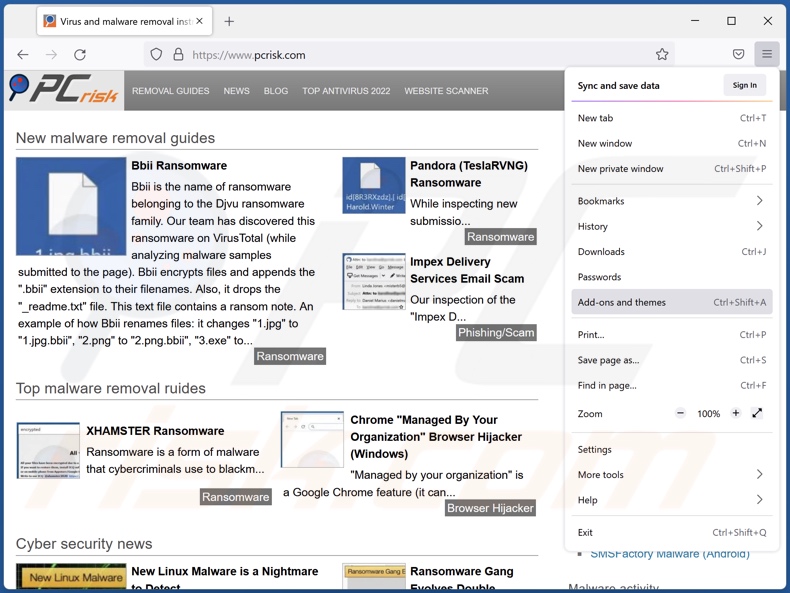
Click the Firefox menu ![]() (at the top right corner of the main window), select "Add-ons and themes". Click "Extensions", in the opened window locate "Adblock Web" and all other recently-installed suspicious extensions, click on the three dots and then click "Remove".
(at the top right corner of the main window), select "Add-ons and themes". Click "Extensions", in the opened window locate "Adblock Web" and all other recently-installed suspicious extensions, click on the three dots and then click "Remove".
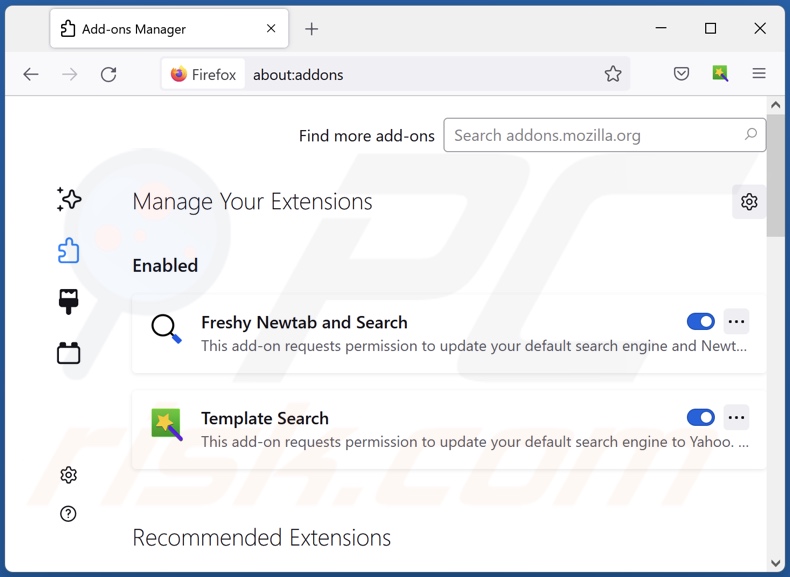
Optional method:
Computer users who have problems with ads by adblock web removal can reset their Mozilla Firefox settings.
Open Mozilla Firefox, at the top right corner of the main window, click the Firefox menu, ![]() in the opened menu, click Help.
in the opened menu, click Help.

Select Troubleshooting Information.

In the opened window, click the Refresh Firefox button.

In the opened window, confirm that you wish to reset Mozilla Firefox settings to default by clicking the Refresh Firefox button.

 Remove malicious extensions from Safari:
Remove malicious extensions from Safari:

Make sure your Safari browser is active, click Safari menu, and select Preferences....

In the opened window click Extensions, locate any recently installed suspicious extension, select it and click Uninstall.
Optional method:
Make sure your Safari browser is active and click on Safari menu. From the drop down menu select Clear History and Website Data...

In the opened window select all history and click the Clear History button.

 Remove malicious extensions from Microsoft Edge:
Remove malicious extensions from Microsoft Edge:

Click the Edge menu icon ![]() (at the upper-right corner of Microsoft Edge), select "Extensions". Locate all recently-installed suspicious browser add-ons and click "Remove" below their names.
(at the upper-right corner of Microsoft Edge), select "Extensions". Locate all recently-installed suspicious browser add-ons and click "Remove" below their names.

Optional method:
If you continue to have problems with removal of the ads by adblock web, reset your Microsoft Edge browser settings. Click the Edge menu icon ![]() (at the top right corner of Microsoft Edge) and select Settings.
(at the top right corner of Microsoft Edge) and select Settings.

In the opened settings menu select Reset settings.

Select Restore settings to their default values. In the opened window, confirm that you wish to reset Microsoft Edge settings to default by clicking the Reset button.

- If this did not help, follow these alternative instructions explaining how to reset the Microsoft Edge browser.
Summary:
 Commonly, adware or potentially unwanted applications infiltrate Internet browsers through free software downloads. Note that the safest source for downloading free software is via developers' websites only. To avoid installation of adware, be very attentive when downloading and installing free software. When installing previously-downloaded free programs, choose the custom or advanced installation options – this step will reveal any potentially unwanted applications listed for installation together with your chosen free program.
Commonly, adware or potentially unwanted applications infiltrate Internet browsers through free software downloads. Note that the safest source for downloading free software is via developers' websites only. To avoid installation of adware, be very attentive when downloading and installing free software. When installing previously-downloaded free programs, choose the custom or advanced installation options – this step will reveal any potentially unwanted applications listed for installation together with your chosen free program.
Post a comment:
If you have additional information on ads by adblock web or it's removal please share your knowledge in the comments section below.
Frequently Asked Questions (FAQ)
What harm can adware cause?
Adware displays ads promoting deceptive and malicious material that can cause severe issues, e.g., system infections, financial losses, etc. This software typically has data-tracking abilities - which makes this software a privacy threat.
What does adware do?
Adware stands for advertising-supported software. It display advertisements on visited websites and/or different interfaces. Furthermore, some types can force-open webpages and gather private information.
How do adware developers generate revenue?
Adware developers generate profit primarily via affiliate programs by promoting various websites, software, products, services, and other content.
Will Combo Cleaner remove Adblock Web adware?
Yes, Combo Cleaner can scan systems and eliminate detected adware-type applications. It is noteworthy that manual removal (unaided by security programs) might not be a perfect solution. Since after advertising-supported software is manually removed - file leftovers can remain hidden within the system. Furthermore, these remnants may continue to run and cause issues. Hence, it is paramount to eliminate adware thoroughly.
Share:

Tomas Meskauskas
Expert security researcher, professional malware analyst
I am passionate about computer security and technology. I have an experience of over 10 years working in various companies related to computer technical issue solving and Internet security. I have been working as an author and editor for pcrisk.com since 2010. Follow me on Twitter and LinkedIn to stay informed about the latest online security threats.
PCrisk security portal is brought by a company RCS LT.
Joined forces of security researchers help educate computer users about the latest online security threats. More information about the company RCS LT.
Our malware removal guides are free. However, if you want to support us you can send us a donation.
DonatePCrisk security portal is brought by a company RCS LT.
Joined forces of security researchers help educate computer users about the latest online security threats. More information about the company RCS LT.
Our malware removal guides are free. However, if you want to support us you can send us a donation.
Donate
▼ Show Discussion