Removal instructions for the Video Finder adware-type browser extension
AdwareAlso Known As: Ads by Video Finder
Get free scan and check if your device is infected.
Remove it nowTo use full-featured product, you have to purchase a license for Combo Cleaner. Seven days free trial available. Combo Cleaner is owned and operated by RCS LT, the parent company of PCRisk.com.
What kind of extension is "Video Finder"?
While investigating untrustworthy sites, our research team discovered the Video Finder browser extension. This piece of software claims to allow users to download the videos and images presented on any website. However, our inspection of this extension revealed that it is adware. In other words, Video Finder runs intrusive advertisement campaigns and collects private data.
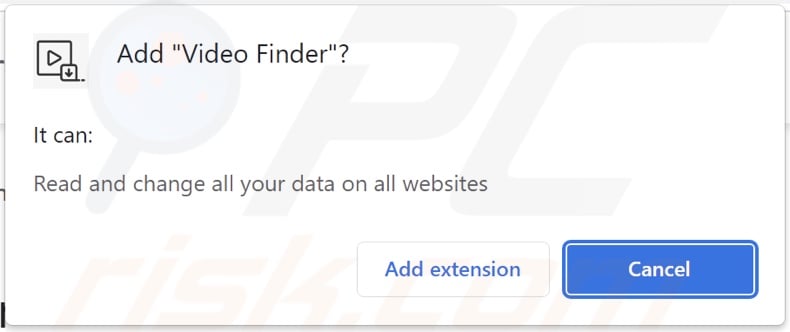
Video Finder adware overview
Adware stands for advertising-supported software. It operates by running intrusive ad campaigns, i.e., displays adverts on visited sites and/or other interfaces. These advertisements typically promote scams, fraudulent/harmful applications, and even malware. Furthermore, some intrusive ads can stealthily download/install software when clicked on.
In rare instances, adware-delivered adverts endorse legitimate content. This promotion is undertaken by scammers who abuse the genuine product's affiliate programs in order to obtain illegitimate commissions.
Advertising-supported software might not display ads if certain conditions are unsuitable (e.g., incompatible browser/system or user geolocation, specific websites not visited, etc.). Even if the Video Finder extension does not deliver advert campaigns – its presence on a system endangers device and user safety.
This rogue browser extension also collects browsing-related information. Targeted data can include visited URLs, viewed webpages, searched queries, usernames/passwords, personally identifiable details, credit card numbers, etc. This sensitive information can be monetized via sale to third-parties or otherwise abused for profit.
In summary, the presence of software like Video Finder on devices may lead to system infections, serious privacy issues, financial losses, and even identity theft.
| Name | Ads by Video Finder |
| Threat Type | Adware, Unwanted ads, Pop-up Virus |
| Browser Extension(s) | Video Finder |
| Supposed Functionality | Tool for downloading videos and images from any website. |
| Symptoms | Seeing advertisements not originating from the sites you are browsing. Intrusive pop-up ads. Decreased Internet browsing speed. |
| Distribution Methods | Deceptive pop-up ads, free software installers (bundling), fake Flash Player installers. |
| Damage | Decreased computer performance, browser tracking - privacy issues, possible additional malware infections. |
| Malware Removal (Windows) |
To eliminate possible malware infections, scan your computer with legitimate antivirus software. Our security researchers recommend using Combo Cleaner. Download Combo CleanerTo use full-featured product, you have to purchase a license for Combo Cleaner. 7 days free trial available. Combo Cleaner is owned and operated by RCS LT, the parent company of PCRisk.com. |
Adware examples
Simple AdBlock, Sites usage, Stop AdBlocker, Image Downloader - are just a few examples of adware that we have analyzed recently.
Advertising-supported software tends to lure users into download/installation and/or purchase with promises of various "handy" features. However, these functions are rarely operational. Even if the software works as advertised – that is not proof of its legitimacy or safety.
How did Video Finder install on my computer?
We acquired Video Finder from its "official" promotional webpage. Additionally, we found multiple deceptive pages endorsing this browser extension. Most users enter such sites through redirects caused by mistyped URLs, webpages using rogue advertising networks, spam browser notifications, intrusive advertisements, or installed adware (with browser force-opening abilities).
Advertising-supported software can also be bundled with (packed alongside) regular programs. Download from dubious sources (e.g., freeware and third-party websites, Peer-to-Peer sharing networks, etc.) and rushed installation processes (e.g., used "Quick/Easy" settings, etc.) – increase the risk of unintentionally allowing bundled content into the device.
Intrusive adverts proliferate adware as well. Once clicked on, some of these ads can execute scripts to perform downloads/installations without user consent.
How to avoid installation of adware?
We highly recommend researching software and downloading it only from official/trustworthy sources. It is essential to approach installation with caution, e.g., by reading terms, studying available options, using the "Custom/Advanced" settings, and opting-out of supplementary apps, extensions, etc.
We also advise being careful when browsing since fraudulent and malicious content typically appears legitimate. For example, intrusive adverts may look harmless, yet they redirect to unreliable/questionable websites (e.g., gambling, pornography, adult-dating, etc.).
If you experience such advertisements and/or redirects, inspect the system and immediately remove all suspicious applications and browser extensions/plug-ins. If your computer is already infected with Video Finder, we recommend running a scan with Combo Cleaner Antivirus for Windows to automatically eliminate this adware.
Screenshot of Video Finder adware's "official" promotional website:
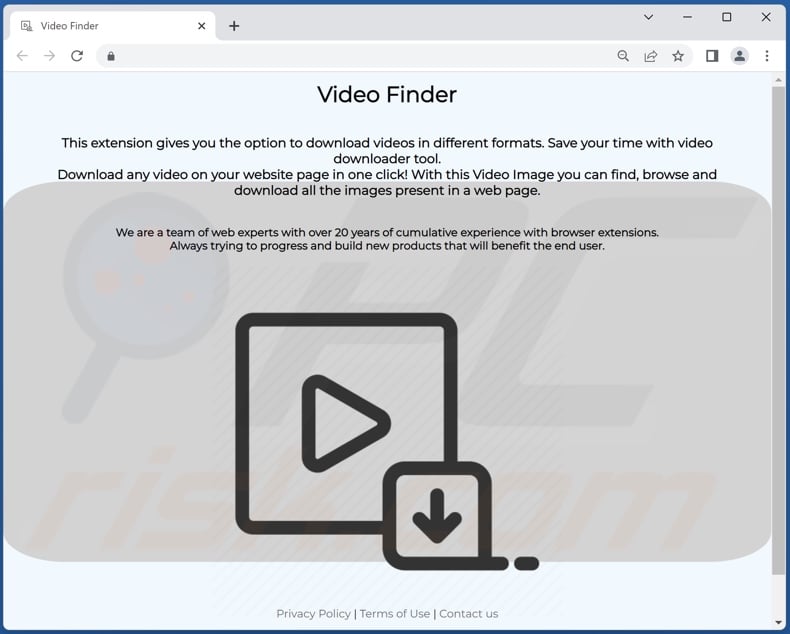
Screenshots of deceptive websites used to promote Video Finder adware:
Instant automatic malware removal:
Manual threat removal might be a lengthy and complicated process that requires advanced IT skills. Combo Cleaner is a professional automatic malware removal tool that is recommended to get rid of malware. Download it by clicking the button below:
DOWNLOAD Combo CleanerBy downloading any software listed on this website you agree to our Privacy Policy and Terms of Use. To use full-featured product, you have to purchase a license for Combo Cleaner. 7 days free trial available. Combo Cleaner is owned and operated by RCS LT, the parent company of PCRisk.com.
Quick menu:
- What is Video Finder?
- STEP 1. Uninstall Video Finder application using Control Panel.
- STEP 2. Remove Video Finder ads from Google Chrome.
- STEP 3. Remove 'Ads by Video Finder' from Mozilla Firefox.
- STEP 4. Remove Video Finder extension from Safari.
- STEP 5. Remove rogue plug-ins from Microsoft Edge.
Video Finder adware removal:
Windows 11 users:

Right-click on the Start icon, select Apps and Features. In the opened window search for the application you want to uninstall, after locating it, click on the three vertical dots and select Uninstall.
Windows 10 users:

Right-click in the lower left corner of the screen, in the Quick Access Menu select Control Panel. In the opened window choose Programs and Features.
Windows 7 users:

Click Start (Windows Logo at the bottom left corner of your desktop), choose Control Panel. Locate Programs and click Uninstall a program.
macOS (OSX) users:

Click Finder, in the opened screen select Applications. Drag the app from the Applications folder to the Trash (located in your Dock), then right click the Trash icon and select Empty Trash.
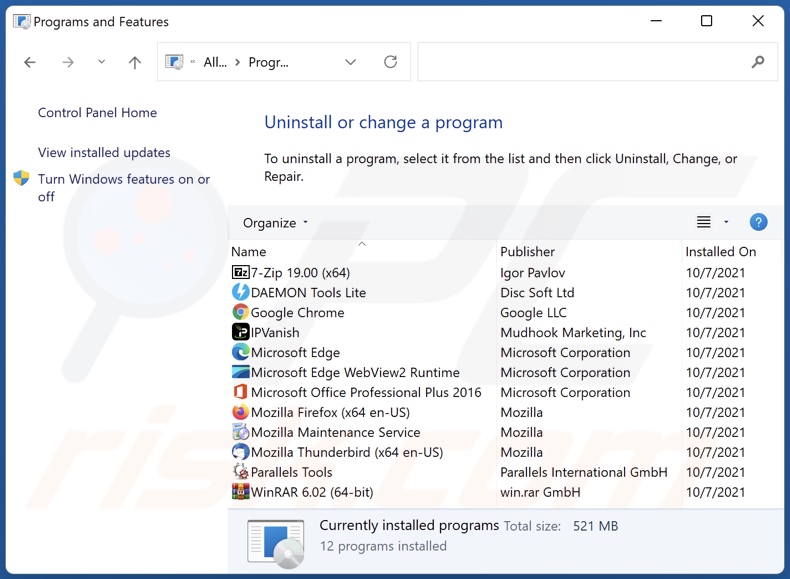
In the uninstall programs window, look for "Video Finder", select this entry and click "Uninstall" or "Remove".
After uninstalling the potentially unwanted application (which causes Video Finder ads), scan your computer for any remaining unwanted components or possible malware infections. To scan your computer, use recommended malware removal software.
DOWNLOAD remover for malware infections
Combo Cleaner checks if your computer is infected with malware. To use full-featured product, you have to purchase a license for Combo Cleaner. 7 days free trial available. Combo Cleaner is owned and operated by RCS LT, the parent company of PCRisk.com.
Remove Video Finder adware from Internet browsers:
Video showing how to remove potentially unwanted browser add-ons:
 Remove malicious extensions from Google Chrome:
Remove malicious extensions from Google Chrome:
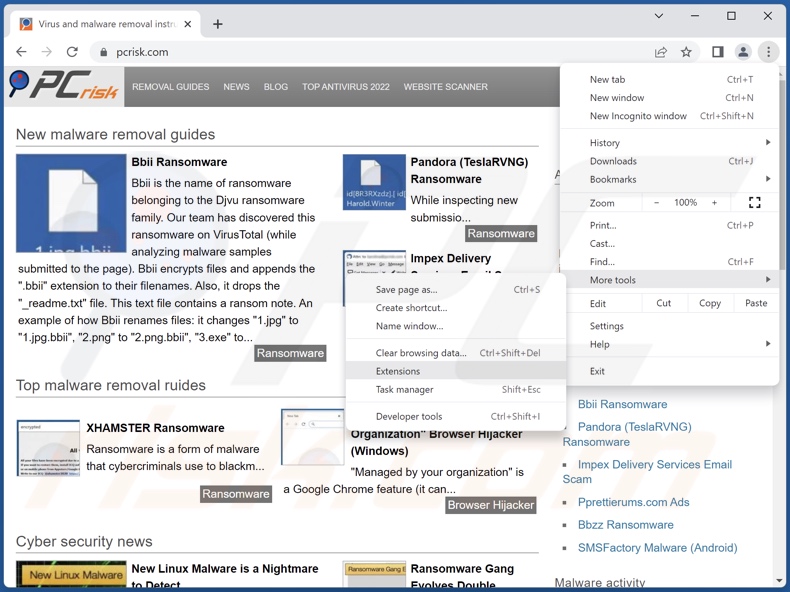
Click the Chrome menu icon ![]() (at the top right corner of Google Chrome), select "More Tools" and click "Extensions". Locate "Video Finder" and all other recently-installed suspicious extensions, select these entries and click "Remove".
(at the top right corner of Google Chrome), select "More Tools" and click "Extensions". Locate "Video Finder" and all other recently-installed suspicious extensions, select these entries and click "Remove".
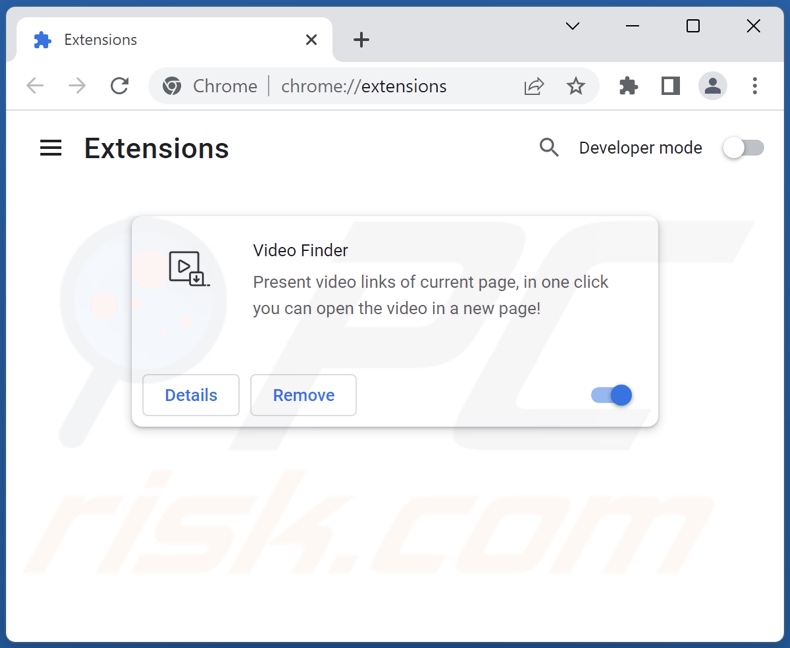
Optional method:
If you continue to have problems with removal of the ads by video finder, reset your Google Chrome browser settings. Click the Chrome menu icon ![]() (at the top right corner of Google Chrome) and select Settings. Scroll down to the bottom of the screen. Click the Advanced… link.
(at the top right corner of Google Chrome) and select Settings. Scroll down to the bottom of the screen. Click the Advanced… link.

After scrolling to the bottom of the screen, click the Reset (Restore settings to their original defaults) button.

In the opened window, confirm that you wish to reset Google Chrome settings to default by clicking the Reset button.

 Remove malicious plugins from Mozilla Firefox:
Remove malicious plugins from Mozilla Firefox:
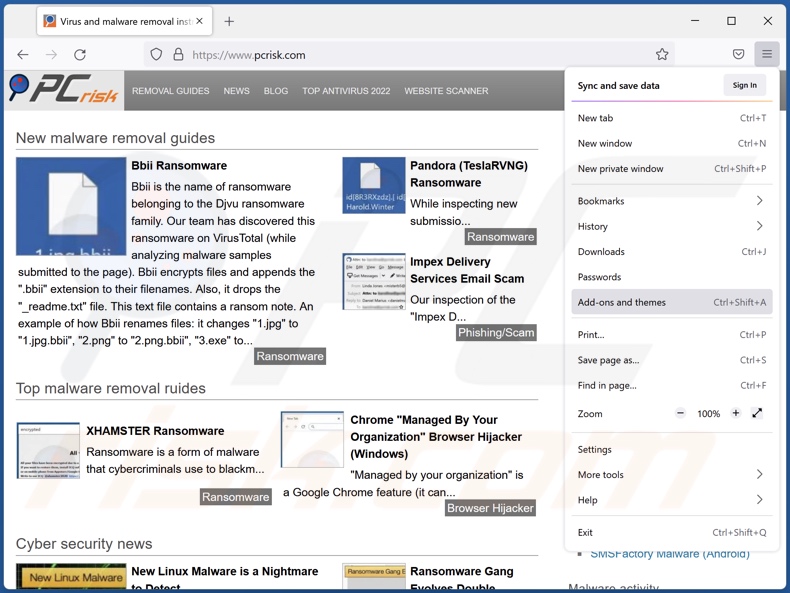
Click the Firefox menu ![]() (at the top right corner of the main window), select "Add-ons and themes". Click "Extensions", in the opened window locate "Video Finder" and all other recently-installed suspicious extensions, click on the three dots and then click "Remove".
(at the top right corner of the main window), select "Add-ons and themes". Click "Extensions", in the opened window locate "Video Finder" and all other recently-installed suspicious extensions, click on the three dots and then click "Remove".
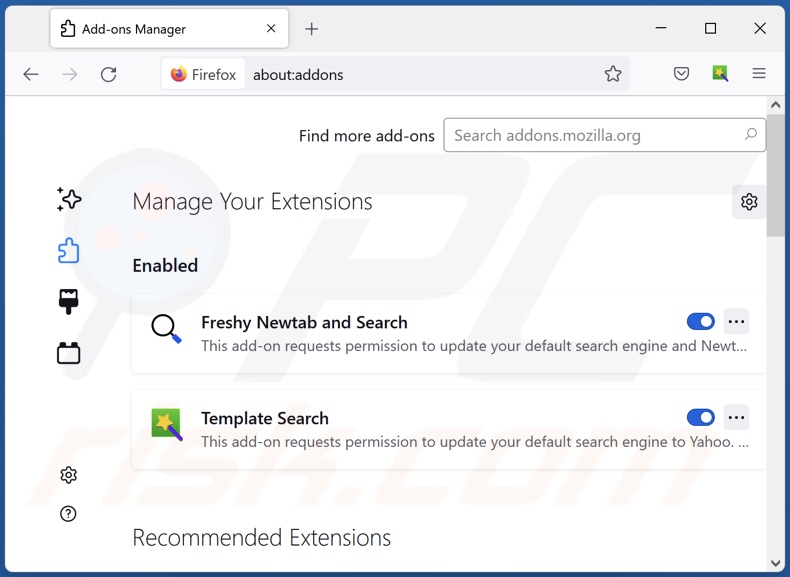
Optional method:
Computer users who have problems with ads by video finder removal can reset their Mozilla Firefox settings.
Open Mozilla Firefox, at the top right corner of the main window, click the Firefox menu, ![]() in the opened menu, click Help.
in the opened menu, click Help.

Select Troubleshooting Information.

In the opened window, click the Refresh Firefox button.

In the opened window, confirm that you wish to reset Mozilla Firefox settings to default by clicking the Refresh Firefox button.

 Remove malicious extensions from Safari:
Remove malicious extensions from Safari:

Make sure your Safari browser is active, click Safari menu, and select Preferences....

In the opened window click Extensions, locate any recently installed suspicious extension, select it and click Uninstall.
Optional method:
Make sure your Safari browser is active and click on Safari menu. From the drop down menu select Clear History and Website Data...

In the opened window select all history and click the Clear History button.

 Remove malicious extensions from Microsoft Edge:
Remove malicious extensions from Microsoft Edge:

Click the Edge menu icon ![]() (at the upper-right corner of Microsoft Edge), select "Extensions". Locate all recently-installed suspicious browser add-ons and click "Remove" below their names.
(at the upper-right corner of Microsoft Edge), select "Extensions". Locate all recently-installed suspicious browser add-ons and click "Remove" below their names.

Optional method:
If you continue to have problems with removal of the ads by video finder, reset your Microsoft Edge browser settings. Click the Edge menu icon ![]() (at the top right corner of Microsoft Edge) and select Settings.
(at the top right corner of Microsoft Edge) and select Settings.

In the opened settings menu select Reset settings.

Select Restore settings to their default values. In the opened window, confirm that you wish to reset Microsoft Edge settings to default by clicking the Reset button.

- If this did not help, follow these alternative instructions explaining how to reset the Microsoft Edge browser.
Summary:
 Commonly, adware or potentially unwanted applications infiltrate Internet browsers through free software downloads. Note that the safest source for downloading free software is via developers' websites only. To avoid installation of adware, be very attentive when downloading and installing free software. When installing previously-downloaded free programs, choose the custom or advanced installation options – this step will reveal any potentially unwanted applications listed for installation together with your chosen free program.
Commonly, adware or potentially unwanted applications infiltrate Internet browsers through free software downloads. Note that the safest source for downloading free software is via developers' websites only. To avoid installation of adware, be very attentive when downloading and installing free software. When installing previously-downloaded free programs, choose the custom or advanced installation options – this step will reveal any potentially unwanted applications listed for installation together with your chosen free program.
Post a comment:
If you have additional information on ads by video finder or it's removal please share your knowledge in the comments section below.
Frequently Asked Questions (FAQ)
What harm can adware cause?
Adware delivers advertisements that promote deceptive and malicious content, which can cause serious problems (e.g., system infections, financial losses, etc.). This software is also considered to be a threat to user privacy, as it usually has data-tracking functionalities.
What does adware do?
Adware is designed to display ads on visited webpages and/or other interfaces. Furthermore, some types can cause redirects and collect private data.
How do adware developers generate revenue?
Most of the profit is made via affiliate programs by promoting websites, software, products, services, etc. Adware developers may earn commission from ad clicks, website visits, file downloads, product purchases, service subscriptions, or similar.
Will Combo Cleaner remove Video Finder adware?
Yes, Combo Cleaner can scan devices and remove detected adware-type applications. Note that manual removal (performed without the aid of security software) might not be ideal. In some cases, even after the adware has been manually removed – file leftovers remain within the system. Furthermore, these remnants can continue to run and cause problems. Hence, adware must be removed thoroughly.
Share:

Tomas Meskauskas
Expert security researcher, professional malware analyst
I am passionate about computer security and technology. I have an experience of over 10 years working in various companies related to computer technical issue solving and Internet security. I have been working as an author and editor for pcrisk.com since 2010. Follow me on Twitter and LinkedIn to stay informed about the latest online security threats.
PCrisk security portal is brought by a company RCS LT.
Joined forces of security researchers help educate computer users about the latest online security threats. More information about the company RCS LT.
Our malware removal guides are free. However, if you want to support us you can send us a donation.
DonatePCrisk security portal is brought by a company RCS LT.
Joined forces of security researchers help educate computer users about the latest online security threats. More information about the company RCS LT.
Our malware removal guides are free. However, if you want to support us you can send us a donation.
Donate
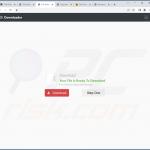
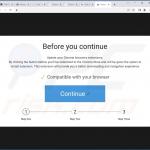
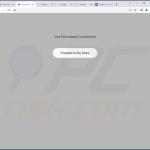
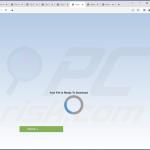
▼ Show Discussion