Get free scan and check if your device is infected.
Remove it nowTo use full-featured product, you have to purchase a license for Combo Cleaner. Seven days free trial available. Combo Cleaner is owned and operated by RCS LT, the parent company of PCRisk.com.
What kind of malware is Ekipa?
Ekipa is the name of a Remote Administration Trojan (RAT) sold on a hacker forum for $4500. Threat actors use RATs to perform remote malicious activities on infected computers. Ekipa RAT can gather system information, manage files, and perform other tasks. It should be removed from the infected computers immediately.
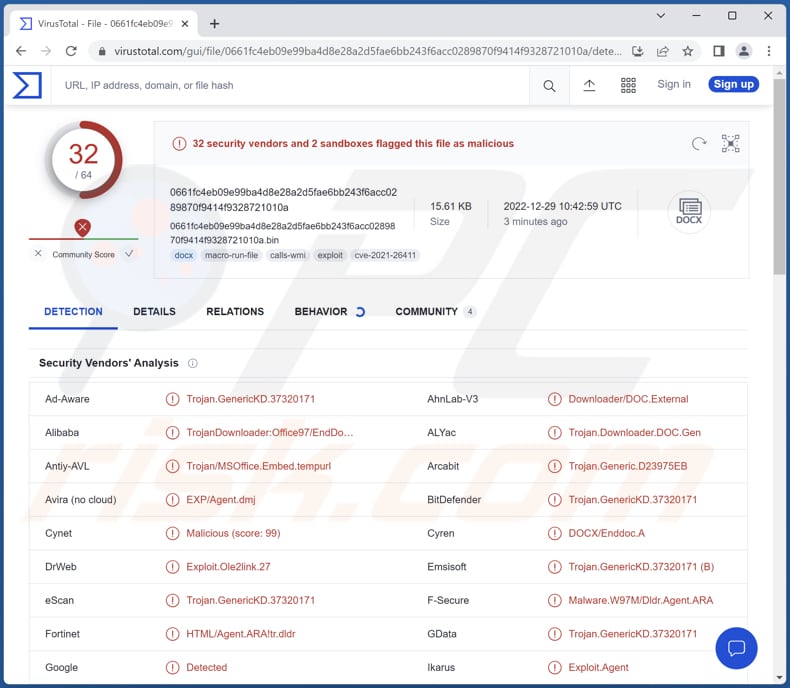
More about Ekipa
Ekipa RAT can obtain the IP address, manufacturer and model of CPU and GPU, amount of RAM, the total amount of drives and free space on them, domain and user name, list of installed antivirus software, and some other details. Also, Ekipa RAT can view files and directories on the infected computer.
Moreover, Ekipa RAT can download files and folders from the infected computer and download files to the infected computer. It can delete, move, and rename files, run executable files (.exe, .dll, and others), and execute arbitrary commands.
It is known that Ekipa RAT also comes with a control panel and tools that can be used to create malicious macros in MS Word, Excel add-ins, and MS Publisher.
It appears that Ekipa is a RAT with file browsing and data exfiltration capabilities. Cybercriminals could be using it to infect computers with additional malware (e.g., ransomware or crypto-mining malware), steal files containing sensitive information, and perform other actions on targeted computers.
| Name | Ekipa remote access trojan |
| Threat Type | Remote Access Trojan |
| Detection Names | AhnLab-V3 (Downloader/DOC.External), Combo Cleaner (Trojan.GenericKD.37320171), Emsisoft (Trojan.GenericKD.37320171 (B)), McAfee (W97M/Downloader.drj), Microsoft (Trojan:Win32/Ceevee), Full List (VirusTotal) |
| Symptoms | Ekipa is fully undetectable. Thus, no particular symptoms are clearly visible on an infected machine. |
| Distribution methods | Infected email attachments, malicious online advertisements, social engineering, software 'cracks'. |
| Damage | Stolen information and files, additional malware injections, and other issues. |
| Malware Removal (Windows) |
To eliminate possible malware infections, scan your computer with legitimate antivirus software. Our security researchers recommend using Combo Cleaner. Download Combo CleanerTo use full-featured product, you have to purchase a license for Combo Cleaner. 7 days free trial available. Combo Cleaner is owned and operated by RCS LT, the parent company of PCRisk.com. |
RATs in general
RATs are used for various purposes. The most common ways to monetize them are to inject other malware on computers and steal sensitive information (e.g., usernames and passwords, credit card details, social security numbers, etc.). In all cases, RATs allow cybercriminals to remotely access and control infected computers.
Examples of RATs are RomCom, ArrowRAT, and HyperBro.
How did Ekipa infiltrate my computer?
Most users infect computers via files or links received from cybercriminals via email or websites hosting pirated/cracked software (or cracking tools, key generators). Files downloaded from other unreliable sources like P2P networks, third-party downloaders, free file hosting pages, etc., can also infect computers.
In other cases, threat actors employ certain Trojans (malicious programs that can drop other malware) and fake software updating tools to distribute malware. They use malicious MS Office, PDF documents, JavaScript files, executables, archives, ISO files, and other files to trick users into executing malware.
How to avoid installation of malware?
Download software from reliable sources (official websites and stores). Do not trust ads and links on shady pages. Do not open links or attachments in emails without double-checking them (especially when emails are irrelevant and sent from unknown addresses). Keep the operating system and installed programs updated.
Scan a computer for threats regularly. Use reputed antivirus software for computer protection. If you believe that your computer is already infected, we recommend running a scan with Combo Cleaner Antivirus for Windows to automatically eliminate infiltrated malware.
The hacker forum used to promote Ekipa (GIF):
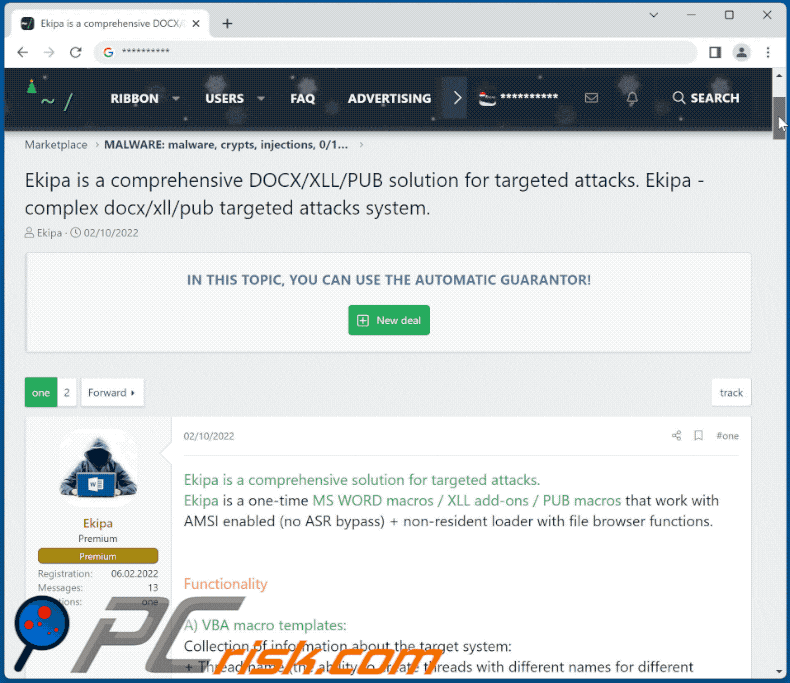
Instant automatic malware removal:
Manual threat removal might be a lengthy and complicated process that requires advanced IT skills. Combo Cleaner is a professional automatic malware removal tool that is recommended to get rid of malware. Download it by clicking the button below:
DOWNLOAD Combo CleanerBy downloading any software listed on this website you agree to our Privacy Policy and Terms of Use. To use full-featured product, you have to purchase a license for Combo Cleaner. 7 days free trial available. Combo Cleaner is owned and operated by RCS LT, the parent company of PCRisk.com.
Quick menu:
How to remove malware manually?
Manual malware removal is a complicated task - usually it is best to allow antivirus or anti-malware programs to do this automatically. To remove this malware we recommend using Combo Cleaner Antivirus for Windows.
If you wish to remove malware manually, the first step is to identify the name of the malware that you are trying to remove. Here is an example of a suspicious program running on a user's computer:

If you checked the list of programs running on your computer, for example, using task manager, and identified a program that looks suspicious, you should continue with these steps:
 Download a program called Autoruns. This program shows auto-start applications, Registry, and file system locations:
Download a program called Autoruns. This program shows auto-start applications, Registry, and file system locations:

 Restart your computer into Safe Mode:
Restart your computer into Safe Mode:
Windows XP and Windows 7 users: Start your computer in Safe Mode. Click Start, click Shut Down, click Restart, click OK. During your computer start process, press the F8 key on your keyboard multiple times until you see the Windows Advanced Option menu, and then select Safe Mode with Networking from the list.

Video showing how to start Windows 7 in "Safe Mode with Networking":
Windows 8 users: Start Windows 8 is Safe Mode with Networking - Go to Windows 8 Start Screen, type Advanced, in the search results select Settings. Click Advanced startup options, in the opened "General PC Settings" window, select Advanced startup.
Click the "Restart now" button. Your computer will now restart into the "Advanced Startup options menu". Click the "Troubleshoot" button, and then click the "Advanced options" button. In the advanced option screen, click "Startup settings".
Click the "Restart" button. Your PC will restart into the Startup Settings screen. Press F5 to boot in Safe Mode with Networking.

Video showing how to start Windows 8 in "Safe Mode with Networking":
Windows 10 users: Click the Windows logo and select the Power icon. In the opened menu click "Restart" while holding "Shift" button on your keyboard. In the "choose an option" window click on the "Troubleshoot", next select "Advanced options".
In the advanced options menu select "Startup Settings" and click on the "Restart" button. In the following window you should click the "F5" button on your keyboard. This will restart your operating system in safe mode with networking.

Video showing how to start Windows 10 in "Safe Mode with Networking":
 Extract the downloaded archive and run the Autoruns.exe file.
Extract the downloaded archive and run the Autoruns.exe file.

 In the Autoruns application, click "Options" at the top and uncheck "Hide Empty Locations" and "Hide Windows Entries" options. After this procedure, click the "Refresh" icon.
In the Autoruns application, click "Options" at the top and uncheck "Hide Empty Locations" and "Hide Windows Entries" options. After this procedure, click the "Refresh" icon.

 Check the list provided by the Autoruns application and locate the malware file that you want to eliminate.
Check the list provided by the Autoruns application and locate the malware file that you want to eliminate.
You should write down its full path and name. Note that some malware hides process names under legitimate Windows process names. At this stage, it is very important to avoid removing system files. After you locate the suspicious program you wish to remove, right click your mouse over its name and choose "Delete".

After removing the malware through the Autoruns application (this ensures that the malware will not run automatically on the next system startup), you should search for the malware name on your computer. Be sure to enable hidden files and folders before proceeding. If you find the filename of the malware, be sure to remove it.

Reboot your computer in normal mode. Following these steps should remove any malware from your computer. Note that manual threat removal requires advanced computer skills. If you do not have these skills, leave malware removal to antivirus and anti-malware programs.
These steps might not work with advanced malware infections. As always it is best to prevent infection than try to remove malware later. To keep your computer safe, install the latest operating system updates and use antivirus software. To be sure your computer is free of malware infections, we recommend scanning it with Combo Cleaner Antivirus for Windows.
Frequently Asked Questions (FAQ)
What are the biggest issues that malware can cause?
Loss of data and money, hijacked online accounts, identity theft, slow computer performance, high CPU and (or) GPU usage, and other problems.
What is the purpose of Ekipa RAT?
Ekipa is a Remote Access Trojan capable of exfiltrating system information, running commands on the infected computer, uploading and downloading, and executing files.
How did a malware infiltrate my computer?
Most users infect computers via malicious MS Office, PDF documents, JavaScript files, executables, archives containing malicious files, or ISO files. Threat actors distribute malware via emails (letters containing malicious files or attachments), P2P networks, free file hosting sites, third-party downloaders, fake software updating tools, pages hosting pirated/cracked software, etc.
Will Combo Cleaner protect me from malware?
Yes, Combo Cleaner can detect and remove almost all known malware. Since high-end malware usually hides deep in the system, running a full system scan is a must.
Share:

Tomas Meskauskas
Expert security researcher, professional malware analyst
I am passionate about computer security and technology. I have an experience of over 10 years working in various companies related to computer technical issue solving and Internet security. I have been working as an author and editor for pcrisk.com since 2010. Follow me on Twitter and LinkedIn to stay informed about the latest online security threats.
PCrisk security portal is brought by a company RCS LT.
Joined forces of security researchers help educate computer users about the latest online security threats. More information about the company RCS LT.
Our malware removal guides are free. However, if you want to support us you can send us a donation.
DonatePCrisk security portal is brought by a company RCS LT.
Joined forces of security researchers help educate computer users about the latest online security threats. More information about the company RCS LT.
Our malware removal guides are free. However, if you want to support us you can send us a donation.
Donate
▼ Show Discussion