How to remove the Page Downloader adware-type browser extension
AdwareAlso Known As: Ads by Page Downloader
Get free scan and check if your device is infected.
Remove it nowTo use full-featured product, you have to purchase a license for Combo Cleaner. Seven days free trial available. Combo Cleaner is owned and operated by RCS LT, the parent company of PCRisk.com.
What is Page Downloader?
While inspecting suspicious websites, our researchers discovered the Page Downloader browser extension. It is presented as a tool capable of converting webpage content into a single downloadable text file. However, our investigation of Page Downloader revealed that it is adware.
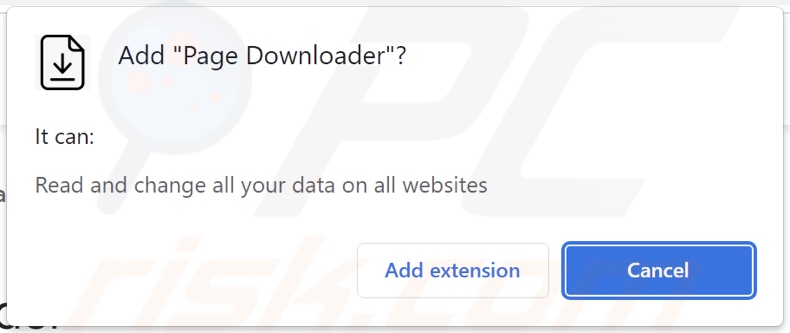
Page Downloader adware overview
Advertising-supported software (adware) enables the placement of advertisements on visited websites and/or other interfaces. These adverts endorse online scams, unreliable/hazardous software, and malware. Additionally, some intrusive ads can be triggered (by being clicked) to download/install content without user consent.
Note that any legitimate products/services encountered via these advertisements are unlikely to be promoted by their developers. Instead, this endorsement is undertaken by scammers who abuse affiliate programs in order to acquire illegitimate commissions.
Adware may need specific conditions (e.g., compatible browser/system or user geolocation, visits to particular websites, etc.) to run intrusive advert campaigns. However, regardless of whether Page Downloader displays ads – its presence on a system endangers device/user safety.
Furthermore, Page Downloader spies on users' browsing activity and collects private data. Targeted information may include: browsing and search engine histories, personally identifiable details, account log-in credentials, finance-related data, and so forth. This sensitive information can be sold to third-parties or otherwise abused for profit.
To summarize, the presence of advertising-supported software like Page Downloader on devices can lead to system infections, severe privacy issues, financial losses, and even identity theft.
| Name | Ads by Page Downloader |
| Threat Type | Adware, Unwanted ads, Pop-up Virus |
| Browser Extension(s) | Page Downloader |
| Supposed Functionality | Converting webpage content into downloadable text files. |
| Symptoms | Seeing advertisements not originating from the sites you are browsing. Intrusive pop-up ads. Decreased Internet browsing speed. |
| Distribution Methods | Deceptive pop-up ads, free software installers (bundling), fake Flash Player installers. |
| Damage | Decreased computer performance, browser tracking - privacy issues, possible additional malware infections. |
| Malware Removal (Windows) |
To eliminate possible malware infections, scan your computer with legitimate antivirus software. Our security researchers recommend using Combo Cleaner. Download Combo CleanerTo use full-featured product, you have to purchase a license for Combo Cleaner. 7 days free trial available. Combo Cleaner is owned and operated by RCS LT, the parent company of PCRisk.com. |
Adware examples
We have inspected countless adware samples; IPTV Player, Weekly Stock Loader, Loading Timer, Download Checker, and Duplicatefinder are merely some of our latest finds.
Software within this classification usually appears legitimate and harmless. It also offers a wide variety of useful and advantageous features. However, these functionalities seldom work as promised, and in most cases – they do not work at all. Even if adware operates as indicated by its promotional material – that is not proof of its legitimacy or safety.
How did Page Downloader install on my computer?
We obtained the Page Downloader browser extension from its "official" promotional webpage. In addition to such sites, adware is commonly spread through online scams. Most users access these deceptive websites via redirects caused by pages that use rogue advertising networks, spam browser notifications, misspelled URLs, intrusive ads, or installed adware (with browser force-opening capabilities).
Advertising-supported software can also be bundled (packed together with) regular programs. Downloading from dubious sources (e.g., unofficial and third-party sites, Peer-to-Peer sharing networks, etc.) and rushing through installation processes (e.g., using "Easy/Quick", etc.) – increase the risk of unintentionally allowing bundled content into the device.
Intrusive advertisements are used to distribute adware as well. When clicked on, some of the adverts can execute scripts to perform downloads/installations without user permission.
How to avoid installation of adware?
We strongly recommend researching software and downloading it only from official/verified channels. Installation must be treated with care. Therefore, we advise reading terms, inspecting available options, and using the "Custom/Advanced" settings to opt-out of additional apps, extensions, tools, features, etc.
Another recommendation is to be vigilant when browsing since fraudulent and malicious content typically appears legitimate and innocuous. For example, intrusive adverts may look harmless, yet they redirect to highly questionable websites (e.g., pornography, gambling, adult-dating, etc.).
In case of encounters with such advertisements/redirects, check the device and immediately remove all suspect applications and browser extensions/plug-ins. If your computer is already infected with Page Downloader, we recommend running a scan with Combo Cleaner Antivirus for Windows to automatically eliminate this adware.
Screenshot of Page Downloader adware's "official" promotional website:
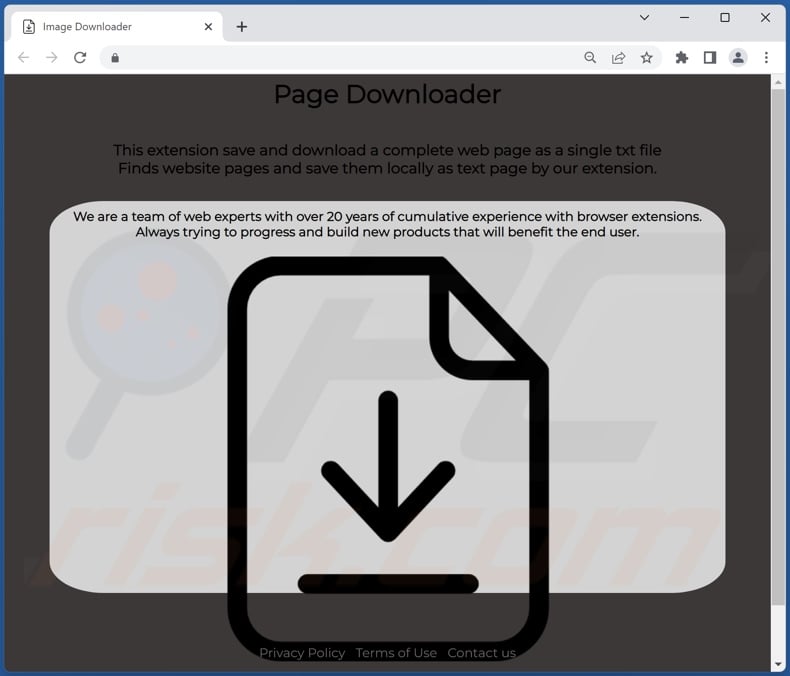
Screenshot of a deceptive website used to promote Page Downloader adware:
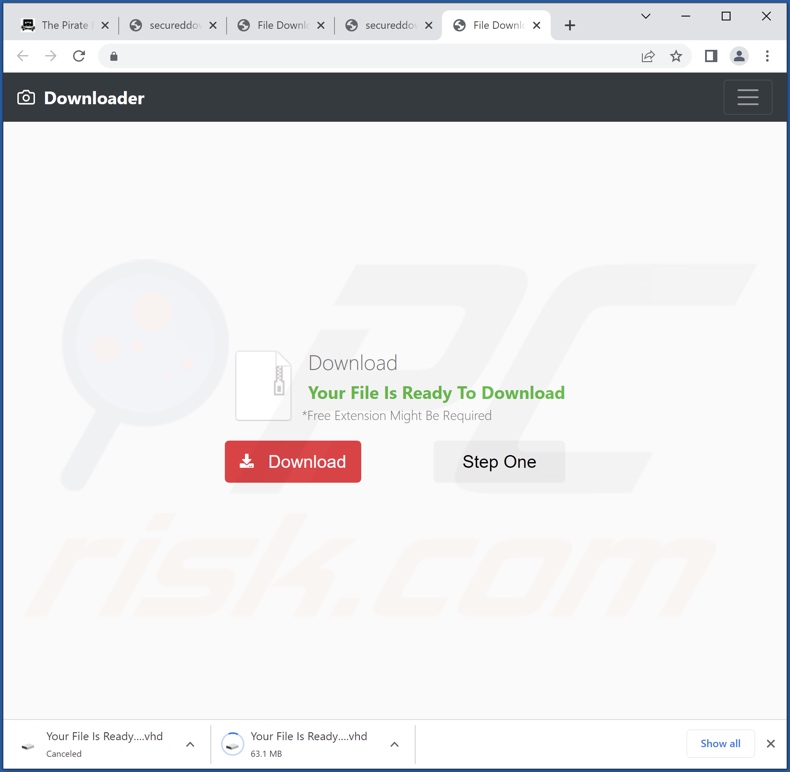
Instant automatic malware removal:
Manual threat removal might be a lengthy and complicated process that requires advanced IT skills. Combo Cleaner is a professional automatic malware removal tool that is recommended to get rid of malware. Download it by clicking the button below:
DOWNLOAD Combo CleanerBy downloading any software listed on this website you agree to our Privacy Policy and Terms of Use. To use full-featured product, you have to purchase a license for Combo Cleaner. 7 days free trial available. Combo Cleaner is owned and operated by RCS LT, the parent company of PCRisk.com.
Quick menu:
- What is Page Downloader?
- STEP 1. Uninstall adware applications using Control Panel.
- STEP 2. Remove rogue extensions from Google Chrome.
- STEP 3. Remove rogue extensions from Mozilla Firefox.
- STEP 4. Remove rogue extensions from Safari.
- STEP 5. Remove rogue plug-ins from Microsoft Edge.
Adware removal:
Windows 11 users:

Right-click on the Start icon, select Apps and Features. In the opened window search for the application you want to uninstall, after locating it, click on the three vertical dots and select Uninstall.
Windows 10 users:

Right-click in the lower left corner of the screen, in the Quick Access Menu select Control Panel. In the opened window choose Programs and Features.
Windows 7 users:

Click Start (Windows Logo at the bottom left corner of your desktop), choose Control Panel. Locate Programs and click Uninstall a program.
macOS (OSX) users:

Click Finder, in the opened screen select Applications. Drag the app from the Applications folder to the Trash (located in your Dock), then right click the Trash icon and select Empty Trash.
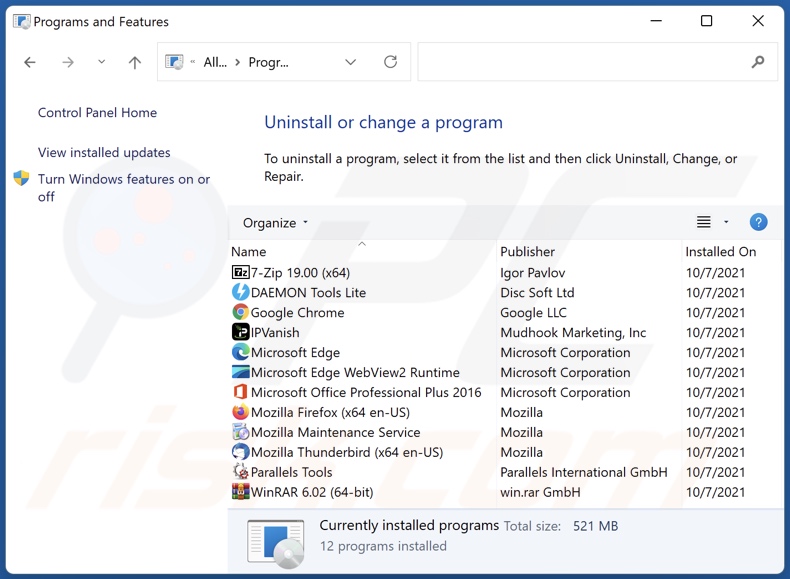
In the uninstall programs window, look for any unwanted applications, select these entries and click "Uninstall" or "Remove".
After uninstalling the unwanted applications, scan your computer for any remaining unwanted components or possible malware infections. To scan your computer, use recommended malware removal software.
DOWNLOAD remover for malware infections
Combo Cleaner checks if your computer is infected with malware. To use full-featured product, you have to purchase a license for Combo Cleaner. 7 days free trial available. Combo Cleaner is owned and operated by RCS LT, the parent company of PCRisk.com.
Remove adware from Internet browsers:
Video showing how to remove potentially unwanted browser add-ons:
 Remove malicious extensions from Google Chrome:
Remove malicious extensions from Google Chrome:
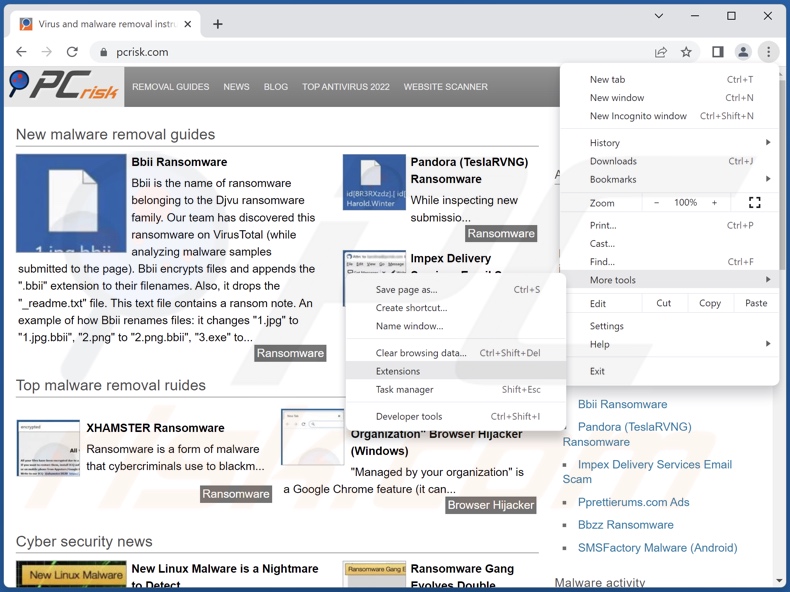
Click the Chrome menu icon ![]() (at the top right corner of Google Chrome), select "More Tools" and click "Extensions". Locate "Page Downloader" and all other recently-installed suspicious extensions, select these entries and click "Remove".
(at the top right corner of Google Chrome), select "More Tools" and click "Extensions". Locate "Page Downloader" and all other recently-installed suspicious extensions, select these entries and click "Remove".
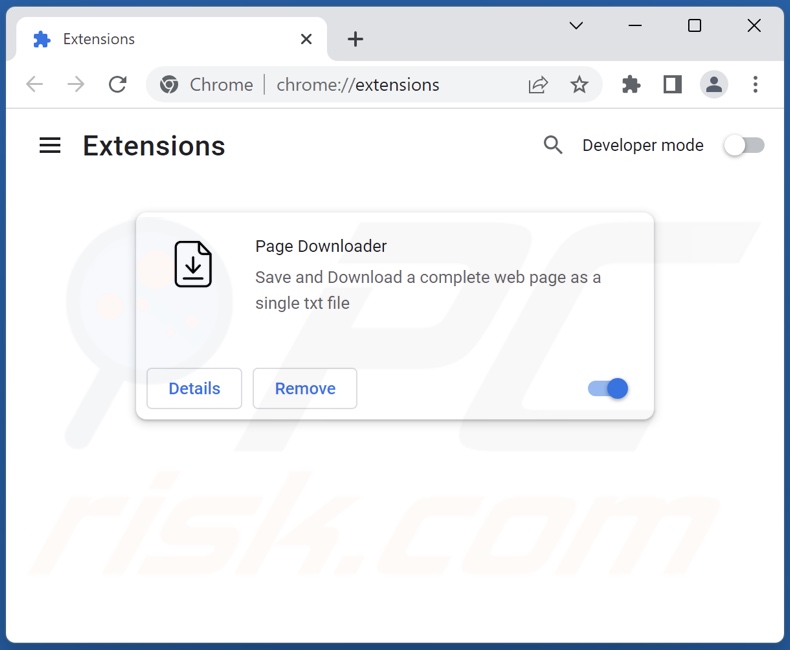
Optional method:
If you continue to have problems with removal of the ads by page downloader, reset your Google Chrome browser settings. Click the Chrome menu icon ![]() (at the top right corner of Google Chrome) and select Settings. Scroll down to the bottom of the screen. Click the Advanced… link.
(at the top right corner of Google Chrome) and select Settings. Scroll down to the bottom of the screen. Click the Advanced… link.

After scrolling to the bottom of the screen, click the Reset (Restore settings to their original defaults) button.

In the opened window, confirm that you wish to reset Google Chrome settings to default by clicking the Reset button.

 Remove malicious plugins from Mozilla Firefox:
Remove malicious plugins from Mozilla Firefox:
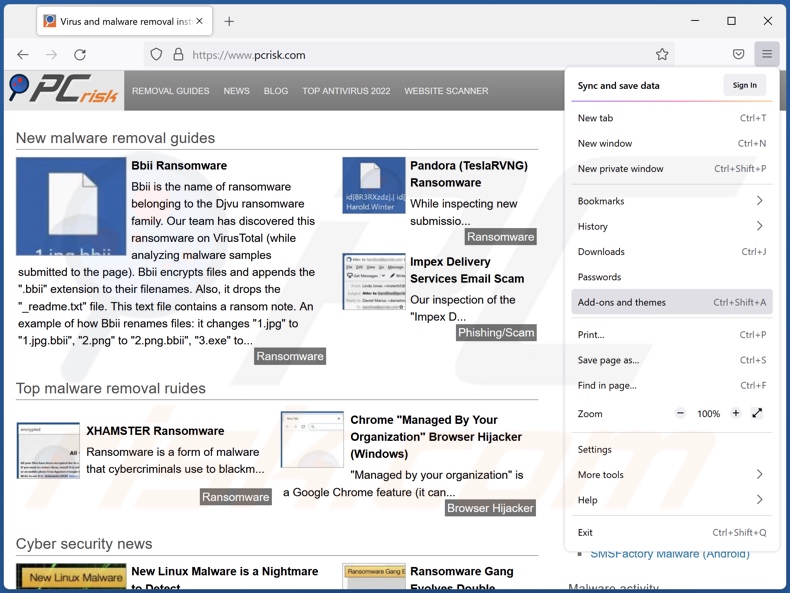
Click the Firefox menu ![]() (at the top right corner of the main window), select "Add-ons and themes". Click "Extensions", in the opened window locate recently-installed suspicious extensions, click on the three dots and then click "Remove".
(at the top right corner of the main window), select "Add-ons and themes". Click "Extensions", in the opened window locate recently-installed suspicious extensions, click on the three dots and then click "Remove".
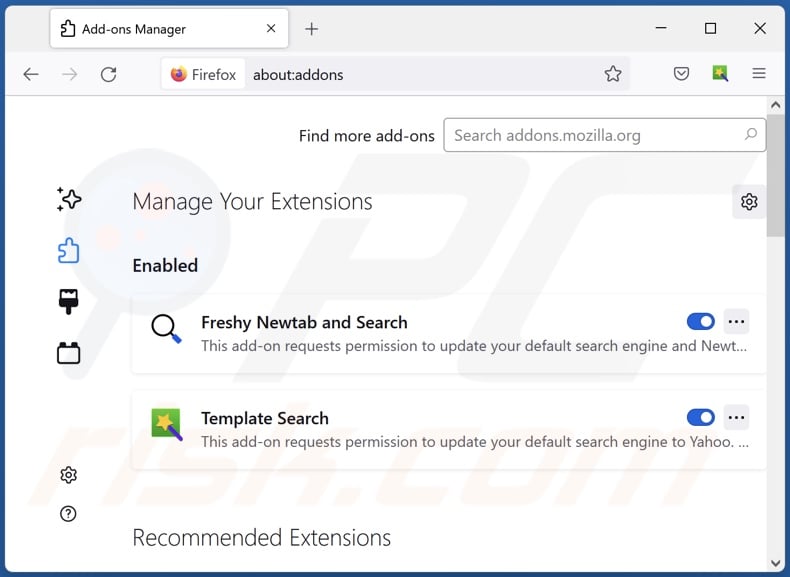
Optional method:
Computer users who have problems with ads by page downloader removal can reset their Mozilla Firefox settings.
Open Mozilla Firefox, at the top right corner of the main window, click the Firefox menu, ![]() in the opened menu, click Help.
in the opened menu, click Help.

Select Troubleshooting Information.

In the opened window, click the Refresh Firefox button.

In the opened window, confirm that you wish to reset Mozilla Firefox settings to default by clicking the Refresh Firefox button.

 Remove malicious extensions from Safari:
Remove malicious extensions from Safari:

Make sure your Safari browser is active, click Safari menu, and select Preferences....

In the opened window click Extensions, locate any recently installed suspicious extension, select it and click Uninstall.
Optional method:
Make sure your Safari browser is active and click on Safari menu. From the drop down menu select Clear History and Website Data...

In the opened window select all history and click the Clear History button.

 Remove malicious extensions from Microsoft Edge:
Remove malicious extensions from Microsoft Edge:

Click the Edge menu icon ![]() (at the upper-right corner of Microsoft Edge), select "Extensions". Locate all recently-installed suspicious browser add-ons and click "Remove" below their names.
(at the upper-right corner of Microsoft Edge), select "Extensions". Locate all recently-installed suspicious browser add-ons and click "Remove" below their names.

Optional method:
If you continue to have problems with removal of the ads by page downloader, reset your Microsoft Edge browser settings. Click the Edge menu icon ![]() (at the top right corner of Microsoft Edge) and select Settings.
(at the top right corner of Microsoft Edge) and select Settings.

In the opened settings menu select Reset settings.

Select Restore settings to their default values. In the opened window, confirm that you wish to reset Microsoft Edge settings to default by clicking the Reset button.

- If this did not help, follow these alternative instructions explaining how to reset the Microsoft Edge browser.
Summary:
 Commonly, adware or potentially unwanted applications infiltrate Internet browsers through free software downloads. Note that the safest source for downloading free software is via developers' websites only. To avoid installation of adware, be very attentive when downloading and installing free software. When installing previously-downloaded free programs, choose the custom or advanced installation options – this step will reveal any potentially unwanted applications listed for installation together with your chosen free program.
Commonly, adware or potentially unwanted applications infiltrate Internet browsers through free software downloads. Note that the safest source for downloading free software is via developers' websites only. To avoid installation of adware, be very attentive when downloading and installing free software. When installing previously-downloaded free programs, choose the custom or advanced installation options – this step will reveal any potentially unwanted applications listed for installation together with your chosen free program.
Post a comment:
If you have additional information on ads by page downloader or it's removal please share your knowledge in the comments section below.
Frequently Asked Questions (FAQ)
What harm can adware cause?
Adware can decrease browsing quality and system performance. It is also classified as a privacy threat since advertising-supported software usually has data-tracking abilities. Furthermore, it displays ads promoting harmful content that can cause severe issues (e.g., system infections, financial losses, etc.).
What does adware do?
Adware is designed to display ads on various interfaces. Additionally, it may be capable of causing redirects and collecting vulnerable information.
How do adware developers generate revenue?
Most of the profit comes from affiliate programs in the form of commissions for promoting various websites, products, services, and other content.
Will Combo Cleaner remove Page Downloader adware?
Yes, Combo Cleaner is capable of scanning computers and eliminating installed adware-type apps. It must be mentioned that manual removal (unaided by security programs) might be ineffective. Since even after the adware has been manually removed – various remnants (files) can stay hidden within the system. Furthermore, the remaining components can continue to run and cause problems. Hence, advertising-supported software must be removed thoroughly.
Share:

Tomas Meskauskas
Expert security researcher, professional malware analyst
I am passionate about computer security and technology. I have an experience of over 10 years working in various companies related to computer technical issue solving and Internet security. I have been working as an author and editor for pcrisk.com since 2010. Follow me on Twitter and LinkedIn to stay informed about the latest online security threats.
PCrisk security portal is brought by a company RCS LT.
Joined forces of security researchers help educate computer users about the latest online security threats. More information about the company RCS LT.
Our malware removal guides are free. However, if you want to support us you can send us a donation.
DonatePCrisk security portal is brought by a company RCS LT.
Joined forces of security researchers help educate computer users about the latest online security threats. More information about the company RCS LT.
Our malware removal guides are free. However, if you want to support us you can send us a donation.
Donate
▼ Show Discussion