How to avoid visiting pages like store-notifications.online
Phishing/ScamAlso Known As: store-notifications.online scam
Get free scan and check if your device is infected.
Remove it nowTo use full-featured product, you have to purchase a license for Combo Cleaner. Seven days free trial available. Combo Cleaner is owned and operated by RCS LT, the parent company of PCRisk.com.
What is kind of page store-notifications[.]online?
While analyzing store-notifications[.]online, our team learned that this is a deceptive page that shows a fake message to trick visitors into downloading a certain application. We discovered store-notifications[.]online while inspecting shady ads and other pages of this kind. Store-notifications[.]online and similar pages should be ignored/closed.
![store-notifications[.]online scam](/images/stories/screenshots202301/store-notifications-online-pop-up-scam-main.jpg)
More about store-notifications[.]online
Store-notifications[.]online is disguised as an Apple Security page. It displays a fake virus message claiming that iPhone has been infected with viruses after visiting an adult website. Store-notifications[.]online urges visitors to remove viruses immediately to avoid more damage (data loss and SIM card damage).
We found that there are at least two variants of store-notifications[.]online. The second one offers visitors to install an app called Shellio for safe browsing and phone protection. It instructs visitors to install the app, launch it, and activate the "Scan" function. The app promoted via this store-notifications[.]online variant is called Mobile Guard: Security Checker.
The app advertised through store-notifications[.]online is legitimate. However, pages that use such tactics (that show deceptive/fake messages) to promote apps are not trustworthy. Thus, it is highly advisable to ignore store-notifications[.]online and similar pages.
| Name | store-notifications.online scam |
| Threat Type | Phishing, Scam, Mac malware, Mac virus |
| Fake Claim | Device has been infected with 19 viruses after visiting an adult website |
| Detection Names | N/A (VirusTotal) |
| Serving IP Address | 161.35.90.233 |
| Promoted Application | Mobile Guard: Security Checker |
| Symptoms | Your Mac becomes slower than normal, you see unwanted pop-up ads, you are redirected to dubious websites. |
| Distribution methods | Deceptive pop-up ads, free software installers (bundling), fake Flash Player installers, torrent file downloads. |
| Damage | Internet browser tracking (potential privacy issues), display of unwanted ads, redirects to dubious websites, loss of private information. |
| Malware Removal (Windows) |
To eliminate possible malware infections, scan your computer with legitimate antivirus software. Our security researchers recommend using Combo Cleaner. Download Combo CleanerTo use full-featured product, you have to purchase a license for Combo Cleaner. 7 days free trial available. Combo Cleaner is owned and operated by RCS LT, the parent company of PCRisk.com. |
Similar websites in general
Typically, pages like store-notifications[.]online are disguised as official pages. They claim that a device is infected, hacked, damaged, etc., to trick visitors into downloading various applications. It is common for such pages to be owned by affiliates who earn commissions when someone downloads or purchases software or other products via their sites.
In some cases, websites of this kind may show deceptive messages urging visitors to call fake technical support numbers. These sites are more dangerous since most scammers use them to extract sensitive information and (or) money, distribute malware, and for other purposes.
Examples of websites similar to store-notifications[.]online are "Device Infected After Visiting An Adult Website", "Your Device Apple iPhone Has Been Hacked", and "Your iPhone Was Hacked".
How did I open a scam website?
Users do not visit such pages on purpose. They open them mainly by clicking untrustworthy advertisements, notifications from shady pages, and through illegal movie streaming pages, torrent sites, and other pages that use rogue advertising networks. Sometimes, these pages are promoted via rogue apps (e.g., advertising-supported apps).
How to avoid visiting scam websites?
Do not trust advertisements on questionable web pages, and never agree to receive notifications from websites of this kind. Download applications from trustworthy sources such as official pages and Apple App Store. Do not open links received from unknown numbers or email addresses.
Avoid visiting torrent sites, illegal movie streaming pages, and other websites of this kind. If your computer is already infected, we recommend running a scan with Combo Cleaner Antivirus for Windows to automatically eliminate all threats.
Text provided in the first store-notifications[.]online variant:
Apple Security
Your Apple iPhone has been infected with 19 viruses after visiting an Adult website.
If the problem is not resolved immediately, viruses will damage your device, harm the SIM card and delte all your contacts. Here's what you need to do:
Step 1: Tap the button below and install Mobile Guard from the AppStore!
Step 2: Run Mobile Guard app and activate cleaning procedure!
1 minutes and 21 seconds
Clean Device
Screenshot of the second store-notifications.online variant:
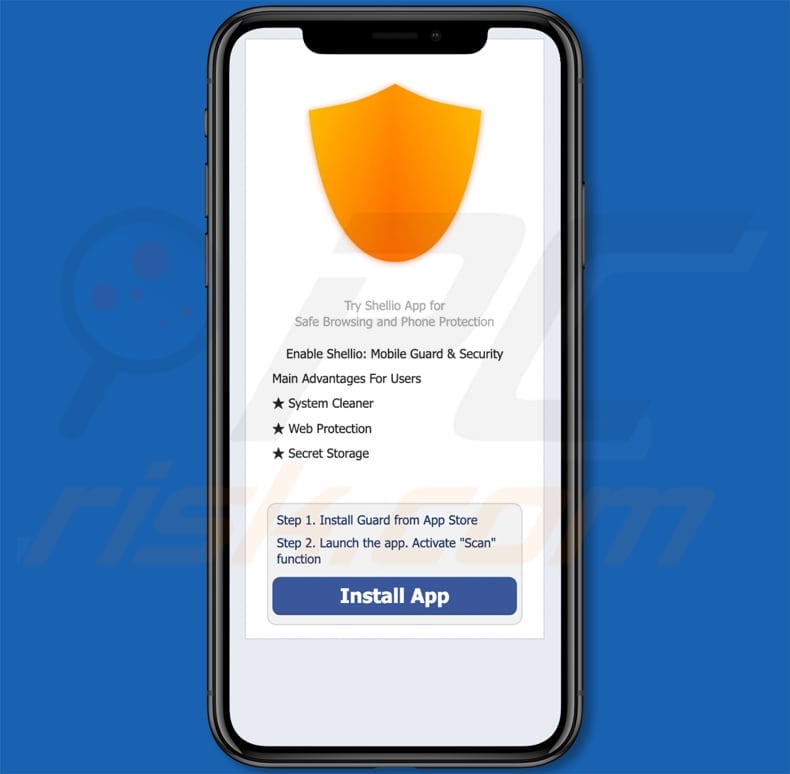
Text in this variant:
Try Shellio App for
Safe Browsing and Phone ProtectionEnable Shellio: Mobile Guard & Security
Main Advantages For Users★ System Cleaner
★ Web Protection
★ Secret Storage
Step 1. Install Guard from App Store
Step 2. Launch the app. Activate "Scan" function
Install App
App promoted via this variant:
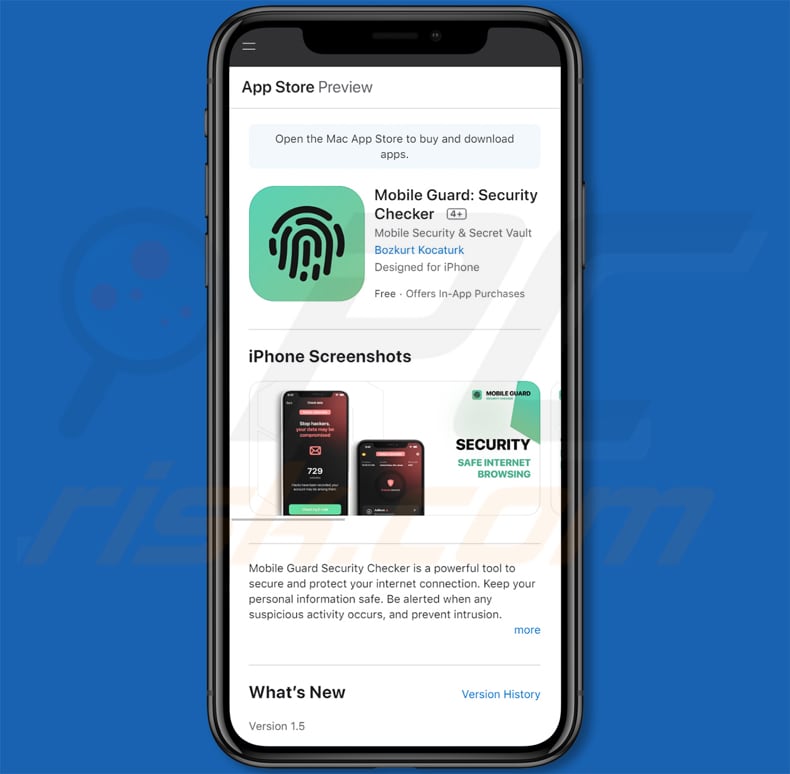
To enable pop-up blocking, fraudulent website warnings, and remove web browsing data in mobile Apple devices, follow these steps:
First, go to "Settings", and then scroll down to find and tap "Safari".

Check if the "Block Pop-ups" and "Fraudulent Website Warning" toggles are enabled. If not, enable them immediately. Then, scroll down and tap "Advanced".

Tap "Website Data" and then "Remove All Website Data".

Instant automatic malware removal:
Manual threat removal might be a lengthy and complicated process that requires advanced IT skills. Combo Cleaner is a professional automatic malware removal tool that is recommended to get rid of malware. Download it by clicking the button below:
DOWNLOAD Combo CleanerBy downloading any software listed on this website you agree to our Privacy Policy and Terms of Use. To use full-featured product, you have to purchase a license for Combo Cleaner. 7 days free trial available. Combo Cleaner is owned and operated by RCS LT, the parent company of PCRisk.com.
Quick menu:
- What is "store-notifications[.]online"?
- STEP 1. Remove PUA related files and folders from OSX.
- STEP 2. Remove rogue extensions from Safari.
- STEP 3. Remove rogue add-ons from Google Chrome.
- STEP 4. Remove potentially unwanted plug-ins from Mozilla Firefox.
Video showing how to remove adware and browser hijackers from a Mac computer:
Potentially unwanted applications removal:
Remove potentially unwanted applications from your "Applications" folder:

Click the Finder icon. In the Finder window, select "Applications". In the applications folder, look for "MPlayerX","NicePlayer", or other suspicious applications and drag them to the Trash. After removing the potentially unwanted application(s) that cause online ads, scan your Mac for any remaining unwanted components.
DOWNLOAD remover for malware infections
Combo Cleaner checks if your computer is infected with malware. To use full-featured product, you have to purchase a license for Combo Cleaner. 7 days free trial available. Combo Cleaner is owned and operated by RCS LT, the parent company of PCRisk.com.
Remove adware-related files and folders

Click the Finder icon, from the menu bar. Choose Go, and click Go to Folder...
 Check for adware generated files in the /Library/LaunchAgents/ folder:
Check for adware generated files in the /Library/LaunchAgents/ folder:

In the Go to Folder... bar, type: /Library/LaunchAgents/

In the "LaunchAgents" folder, look for any recently-added suspicious files and move them to the Trash. Examples of files generated by adware - "installmac.AppRemoval.plist", "myppes.download.plist", "mykotlerino.ltvbit.plist", "kuklorest.update.plist", etc. Adware commonly installs several files with the exact same string.
 Check for adware generated files in the ~/Library/Application Support/ folder:
Check for adware generated files in the ~/Library/Application Support/ folder:

In the Go to Folder... bar, type: ~/Library/Application Support/

In the "Application Support" folder, look for any recently-added suspicious folders. For example, "MplayerX" or "NicePlayer", and move these folders to the Trash.
 Check for adware generated files in the ~/Library/LaunchAgents/ folder:
Check for adware generated files in the ~/Library/LaunchAgents/ folder:

In the Go to Folder... bar, type: ~/Library/LaunchAgents/

In the "LaunchAgents" folder, look for any recently-added suspicious files and move them to the Trash. Examples of files generated by adware - "installmac.AppRemoval.plist", "myppes.download.plist", "mykotlerino.ltvbit.plist", "kuklorest.update.plist", etc. Adware commonly installs several files with the exact same string.
 Check for adware generated files in the /Library/LaunchDaemons/ folder:
Check for adware generated files in the /Library/LaunchDaemons/ folder:

In the "Go to Folder..." bar, type: /Library/LaunchDaemons/

In the "LaunchDaemons" folder, look for recently-added suspicious files. For example "com.aoudad.net-preferences.plist", "com.myppes.net-preferences.plist", "com.kuklorest.net-preferences.plist", "com.avickUpd.plist", etc., and move them to the Trash.
 Scan your Mac with Combo Cleaner:
Scan your Mac with Combo Cleaner:
If you have followed all the steps correctly, your Mac should be clean of infections. To ensure your system is not infected, run a scan with Combo Cleaner Antivirus. Download it HERE. After downloading the file, double click combocleaner.dmg installer. In the opened window, drag and drop the Combo Cleaner icon on top of the Applications icon. Now open your launchpad and click on the Combo Cleaner icon. Wait until Combo Cleaner updates its virus definition database and click the "Start Combo Scan" button.

Combo Cleaner will scan your Mac for malware infections. If the antivirus scan displays "no threats found" - this means that you can continue with the removal guide; otherwise, it's recommended to remove any found infections before continuing.

After removing files and folders generated by the adware, continue to remove rogue extensions from your Internet browsers.
Remove malicious extensions from Internet browsers
 Remove malicious Safari extensions:
Remove malicious Safari extensions:

Open the Safari browser, from the menu bar, select "Safari" and click "Preferences...".

In the preferences window, select "Extensions" and look for any recently-installed suspicious extensions. When located, click the "Uninstall" button next to it/them. Note that you can safely uninstall all extensions from your Safari browser - none are crucial for regular browser operation.
- If you continue to have problems with browser redirects and unwanted advertisements - Reset Safari.
 Remove malicious extensions from Google Chrome:
Remove malicious extensions from Google Chrome:

Click the Chrome menu icon ![]() (at the top right corner of Google Chrome), select "More Tools" and click "Extensions". Locate all recently-installed suspicious extensions, select these entries and click "Remove".
(at the top right corner of Google Chrome), select "More Tools" and click "Extensions". Locate all recently-installed suspicious extensions, select these entries and click "Remove".

- If you continue to have problems with browser redirects and unwanted advertisements - Reset Google Chrome.
 Remove malicious extensions from Mozilla Firefox:
Remove malicious extensions from Mozilla Firefox:

Click the Firefox menu ![]() (at the top right corner of the main window) and select "Add-ons and themes". Click "Extensions", in the opened window locate all recently-installed suspicious extensions, click on the three dots and then click "Remove".
(at the top right corner of the main window) and select "Add-ons and themes". Click "Extensions", in the opened window locate all recently-installed suspicious extensions, click on the three dots and then click "Remove".

- If you continue to have problems with browser redirects and unwanted advertisements - Reset Mozilla Firefox.
Frequently Asked Questions (FAQ)
What is a pop-up scam?
It is a fake virus, error, or another message displayed by an untrustworthy website, often disguised as an official page.
What is the purpose of a pop-up scam?
Scammers use pop-up scams for various purposes. The most common ones are to trick visitors into providing personal information, paying for fake or unnecessary software or services, providing remote access to computers, or calling fake technical support numbers. In some cases, these websites are created by affiliates who promote legitimate apps using deceptive methods.
Why do I encounter fake pop-ups?
Most users open websites that show fake pop-up messages via deceptive ads, notifications from other untrustworthy pages, or sites that use rogue advertising networks (e.g., illegal movie streaming sites and torrent pages).
Will Combo Cleaner protect me from pop-up scams?
Combo Cleaner will scan websites and detect malicious ones, including pages that show fake messages. It will warn you immediately and restrict access to such pages.
Share:

Tomas Meskauskas
Expert security researcher, professional malware analyst
I am passionate about computer security and technology. I have an experience of over 10 years working in various companies related to computer technical issue solving and Internet security. I have been working as an author and editor for pcrisk.com since 2010. Follow me on Twitter and LinkedIn to stay informed about the latest online security threats.
PCrisk security portal is brought by a company RCS LT.
Joined forces of security researchers help educate computer users about the latest online security threats. More information about the company RCS LT.
Our malware removal guides are free. However, if you want to support us you can send us a donation.
DonatePCrisk security portal is brought by a company RCS LT.
Joined forces of security researchers help educate computer users about the latest online security threats. More information about the company RCS LT.
Our malware removal guides are free. However, if you want to support us you can send us a donation.
Donate
▼ Show Discussion