How to remove Word Counter adware and the advertisements it displays
AdwareAlso Known As: Ads by Word Counter
Get free scan and check if your device is infected.
Remove it nowTo use full-featured product, you have to purchase a license for Combo Cleaner. Seven days free trial available. Combo Cleaner is owned and operated by RCS LT, the parent company of PCRisk.com.
What is Word Counter?
During a routine inspection of deceptive sites, our research team found the Word Counter browser extension. It is supposedly capable of providing the word count of any current webpage. However, our inspection of this extension revealed that it is adware, i.e., Word Counter runs intrusive ad campaigns and collects sensitive data.
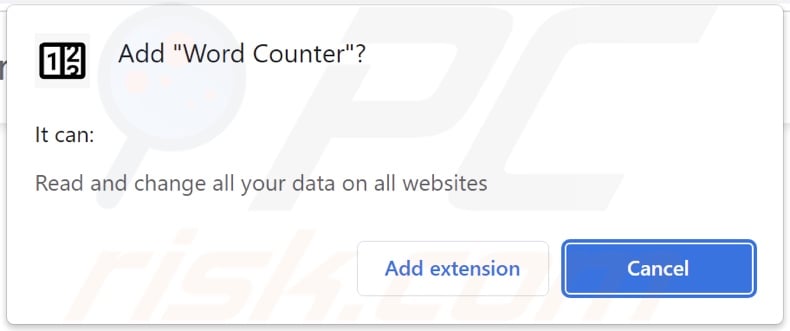
Word Counter adware overview
Adware stands for advertising-supported software. It displays advertisements on visited webpages and/or other interfaces. These ads endorse online scams, unreliable/harmful software, and malware. Some intrusive adverts are even capable of performing stealthy downloads/installations upon being clicked.
Note that any legitimate content encountered through these advertisements is most likely promoted by scammers abusing its affiliate programs in order to acquire illegitimate commissions for the endorsement.
Advertising-supported software may require specific conditions to run intrusive advertisement campaigns, such as compatible browser/system specs, visits to particular websites, etc. However, even if Word Counter does not display ads – its presence endangers device and user safety.
This rogue browser extension spies on users' browsing activity. Adware typically collects the following data: visited URLs, viewed pages, searched queries, account log-in credentials, personally identifiable details, finance-related information, and so on. The gathered data can be monetized via sale to third-parties (potentially, cyber criminals).
In summary, the presence of software like Word Counter on devices may result in system infections, severe privacy issues, financial losses, and even identity theft.
| Name | Ads by Word Counter |
| Threat Type | Adware, Unwanted ads, Pop-up Virus |
| Browser Extension(s) | Word Counter |
| Supposed Functionality | Providing the word count of any current website. |
| Symptoms | Seeing advertisements not originating from the sites you are browsing. Intrusive pop-up ads. Decreased Internet browsing speed. |
| Distribution Methods | Deceptive pop-up ads, free software installers (bundling), fake Flash Player installers. |
| Damage | Decreased computer performance, browser tracking - privacy issues, possible additional malware infections. |
| Malware Removal (Windows) |
To eliminate possible malware infections, scan your computer with legitimate antivirus software. Our security researchers recommend using Combo Cleaner. Download Combo CleanerTo use full-featured product, you have to purchase a license for Combo Cleaner. 7 days free trial available. Combo Cleaner is owned and operated by RCS LT, the parent company of PCRisk.com. |
Adware examples
One Click Image Downloader, Video Player Plus, and Link Locator are merely a couple examples of adware that we have analyzed recently.
Advertising-supported software does not look suspicious; it tends to appear legitimate and innocuous. Users are enticed into download/installation and/or purchase with a wide variety of functionalities. However, these features seldom work as promised, and in most cases – they are utterly nonoperational.
How did Word Counter install on my computer?
We acquired the Word Counter browser extension from its "official" promotional page, and we found a deceptive website promoting it.
These kinds of sites are usually accessed inadvertently. Most enter them through redirects caused by pages using rogue advertising networks, mistyped URLs, spam browser notifications, intrusive adverts, or installed adware (with browser force-opening capabilities).
"Bundling" – pre-packing ordinary installers with unwanted/malicious additions – is also used to proliferate advertising-supported software. Download from untrustworthy sources (e.g., unofficial and freeware websites, P2P sharing networks, etc.) and rushed installations (e.g., used "Quick/Easy" settings, etc.) – increase the risk of allowing bundled content into the system.
Additionally, once clicked on, some intrusive advertisements can execute scripts to perform downloads/installations without user permission.
How to avoid installation of adware?
We strongly recommend researching software before download/installation. Furthermore, all downloads must be done from official and verified channels. It is just as important to approach installation processes with caution, e.g., by reading terms, studying available options, using the "Custom" or "Advanced" settings, and opting-out of supplementary apps, extensions, tools, and so on.
We also advise being careful while browsing since fake and malicious content typically appears harmless. For example, intrusive advertisements may look legitimate – however, they redirect to highly questionable websites (e.g., pornography, adult-dating, gambling, etc.).
In case of encounters with adverts and/or redirects of this kind, check the device and immediately remove all dubious applications and browser extensions/plug-ins. If your computer is already infected with Word Counter, we recommend running a scan with Combo Cleaner Antivirus for Windows to automatically eliminate this adware.
Screenshot of Word Counter adware's "official" promotional website:
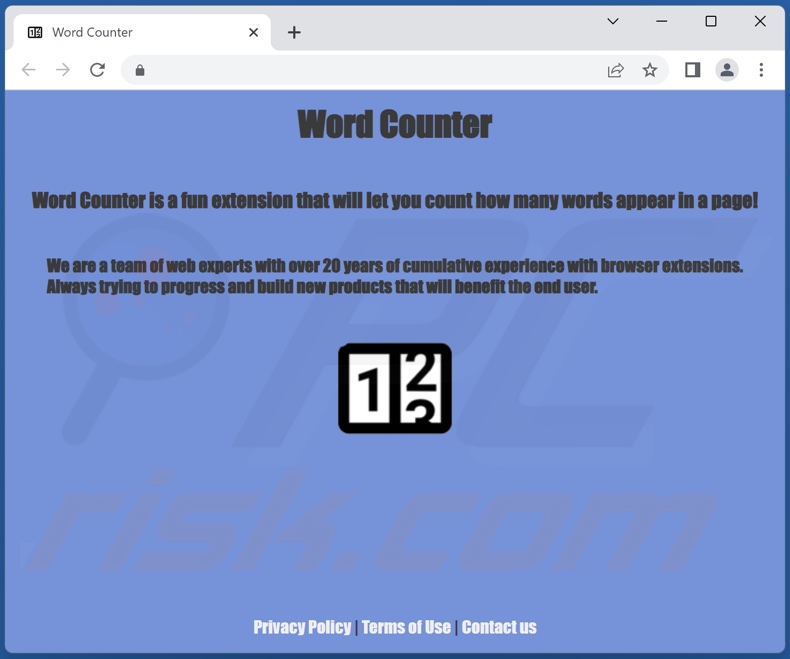
Screenshot of a deceptive website used to promote Word Counter adware:
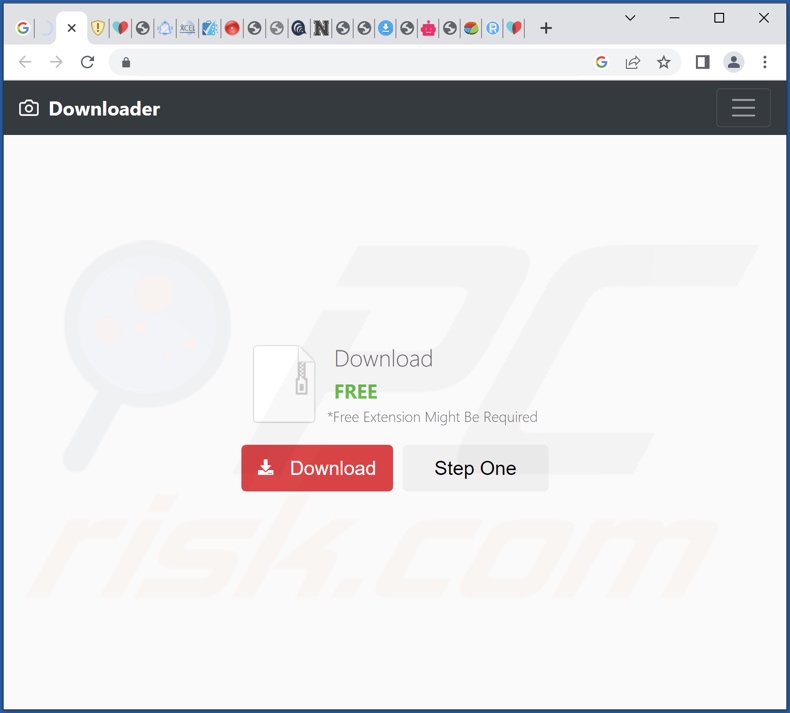
Instant automatic malware removal:
Manual threat removal might be a lengthy and complicated process that requires advanced IT skills. Combo Cleaner is a professional automatic malware removal tool that is recommended to get rid of malware. Download it by clicking the button below:
DOWNLOAD Combo CleanerBy downloading any software listed on this website you agree to our Privacy Policy and Terms of Use. To use full-featured product, you have to purchase a license for Combo Cleaner. 7 days free trial available. Combo Cleaner is owned and operated by RCS LT, the parent company of PCRisk.com.
Quick menu:
- What is Word Counter?
- STEP 1. Uninstall adware applications using Control Panel.
- STEP 2. Remove rogue extensions from Google Chrome.
- STEP 3. Remove rogue extensions from Mozilla Firefox.
- STEP 4. Remove rogue extensions from Safari.
- STEP 5. Remove rogue plug-ins from Microsoft Edge.
Adware removal:
Windows 11 users:

Right-click on the Start icon, select Apps and Features. In the opened window search for the application you want to uninstall, after locating it, click on the three vertical dots and select Uninstall.
Windows 10 users:

Right-click in the lower left corner of the screen, in the Quick Access Menu select Control Panel. In the opened window choose Programs and Features.
Windows 7 users:

Click Start (Windows Logo at the bottom left corner of your desktop), choose Control Panel. Locate Programs and click Uninstall a program.
macOS (OSX) users:

Click Finder, in the opened screen select Applications. Drag the app from the Applications folder to the Trash (located in your Dock), then right click the Trash icon and select Empty Trash.
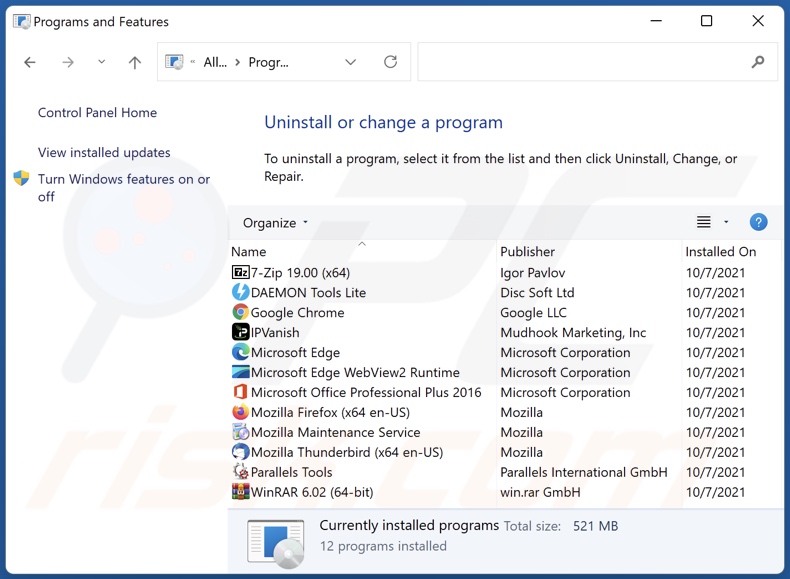
In the uninstall programs window, look for any unwanted applications, select these entries and click "Uninstall" or "Remove".
After uninstalling the unwanted applications, scan your computer for any remaining unwanted components or possible malware infections. To scan your computer, use recommended malware removal software.
DOWNLOAD remover for malware infections
Combo Cleaner checks if your computer is infected with malware. To use full-featured product, you have to purchase a license for Combo Cleaner. 7 days free trial available. Combo Cleaner is owned and operated by RCS LT, the parent company of PCRisk.com.
Remove adware from Internet browsers:
Video showing how to remove potentially unwanted browser add-ons:
 Remove malicious extensions from Google Chrome:
Remove malicious extensions from Google Chrome:
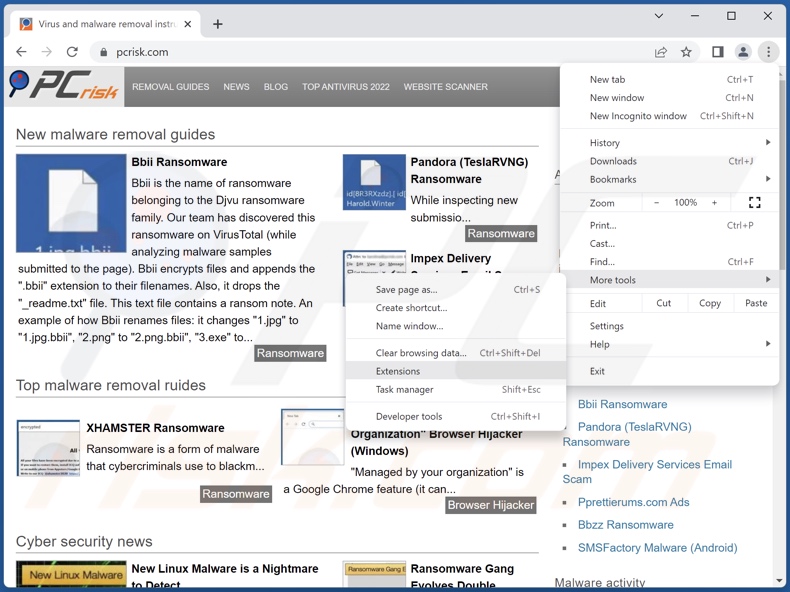
Click the Chrome menu icon ![]() (at the top right corner of Google Chrome), select "More Tools" and click "Extensions". Locate "Word Counter" and all other recently-installed suspicious extensions, select these entries and click "Remove".
(at the top right corner of Google Chrome), select "More Tools" and click "Extensions". Locate "Word Counter" and all other recently-installed suspicious extensions, select these entries and click "Remove".
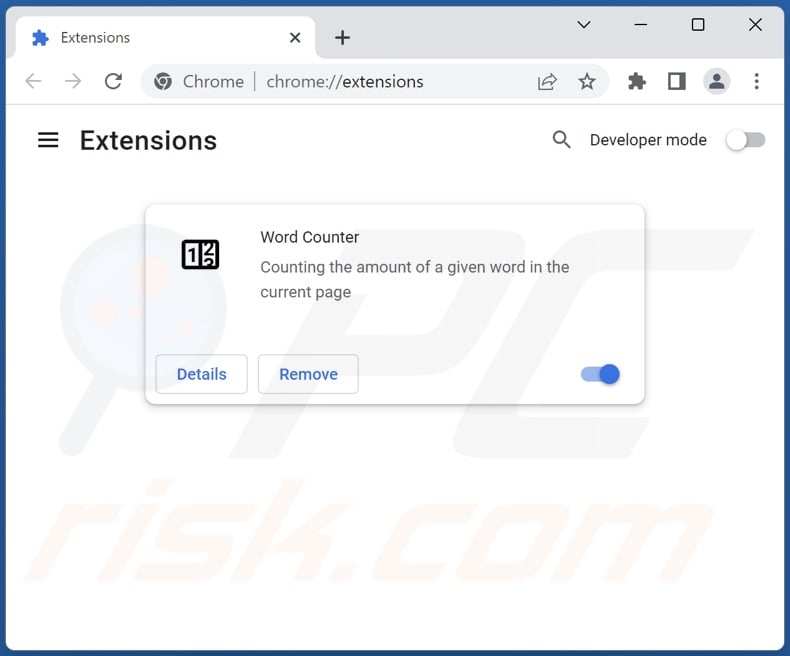
Optional method:
If you continue to have problems with removal of the ads by word counter, reset your Google Chrome browser settings. Click the Chrome menu icon ![]() (at the top right corner of Google Chrome) and select Settings. Scroll down to the bottom of the screen. Click the Advanced… link.
(at the top right corner of Google Chrome) and select Settings. Scroll down to the bottom of the screen. Click the Advanced… link.

After scrolling to the bottom of the screen, click the Reset (Restore settings to their original defaults) button.

In the opened window, confirm that you wish to reset Google Chrome settings to default by clicking the Reset button.

 Remove malicious plugins from Mozilla Firefox:
Remove malicious plugins from Mozilla Firefox:
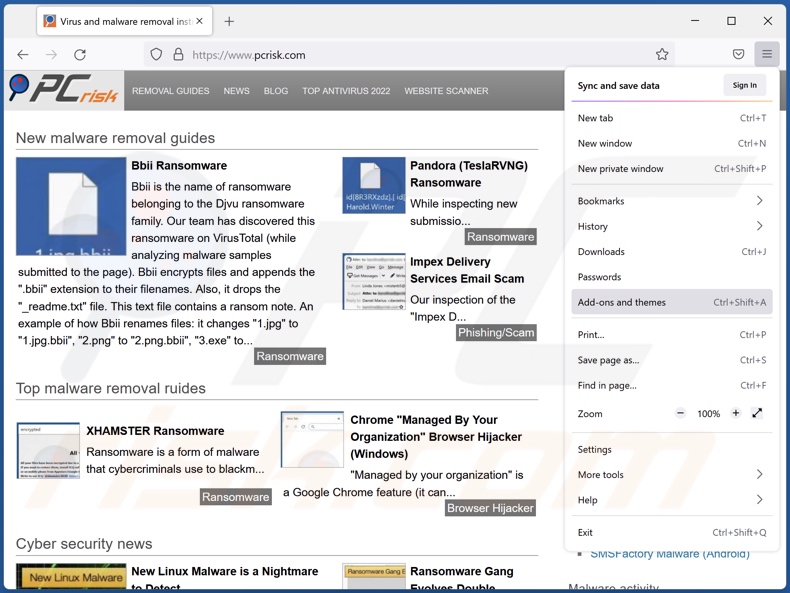
Click the Firefox menu ![]() (at the top right corner of the main window), select "Add-ons and themes". Click "Extensions", in the opened window locate recently-installed suspicious extensions, click on the three dots and then click "Remove".
(at the top right corner of the main window), select "Add-ons and themes". Click "Extensions", in the opened window locate recently-installed suspicious extensions, click on the three dots and then click "Remove".
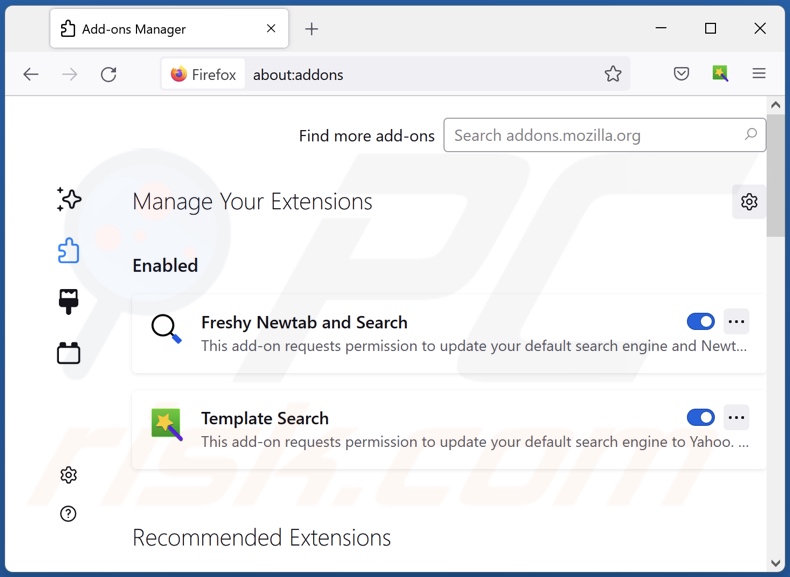
Optional method:
Computer users who have problems with ads by word counter removal can reset their Mozilla Firefox settings.
Open Mozilla Firefox, at the top right corner of the main window, click the Firefox menu, ![]() in the opened menu, click Help.
in the opened menu, click Help.

Select Troubleshooting Information.

In the opened window, click the Refresh Firefox button.

In the opened window, confirm that you wish to reset Mozilla Firefox settings to default by clicking the Refresh Firefox button.

 Remove malicious extensions from Safari:
Remove malicious extensions from Safari:

Make sure your Safari browser is active, click Safari menu, and select Preferences....

In the opened window click Extensions, locate any recently installed suspicious extension, select it and click Uninstall.
Optional method:
Make sure your Safari browser is active and click on Safari menu. From the drop down menu select Clear History and Website Data...

In the opened window select all history and click the Clear History button.

 Remove malicious extensions from Microsoft Edge:
Remove malicious extensions from Microsoft Edge:

Click the Edge menu icon ![]() (at the upper-right corner of Microsoft Edge), select "Extensions". Locate all recently-installed suspicious browser add-ons and click "Remove" below their names.
(at the upper-right corner of Microsoft Edge), select "Extensions". Locate all recently-installed suspicious browser add-ons and click "Remove" below their names.

Optional method:
If you continue to have problems with removal of the ads by word counter, reset your Microsoft Edge browser settings. Click the Edge menu icon ![]() (at the top right corner of Microsoft Edge) and select Settings.
(at the top right corner of Microsoft Edge) and select Settings.

In the opened settings menu select Reset settings.

Select Restore settings to their default values. In the opened window, confirm that you wish to reset Microsoft Edge settings to default by clicking the Reset button.

- If this did not help, follow these alternative instructions explaining how to reset the Microsoft Edge browser.
Summary:
 Commonly, adware or potentially unwanted applications infiltrate Internet browsers through free software downloads. Note that the safest source for downloading free software is via developers' websites only. To avoid installation of adware, be very attentive when downloading and installing free software. When installing previously-downloaded free programs, choose the custom or advanced installation options – this step will reveal any potentially unwanted applications listed for installation together with your chosen free program.
Commonly, adware or potentially unwanted applications infiltrate Internet browsers through free software downloads. Note that the safest source for downloading free software is via developers' websites only. To avoid installation of adware, be very attentive when downloading and installing free software. When installing previously-downloaded free programs, choose the custom or advanced installation options – this step will reveal any potentially unwanted applications listed for installation together with your chosen free program.
Post a comment:
If you have additional information on ads by word counter or it's removal please share your knowledge in the comments section below.
Frequently Asked Questions (FAQ)
What harm can adware cause?
Adware displays advertisements promoting deceptive and malicious content capable of causing serious issues, e.g., system infections, financial losses, etc. This software usually has data-tracking functionalities, and as such, it is considered to be a privacy threat.
What does adware do?
Adware operates by enabling the placement of third-party graphical content (advertisements) on various interfaces. Additionally, some may have the ability to cause redirects and gather private information.
How do adware developers generate revenue?
Adware developers generate revenue mainly via affiliate programs by endorsing various websites, applications, products, services, and so forth. They may earn commission from ad clicks, webpage visits, file downloads, product purchases, service subscriptions, or similar.
Will Combo Cleaner remove Word Counter adware?
Yes, Combo Cleaner is designed to detect and eliminate threats. It is capable of removing all installed adware-type applications. Keep in mind that manual removal (performed without the aid of security software) might not be an ideal solution. In some cases, even after the adware has been manually removed – various file leftovers stay hidden within the system. What is more, the remaining components can continue to run and cause issues. Hence, it is paramount to eliminate advertising-supported software thoroughly.
Share:

Tomas Meskauskas
Expert security researcher, professional malware analyst
I am passionate about computer security and technology. I have an experience of over 10 years working in various companies related to computer technical issue solving and Internet security. I have been working as an author and editor for pcrisk.com since 2010. Follow me on Twitter and LinkedIn to stay informed about the latest online security threats.
PCrisk security portal is brought by a company RCS LT.
Joined forces of security researchers help educate computer users about the latest online security threats. More information about the company RCS LT.
Our malware removal guides are free. However, if you want to support us you can send us a donation.
DonatePCrisk security portal is brought by a company RCS LT.
Joined forces of security researchers help educate computer users about the latest online security threats. More information about the company RCS LT.
Our malware removal guides are free. However, if you want to support us you can send us a donation.
Donate
▼ Show Discussion