How to remove Load All Links adware and the ads it displays
AdwareAlso Known As: Ads by Load All Links
Get free scan and check if your device is infected.
Remove it nowTo use full-featured product, you have to purchase a license for Combo Cleaner. Seven days free trial available. Combo Cleaner is owned and operated by RCS LT, the parent company of PCRisk.com.
What is Load All Links?
Our research team discovered the Load All Links browser extension while inspecting untrustworthy websites. This piece of software is presented as a tool capable of quickly selecting all links within a webpage, allowing users to open several simultaneously. However, our analysis of Load All Links revealed that it is adware. This extension runs intrusive ad campaigns and collects private information.
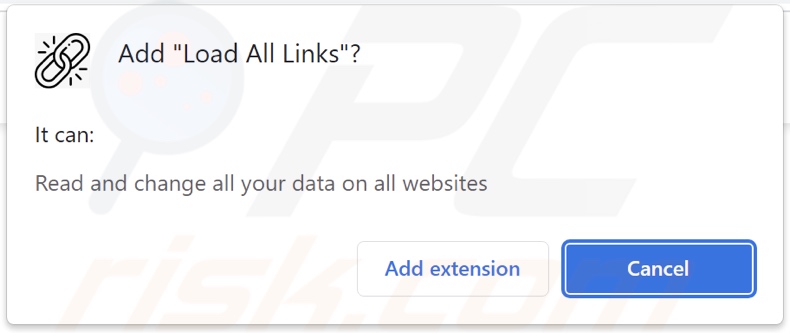
Load All Links adware overview
Adware stands for advertising-supported software. It is designed to display advertisements (e.g., pop-ups, banners, coupons, surveys, etc.) on visited websites and/or other interfaces.
These adverts endorse various scams, unreliable/harmful software, and even malware. Furthermore, some intrusive ads can execute scripts to perform stealthy downloads/installations – upon being clicked.
It is noteworthy that any genuine content encountered via these adverts is most likely endorsed by scammers abusing its affiliate programs in order to acquire illegitimate commissions.
Advertising-supported software may require certain conditions to run intrusive advert campaigns (e.g., compatible browser/system specs, visits to particular websites, etc.). Even if Load All Links does not display advertisements – its presence on a system endangers device and privacy safety.
What is more, this browser extension has data-tracking functionalities. Adware typically targets visited URLs, viewed webpages, searched queries, usernames/passwords, personally identifiable details, finance-related information, and so forth. The collected data can be sold to third-parties or otherwise abused for profit.
To summarize, the presence of software like Load All Links on devices can result in system infections, serious privacy issues, financial losses, and identity theft.
| Name | Ads by Load All Links |
| Threat Type | Adware, Unwanted ads, Pop-up Virus |
| Browser Extension(s) | Load All Links |
| Supposed Functionality | Tool capable of selecting and opening all the links on a webpage. |
| Symptoms | Seeing advertisements not originating from the sites you are browsing. Intrusive pop-up ads. Decreased Internet browsing speed. |
| Distribution Methods | Deceptive pop-up ads, free software installers (bundling), fake Flash Player installers. |
| Damage | Decreased computer performance, browser tracking - privacy issues, possible additional malware infections. |
| Malware Removal (Windows) |
To eliminate possible malware infections, scan your computer with legitimate antivirus software. Our security researchers recommend using Combo Cleaner. Download Combo CleanerTo use full-featured product, you have to purchase a license for Combo Cleaner. 7 days free trial available. Combo Cleaner is owned and operated by RCS LT, the parent company of PCRisk.com. |
Adware examples
We have inspected thousands of adware samples; Media Control, Popup Blocker Gold, Shopping Pal, Breaking News – are merely some examples.
Advertising-supported software usually appears ordinary and harmless. Users are enticed into download/installation with promises of "useful" features, which rarely work. However, keep in mind that operational functionalities are not proof of an app's or extension's legitimacy or safety.
How did Load All Links install on my computer?
We acquired Load All Links from its "official" promotional page, and we found a deceptive site endorsing this browser extension. Users typically access such websites through redirects caused by mistyped URLs, pages using rogue advertising networks, spam browser notifications, intrusive ads, or installed adware (with browser force-opening abilities).
Furthermore, advertising-supported software can be bundled (packed together) with regular programs. Downloading from dubious channels (e.g., freeware and free file-hosting sites, P2P sharing networks, etc.) and rushing installation processes (e.g., skipping steps, using "Easy/Express" settings, etc.) – increase the risk of inadvertently allowing bundled content into the device.
Intrusive advertisements proliferate adware as well. Once clicked on, some of the adverts can execute scripts to perform downloads/installations without user consent.
How to avoid installation of adware?
We strongly recommend researching software and downloading only from official/verified sources. Installation must be treated with caution. Therefore, it is important to read terms, study possible options, use the "Custom" or "Advanced" settings, and opt-out of additional apps, extensions, tools, features, etc.
We also advise being vigilant when browsing since fake and malicious content usually appears legitimate. For example, intrusive ads may look innocuous yet redirect to highly questionable sites (e.g., gambling, pornography, adult-dating, etc.).
In case of encounters with advertisements/redirects of this kind, check the device and immediately remove all suspect applications and browser extensions/plug-ins. If your computer is already infected with Load All Links, we recommend running a scan with Combo Cleaner Antivirus for Windows to automatically eliminate this adware.
Screenshot of Load All Links adware's "official" promotional website:
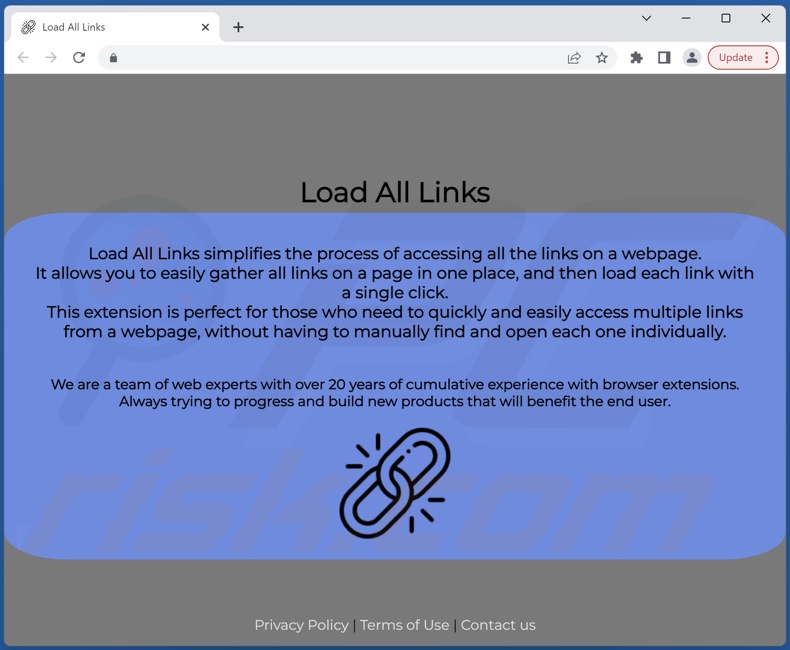
Screenshot of a deceptive website used to promote Load All Links adware:
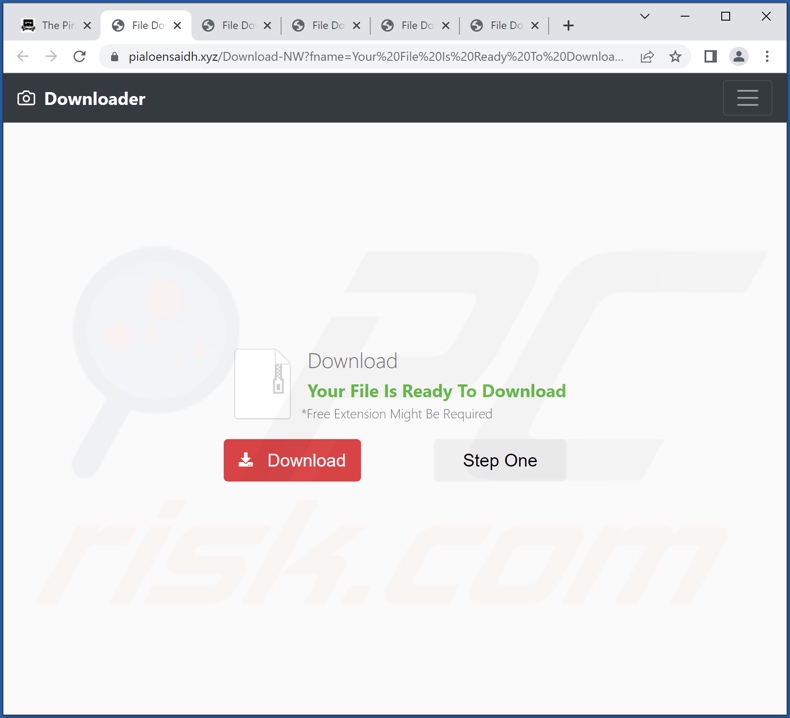
Instant automatic malware removal:
Manual threat removal might be a lengthy and complicated process that requires advanced IT skills. Combo Cleaner is a professional automatic malware removal tool that is recommended to get rid of malware. Download it by clicking the button below:
DOWNLOAD Combo CleanerBy downloading any software listed on this website you agree to our Privacy Policy and Terms of Use. To use full-featured product, you have to purchase a license for Combo Cleaner. 7 days free trial available. Combo Cleaner is owned and operated by RCS LT, the parent company of PCRisk.com.
Quick menu:
- What is Load All Links?
- STEP 1. Uninstall adware applications using Control Panel.
- STEP 2. Remove rogue extensions from Google Chrome.
- STEP 3. Remove rogue extensions from Mozilla Firefox.
- STEP 4. Remove rogue extensions from Safari.
- STEP 5. Remove rogue plug-ins from Microsoft Edge.
Adware removal:
Windows 11 users:

Right-click on the Start icon, select Apps and Features. In the opened window search for the application you want to uninstall, after locating it, click on the three vertical dots and select Uninstall.
Windows 10 users:

Right-click in the lower left corner of the screen, in the Quick Access Menu select Control Panel. In the opened window choose Programs and Features.
Windows 7 users:

Click Start (Windows Logo at the bottom left corner of your desktop), choose Control Panel. Locate Programs and click Uninstall a program.
macOS (OSX) users:

Click Finder, in the opened screen select Applications. Drag the app from the Applications folder to the Trash (located in your Dock), then right click the Trash icon and select Empty Trash.
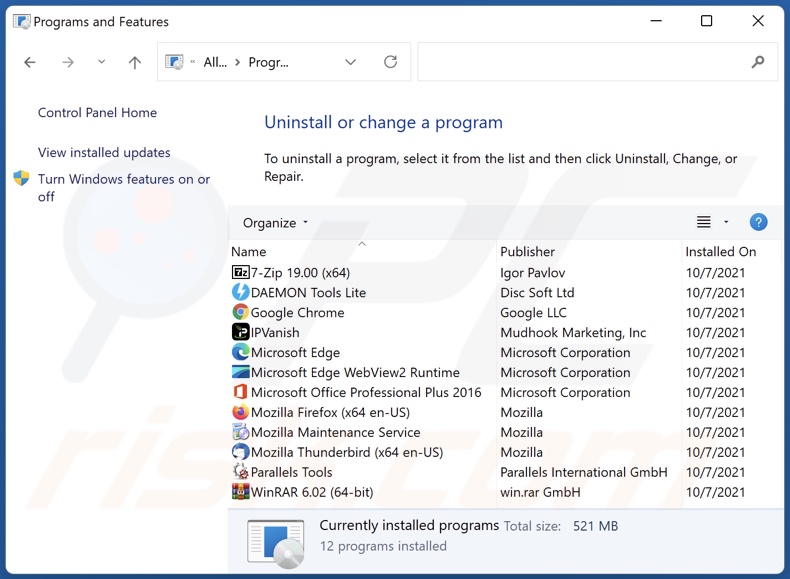
In the uninstall programs window, look for any unwanted applications, select these entries and click "Uninstall" or "Remove".
After uninstalling the unwanted applications, scan your computer for any remaining unwanted components or possible malware infections. To scan your computer, use recommended malware removal software.
DOWNLOAD remover for malware infections
Combo Cleaner checks if your computer is infected with malware. To use full-featured product, you have to purchase a license for Combo Cleaner. 7 days free trial available. Combo Cleaner is owned and operated by RCS LT, the parent company of PCRisk.com.
Remove adware from Internet browsers:
Video showing how to remove potentially unwanted browser add-ons:
 Remove malicious extensions from Google Chrome:
Remove malicious extensions from Google Chrome:
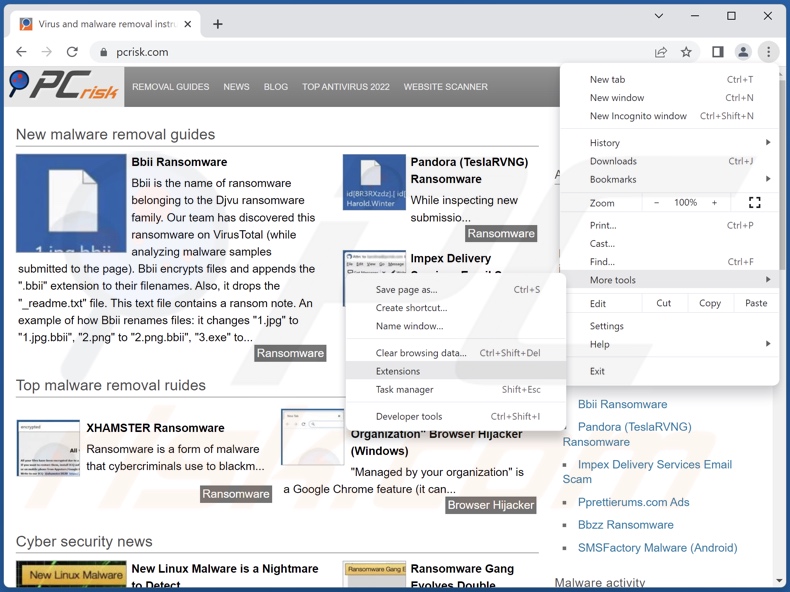
Click the Chrome menu icon ![]() (at the top right corner of Google Chrome), select "More Tools" and click "Extensions". Locate "Load All Links" and all other recently-installed suspicious extensions, select these entries and click "Remove".
(at the top right corner of Google Chrome), select "More Tools" and click "Extensions". Locate "Load All Links" and all other recently-installed suspicious extensions, select these entries and click "Remove".
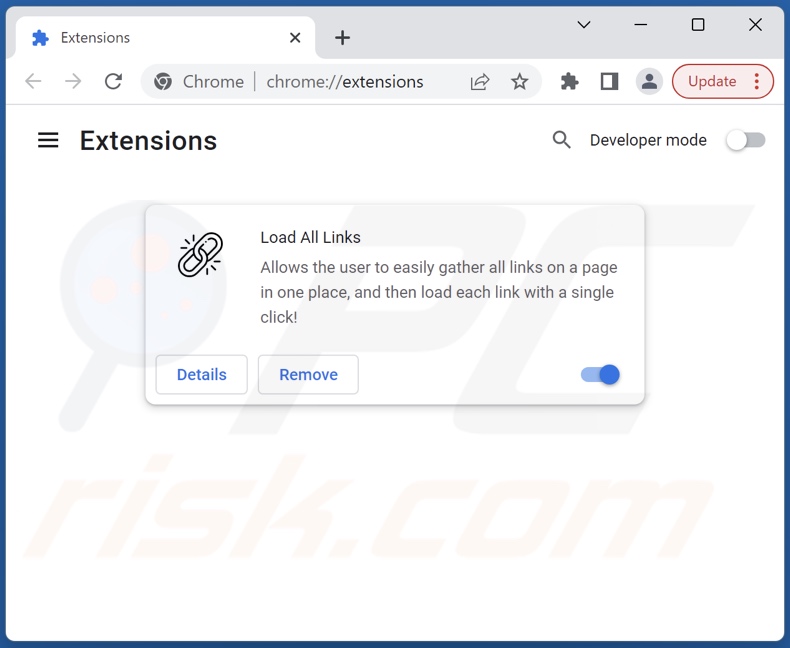
Optional method:
If you continue to have problems with removal of the ads by load all links, reset your Google Chrome browser settings. Click the Chrome menu icon ![]() (at the top right corner of Google Chrome) and select Settings. Scroll down to the bottom of the screen. Click the Advanced… link.
(at the top right corner of Google Chrome) and select Settings. Scroll down to the bottom of the screen. Click the Advanced… link.

After scrolling to the bottom of the screen, click the Reset (Restore settings to their original defaults) button.

In the opened window, confirm that you wish to reset Google Chrome settings to default by clicking the Reset button.

 Remove malicious plugins from Mozilla Firefox:
Remove malicious plugins from Mozilla Firefox:
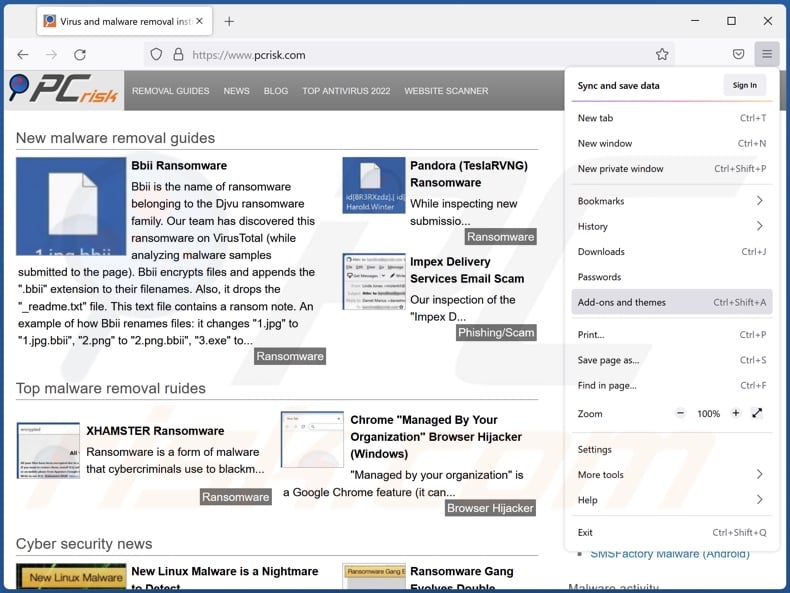
Click the Firefox menu ![]() (at the top right corner of the main window), select "Add-ons and themes". Click "Extensions", in the opened window locate recently-installed suspicious extensions, click on the three dots and then click "Remove".
(at the top right corner of the main window), select "Add-ons and themes". Click "Extensions", in the opened window locate recently-installed suspicious extensions, click on the three dots and then click "Remove".
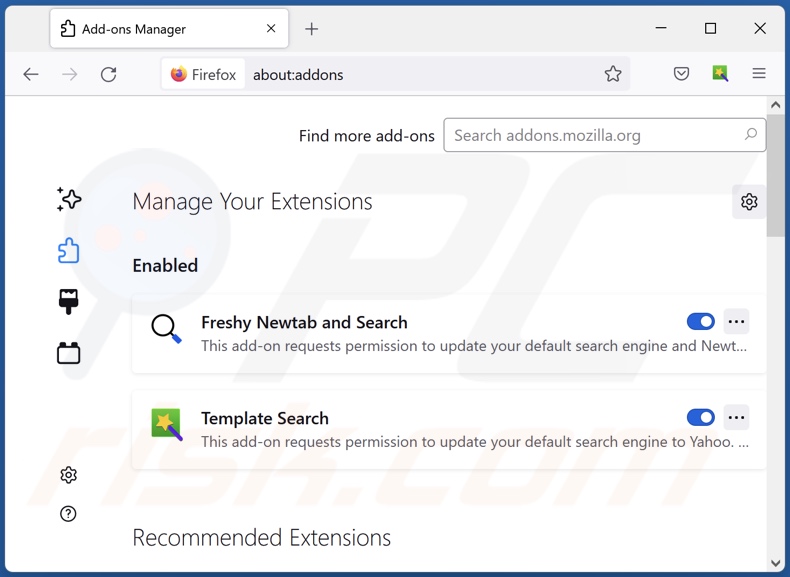
Optional method:
Computer users who have problems with ads by load all links removal can reset their Mozilla Firefox settings.
Open Mozilla Firefox, at the top right corner of the main window, click the Firefox menu, ![]() in the opened menu, click Help.
in the opened menu, click Help.

Select Troubleshooting Information.

In the opened window, click the Refresh Firefox button.

In the opened window, confirm that you wish to reset Mozilla Firefox settings to default by clicking the Refresh Firefox button.

 Remove malicious extensions from Safari:
Remove malicious extensions from Safari:

Make sure your Safari browser is active, click Safari menu, and select Preferences....

In the opened window click Extensions, locate any recently installed suspicious extension, select it and click Uninstall.
Optional method:
Make sure your Safari browser is active and click on Safari menu. From the drop down menu select Clear History and Website Data...

In the opened window select all history and click the Clear History button.

 Remove malicious extensions from Microsoft Edge:
Remove malicious extensions from Microsoft Edge:

Click the Edge menu icon ![]() (at the upper-right corner of Microsoft Edge), select "Extensions". Locate all recently-installed suspicious browser add-ons and click "Remove" below their names.
(at the upper-right corner of Microsoft Edge), select "Extensions". Locate all recently-installed suspicious browser add-ons and click "Remove" below their names.

Optional method:
If you continue to have problems with removal of the ads by load all links, reset your Microsoft Edge browser settings. Click the Edge menu icon ![]() (at the top right corner of Microsoft Edge) and select Settings.
(at the top right corner of Microsoft Edge) and select Settings.

In the opened settings menu select Reset settings.

Select Restore settings to their default values. In the opened window, confirm that you wish to reset Microsoft Edge settings to default by clicking the Reset button.

- If this did not help, follow these alternative instructions explaining how to reset the Microsoft Edge browser.
Summary:
 Commonly, adware or potentially unwanted applications infiltrate Internet browsers through free software downloads. Note that the safest source for downloading free software is via developers' websites only. To avoid installation of adware, be very attentive when downloading and installing free software. When installing previously-downloaded free programs, choose the custom or advanced installation options – this step will reveal any potentially unwanted applications listed for installation together with your chosen free program.
Commonly, adware or potentially unwanted applications infiltrate Internet browsers through free software downloads. Note that the safest source for downloading free software is via developers' websites only. To avoid installation of adware, be very attentive when downloading and installing free software. When installing previously-downloaded free programs, choose the custom or advanced installation options – this step will reveal any potentially unwanted applications listed for installation together with your chosen free program.
Post a comment:
If you have additional information on ads by load all links or it's removal please share your knowledge in the comments section below.
Frequently Asked Questions (FAQ)
What harm can adware cause?
Adware enables the placement of advertisements promoting deceptive/dangerous content that can cause severe issues (e.g., system infections, financial losses, etc.). Additionally, this software typically has data-tracking abilities and thus is considered to be a privacy threat.
What does adware do?
Adware stands for advertising-supported software. It operates by displaying ads on various interfaces. Furthermore, some types can force-open webpages and gather private data.
How do adware developers generate revenue?
Most of the profit comes from affiliate programs. Adware developers can earn commission from ad clicks, site visits, file downloads, product purchases, service subscriptions, or similar.
Will Combo Cleaner remove Load All Links adware?
Yes, Combo Cleaner is capable of scanning computers and eliminating detected adware-type applications. It is pertinent to mention that manual removal (unaided security programs) might not be a perfect solution. In some cases, even after the advertising-supported software has been manually removed – various file leftovers remain hidden within the system. Furthermore, the remnants can continue to run and cause issues. Hence, it is paramount to eliminate adware thoroughly.
Share:

Tomas Meskauskas
Expert security researcher, professional malware analyst
I am passionate about computer security and technology. I have an experience of over 10 years working in various companies related to computer technical issue solving and Internet security. I have been working as an author and editor for pcrisk.com since 2010. Follow me on Twitter and LinkedIn to stay informed about the latest online security threats.
PCrisk security portal is brought by a company RCS LT.
Joined forces of security researchers help educate computer users about the latest online security threats. More information about the company RCS LT.
Our malware removal guides are free. However, if you want to support us you can send us a donation.
DonatePCrisk security portal is brought by a company RCS LT.
Joined forces of security researchers help educate computer users about the latest online security threats. More information about the company RCS LT.
Our malware removal guides are free. However, if you want to support us you can send us a donation.
Donate
▼ Show Discussion