Get free scan and check if your device is infected.
Remove it nowTo use full-featured product, you have to purchase a license for Combo Cleaner. Seven days free trial available. Combo Cleaner is owned and operated by RCS LT, the parent company of PCRisk.com.
What kind of malware is VenusStealer?
VenusStealer is information-stealing malware, a type of malicious software designed to gather sensitive information from computers. VenusStealer is written using the Python programming language. It targets browser data, Facebook data, and other personal information. Victims should remove VenusStealer as soon as possible.
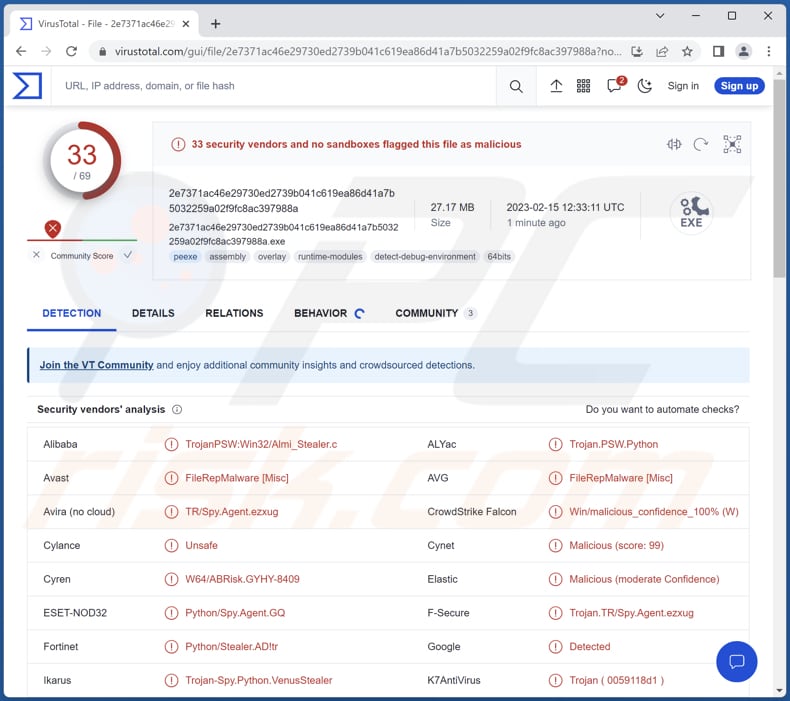
More about VenusStealer
VenusStealer is designed to exfiltrate data from Facebook and web browsers and grab credit card details and passwords. Attackers can use stolen Facebook data to impersonate victims, create fake accounts in their name, access other personal information, send spam or malware to the contacts of victims, make unauthorized purchases, and more.
Stolen browser data can contain sensitive personal information such as full names, addresses, phone numbers, and email addresses, which can be used for identity theft. Credit card details can be used to make unauthorized purchases or withdrawals. Passwords can be used to hijack online accounts and misuse them in various ways.
In addition to these potential misuses, stolen data can also be sold on the dark web to other cybercriminals, who can use it for their own purposes. Information-stealing malware like VenusStealer is a significant threat to victims, which should be eliminated from affected systems immediately.
| Name | VenusStealer information stealer |
| Threat Type | Trojan, password-stealing virus, banking malware, spyware. |
| Detection Names | Avast (FileRepMalware [Misc]), AVG (FileRepMalware [Misc]), ESET-NOD32 (Python/Spy.Agent.GQ), Kaspersky (HEUR:Trojan-PSW.Python.Agent.gen), Microsoft (Trojan:Win32/CryptInject), Full List (VirusTotal) |
| Symptoms | Information stealers are designed to stealthily infiltrate the victim's computer and remain silent, and thus no particular symptoms are clearly visible on an infected machine. |
| Distribution methods | Infected email attachments, malicious online advertisements, social engineering, software 'cracks'. |
| Damage | Stolen passwords and banking information, identity theft, hijacked online accounts. |
| Malware Removal (Windows) |
To eliminate possible malware infections, scan your computer with legitimate antivirus software. Our security researchers recommend using Combo Cleaner. Download Combo CleanerTo use full-featured product, you have to purchase a license for Combo Cleaner. 7 days free trial available. Combo Cleaner is owned and operated by RCS LT, the parent company of PCRisk.com. |
Information-stealing malware in general
Information stealers secretly gather sensitive information from infected computers. There are various types of information stealers, including keyloggers, screen scrapers, form grabbers, clippers, and spyware. The data targeted by malware of this type usually includes login credentials, personal and financial information, browsing history, and more.
Threat actors use information-stealing malware for financial gain or other nefarious purposes. Examples of different stealers are Enigma Stealer, VectorStealer, and MintStealer.
How did VenusStealer infiltrate my computer?
In most cases, users infect computers by clicking malicious links or attachments received via email, downloading infected software or files from unreliable sources, visiting compromised web pages, using outdated software, clicking malicious ads, etc. Threat actors use various ways to trick users into infecting computers.
Cybercriminals often use malicious MS Office, PDF documents, executables, archives, JavaScript files, ISO files, and other types of files to distribute malware.
How to avoid installation of malware?
Keep all installed software up to date, avoid suspicious links and downloads, be cautious when opening emails from unknown senders or downloading attachments, and have reputed antivirus software installed on all devices. Download software from official pages and stores. Do not use P2P networks, third-party downloaders, or similar sources to download software.
Also, do not trust ads on shady pages. If you believe that your computer is already infected, we recommend running a scan with Combo Cleaner Antivirus for Windows to automatically eliminate infiltrated malware.
Instant automatic malware removal:
Manual threat removal might be a lengthy and complicated process that requires advanced IT skills. Combo Cleaner is a professional automatic malware removal tool that is recommended to get rid of malware. Download it by clicking the button below:
DOWNLOAD Combo CleanerBy downloading any software listed on this website you agree to our Privacy Policy and Terms of Use. To use full-featured product, you have to purchase a license for Combo Cleaner. 7 days free trial available. Combo Cleaner is owned and operated by RCS LT, the parent company of PCRisk.com.
Quick menu:
- What is VenusStealer?
- STEP 1. Manual removal of VenusStealer malware.
- STEP 2. Check if your computer is clean.
How to remove malware manually?
Manual malware removal is a complicated task - usually it is best to allow antivirus or anti-malware programs to do this automatically. To remove this malware we recommend using Combo Cleaner Antivirus for Windows.
If you wish to remove malware manually, the first step is to identify the name of the malware that you are trying to remove. Here is an example of a suspicious program running on a user's computer:

If you checked the list of programs running on your computer, for example, using task manager, and identified a program that looks suspicious, you should continue with these steps:
 Download a program called Autoruns. This program shows auto-start applications, Registry, and file system locations:
Download a program called Autoruns. This program shows auto-start applications, Registry, and file system locations:

 Restart your computer into Safe Mode:
Restart your computer into Safe Mode:
Windows XP and Windows 7 users: Start your computer in Safe Mode. Click Start, click Shut Down, click Restart, click OK. During your computer start process, press the F8 key on your keyboard multiple times until you see the Windows Advanced Option menu, and then select Safe Mode with Networking from the list.

Video showing how to start Windows 7 in "Safe Mode with Networking":
Windows 8 users: Start Windows 8 is Safe Mode with Networking - Go to Windows 8 Start Screen, type Advanced, in the search results select Settings. Click Advanced startup options, in the opened "General PC Settings" window, select Advanced startup.
Click the "Restart now" button. Your computer will now restart into the "Advanced Startup options menu". Click the "Troubleshoot" button, and then click the "Advanced options" button. In the advanced option screen, click "Startup settings".
Click the "Restart" button. Your PC will restart into the Startup Settings screen. Press F5 to boot in Safe Mode with Networking.

Video showing how to start Windows 8 in "Safe Mode with Networking":
Windows 10 users: Click the Windows logo and select the Power icon. In the opened menu click "Restart" while holding "Shift" button on your keyboard. In the "choose an option" window click on the "Troubleshoot", next select "Advanced options".
In the advanced options menu select "Startup Settings" and click on the "Restart" button. In the following window you should click the "F5" button on your keyboard. This will restart your operating system in safe mode with networking.

Video showing how to start Windows 10 in "Safe Mode with Networking":
 Extract the downloaded archive and run the Autoruns.exe file.
Extract the downloaded archive and run the Autoruns.exe file.

 In the Autoruns application, click "Options" at the top and uncheck "Hide Empty Locations" and "Hide Windows Entries" options. After this procedure, click the "Refresh" icon.
In the Autoruns application, click "Options" at the top and uncheck "Hide Empty Locations" and "Hide Windows Entries" options. After this procedure, click the "Refresh" icon.

 Check the list provided by the Autoruns application and locate the malware file that you want to eliminate.
Check the list provided by the Autoruns application and locate the malware file that you want to eliminate.
You should write down its full path and name. Note that some malware hides process names under legitimate Windows process names. At this stage, it is very important to avoid removing system files. After you locate the suspicious program you wish to remove, right click your mouse over its name and choose "Delete".

After removing the malware through the Autoruns application (this ensures that the malware will not run automatically on the next system startup), you should search for the malware name on your computer. Be sure to enable hidden files and folders before proceeding. If you find the filename of the malware, be sure to remove it.

Reboot your computer in normal mode. Following these steps should remove any malware from your computer. Note that manual threat removal requires advanced computer skills. If you do not have these skills, leave malware removal to antivirus and anti-malware programs.
These steps might not work with advanced malware infections. As always it is best to prevent infection than try to remove malware later. To keep your computer safe, install the latest operating system updates and use antivirus software. To be sure your computer is free of malware infections, we recommend scanning it with Combo Cleaner Antivirus for Windows.
Frequently Asked Questions (FAQ)
My computer is infected with VenusStealer malware, should I format my storage device to get rid of it?
There is no need to take extreme measures, such as reformatting your computer to remove VenusStealer malware. This type of malware can be removed using antivirus software.
What are the biggest issues that malware can cause?
Malware can cause a wide range of issues that can be serious and costly for individuals and organizations, including data theft, data destruction, financial loss, system damage, and more.
What is the purpose of VenusStealer?
VenusStealer is information-stealing malware designed to steal browser data, Facebook data, credit card details, passwords, and other personal information.
How did a malware infiltrate my computer?
Users typically infect their computers in several ways, including clicking on malicious links or attachments in emails, downloading software or files from untrustworthy sources, visiting compromised websites, using outdated software, and clicking on malicious ads. Threat actors employ different tactics to deceive users into infecting their computers.
Will Combo Cleaner protect me from malware?
Combo Cleaner can detect almost all known malware infections. However, it is important to note that some high-end malware is designed to hide deep within the system, making it difficult to detect and remove. Therefore, running a full system scan with Combo Cleaner is highly recommended in order to thoroughly search the entire system.
Share:

Tomas Meskauskas
Expert security researcher, professional malware analyst
I am passionate about computer security and technology. I have an experience of over 10 years working in various companies related to computer technical issue solving and Internet security. I have been working as an author and editor for pcrisk.com since 2010. Follow me on Twitter and LinkedIn to stay informed about the latest online security threats.
PCrisk security portal is brought by a company RCS LT.
Joined forces of security researchers help educate computer users about the latest online security threats. More information about the company RCS LT.
Our malware removal guides are free. However, if you want to support us you can send us a donation.
DonatePCrisk security portal is brought by a company RCS LT.
Joined forces of security researchers help educate computer users about the latest online security threats. More information about the company RCS LT.
Our malware removal guides are free. However, if you want to support us you can send us a donation.
Donate
▼ Show Discussion