How to remove Insekt RAT from the operating system
TrojanAlso Known As: Insekt remote access trojan
Get free scan and check if your device is infected.
Remove it nowTo use full-featured product, you have to purchase a license for Combo Cleaner. Seven days free trial available. Combo Cleaner is owned and operated by RCS LT, the parent company of PCRisk.com.
What kind of malware is Insekt?
Insekt is the name of a remote access trojan (RAT). Malware of this type is designed to give an attacker remote access and control over a victim's computer system. Insekt RAT is developed using GoLang programming language and is compiled to run on both Windows and Linux systems.
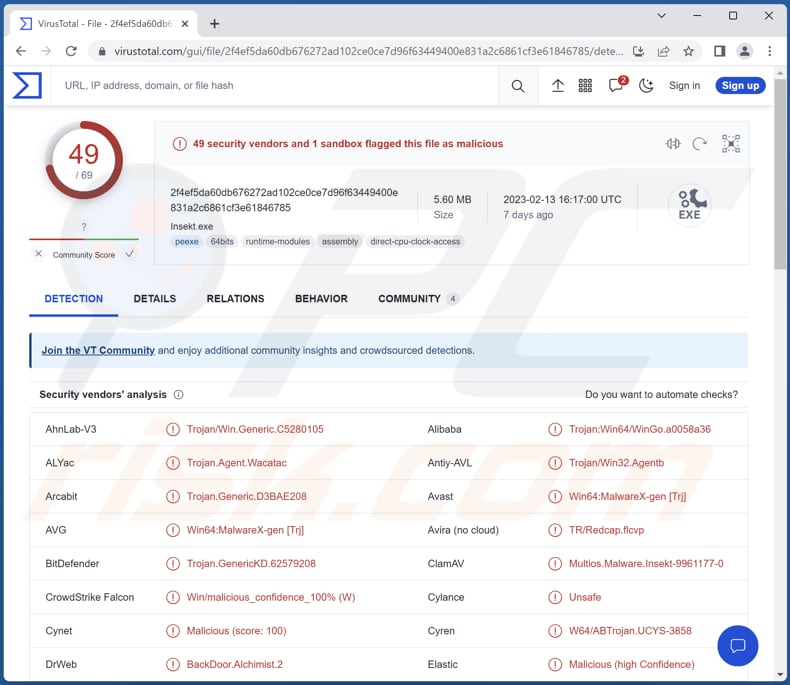
More about Insekt
Alchimist is the framework utilized for dropping Insekt RAT. This malware is designed to execute commands delivered by Alchemist C2 servers on infected Windows and Linux systems, but it is not compatible with macOS. To address this limitation, Alchimist includes a Mach-O file written in GoLang that exploits CVE-2021-4034.
Some of the tasks that Insekt RAT can carry out include obtaining information about file sizes and the operating system, executing arbitrary commands via cmd.exe or bash, upgrading the current Insekt implant, executing arbitrary commands as a different user, downloading files from a remote location, unzipping archive files to a specific location on the disk, and capturing screenshots.
Insekt enables threat actors to escalate privileges and gain access to sensitive resources and data. The malware can also download and unzip files from remote locations, which can be used to distribute additional malware onto infected systems.
Also, this malware can steal data by obtaining information about file sizes and the operating system, downloading files from remote locations, and taking screenshots. It also allows threat actors to take control of an infected system by executing arbitrary commands and upgrading the Insekt implant, compromising its security and using it for further attacks.
| Name | Insekt remote access trojan |
| Threat Type | Trojan, password-stealing virus, banking malware, spyware. |
| Detection Names | Avast (Win64:MalwareX-gen [Trj]), Combo Cleaner (Trojan.GenericKD.62579208), ESET-NOD32 (WinGo/Agent.EE), Kaspersky (Trojan.Win32.Agentb.ksde), Microsoft (Trojan:Win64/WinGo!MSR), Full List (VirusTotal) |
| Symptoms | Remote access are designed to stealthily infiltrate the victim's computer and remain silent, and thus no particular symptoms are clearly visible on an infected machine. |
| Distribution methods | Infected email attachments, malicious online advertisements, social engineering, software 'cracks'. |
| Damage | Stolen sensitive information, identity theft, additional infections. |
| Malware Removal (Windows) |
To eliminate possible malware infections, scan your computer with legitimate antivirus software. Our security researchers recommend using Combo Cleaner. Download Combo CleanerTo use full-featured product, you have to purchase a license for Combo Cleaner. 7 days free trial available. Combo Cleaner is owned and operated by RCS LT, the parent company of PCRisk.com. |
RATs in general
RATs provide threat actors remote access and control of the infected computers or servers. Once cybercriminals gain access, they can use the infected computers for various illegal activities, such as harvesting credentials and other sensitive information, installing or removing software, stealing files, hijacking the webcam, injecting additional malware, etc.
Examples of different RATs are Konni, Vagus, and Pupy.
How did Insekt infiltrate my computer?
The majority of computer infections occur when users open malicious email attachments, click on malicious links or open files downloaded from untrusted sources such as P2P networks, third-party downloaders, free file hosting sites, websites that host pirated software, etc.
Cybercriminals also utilize fake installers, and fake software updaters to lure users into infecting their computers. Computers get infected when users download and execute malware by themselves. Examples of file types used in malware attacks are Microsoft Office documents, PDFs, JavaScript files, executables, ISO files, archives, and others.
How to avoid installation of malware?
Be cautious when downloading files and programs from the Internet. Avoid using untrustworthy sources like P2P networks, free file hosting sites, third-party downloaders, etc. Always use official pages and verifies stores as sources for downloading apps.
Double-check emails before opening their contents. Be wary of opening attachments or clicking links in irrelevant or unexpected emails from unknown or suspicious senders. Do not trust ads on dubious pages. Keep your operating system and installed programs up to date. Use reputable antivirus software.
If you believe that your computer is already infected, we recommend running a scan with Combo Cleaner Antivirus for Windows to automatically eliminate infiltrated malware.
Instant automatic malware removal:
Manual threat removal might be a lengthy and complicated process that requires advanced IT skills. Combo Cleaner is a professional automatic malware removal tool that is recommended to get rid of malware. Download it by clicking the button below:
DOWNLOAD Combo CleanerBy downloading any software listed on this website you agree to our Privacy Policy and Terms of Use. To use full-featured product, you have to purchase a license for Combo Cleaner. 7 days free trial available. Combo Cleaner is owned and operated by RCS LT, the parent company of PCRisk.com.
Quick menu:
How to remove malware manually?
Manual malware removal is a complicated task - usually it is best to allow antivirus or anti-malware programs to do this automatically. To remove this malware we recommend using Combo Cleaner Antivirus for Windows.
If you wish to remove malware manually, the first step is to identify the name of the malware that you are trying to remove. Here is an example of a suspicious program running on a user's computer:

If you checked the list of programs running on your computer, for example, using task manager, and identified a program that looks suspicious, you should continue with these steps:
 Download a program called Autoruns. This program shows auto-start applications, Registry, and file system locations:
Download a program called Autoruns. This program shows auto-start applications, Registry, and file system locations:

 Restart your computer into Safe Mode:
Restart your computer into Safe Mode:
Windows XP and Windows 7 users: Start your computer in Safe Mode. Click Start, click Shut Down, click Restart, click OK. During your computer start process, press the F8 key on your keyboard multiple times until you see the Windows Advanced Option menu, and then select Safe Mode with Networking from the list.

Video showing how to start Windows 7 in "Safe Mode with Networking":
Windows 8 users: Start Windows 8 is Safe Mode with Networking - Go to Windows 8 Start Screen, type Advanced, in the search results select Settings. Click Advanced startup options, in the opened "General PC Settings" window, select Advanced startup.
Click the "Restart now" button. Your computer will now restart into the "Advanced Startup options menu". Click the "Troubleshoot" button, and then click the "Advanced options" button. In the advanced option screen, click "Startup settings".
Click the "Restart" button. Your PC will restart into the Startup Settings screen. Press F5 to boot in Safe Mode with Networking.

Video showing how to start Windows 8 in "Safe Mode with Networking":
Windows 10 users: Click the Windows logo and select the Power icon. In the opened menu click "Restart" while holding "Shift" button on your keyboard. In the "choose an option" window click on the "Troubleshoot", next select "Advanced options".
In the advanced options menu select "Startup Settings" and click on the "Restart" button. In the following window you should click the "F5" button on your keyboard. This will restart your operating system in safe mode with networking.

Video showing how to start Windows 10 in "Safe Mode with Networking":
 Extract the downloaded archive and run the Autoruns.exe file.
Extract the downloaded archive and run the Autoruns.exe file.

 In the Autoruns application, click "Options" at the top and uncheck "Hide Empty Locations" and "Hide Windows Entries" options. After this procedure, click the "Refresh" icon.
In the Autoruns application, click "Options" at the top and uncheck "Hide Empty Locations" and "Hide Windows Entries" options. After this procedure, click the "Refresh" icon.

 Check the list provided by the Autoruns application and locate the malware file that you want to eliminate.
Check the list provided by the Autoruns application and locate the malware file that you want to eliminate.
You should write down its full path and name. Note that some malware hides process names under legitimate Windows process names. At this stage, it is very important to avoid removing system files. After you locate the suspicious program you wish to remove, right click your mouse over its name and choose "Delete".

After removing the malware through the Autoruns application (this ensures that the malware will not run automatically on the next system startup), you should search for the malware name on your computer. Be sure to enable hidden files and folders before proceeding. If you find the filename of the malware, be sure to remove it.

Reboot your computer in normal mode. Following these steps should remove any malware from your computer. Note that manual threat removal requires advanced computer skills. If you do not have these skills, leave malware removal to antivirus and anti-malware programs.
These steps might not work with advanced malware infections. As always it is best to prevent infection than try to remove malware later. To keep your computer safe, install the latest operating system updates and use antivirus software. To be sure your computer is free of malware infections, we recommend scanning it with Combo Cleaner Antivirus for Windows.
Frequently Asked Questions (FAQ)
My computer is infected with Insekt malware, should I format my storage device to get rid of it?
Formatting the system is not necessary to remove malware like Insekt. This malware can be eliminated using reputed antivirus software.
What are the biggest issues that malware can cause?
Malware can cause a range of issues, including data theft, system compromise, ransomware attacks, DDoS attacks, and system damage. These issues can result in financial losses, reputational damage, and other negative consequences.
What is the purpose of Insekt RAT?
The Insekt RAT can gather data on file sizes and the operating system, run arbitrary commands through cmd.exe or bash, upgrade the Insekt implant, execute commands under a different user, download files from remote locations, extract archives to a designated location on the disk, and take screenshots.
How did a malware infiltrate my computer?
Malware can infiltrate computers in various ways, including malicious email attachments (or links within emails), drive-by downloads, malicious software bundles, social engineering, exploiting software vulnerabilities, and removable media.
Will Combo Cleaner protect me from malware?
Combo Cleaner can detect and remove nearly all known malware infections. However, it's important to note that sophisticated malware can often hide deep within a system, so performing a full system scan is highly recommended to ensure comprehensive malware removal.
Share:

Tomas Meskauskas
Expert security researcher, professional malware analyst
I am passionate about computer security and technology. I have an experience of over 10 years working in various companies related to computer technical issue solving and Internet security. I have been working as an author and editor for pcrisk.com since 2010. Follow me on Twitter and LinkedIn to stay informed about the latest online security threats.
PCrisk security portal is brought by a company RCS LT.
Joined forces of security researchers help educate computer users about the latest online security threats. More information about the company RCS LT.
Our malware removal guides are free. However, if you want to support us you can send us a donation.
DonatePCrisk security portal is brought by a company RCS LT.
Joined forces of security researchers help educate computer users about the latest online security threats. More information about the company RCS LT.
Our malware removal guides are free. However, if you want to support us you can send us a donation.
Donate
▼ Show Discussion