Removal instructions for the Konni RAT (Remote Access Trojan)
TrojanAlso Known As: Konni remote access trojan
Get free scan and check if your device is infected.
Remove it nowTo use full-featured product, you have to purchase a license for Combo Cleaner. Seven days free trial available. Combo Cleaner is owned and operated by RCS LT, the parent company of PCRisk.com.
What kind of malware is Konni?
Konni is the name of a Remote Access Trojan (RAT). Malware categorized as such is designed to enable remote access and control over infected machines. RATs tend to be incredibly versatile tools applicable in a variety of ways.
One campaign involving Konni has been noted as early as 2021, wherein this malware was used to target the Russian diplomatic sector with New Years themed malicious spam emails. Another campaign targeted organizations in Poland, Czech Republic, and other European countries. The general consensus of the cyber security community is that Konni is potentially linked to a North Korean threat actor.
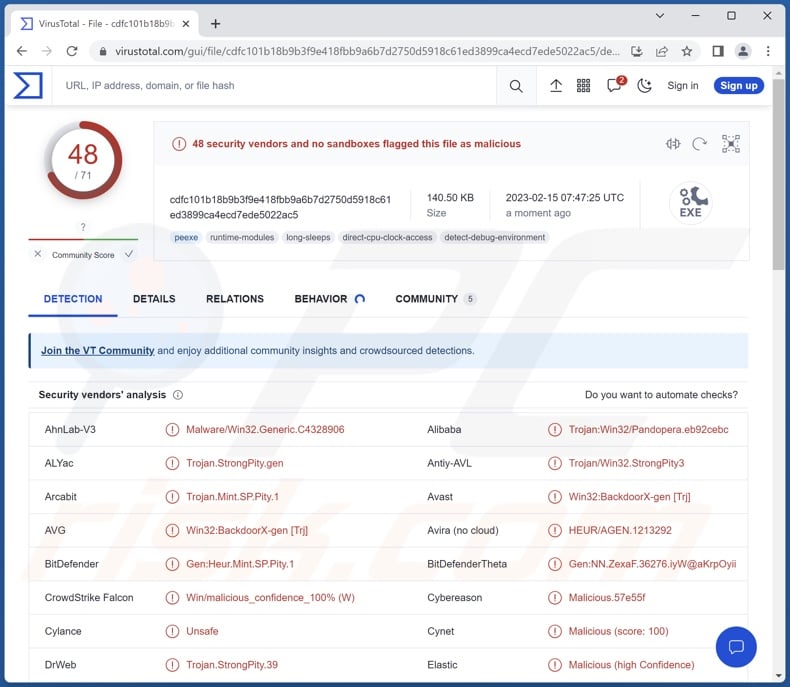
Konni malware overview
As previously mentioned, Konni is a Remote Access Trojan (RAT). It operates by allowing cyber criminals to remotely access and use infected devices. RATs are capable of executing a broad range of commands on compromised machines, and Konni is not an exception. This trojan can execute commands in ten-second intervals.
Konni has data-stealing abilities. It can take screenshots and extract/process data (e.g., decrypt Internet cookies) for the purpose of bypassing MFA (Multi-Factor Authentication). The malware can also obtain saved log-in credentials (usernames/passwords) from Chromium-based browsers.
What is more, Konni can download and implement additional malicious content. In the researched campaigns, it used this feature for acquiring components to gain the ability to execute more commands and escalate its privileges. It is pertinent to mention that, theoretically, a program capable of downloading/installing content could infect a device with just about any type of malware (e.g., trojans, ransomware, cryptocurrency miners, etc.).
It is also worth noting that malware developers often improve upon their creations; hence, future Konni campaigns could operate differently or have additional functionalities.
To summarize, the presence of software like Konni on a device can result in multiple system infections, serious privacy issues, financial losses, and identity theft. However, malware used for political/geopolitical attacks tends to pose far more significant threats.
If you suspect that your device is infected with Konni (or other malware) – we strongly recommend running a full system scan with an anti-virus and immediately eliminating all threats.
| Name | Konni remote access trojan |
| Threat Type | Remote Access Trojan, RAT, Trojan, password-stealing virus, spyware. |
| Detection Names | Avast (Win32:BackdoorX-gen [Trj]), Combo Cleaner (Gen:Heur.Mint.SP.Pity.1), ESET-NOD32 (A Variant Of Win32/StrongPity3.E), Kaspersky (Trojan.Win32.Pandopera.ax), Microsoft (Trojan:Win32/StrngPty!MSR), Full List Of Detections (VirusTotal) |
| Symptoms | Trojans are designed to stealthily infiltrate the victim's computer and remain silent, and thus no particular symptoms are clearly visible on an infected machine. |
| Distribution methods | Infected email attachments, malicious online advertisements, social engineering, software 'cracks'. |
| Damage | Stolen passwords and banking information, identity theft, the victim's computer added to a botnet. |
| Malware Removal (Windows) |
To eliminate possible malware infections, scan your computer with legitimate antivirus software. Our security researchers recommend using Combo Cleaner. Download Combo CleanerTo use full-featured product, you have to purchase a license for Combo Cleaner. 7 days free trial available. Combo Cleaner is owned and operated by RCS LT, the parent company of PCRisk.com. |
Remote access trojan examples
We have analyzed thousands of malware samples; zgRAT, PY#RATION, and Vagus are just a few of our newest articles on RATs. Remote access trojans tend to be highly multifunctional, and this is true of malware in general.
Malicious software can have a limited set of functionalities or a broad range. However, regardless of how malware operates – its presence on a system endangers device integrity and user safety. Therefore, it is paramount to remove all threats immediately upon detection.
How did Konni infiltrate my computer?
The previously observed Konni campaigns began with malspam (malicious spam mail). One of these operations targeted Russian embassies and the associated sector. This campaign involved spam emails masquerading as New Year congratulations.
The letters contained malicious executables. Once opened, the file displayed an image ("Happy.jpg") that depicted a wintry Russian cityscape overlaid with Cyrillic text celebrating the year 2022. However, in the background, the executable began its malicious activities, culminating in the infiltration of Konni RAT.
The other malspam campaign was leveraged against organizations based in the Czech Republic, Poland, and other European countries.
These emails had an archive attached to them, which contained two files – a Microsoft Word document ("missile.docx") and an LNK – Windows Shortcut file ("_weapons.doc.lnk.lnk"). The former served the purpose of a decoy, and it was presented as a file supposedly written by Olga Bozheva – a Russian war correspondent. However, when the LNK file was opened – it triggered Konni's infection chain.
It must be mentioned that malware is spread using various techniques, and it is not unlikely that Konni is proliferated by employing others as well. Malicious software is usually distributed using phishing and social engineering tactics. It is often disguised as or bundled with ordinary programs/media.
The most widely used malware proliferation methods include: drive-by (stealthy/deceptive) downloads, malicious attachments/links in spam mail, online scams, malvertising, dubious download channels (e.g., unofficial and freeware sites, P2P sharing networks, etc.), illegal program activation tools ("cracks"), and fake updates.
How to avoid installation of malware?
We highly recommend caution with incoming emails, DMs/PMs, SMSes, and other messages. The attachments or links present in dubious/irrelevant mail must not be opened, as they can be malicious. It is crucial to use Microsoft Office versions released after 2010 since they have the "Protected View" mode that prevents automatic execution of macro commands.
Furthermore, all downloads must be performed from official and verified sources. It is just as important to activate and update programs using legitimate functions/tools, as illegal activation ("cracking") tools and third-party updaters may contain malware.
Another recommendation is to be careful when browsing since fake and malicious online content typically appears legitimate and harmless.
We must emphasize the importance of having a dependable anti-virus installed and kept up-to-date. Security software must be used to run regular system scans and to remove detected threats. If you believe that your computer is already infected, we recommend running a scan with Combo Cleaner Antivirus for Windows to automatically eliminate infiltrated malware.
Properties of the malicious LNK file proliferating the Konni RAT:
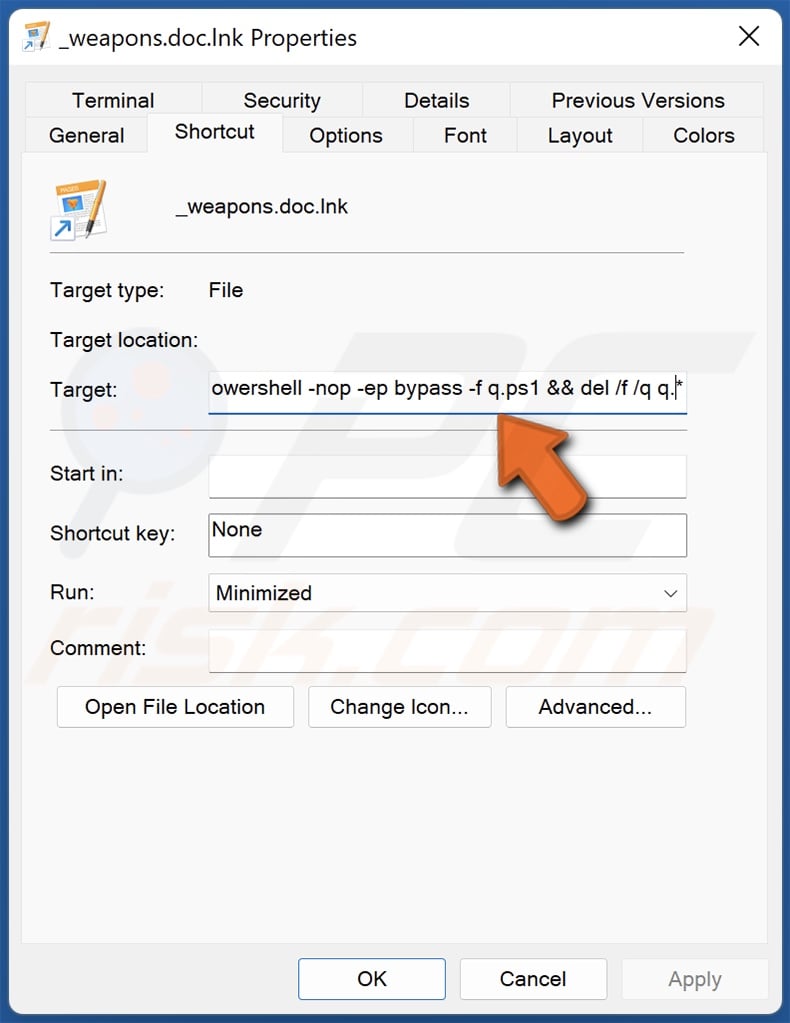
Instant automatic malware removal:
Manual threat removal might be a lengthy and complicated process that requires advanced IT skills. Combo Cleaner is a professional automatic malware removal tool that is recommended to get rid of malware. Download it by clicking the button below:
DOWNLOAD Combo CleanerBy downloading any software listed on this website you agree to our Privacy Policy and Terms of Use. To use full-featured product, you have to purchase a license for Combo Cleaner. 7 days free trial available. Combo Cleaner is owned and operated by RCS LT, the parent company of PCRisk.com.
Quick menu:
How to remove malware manually?
Manual malware removal is a complicated task - usually it is best to allow antivirus or anti-malware programs to do this automatically. To remove this malware we recommend using Combo Cleaner Antivirus for Windows.
If you wish to remove malware manually, the first step is to identify the name of the malware that you are trying to remove. Here is an example of a suspicious program running on a user's computer:

If you checked the list of programs running on your computer, for example, using task manager, and identified a program that looks suspicious, you should continue with these steps:
 Download a program called Autoruns. This program shows auto-start applications, Registry, and file system locations:
Download a program called Autoruns. This program shows auto-start applications, Registry, and file system locations:

 Restart your computer into Safe Mode:
Restart your computer into Safe Mode:
Windows XP and Windows 7 users: Start your computer in Safe Mode. Click Start, click Shut Down, click Restart, click OK. During your computer start process, press the F8 key on your keyboard multiple times until you see the Windows Advanced Option menu, and then select Safe Mode with Networking from the list.

Video showing how to start Windows 7 in "Safe Mode with Networking":
Windows 8 users: Start Windows 8 is Safe Mode with Networking - Go to Windows 8 Start Screen, type Advanced, in the search results select Settings. Click Advanced startup options, in the opened "General PC Settings" window, select Advanced startup.
Click the "Restart now" button. Your computer will now restart into the "Advanced Startup options menu". Click the "Troubleshoot" button, and then click the "Advanced options" button. In the advanced option screen, click "Startup settings".
Click the "Restart" button. Your PC will restart into the Startup Settings screen. Press F5 to boot in Safe Mode with Networking.

Video showing how to start Windows 8 in "Safe Mode with Networking":
Windows 10 users: Click the Windows logo and select the Power icon. In the opened menu click "Restart" while holding "Shift" button on your keyboard. In the "choose an option" window click on the "Troubleshoot", next select "Advanced options".
In the advanced options menu select "Startup Settings" and click on the "Restart" button. In the following window you should click the "F5" button on your keyboard. This will restart your operating system in safe mode with networking.

Video showing how to start Windows 10 in "Safe Mode with Networking":
 Extract the downloaded archive and run the Autoruns.exe file.
Extract the downloaded archive and run the Autoruns.exe file.

 In the Autoruns application, click "Options" at the top and uncheck "Hide Empty Locations" and "Hide Windows Entries" options. After this procedure, click the "Refresh" icon.
In the Autoruns application, click "Options" at the top and uncheck "Hide Empty Locations" and "Hide Windows Entries" options. After this procedure, click the "Refresh" icon.

 Check the list provided by the Autoruns application and locate the malware file that you want to eliminate.
Check the list provided by the Autoruns application and locate the malware file that you want to eliminate.
You should write down its full path and name. Note that some malware hides process names under legitimate Windows process names. At this stage, it is very important to avoid removing system files. After you locate the suspicious program you wish to remove, right click your mouse over its name and choose "Delete".

After removing the malware through the Autoruns application (this ensures that the malware will not run automatically on the next system startup), you should search for the malware name on your computer. Be sure to enable hidden files and folders before proceeding. If you find the filename of the malware, be sure to remove it.

Reboot your computer in normal mode. Following these steps should remove any malware from your computer. Note that manual threat removal requires advanced computer skills. If you do not have these skills, leave malware removal to antivirus and anti-malware programs.
These steps might not work with advanced malware infections. As always it is best to prevent infection than try to remove malware later. To keep your computer safe, install the latest operating system updates and use antivirus software. To be sure your computer is free of malware infections, we recommend scanning it with Combo Cleaner Antivirus for Windows.
Frequently Asked Questions (FAQ)
My computer is infected with Konni malware, should I format my storage device to get rid of it?
Most malicious programs can be removed without resorting to formatting.
What are the biggest issues that Konni malware can cause?
The threats posed by an infection depend on the program's abilities and the cyber criminals' modus operandi. Konni is a RAT – a type of malware designed to enable remote access/control over infected machines. RATs tend to be versatile and can be variously used. Generally, such infections can result in severe privacy issues, financial losses, and identity theft. Konni has been used in politically/geopolitically motivated attacks that can cause problems of a greater magnitude.
What is the purpose of Konni malware?
In most cases, malware is used to generate revenue. However, these infections can be employed to amuse the attackers or disrupt processes (e.g., websites, services, companies, organizations, etc.). Malware attacks can also be motivated by personal grudges or political/geopolitical reasons. Konni has been observed targeting the Russian diplomatic sector and various organizations based in European counties.
How did Konni malware infiltrate my computer?
Konni has been noted being spread via malicious attachments/links distributed in spam emails. However, other distribution methods are possible. Malware is mainly distributed through drive-by downloads, online scams, dubious download channels (e.g., unofficial and free file-hosting sites, Peer-to-Peer sharing networks, etc.), illegal program activation tools ("cracks"), fake updates, and malvertising. Furthermore, some malicious programs can self-proliferate via local networks and removable storage devices (e.g., external hard drives, USB flash drives, etc.).
Will Combo Cleaner protect me from malware?
Yes, Combo Cleaner is capable of detecting and eliminating practically all known malware infections. It must be stressed that performing a full system scan is paramount – since sophisticated malicious programs usually hide deep within systems.
Share:

Tomas Meskauskas
Expert security researcher, professional malware analyst
I am passionate about computer security and technology. I have an experience of over 10 years working in various companies related to computer technical issue solving and Internet security. I have been working as an author and editor for pcrisk.com since 2010. Follow me on Twitter and LinkedIn to stay informed about the latest online security threats.
PCrisk security portal is brought by a company RCS LT.
Joined forces of security researchers help educate computer users about the latest online security threats. More information about the company RCS LT.
Our malware removal guides are free. However, if you want to support us you can send us a donation.
DonatePCrisk security portal is brought by a company RCS LT.
Joined forces of security researchers help educate computer users about the latest online security threats. More information about the company RCS LT.
Our malware removal guides are free. However, if you want to support us you can send us a donation.
Donate
▼ Show Discussion