How to remove Pupy RAT from the operating system
TrojanAlso Known As: Pupy Remote Administration Trojan
Get free scan and check if your device is infected.
Remove it nowTo use full-featured product, you have to purchase a license for Combo Cleaner. Seven days free trial available. Combo Cleaner is owned and operated by RCS LT, the parent company of PCRisk.com.
What kind of malware is Pupy?
Pupy is the name of an open-source Remote Administration Trojan (RAT) written in Python. Malware of this type is used to gain remote control of a target computer. Threat actors have been observed using a legitimate a process that reports errors in Windows (and Windows applications) to distribute Pupy.
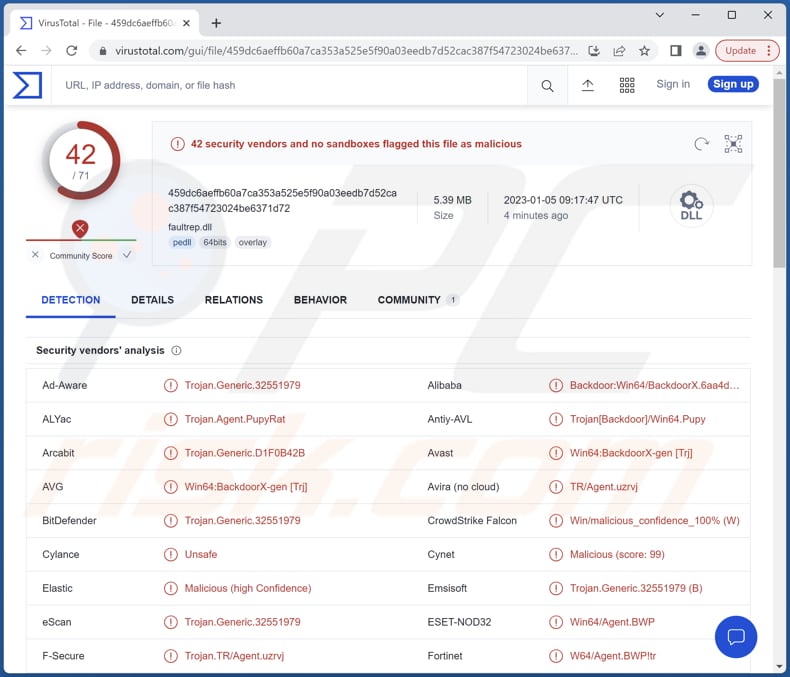
More about Pupy
RATs are designed to allow attackers to remotely control infected computers. Usually, RATs can log keystrokes, access webcam, microphone, capture screenshots, inject malware (e.g., ransomware, crypto-mining malware), format drives, download, delete, or otherwise manage files, and more.
It is common for RATs to be used to blackmail victims, launch DDoS attacks, mine cryptocurrency, steal credit card details, social security numbers, passwords, and other sensitive information, drop additional malware, etc. Threat actors use RATs mainly for financial gain.
Thus, having a computer infected with Pupy can lead to numerous issues (e.g., identity theft, monetary and data loss, slow computer performance, etc.). This RAT should be removed from the infected system as soon as possible.
| Name | Pupy Remote Administration Trojan |
| Threat Type | Remote Access Trojan (RAT) |
| Detection Names (ISO file) | Avast (Win64:BackdoorX-gen [Trj]), Combo Cleaner (Trojan.Generic.32551979), ESET-NOD32 (Win64/Agent.BWP), Kaspersky (Backdoor.Win32.Agent.myulrf), Microsoft (Backdoor:Win64/Pupy.B!dha), Full List (VirusTotal) |
| Detection Names (Pupy RAT) | Avast (Win64:BackdoorX-gen [Trj]), Combo Cleaner (Trojan.Generic.32551979), ESET-NOD32 (Win64/Agent.BWP), Kaspersky (Backdoor.Win32.Agent.myulrf), Microsoft (Backdoor:Win64/Pupy.B!dha), Full List (VirusTotal) |
| Symptoms | Remote Access Trojans are often designed to stealthily infiltrate the victim's computer and remain silent, and thus no particular symptoms are clearly visible on an infected machine. |
| Distribution methods | Infected email attachment (ISO file) |
| Damage | Stolen passwords and banking information, identity theft, the victim's computer added to a botnet, additional malware injections, slow computer performance, data loss, etc. |
| Malware Removal (Windows) |
To eliminate possible malware infections, scan your computer with legitimate antivirus software. Our security researchers recommend using Combo Cleaner. Download Combo CleanerTo use full-featured product, you have to purchase a license for Combo Cleaner. 7 days free trial available. Combo Cleaner is owned and operated by RCS LT, the parent company of PCRisk.com. |
Examples of other RATs
More examples of RATs are RomCom, ArrowRAT, HyperBro, and RokRAT. RATs can have different capabilities. Their distribution methods also differ. It is important to mention that once cybercriminals compromise a computer, they can establish a botnet by using the infected computer to distribute RATs to other computers.
How did Pupy infiltrate my computer?
Threat actors have been observed sending emails containing an ISO file to distribute Pupy RAT. That ISO file contains a legitimate WerFault.exe file, a malicious faultrep.dll file, a shortcut file, and an XLS file. The infection chain starts after opening the aforementioned shortcut file that executes WerFault.exe from the ISO file.
How to avoid installation of malware?
Double-check emails containing files or links. Especially irrelevant emails sent from unknown addresses. It is common for such emails to contain malicious attachments (or links). Download software (and files) from official pages and stores only. Avoid downloads from other sources (e.g., P2P networks, shady pages, third-party downloaders, etc.).
Keep the operating system and installed software updated. Do not trust advertisements on suspicious websites. Use reputed antivirus software and run system scans with it regularly. If you believe that your computer is already infected, we recommend running a scan with Combo Cleaner Antivirus for Windows to automatically eliminate infiltrated malware.
Malicious ISO file (and its contents) distributing Pupy RAT:
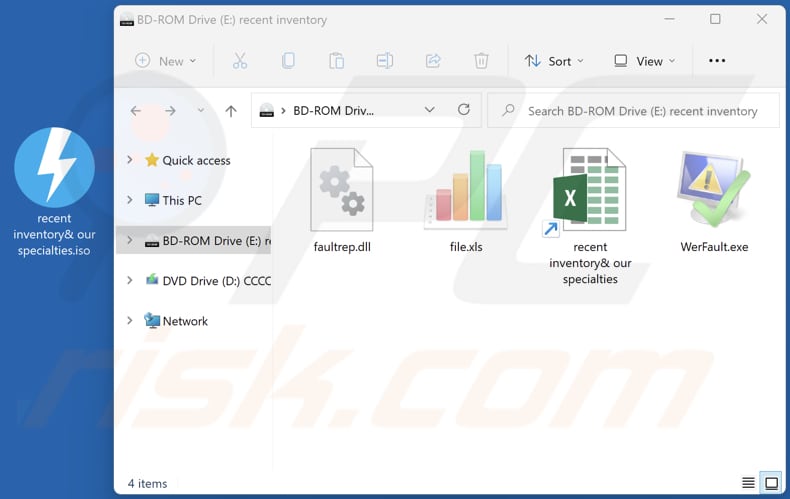
Update April 26, 2023 – Pupy RAT has been detected as part of a malware toolkit dubbed "Decoy Dog", which is geared towards targeting enterprises. Although not all of the observed attacks employing Decoy Dog included this RAT, the more sophisticated infections did.
The cyber security community discovered this toolkit during research efforts centering on suspicious DNS traffic. The purpose of Decoy Dog is to create a reputable appearance prior to establishing any criminal operations – thus evading detection from security vendors. The analysis of the toolkit's infrastructure revealed multiple C&C servers connected to Russian hosts.
With the aid of Decoy Dog, Pupy RAT infections can then spread through the victims' networks, facilitate account credential theft, and cause further infections on all popular operating systems (Windows, Mac, Linux, and Android).
Instant automatic malware removal:
Manual threat removal might be a lengthy and complicated process that requires advanced IT skills. Combo Cleaner is a professional automatic malware removal tool that is recommended to get rid of malware. Download it by clicking the button below:
DOWNLOAD Combo CleanerBy downloading any software listed on this website you agree to our Privacy Policy and Terms of Use. To use full-featured product, you have to purchase a license for Combo Cleaner. 7 days free trial available. Combo Cleaner is owned and operated by RCS LT, the parent company of PCRisk.com.
Quick menu:
How to remove malware manually?
Manual malware removal is a complicated task - usually it is best to allow antivirus or anti-malware programs to do this automatically. To remove this malware we recommend using Combo Cleaner Antivirus for Windows.
If you wish to remove malware manually, the first step is to identify the name of the malware that you are trying to remove. Here is an example of a suspicious program running on a user's computer:

If you checked the list of programs running on your computer, for example, using task manager, and identified a program that looks suspicious, you should continue with these steps:
 Download a program called Autoruns. This program shows auto-start applications, Registry, and file system locations:
Download a program called Autoruns. This program shows auto-start applications, Registry, and file system locations:

 Restart your computer into Safe Mode:
Restart your computer into Safe Mode:
Windows XP and Windows 7 users: Start your computer in Safe Mode. Click Start, click Shut Down, click Restart, click OK. During your computer start process, press the F8 key on your keyboard multiple times until you see the Windows Advanced Option menu, and then select Safe Mode with Networking from the list.

Video showing how to start Windows 7 in "Safe Mode with Networking":
Windows 8 users: Start Windows 8 is Safe Mode with Networking - Go to Windows 8 Start Screen, type Advanced, in the search results select Settings. Click Advanced startup options, in the opened "General PC Settings" window, select Advanced startup.
Click the "Restart now" button. Your computer will now restart into the "Advanced Startup options menu". Click the "Troubleshoot" button, and then click the "Advanced options" button. In the advanced option screen, click "Startup settings".
Click the "Restart" button. Your PC will restart into the Startup Settings screen. Press F5 to boot in Safe Mode with Networking.

Video showing how to start Windows 8 in "Safe Mode with Networking":
Windows 10 users: Click the Windows logo and select the Power icon. In the opened menu click "Restart" while holding "Shift" button on your keyboard. In the "choose an option" window click on the "Troubleshoot", next select "Advanced options".
In the advanced options menu select "Startup Settings" and click on the "Restart" button. In the following window you should click the "F5" button on your keyboard. This will restart your operating system in safe mode with networking.

Video showing how to start Windows 10 in "Safe Mode with Networking":
 Extract the downloaded archive and run the Autoruns.exe file.
Extract the downloaded archive and run the Autoruns.exe file.

 In the Autoruns application, click "Options" at the top and uncheck "Hide Empty Locations" and "Hide Windows Entries" options. After this procedure, click the "Refresh" icon.
In the Autoruns application, click "Options" at the top and uncheck "Hide Empty Locations" and "Hide Windows Entries" options. After this procedure, click the "Refresh" icon.

 Check the list provided by the Autoruns application and locate the malware file that you want to eliminate.
Check the list provided by the Autoruns application and locate the malware file that you want to eliminate.
You should write down its full path and name. Note that some malware hides process names under legitimate Windows process names. At this stage, it is very important to avoid removing system files. After you locate the suspicious program you wish to remove, right click your mouse over its name and choose "Delete".

After removing the malware through the Autoruns application (this ensures that the malware will not run automatically on the next system startup), you should search for the malware name on your computer. Be sure to enable hidden files and folders before proceeding. If you find the filename of the malware, be sure to remove it.

Reboot your computer in normal mode. Following these steps should remove any malware from your computer. Note that manual threat removal requires advanced computer skills. If you do not have these skills, leave malware removal to antivirus and anti-malware programs.
These steps might not work with advanced malware infections. As always it is best to prevent infection than try to remove malware later. To keep your computer safe, install the latest operating system updates and use antivirus software. To be sure your computer is free of malware infections, we recommend scanning it with Combo Cleaner Antivirus for Windows.
Frequently Asked Questions (FAQ)
My computer is infected with Pupy RAT, should I format my storage device to get rid of it?
This Remote Administration Trojan can be removed using reputed antivirus software.
What are the biggest issues that malware can cause?
Malware can cause data loss, monetary loss, identity theft, and other issues. Also, cybercriminals can use malware to hijack online accounts, mine cryptocurrency, add computers to botnets, etc.
What is the purpose of Pupy RAT?
Since it it is a Remote Access Trojan, it allows attackers to remotely control infected computers. Typically, RATs are used to steal sensitive information (e.g., passwords, credit card details, ID card information, social security numbers, etc.) or inject other malware (e.g., crypto-mining malware, ransomware).
How did Pupy RAT infiltrate my computer?
This RAT is delivered via emails containing a malicious ISO file. The infection chain starts after opening a shortcut file in that ISO file.
Will Combo Cleaner protect me from malware?
Yes, Combo Cleaner will scan the operating system for threats and remove them. It can detect almost all known malware. Since high-end malware usually hides deep in the system, it is required to run a full system scan to detect and remove it.
Share:

Tomas Meskauskas
Expert security researcher, professional malware analyst
I am passionate about computer security and technology. I have an experience of over 10 years working in various companies related to computer technical issue solving and Internet security. I have been working as an author and editor for pcrisk.com since 2010. Follow me on Twitter and LinkedIn to stay informed about the latest online security threats.
PCrisk security portal is brought by a company RCS LT.
Joined forces of security researchers help educate computer users about the latest online security threats. More information about the company RCS LT.
Our malware removal guides are free. However, if you want to support us you can send us a donation.
DonatePCrisk security portal is brought by a company RCS LT.
Joined forces of security researchers help educate computer users about the latest online security threats. More information about the company RCS LT.
Our malware removal guides are free. However, if you want to support us you can send us a donation.
Donate
▼ Show Discussion