How to remove WhiteSnake (Gurcu) from the infected system
TrojanAlso Known As: WhiteSnake (Gurcu) information stealer
Get free scan and check if your device is infected.
Remove it nowTo use full-featured product, you have to purchase a license for Combo Cleaner. Seven days free trial available. Combo Cleaner is owned and operated by RCS LT, the parent company of PCRisk.com.
What kind of malware is WhiteSnake?
WhiteSnake (also known as Gurcu) is an information-stealing malware that extracts a range of sensitive information from infected computers. The threat actors who developed WhiteSnake sell their malware on a hacker forum. This malware can be purchased for varying durations of access, with prices ranging from $120 for one month to $1500 for lifetime access.
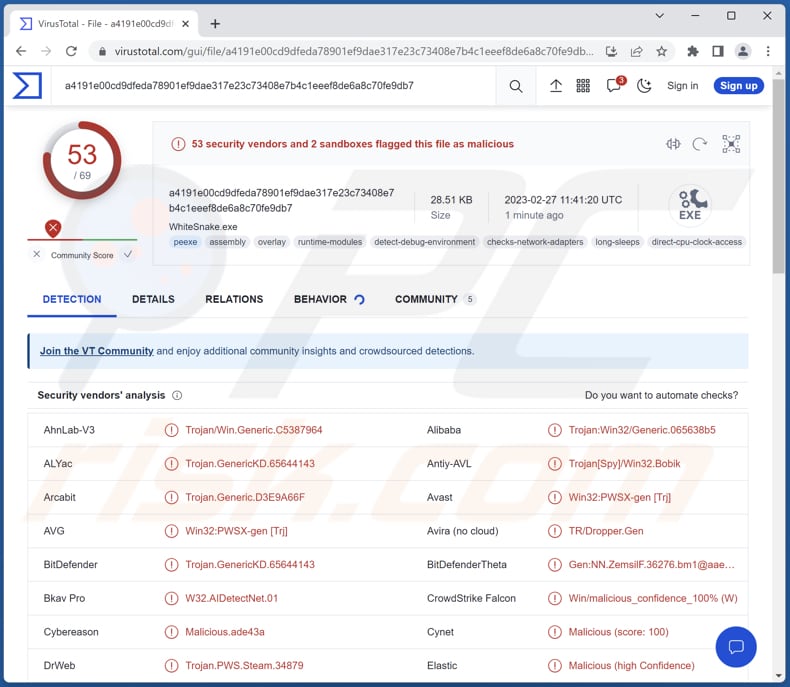
More about WhiteSnake
Versions of the WhiteSnake malware are available for both Windows and Linux operating systems. This stealer is designed to extract sensitive data such as passwords, cookies, credit card numbers, screenshots, and other personal or financial information. Once it has gathered data, it compresses and sends it to a designated Telegram bot.
WhiteSnake extracts cookies, autofill data, login data, and web data from Brave-Browser, Chromium, Google Chrome, Microsoft Edge and Mozilla Firefox browsers. Also, it can steal important files from Atomic, Bitcoin, Coinomi, Electrum, Exodus, and Guarda crypto wallets (including browser extensions).
Moreover, WhiteSnake can extract session information from messaging applications such as Discord, Pidgin, Steam, and Telegram and retrieve files from email clients like Thunderbird, FTP clients like FileZilla, and other applications like Snowflake.
The stolen data can be used for various nefarious purposes, such as identity theft, fraud, or resale on the dark web. Additionally, the malware can extract files from various applications, giving attackers access to additional sensitive information.
Overall, the WhiteSnake stealer provides threat actors with a powerful tool for stealing valuable data from their victims.
| Name | WhiteSnake (Gurcu) information stealer |
| Threat Type | Trojan, password-stealing virus, banking malware, spyware. |
| Detection Names | Avast (Win32:PWSX-gen [Trj]), Combo Cleaner (Trojan.GenericKD.65644143), ESET-NOD32 (A Variant Of MSIL/Agent_AGen.APA), Kaspersky (Trojan-Spy.Win32.Bobik.npe), Microsoft (Trojan:Win32/Casdet!rfn), Full List (VirusTotal) |
| Symptoms | Information stealers tend to be designed to stealthily infiltrate the victim's computer and remain silent, and thus no particular symptoms are clearly visible on an infected machine. |
| Distribution methods | Infected email attachments, malicious online advertisements, social engineering, software 'cracks'. |
| Damage | Stolen passwords and banking information, identity theft, monetary loss, loss of online accounts, etc. |
| Malware Removal (Windows) |
To eliminate possible malware infections, scan your computer with legitimate antivirus software. Our security researchers recommend using Combo Cleaner. Download Combo CleanerTo use full-featured product, you have to purchase a license for Combo Cleaner. 7 days free trial available. Combo Cleaner is owned and operated by RCS LT, the parent company of PCRisk.com. |
Possible damage
Information-stealing malware is a type of malicious software designed to gather sensitive information from a victim's computer or mobile device. Once the malware is installed, it will often run in the background, collecting data and sending it back to the attacker's command and control server.
Some types of information-stealing malware are capable of evading detection by security software or other forms of protection, making them particularly dangerous. Examples of different information stealers are Atlantida Stealer, S1deload Stealer, and VenusStealer.
How did WhiteSnake infiltrate my computer?
A computer becomes infected when a user opens a spam email that contains an executable file disguised as a PDF document. When the user runs this file, it drops another file that executes a PowerShell script, leading to a download and installation of malware on the victim's computer.
Also, attackers can place malicious ads on legitimate websites that can infect a user's computer when clicked, use social engineering tactics, exploit vulnerabilities in web browsers or other software, and use other ways to trick users into installing malware.
How to avoid installation of malware?
Be cautious when opening emails (links or files with emaisl) or downloading files from unknown/shady sources. Keep installed software up-to-date with the latest security patches, and use a reputable antivirus or anti-malware program to scan your device regularly. Also, do not trust ads on shady pages.
If you believe that your computer is already infected, we recommend running a scan with Combo Cleaner Antivirus for Windows to automatically eliminate infiltrated malware.
WhiteSnake promoted on a hacker forum (GIF):
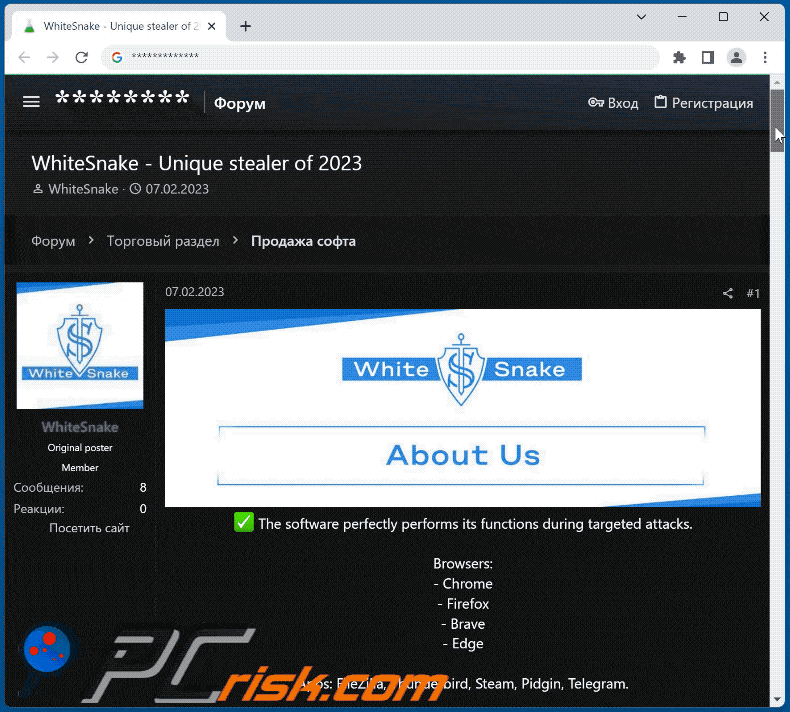
Instant automatic malware removal:
Manual threat removal might be a lengthy and complicated process that requires advanced IT skills. Combo Cleaner is a professional automatic malware removal tool that is recommended to get rid of malware. Download it by clicking the button below:
DOWNLOAD Combo CleanerBy downloading any software listed on this website you agree to our Privacy Policy and Terms of Use. To use full-featured product, you have to purchase a license for Combo Cleaner. 7 days free trial available. Combo Cleaner is owned and operated by RCS LT, the parent company of PCRisk.com.
Quick menu:
- What is WhiteSnake?
- STEP 1. Manual removal of WhiteSnake malware.
- STEP 2. Check if your computer is clean.
How to remove malware manually?
Manual malware removal is a complicated task - usually it is best to allow antivirus or anti-malware programs to do this automatically. To remove this malware we recommend using Combo Cleaner Antivirus for Windows.
If you wish to remove malware manually, the first step is to identify the name of the malware that you are trying to remove. Here is an example of a suspicious program running on a user's computer:

If you checked the list of programs running on your computer, for example, using task manager, and identified a program that looks suspicious, you should continue with these steps:
 Download a program called Autoruns. This program shows auto-start applications, Registry, and file system locations:
Download a program called Autoruns. This program shows auto-start applications, Registry, and file system locations:

 Restart your computer into Safe Mode:
Restart your computer into Safe Mode:
Windows XP and Windows 7 users: Start your computer in Safe Mode. Click Start, click Shut Down, click Restart, click OK. During your computer start process, press the F8 key on your keyboard multiple times until you see the Windows Advanced Option menu, and then select Safe Mode with Networking from the list.

Video showing how to start Windows 7 in "Safe Mode with Networking":
Windows 8 users: Start Windows 8 is Safe Mode with Networking - Go to Windows 8 Start Screen, type Advanced, in the search results select Settings. Click Advanced startup options, in the opened "General PC Settings" window, select Advanced startup.
Click the "Restart now" button. Your computer will now restart into the "Advanced Startup options menu". Click the "Troubleshoot" button, and then click the "Advanced options" button. In the advanced option screen, click "Startup settings".
Click the "Restart" button. Your PC will restart into the Startup Settings screen. Press F5 to boot in Safe Mode with Networking.

Video showing how to start Windows 8 in "Safe Mode with Networking":
Windows 10 users: Click the Windows logo and select the Power icon. In the opened menu click "Restart" while holding "Shift" button on your keyboard. In the "choose an option" window click on the "Troubleshoot", next select "Advanced options".
In the advanced options menu select "Startup Settings" and click on the "Restart" button. In the following window you should click the "F5" button on your keyboard. This will restart your operating system in safe mode with networking.

Video showing how to start Windows 10 in "Safe Mode with Networking":
 Extract the downloaded archive and run the Autoruns.exe file.
Extract the downloaded archive and run the Autoruns.exe file.

 In the Autoruns application, click "Options" at the top and uncheck "Hide Empty Locations" and "Hide Windows Entries" options. After this procedure, click the "Refresh" icon.
In the Autoruns application, click "Options" at the top and uncheck "Hide Empty Locations" and "Hide Windows Entries" options. After this procedure, click the "Refresh" icon.

 Check the list provided by the Autoruns application and locate the malware file that you want to eliminate.
Check the list provided by the Autoruns application and locate the malware file that you want to eliminate.
You should write down its full path and name. Note that some malware hides process names under legitimate Windows process names. At this stage, it is very important to avoid removing system files. After you locate the suspicious program you wish to remove, right click your mouse over its name and choose "Delete".

After removing the malware through the Autoruns application (this ensures that the malware will not run automatically on the next system startup), you should search for the malware name on your computer. Be sure to enable hidden files and folders before proceeding. If you find the filename of the malware, be sure to remove it.

Reboot your computer in normal mode. Following these steps should remove any malware from your computer. Note that manual threat removal requires advanced computer skills. If you do not have these skills, leave malware removal to antivirus and anti-malware programs.
These steps might not work with advanced malware infections. As always it is best to prevent infection than try to remove malware later. To keep your computer safe, install the latest operating system updates and use antivirus software. To be sure your computer is free of malware infections, we recommend scanning it with Combo Cleaner Antivirus for Windows.
Frequently Asked Questions (FAQ)
My computer is infected with WhiteSnake malware, should I format my storage device to get rid of it?
If your computer is infected with WhiteSnake malware, the best course of action is to use reputable antivirus software to remove the malware. It is not recommended to format your storage device unless you have backed up your data and have no other option.
What are the biggest issues that malware can cause?
Malware can steal sensitive information, such as personal and financial data, login credentials, and intellectual property. Also, it can delete, encrypt or damage important files, cause system crashes, blue screens of death, and other errors, consume system resources, create backdoors or allow remote access to the computer, and more.
What is the purpose of WhiteSnake?
The purpose of WhiteSnake malware is to steal sensitive information from infected computers. It is an information-stealing malware that can collect a range of data, including passwords, cookies, credit card numbers, screenshots, and other personal or financial data.
How did WhiteSnake infiltrate my computer?
It is known that cybercriminals distribute WhiteSnake via email (they send emails containing malicious executables disguised as PDF documents). Also, malware can infect computers via malicious ads on legitimate websites, files downloaded from unreliable sources, drive-by downloads, infected software, fake software updates, etc.
Will Combo Cleaner protect me from malware?
Certainly, Combo Cleaner is capable of identifying and removing nearly all known malware infections. However, it is important to note that some sophisticated malware may be deeply hidden within the system. Therefore, it is recommended to perform a full system scan to ensure thorough detection and removal of any potential malware.
Share:

Tomas Meskauskas
Expert security researcher, professional malware analyst
I am passionate about computer security and technology. I have an experience of over 10 years working in various companies related to computer technical issue solving and Internet security. I have been working as an author and editor for pcrisk.com since 2010. Follow me on Twitter and LinkedIn to stay informed about the latest online security threats.
PCrisk security portal is brought by a company RCS LT.
Joined forces of security researchers help educate computer users about the latest online security threats. More information about the company RCS LT.
Our malware removal guides are free. However, if you want to support us you can send us a donation.
DonatePCrisk security portal is brought by a company RCS LT.
Joined forces of security researchers help educate computer users about the latest online security threats. More information about the company RCS LT.
Our malware removal guides are free. However, if you want to support us you can send us a donation.
Donate
▼ Show Discussion