How to remove SYS01 malware from the operating system
TrojanAlso Known As: SYS01 information stealer
Get free scan and check if your device is infected.
Remove it nowTo use full-featured product, you have to purchase a license for Combo Cleaner. Seven days free trial available. Combo Cleaner is owned and operated by RCS LT, the parent company of PCRisk.com.
What kind of malware is SYS01?
The purpose of SYS01 is to steal sensitive information, such as login credentials, cookies, and data related to Facebook ad and business accounts. Cybercriminals behind SYS01 have been observed targeting employees in government infrastructure, manufacturing companies, and various other industries.
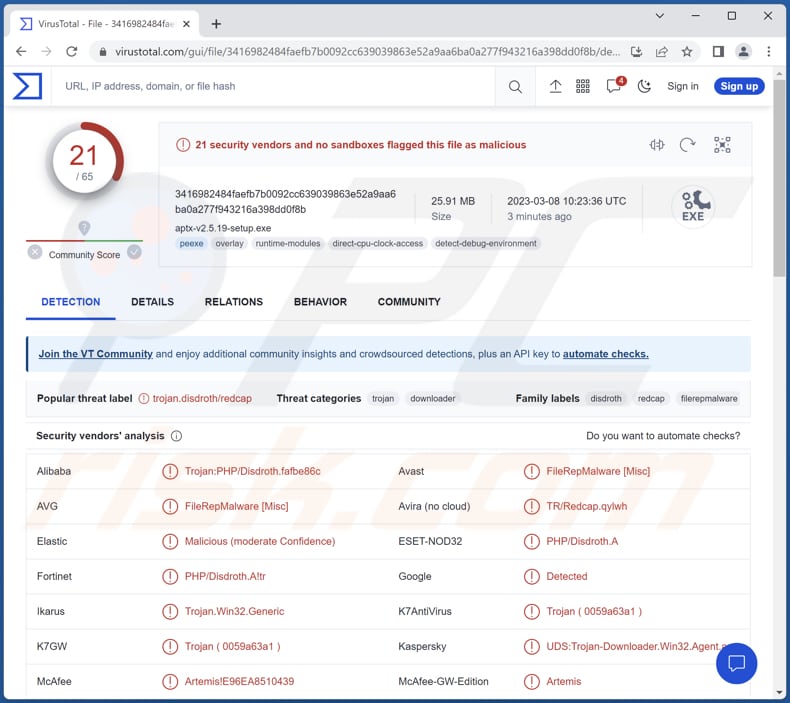
More about SYS01 information stealer
Threat actors who use SYS01 can do several things with the sensitive information they steal. They can sell stolen data to other cybercriminals on underground marketplaces for profit. Also, they can gain access to Facebook accounts and use them to post malicious links, spread spam, or launch phishing attacks.
Furthermore, the stolen information can be used to craft targeted spear-phishing emails that appear to come from a trusted source. These emails can contain malicious links or attachments that, when clicked, install malware on the victim's computer.
Additionally, cybercriminals can use stolen login credentials to launch credential stuffing attacks, where they try to log in to multiple accounts using the same credentials. This can give them access to sensitive information stored in those accounts.
Also, they may threaten to release sensitive information unless victims pay a ransom. Thus, SYS01 should be removed from infected computers as soon as possible.
| Name | SYS01 information stealer |
| Threat Type | Information stealer |
| Detection Names | Avast (FileRepMalware [Misc]), AVG (FileRepMalware [Misc]), ESET-NOD32 (PHP/Disdroth.A), Kaspersky (UDS:Trojan-Downloader.Win32.Agent.a), Microsoft (Program:Win32/Wacapew.C!ml), Full List (VirusTotal) |
| Symptoms | Information stealers are designed to stealthily infiltrate the victim's computer and remain silent, and thus no particular symptoms are clearly visible on an infected machine. |
| Distribution methods | Google ads and bogus Facebook profiles that promote various enticing items such as games, adult content, and pirated software. |
| Damage | Stolen login information, cookies, and Facebook ad and business account information, identity theft, monetary loss, and more. |
| Malware Removal (Windows) |
To eliminate possible malware infections, scan your computer with legitimate antivirus software. Our security researchers recommend using Combo Cleaner. Download Combo CleanerTo use full-featured product, you have to purchase a license for Combo Cleaner. 7 days free trial available. Combo Cleaner is owned and operated by RCS LT, the parent company of PCRisk.com. |
Information stealers in general
Information-stealing malware is a type of malicious software designed to infiltrate a victim's computer system or network and covertly collect sensitive information without the user's knowledge or consent. This malware can steal a variety of information, such as login credentials, financial data, personally identifiable information, and intellectual property.
Once installed on a system, information-stealing malware can remain undetected for extended periods, silently collecting information and transmitting it to the attacker's C2 servers. The stolen data is typically used for criminal purposes, such as identity theft, financial fraud, corporate espionage, and more.
Examples of different information stealers are ImBetter, BlackLine, and WhiteSnake.
How did SYS01 infiltrate my computer?
The campaign is aimed at Facebook business accounts and leverages Google ads and bogus Facebook profiles that promote various enticing items such as games, adult content, and pirated software to lure in potential victims and compel them to download a malicious file.
Initially, the attack employs a deceptive approach where the attacker convinces the victim to click on a URL, usually through a fake Facebook profile or advertisement, that leads to the download of a ZIP file masquerading as a desirable application, game, movie, or the like.
The infection process is divided into two stages: the loader and the Inno-Setup installer, which ultimately drops the final payload. The loader is often a legitimate C# application that is vulnerable to side-loading attacks and contains a hidden malicious DLL file that is eventually side-loaded into the app.
This legitimate application then drops the Inno-Setup installer, which decompresses to a complete PHP application with malicious scripts. These PHP scripts are responsible for stealing and exfiltrating sensitive information.
How to avoid installation of malware?
Be cautious when clicking on links or downloading files from unknown sources. In the case of SYS01, the malware is distributed via fake Facebook profiles or ads that lure victims into downloading a ZIP file that appears to be an application, game, movie, or other types of content.
Also, keep your operating system and security software up-to-date and avoid downloading pirated or cracked software which may contain malware. Be wary of suspicious messages or emails that request sensitive information or prompt you to download an attachment or click on a link. Use reputable anti-malware software and regularly scan your computer for any signs of infection.
If you believe that your computer is already infected, we recommend running a scan with Combo Cleaner Antivirus for Windows to automatically eliminate infiltrated malware.
Update: July 19, 2024 - Cybercriminals are now using Facebook (Facebook Ads) to promote fake Windows desktop themes and other software, leading unsuspecting users to download the SYS01. These ads, often appearing on newly created or hijacked Facebook business pages, masquerade as legitimate downloads for popular applications or games.
When users click on these ads, they are directed to fake download pages that install the SYS01 malware.
Malicious Facebook ads promoting fake webistes hosting SYS01 (source: bleepingcomputer.com):
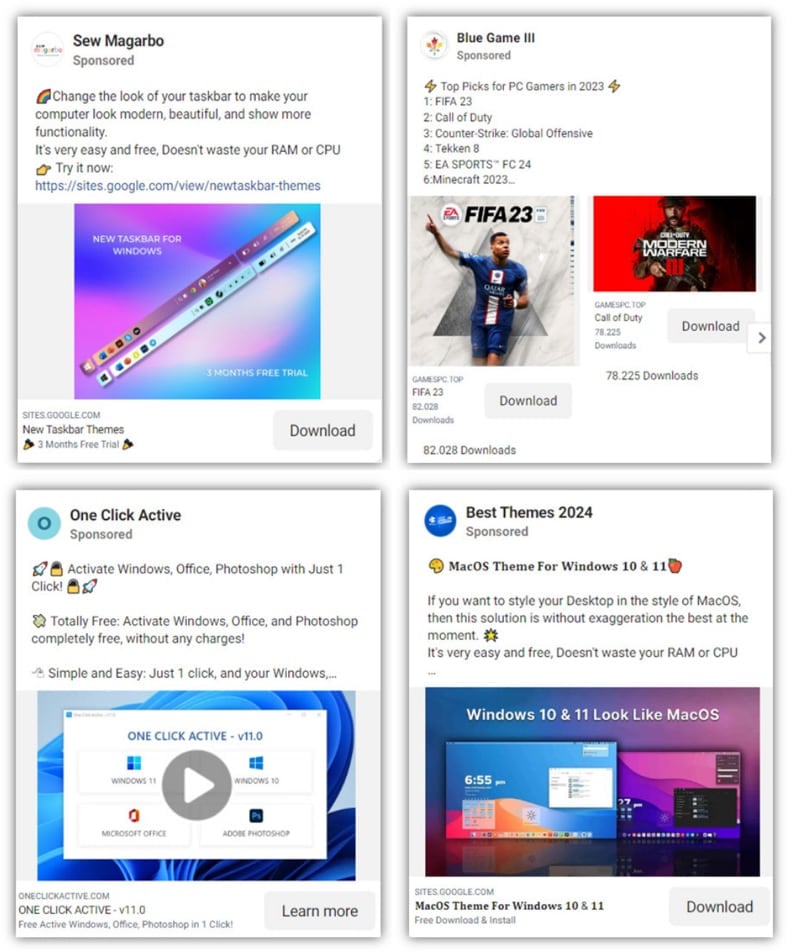
Malicious web page designed to download SYS01 (source: bleepingcomputer.com):
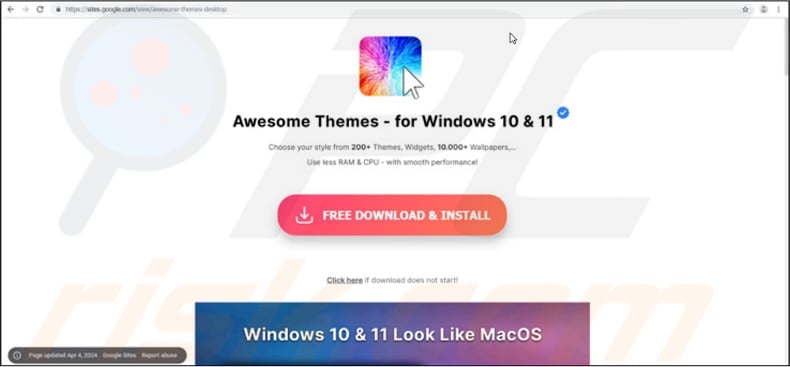
Update: 1 November, 2024 - Recently, a new malvertising campaign impersonating well-known brands and distributing SYS01 stealer was spotted. In this campaign, threat actors impersonate various software, including productivity tools (Capcut, Canva, Photoshop), VPNs (Express VPN, VPN Plus), streaming services (Netflix), messaging apps (Telegram), and video games.
The ads direct victims to MediaFire links, enabling the download of malware packaged as a .zip archive containing an Electron app. Regardless of slight variations in file structure, the infection process involves JavaScript embedded in the app, which executes the malicious software.
A decoy app mimicking the advertised software runs visibly, masking the malware’s activity in the background. The stealer communicates with hardcoded C2 domains or dynamically obtained ones via Telegram Bots and Google Pages.
Ad promoting fake Netflix app (source: bitdefender):
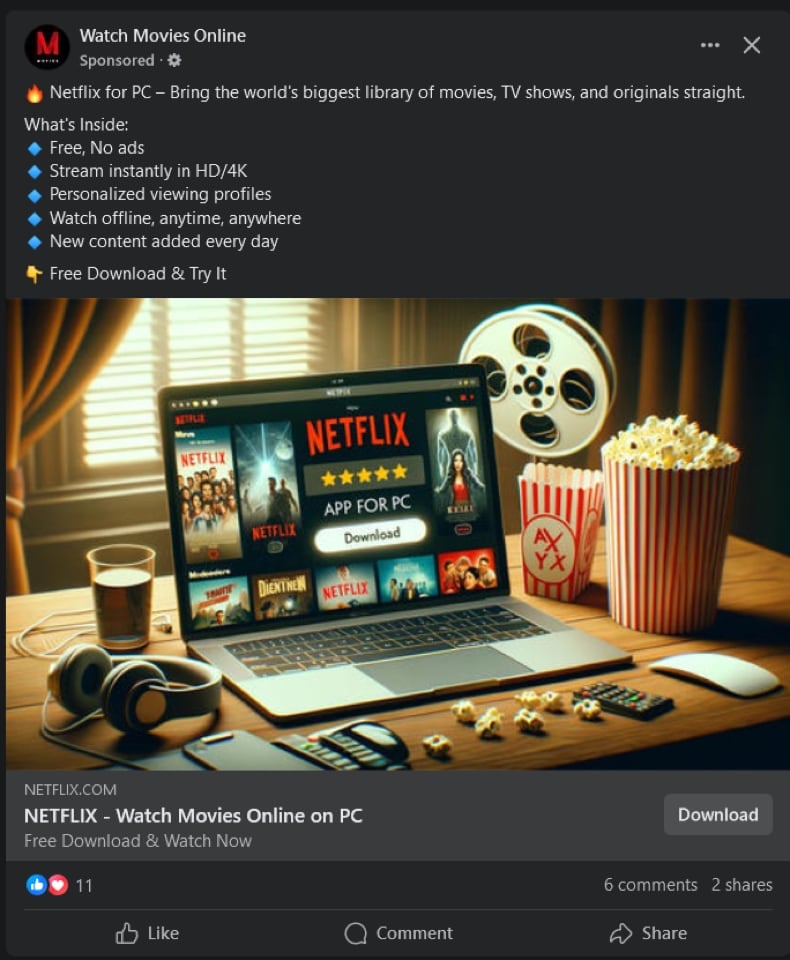
Fake Netflix app (source: bitdefender.com):
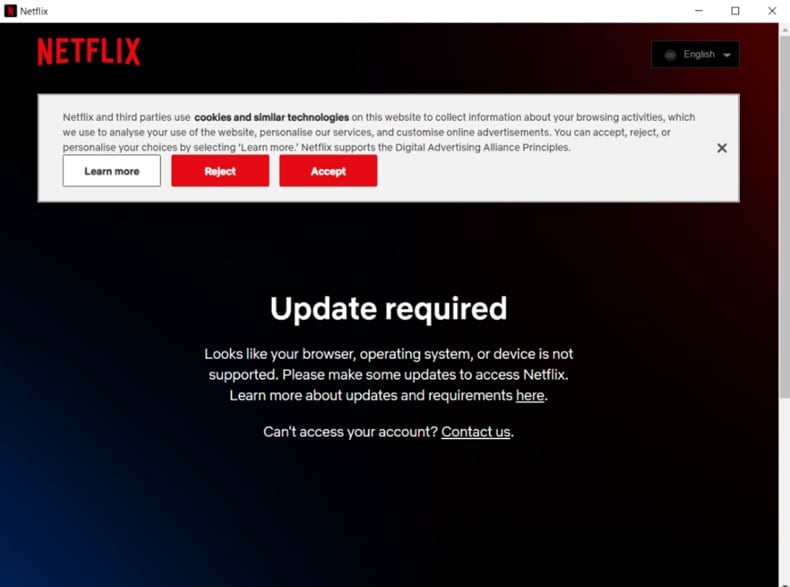
Ads promoting fake games carrying SYS01 (source: bitdefender.com):
Instant automatic malware removal:
Manual threat removal might be a lengthy and complicated process that requires advanced IT skills. Combo Cleaner is a professional automatic malware removal tool that is recommended to get rid of malware. Download it by clicking the button below:
DOWNLOAD Combo CleanerBy downloading any software listed on this website you agree to our Privacy Policy and Terms of Use. To use full-featured product, you have to purchase a license for Combo Cleaner. 7 days free trial available. Combo Cleaner is owned and operated by RCS LT, the parent company of PCRisk.com.
Quick menu:
How to remove malware manually?
Manual malware removal is a complicated task - usually it is best to allow antivirus or anti-malware programs to do this automatically. To remove this malware we recommend using Combo Cleaner Antivirus for Windows.
If you wish to remove malware manually, the first step is to identify the name of the malware that you are trying to remove. Here is an example of a suspicious program running on a user's computer:

If you checked the list of programs running on your computer, for example, using task manager, and identified a program that looks suspicious, you should continue with these steps:
 Download a program called Autoruns. This program shows auto-start applications, Registry, and file system locations:
Download a program called Autoruns. This program shows auto-start applications, Registry, and file system locations:

 Restart your computer into Safe Mode:
Restart your computer into Safe Mode:
Windows XP and Windows 7 users: Start your computer in Safe Mode. Click Start, click Shut Down, click Restart, click OK. During your computer start process, press the F8 key on your keyboard multiple times until you see the Windows Advanced Option menu, and then select Safe Mode with Networking from the list.

Video showing how to start Windows 7 in "Safe Mode with Networking":
Windows 8 users: Start Windows 8 is Safe Mode with Networking - Go to Windows 8 Start Screen, type Advanced, in the search results select Settings. Click Advanced startup options, in the opened "General PC Settings" window, select Advanced startup.
Click the "Restart now" button. Your computer will now restart into the "Advanced Startup options menu". Click the "Troubleshoot" button, and then click the "Advanced options" button. In the advanced option screen, click "Startup settings".
Click the "Restart" button. Your PC will restart into the Startup Settings screen. Press F5 to boot in Safe Mode with Networking.

Video showing how to start Windows 8 in "Safe Mode with Networking":
Windows 10 users: Click the Windows logo and select the Power icon. In the opened menu click "Restart" while holding "Shift" button on your keyboard. In the "choose an option" window click on the "Troubleshoot", next select "Advanced options".
In the advanced options menu select "Startup Settings" and click on the "Restart" button. In the following window you should click the "F5" button on your keyboard. This will restart your operating system in safe mode with networking.

Video showing how to start Windows 10 in "Safe Mode with Networking":
 Extract the downloaded archive and run the Autoruns.exe file.
Extract the downloaded archive and run the Autoruns.exe file.

 In the Autoruns application, click "Options" at the top and uncheck "Hide Empty Locations" and "Hide Windows Entries" options. After this procedure, click the "Refresh" icon.
In the Autoruns application, click "Options" at the top and uncheck "Hide Empty Locations" and "Hide Windows Entries" options. After this procedure, click the "Refresh" icon.

 Check the list provided by the Autoruns application and locate the malware file that you want to eliminate.
Check the list provided by the Autoruns application and locate the malware file that you want to eliminate.
You should write down its full path and name. Note that some malware hides process names under legitimate Windows process names. At this stage, it is very important to avoid removing system files. After you locate the suspicious program you wish to remove, right click your mouse over its name and choose "Delete".

After removing the malware through the Autoruns application (this ensures that the malware will not run automatically on the next system startup), you should search for the malware name on your computer. Be sure to enable hidden files and folders before proceeding. If you find the filename of the malware, be sure to remove it.

Reboot your computer in normal mode. Following these steps should remove any malware from your computer. Note that manual threat removal requires advanced computer skills. If you do not have these skills, leave malware removal to antivirus and anti-malware programs.
These steps might not work with advanced malware infections. As always it is best to prevent infection than try to remove malware later. To keep your computer safe, install the latest operating system updates and use antivirus software. To be sure your computer is free of malware infections, we recommend scanning it with Combo Cleaner Antivirus for Windows.
Frequently Asked Questions (FAQ)
My computer is infected with SYS01 malware, should I format my storage device to get rid of it?
If your computer is infected with SYS01 malware, formatting your storage device is one way to eliminate the malware, but it is not the only option. It is recommended to scan a computer with a reliable anti-malware program to detect and remove the malware.
What are the biggest issues that malware can cause?
Malware can steal your personal information, slow down your computer and cause it to crash or freeze, install other harmful software, spread to other computers, and cause loss of revenue, damage to reputation, and other issues.
What is the purpose of SYS01 malware?
SYS01 is designed to steal sensitive information, including login credentials, cookies, and Facebook ad and business account data.
How did SYS01 infiltrate my computer?
Cybercriminals use Google ads and fake Facebook profiles to promote tempting items, such as games, adult content and pirated software, to entice potential victims into downloading and executing a malicious file.
Will Combo Cleaner protect me from malware?
Combo Cleaner has the ability to detect and remove nearly all known malware infections, although it's important to note that advanced malware may be hidden deeply in the system. Therefore, running a full system scan is necessary.
Share:

Tomas Meskauskas
Expert security researcher, professional malware analyst
I am passionate about computer security and technology. I have an experience of over 10 years working in various companies related to computer technical issue solving and Internet security. I have been working as an author and editor for pcrisk.com since 2010. Follow me on Twitter and LinkedIn to stay informed about the latest online security threats.
PCrisk security portal is brought by a company RCS LT.
Joined forces of security researchers help educate computer users about the latest online security threats. More information about the company RCS LT.
Our malware removal guides are free. However, if you want to support us you can send us a donation.
DonatePCrisk security portal is brought by a company RCS LT.
Joined forces of security researchers help educate computer users about the latest online security threats. More information about the company RCS LT.
Our malware removal guides are free. However, if you want to support us you can send us a donation.
Donate
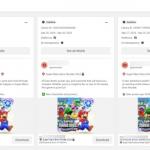
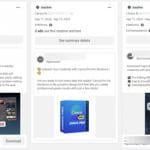
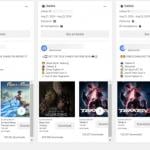
▼ Show Discussion