How to remove the ImBetter stealer-type malware from your operating system
TrojanAlso Known As: ImBetter malware
Get free scan and check if your device is infected.
Remove it nowTo use full-featured product, you have to purchase a license for Combo Cleaner. Seven days free trial available. Combo Cleaner is owned and operated by RCS LT, the parent company of PCRisk.com.
What kind of malware is ImBetter?
ImBetter is the name of an information-stealing malware. Stealers can extract a wide variety of sensitive information from systems and installed applications. ImBetter has been actively spread via malicious websites disguised as ones relating to cryptocurrency and those offering online file format conversion services.
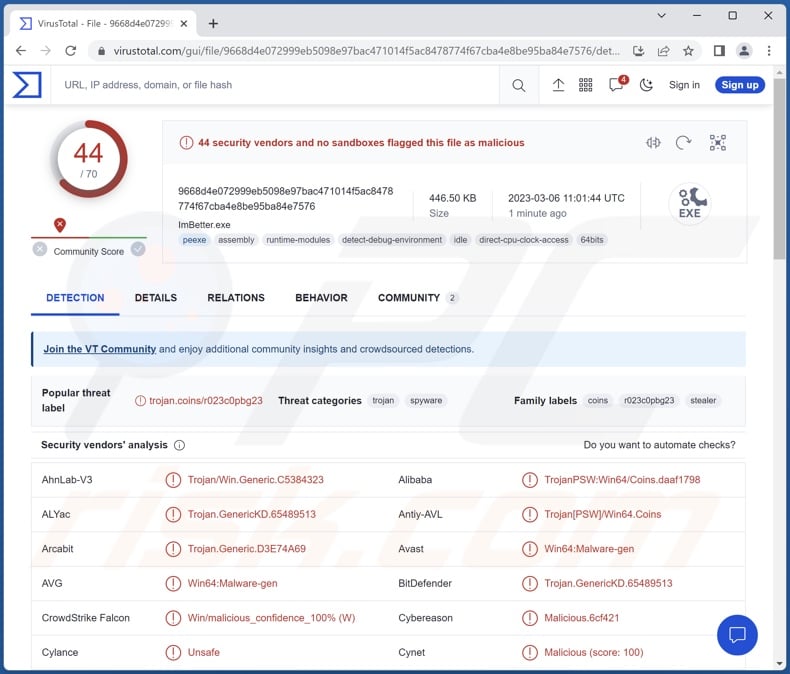
ImBetter malware overview
The observed infection chain of ImBetter began with the malware acquiring data in order to determine the system language and region. If the malicious program found that this data indicated Russian, Russian – Moldova, Bashkir, Belarusian, Kazakh, Tatar, or Yakut – the infection process ceased, and the malware terminated itself.
If the information did not match the language/region exclusion list, ImBetter took a screenshot of the infected system and sent it to the attackers. Afterward, the program started gathering relevant device data, e.g., hardware ID, GPU, CPU, RAM, screen details, etc.
ImBetter is capable of extracting various data from browsers, specifically – Chromium-based browsers (full list). From Web browsing apps, this stealer can obtain Internet cookies, stored log-in credentials (usernames/passwords), saved credit card numbers, etc. ImBetter particularly targets cryptocurrency-related browser extensions (full list) and aims to steal their credentials so as to gain control over the digital funds stored therein.
It is pertinent to mention that malware developers commonly improve upon their creators. Hence, any potential future releases of ImBetter might have a broader target list and/or additional functionalities.
To summarize, the presence of software like ImBetter on the device can result in severe privacy issues, financial losses, and identity theft.
If you suspect that your device is already infected with the ImBetter stealer (or other malware) – immediately use an anti-virus to remove it.
| Name | ImBetter malware |
| Threat Type | Trojan, password-stealing virus, banking malware, spyware. |
| Detection Names | Avast (Win64:Malware-gen), Combo Cleaner (Trojan.GenericKD.65489513), ESET-NOD32 (Win64/Spy.Agent.FK), Kaspersky (Trojan-PSW.Win64.Coins.gr), Microsoft (Trojan:Win64/Stealer.O!MSR), Full List Of Detections (VirusTotal) |
| Symptoms | Trojans are designed to stealthily infiltrate the victim's computer and remain silent, and thus no particular symptoms are clearly visible on an infected machine. |
| Distribution methods | Infected email attachments, malicious online advertisements, social engineering, software 'cracks'. |
| Damage | Stolen passwords and banking information, identity theft, the victim's computer added to a botnet. |
| Malware Removal (Windows) |
To eliminate possible malware infections, scan your computer with legitimate antivirus software. Our security researchers recommend using Combo Cleaner. Download Combo CleanerTo use full-featured product, you have to purchase a license for Combo Cleaner. 7 days free trial available. Combo Cleaner is owned and operated by RCS LT, the parent company of PCRisk.com. |
Stealer-type malware examples
We have analyzed thousands of malware samples; BlackLine, WhiteSnake, Atlantida, S1deload, and Stealc are just some stealers that we have written about recently.
Information-stealing malware can target specific details or a wide range of data. Furthermore, stealers can have other types of features as well. However, regardless of how malware operates – its presence on a system endangers device integrity and user safety. Therefore, all threats must be eliminated immediately upon detection.
How did ImBetter infiltrate my computer?
ImBetter has been observed being distributed via malicious pages disguised as legitimate cryptocurrency websites (e.g., MetaMask, etc.) and file format converter sites. The infection chain was triggered whenever the visitor interacted with the site (i.e., clicked on specific hosted content).
Webpages of this kind are commonly promoted via spam mail, malvertising (malicious advertising), search engine poisoning, sites using rogue advertising networks, spam browser notifications, adware, and so on.
However, it is possible that ImBetter is proliferated using other techniques as well. Malware is primarily spread using phishing and social engineering techniques. Malicious software is usually disguised as or bundled with ordinary software/media.
Virulent files can be archives (ZIP, RAR, etc.), executables (.exe, .run, etc.), documents (PDF, Microsoft Office, Microsoft OneNote, etc.), JavaScript, and so forth. When such a file is executed, run, or otherwise used – malware download/installation is initiated.
The most widely malware distribution methods include: drive-by (stealthy/deceptive) downloads, online scams, malicious attachments/links in spam emails and messages, malvertising, untrustworthy download sources (e.g., freeware and free file-hosting websites, P2P sharing networks, etc.), illegal program activation tools ("cracks"), and fake updates.
How to avoid installation of malware?
We strongly recommend downloading only from official and verified channels. Furthermore, software must be activated and updated using legitimate functions/tools, as illegal activation tools ("cracks") and fake updaters can contain malware.
We advise being careful when browsing since fraudulent and malicious content usually appears ordinary and harmless. Another recommendation is to exercise caution with incoming emails and other messages. The attachments and links found in suspicious/irrelevant mail must not be opened, as they can be infectious.
We must stress the importance of having a dependable anti-virus installed and kept up-to-date. Security software must be used to run regular system scans and to remove detected threats. If you believe that your computer is already infected, we recommend running a scan with Combo Cleaner Antivirus for Windows to automatically eliminate infiltrated malware.
Screenshot of a fake MetaMask website used to proliferate the ImBetter stealer:
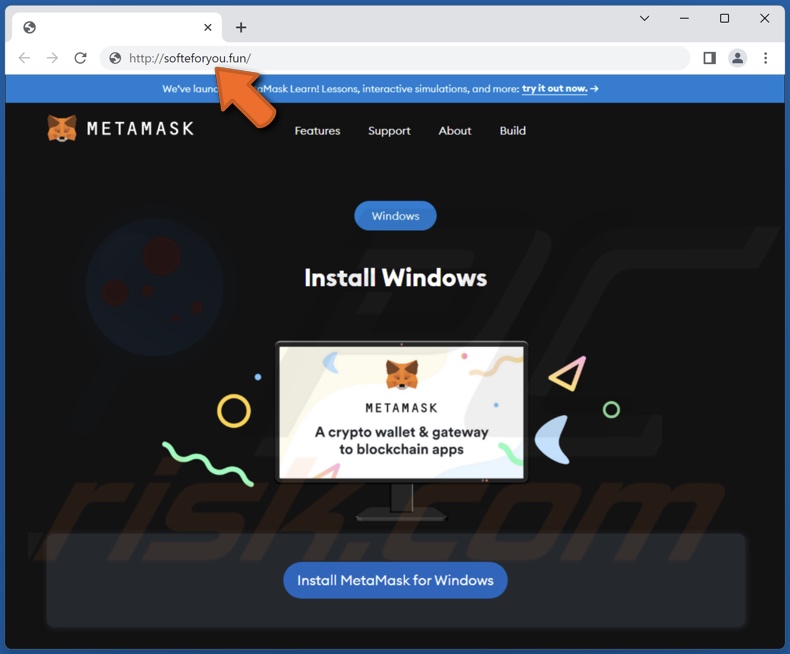
Screenshot of a fake online file format converter website used to proliferate the ImBetter stealer:
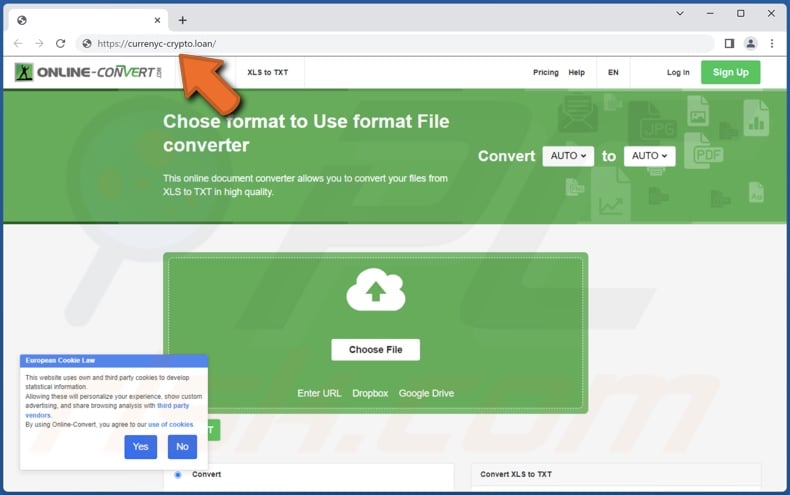
List of browsers targeted by ImBetter stealer:
Google Chrome, Microsoft Edge, Opera, AcWebBrowser, Baidu Spark, BlackHawk, Brave, CentBrowser, Comodo Dragon, CoolNovo, Epic Browser, Flock, Go!, Rockmelt, Sleipnir, SRWare Iron, Titan Browser, Torch, Vivaldi, Yandex.
List of targeted cryptocurrency-related browser extensions:
Metamask, Auro, BinanceChain, Bitapp, Brave Wallet, Byone, CLW, Coin98, Coinbase, Crocobit, Cyano, DAppPlay, Equal, Eternl, Exodus, Finnie, Goby, Guild, Hashpack, Hiro Wallet, Hycon Lite Client, ICONex, iWallet, Jaxx Liberty, KardiaChain, Keplr, KHC, Leaf Wallet, Liquality, Maiar DeFi Wallet, Math, MetaWallet, MewCx, Mobox, Nabox, Nami, NeoLine, Nifty, Oasis, OneKey, ONTO Wallet, Oxygen, Phantom, Polymesh, Pontem, Rabby, Ronin, Sender Wallet, Slope, Solflare, Sollet, Starcoin, SubWallet, Temple, Terra Station, TezBox, Ton, TronLink, Trust Wallet, Wombat, XDEFI, XinPay, Yoroi, Zecrey, ZilPay.
Instant automatic malware removal:
Manual threat removal might be a lengthy and complicated process that requires advanced IT skills. Combo Cleaner is a professional automatic malware removal tool that is recommended to get rid of malware. Download it by clicking the button below:
DOWNLOAD Combo CleanerBy downloading any software listed on this website you agree to our Privacy Policy and Terms of Use. To use full-featured product, you have to purchase a license for Combo Cleaner. 7 days free trial available. Combo Cleaner is owned and operated by RCS LT, the parent company of PCRisk.com.
Quick menu:
- What is ImBetter?
- STEP 1. Manual removal of ImBetter malware.
- STEP 2. Check if your computer is clean.
How to remove malware manually?
Manual malware removal is a complicated task - usually it is best to allow antivirus or anti-malware programs to do this automatically. To remove this malware we recommend using Combo Cleaner Antivirus for Windows.
If you wish to remove malware manually, the first step is to identify the name of the malware that you are trying to remove. Here is an example of a suspicious program running on a user's computer:

If you checked the list of programs running on your computer, for example, using task manager, and identified a program that looks suspicious, you should continue with these steps:
 Download a program called Autoruns. This program shows auto-start applications, Registry, and file system locations:
Download a program called Autoruns. This program shows auto-start applications, Registry, and file system locations:

 Restart your computer into Safe Mode:
Restart your computer into Safe Mode:
Windows XP and Windows 7 users: Start your computer in Safe Mode. Click Start, click Shut Down, click Restart, click OK. During your computer start process, press the F8 key on your keyboard multiple times until you see the Windows Advanced Option menu, and then select Safe Mode with Networking from the list.

Video showing how to start Windows 7 in "Safe Mode with Networking":
Windows 8 users: Start Windows 8 is Safe Mode with Networking - Go to Windows 8 Start Screen, type Advanced, in the search results select Settings. Click Advanced startup options, in the opened "General PC Settings" window, select Advanced startup.
Click the "Restart now" button. Your computer will now restart into the "Advanced Startup options menu". Click the "Troubleshoot" button, and then click the "Advanced options" button. In the advanced option screen, click "Startup settings".
Click the "Restart" button. Your PC will restart into the Startup Settings screen. Press F5 to boot in Safe Mode with Networking.

Video showing how to start Windows 8 in "Safe Mode with Networking":
Windows 10 users: Click the Windows logo and select the Power icon. In the opened menu click "Restart" while holding "Shift" button on your keyboard. In the "choose an option" window click on the "Troubleshoot", next select "Advanced options".
In the advanced options menu select "Startup Settings" and click on the "Restart" button. In the following window you should click the "F5" button on your keyboard. This will restart your operating system in safe mode with networking.

Video showing how to start Windows 10 in "Safe Mode with Networking":
 Extract the downloaded archive and run the Autoruns.exe file.
Extract the downloaded archive and run the Autoruns.exe file.

 In the Autoruns application, click "Options" at the top and uncheck "Hide Empty Locations" and "Hide Windows Entries" options. After this procedure, click the "Refresh" icon.
In the Autoruns application, click "Options" at the top and uncheck "Hide Empty Locations" and "Hide Windows Entries" options. After this procedure, click the "Refresh" icon.

 Check the list provided by the Autoruns application and locate the malware file that you want to eliminate.
Check the list provided by the Autoruns application and locate the malware file that you want to eliminate.
You should write down its full path and name. Note that some malware hides process names under legitimate Windows process names. At this stage, it is very important to avoid removing system files. After you locate the suspicious program you wish to remove, right click your mouse over its name and choose "Delete".

After removing the malware through the Autoruns application (this ensures that the malware will not run automatically on the next system startup), you should search for the malware name on your computer. Be sure to enable hidden files and folders before proceeding. If you find the filename of the malware, be sure to remove it.

Reboot your computer in normal mode. Following these steps should remove any malware from your computer. Note that manual threat removal requires advanced computer skills. If you do not have these skills, leave malware removal to antivirus and anti-malware programs.
These steps might not work with advanced malware infections. As always it is best to prevent infection than try to remove malware later. To keep your computer safe, install the latest operating system updates and use antivirus software. To be sure your computer is free of malware infections, we recommend scanning it with Combo Cleaner Antivirus for Windows.
Frequently Asked Questions (FAQ)
My computer is infected with ImBetter malware, should I format my storage device to get rid of it?
No, ImBetter's removal does not necessitate formatting.
What are the biggest issues that ImBetter malware can cause?
The threats associated with an infection depend on the malware's functionalities and the cyber criminals' goals. ImBetter is a stealer – a type of malware designed to extract data from systems and the apps installed on them. Typically, infections of this kind can result in severe privacy issues, financial losses, and identity theft.
What is the purpose of ImBetter malware?
Regardless of how malware operates, it is usually used to generate revenue. However, cyber criminals can also use this software to amuse themselves, carry out personal grudges, disrupt processes (e.g., websites, services, companies, etc.), and even launch politically/geopolitically motivated attacks.
How did ImBetter malware infiltrate my computer?
ImBetter has been noted being spread via fake cryptocurrency-related and file format converter sites. However, it may be distributed using other methods as well.
Malware is primarily proliferated through drive-by downloads, spam emails and messages, malvertising, online scams, dubious download sources (e.g., freeware and free file-hosting websites, P2P sharing networks, etc.), illegal program activation tools ("cracks"), and fake updates. What is more, some malicious programs can self-spread via local networks and removable storage devices (e.g., USB flash drives, external hard drives, etc.).
Will Combo Cleaner protect me from malware?
Yes, Combo Cleaner can detect and eliminate practically all known malware infections. Keep in mind that since sophisticated malicious software usually hides deep within the system – running a full system scan is paramount.
Share:

Tomas Meskauskas
Expert security researcher, professional malware analyst
I am passionate about computer security and technology. I have an experience of over 10 years working in various companies related to computer technical issue solving and Internet security. I have been working as an author and editor for pcrisk.com since 2010. Follow me on Twitter and LinkedIn to stay informed about the latest online security threats.
PCrisk security portal is brought by a company RCS LT.
Joined forces of security researchers help educate computer users about the latest online security threats. More information about the company RCS LT.
Our malware removal guides are free. However, if you want to support us you can send us a donation.
DonatePCrisk security portal is brought by a company RCS LT.
Joined forces of security researchers help educate computer users about the latest online security threats. More information about the company RCS LT.
Our malware removal guides are free. However, if you want to support us you can send us a donation.
Donate
▼ Show Discussion