How to remove the Volume Booster Max adware-type browser extension
AdwareAlso Known As: Ads by Volume Booster Max
Get free scan and check if your device is infected.
Remove it nowTo use full-featured product, you have to purchase a license for Combo Cleaner. Seven days free trial available. Combo Cleaner is owned and operated by RCS LT, the parent company of PCRisk.com.
What is Volume Booster Max?
Our research team discovered the Volume Booster Max browser extension while inspecting scam websites. This piece of software is presented as a tool capable of boosting the volume of audio played via browsers. However, our inspection of this extension revealed that it operates as advertising-supported software (adware).
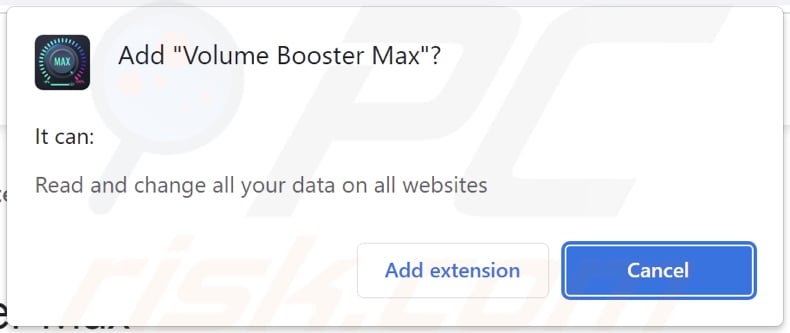
Volume Booster Max adware overview
Adware is designed to deliver intrusive advertisement campaigns. In other words, this software enables the placement of ads on visited websites and/or other interfaces.
These advertisements (e.g., pop-ups, overlays, banners, coupons, surveys, etc.) promote online scams, unreliable/harmful software, and malware. Some intrusive adverts can even perform stealthy downloads/installations upon being clicked.
It is noteworthy that any genuine content encountered via these ads is most likely endorsed by scammers who abuse its affiliate programs to obtain illegitimate commissions.
Advertising-supported software may not run intrusive ad campaigns if the browser/system is incompatible, specific sites are not visited, or other conditions are unsuitable. However, even if Volume Booster Max does not display advertisements – its presence on a system endangers device/user safety.
Furthermore, Volume Booster Max spies on users' browsing activity. Adware usually collects the following data: visited URLs, viewed pages, searched queries, Internet cookies, log-in credentials, personally identifiable details, finance-related information, and so forth. The gathered data can be shared with and/or sold to third-parties.
In summary, the presence of software like Volume Booster Max on devices can lead to system infections, serious privacy issues, financial losses, and identity theft.
| Name | Ads by Volume Booster Max |
| Threat Type | Adware, Unwanted ads, Pop-up Virus |
| Browser Extension(s) | Volume Booster Max |
| Supposed Functionality | Volume boosting |
| Symptoms | Seeing advertisements not originating from the sites you are browsing. Intrusive pop-up ads. Decreased Internet browsing speed. |
| Distribution Methods | Deceptive pop-up ads, free software installers (bundling). |
| Damage | Decreased computer performance, browser tracking - privacy issues, possible additional malware infections. |
| Malware Removal (Windows) |
To eliminate possible malware infections, scan your computer with legitimate antivirus software. Our security researchers recommend using Combo Cleaner. Download Combo CleanerTo use full-featured product, you have to purchase a license for Combo Cleaner. 7 days free trial available. Combo Cleaner is owned and operated by RCS LT, the parent company of PCRisk.com. |
Adware examples
Downloader for Image, Lowdown, RefreshMate, Player, and Ads Blocker Pro are merely some examples of adware we have analyzed recently.
Advertising-supported software typically appears legitimate and offers handy features. However, the functions seldom work as promised, and in most cases – they are utterly nonoperational. It must be stressed that even if a piece of software operates as indicated by its promotional material – that is not a guarantee of its legitimacy or safety.
How did Volume Booster Max install on my computer?
We obtained Volume Booster Max from a scam webpage (fake Google Chrome update). In addition to deceptive sites, adware may have "official" promotional pages. Most users enter such webpages via redirects caused by sites using rogue advertising networks, spam browser notifications, mistyped URLs, intrusive ads, or installed adware (with browser force-opening abilities).
Advertising-supported software can also be bundled (packed together) with ordinary programs. Downloading from untrustworthy sources (e.g., freeware and free file-hosting websites, Peer-to-Peer sharing networks, etc.) and rushing through installation processes (e.g., using "Easy/Quick" settings, etc.) – increase the risk of inadvertently allowing bundled content into the system.
Intrusive advertisements are used to distribute adware as well. When clicked in, some of the adverts can execute scripts to perform downloads/installations without user consent.
How to avoid installation of adware?
We strongly recommend researching software and downloading only from official/verified channels. Furthermore, installation must be treated with caution, e.g., by reading terms, studying possible options, using the "Custom" or "Advanced" settings, and opting out of all supplementary apps, extensions, tools, features, etc.
Another recommendation is to be careful when browsing since fake and dangerous content usually appears legitimate and innocuous. For example, while intrusive adverts look harmless – they redirect to highly questionable websites (e.g., pornography, adult dating, gambling, etc.).
In case of continuous encounters with such advertisements and/or redirects, check the system and immediately remove all dubious applications and browser extensions/plug-ins. If your computer is already infected with Volume Booster Max, we recommend running a scan with Combo Cleaner Antivirus for Windows to automatically eliminate this adware.
Screenshot of a deceptive website used to promote Volume Booster Max adware:
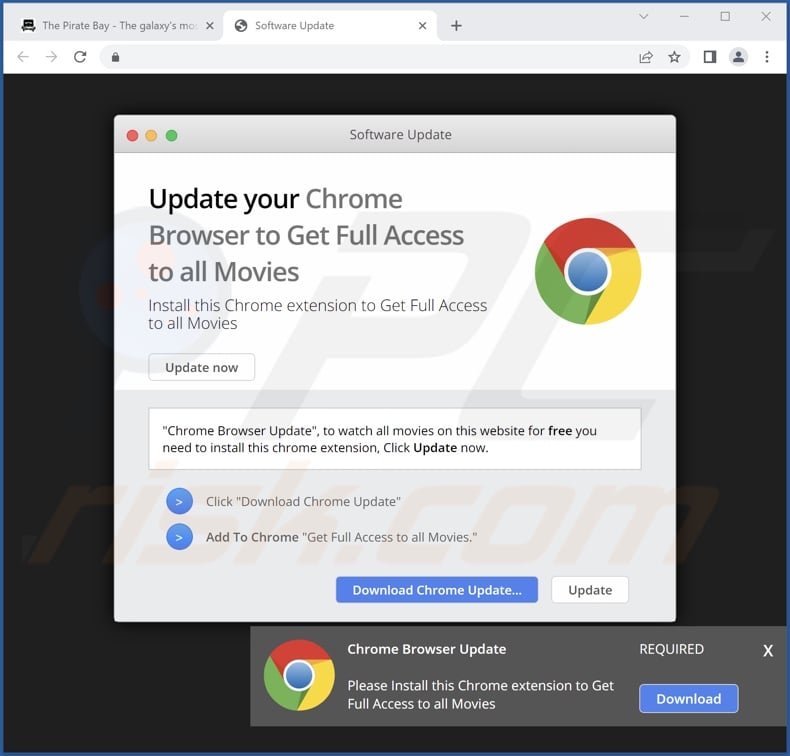
Instant automatic malware removal:
Manual threat removal might be a lengthy and complicated process that requires advanced IT skills. Combo Cleaner is a professional automatic malware removal tool that is recommended to get rid of malware. Download it by clicking the button below:
DOWNLOAD Combo CleanerBy downloading any software listed on this website you agree to our Privacy Policy and Terms of Use. To use full-featured product, you have to purchase a license for Combo Cleaner. 7 days free trial available. Combo Cleaner is owned and operated by RCS LT, the parent company of PCRisk.com.
Quick menu:
- What is Volume Booster Max?
- STEP 1. Uninstall adware applications using Control Panel.
- STEP 2. Remove rogue extensions from Google Chrome.
- STEP 3. Remove rogue extensions from Mozilla Firefox.
- STEP 4. Remove rogue extensions from Safari.
- STEP 5. Remove rogue plug-ins from Microsoft Edge.
Adware removal:
Windows 11 users:

Right-click on the Start icon, select Apps and Features. In the opened window search for the application you want to uninstall, after locating it, click on the three vertical dots and select Uninstall.
Windows 10 users:

Right-click in the lower left corner of the screen, in the Quick Access Menu select Control Panel. In the opened window choose Programs and Features.
Windows 7 users:

Click Start (Windows Logo at the bottom left corner of your desktop), choose Control Panel. Locate Programs and click Uninstall a program.
macOS (OSX) users:

Click Finder, in the opened screen select Applications. Drag the app from the Applications folder to the Trash (located in your Dock), then right click the Trash icon and select Empty Trash.
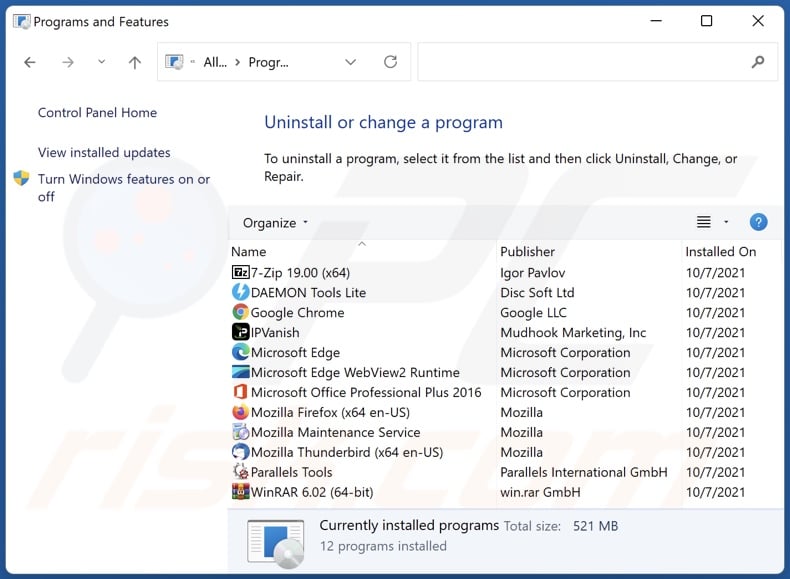
In the uninstall programs window, look for any unwanted applications, select these entries and click "Uninstall" or "Remove".
After uninstalling the unwanted applications, scan your computer for any remaining unwanted components or possible malware infections. To scan your computer, use recommended malware removal software.
DOWNLOAD remover for malware infections
Combo Cleaner checks if your computer is infected with malware. To use full-featured product, you have to purchase a license for Combo Cleaner. 7 days free trial available. Combo Cleaner is owned and operated by RCS LT, the parent company of PCRisk.com.
Remove adware from Internet browsers:
Video showing how to remove potentially unwanted browser add-ons:
 Remove malicious extensions from Google Chrome:
Remove malicious extensions from Google Chrome:
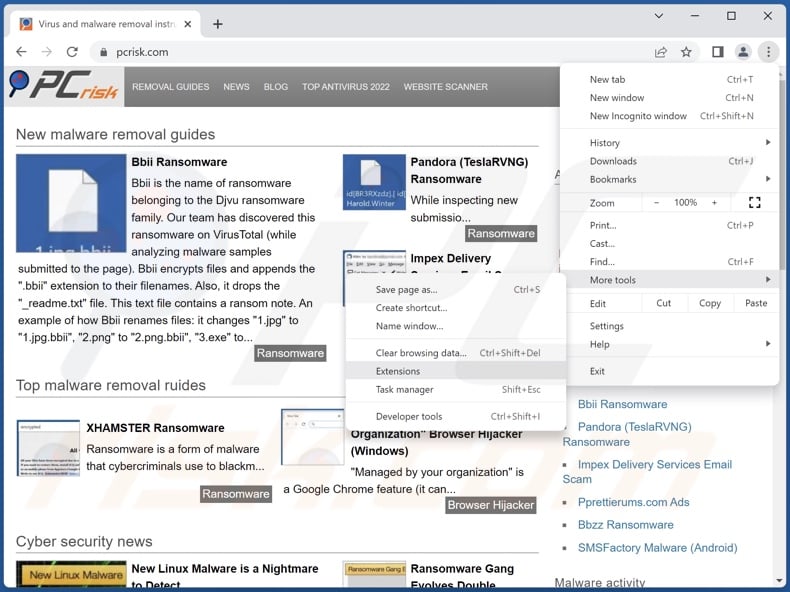
Click the Chrome menu icon ![]() (at the top right corner of Google Chrome), select "More Tools" and click "Extensions". Locate "Volume Booster Max" and all other recently-installed suspicious extensions, select these entries and click "Remove".
(at the top right corner of Google Chrome), select "More Tools" and click "Extensions". Locate "Volume Booster Max" and all other recently-installed suspicious extensions, select these entries and click "Remove".
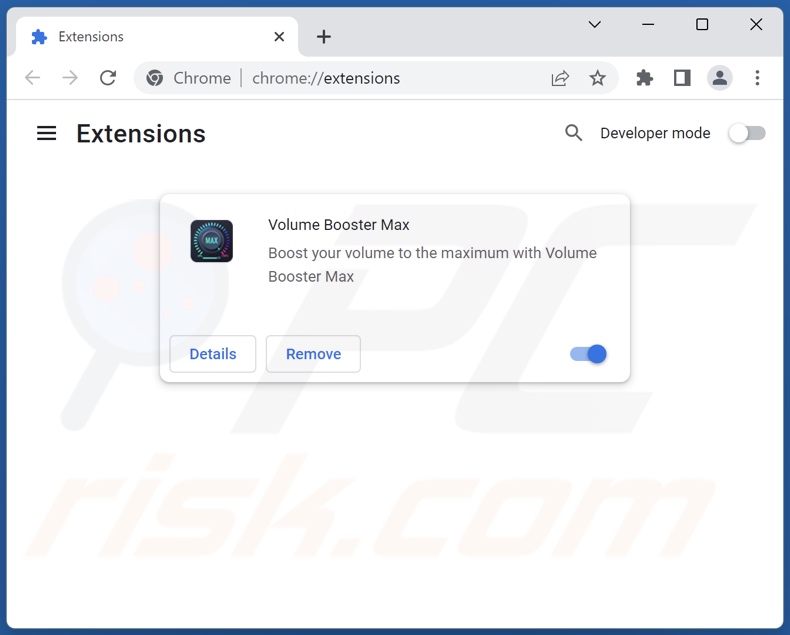
Optional method:
If you continue to have problems with removal of the ads by volume booster max, reset your Google Chrome browser settings. Click the Chrome menu icon ![]() (at the top right corner of Google Chrome) and select Settings. Scroll down to the bottom of the screen. Click the Advanced… link.
(at the top right corner of Google Chrome) and select Settings. Scroll down to the bottom of the screen. Click the Advanced… link.

After scrolling to the bottom of the screen, click the Reset (Restore settings to their original defaults) button.

In the opened window, confirm that you wish to reset Google Chrome settings to default by clicking the Reset button.

 Remove malicious plugins from Mozilla Firefox:
Remove malicious plugins from Mozilla Firefox:
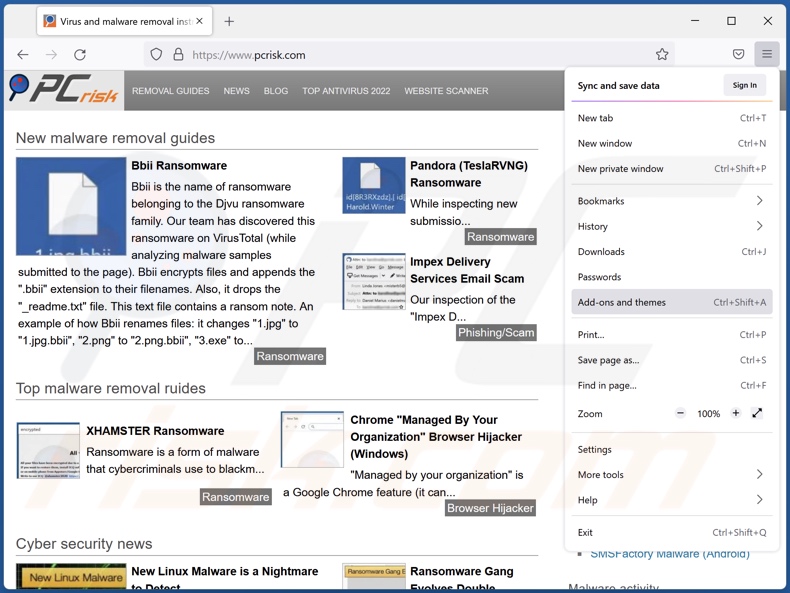
Click the Firefox menu ![]() (at the top right corner of the main window), select "Add-ons and themes". Click "Extensions", in the opened window locate recently-installed suspicious extensions, click on the three dots and then click "Remove".
(at the top right corner of the main window), select "Add-ons and themes". Click "Extensions", in the opened window locate recently-installed suspicious extensions, click on the three dots and then click "Remove".
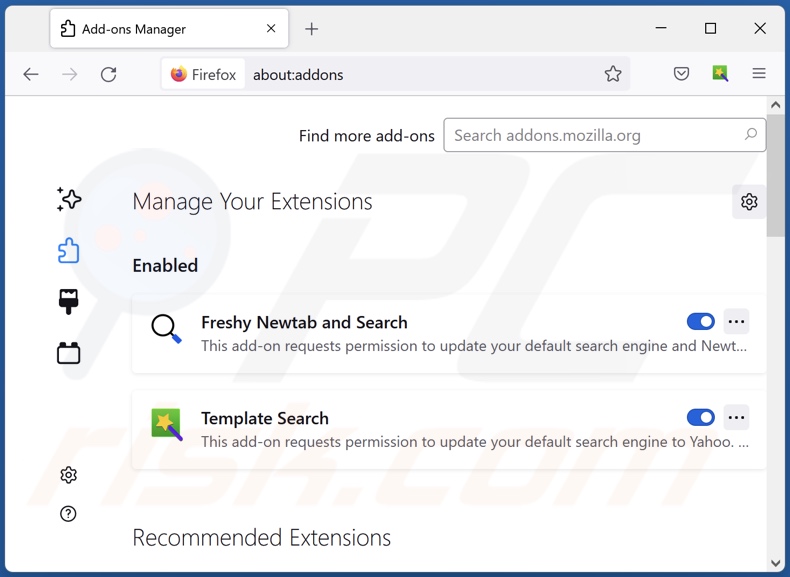
Optional method:
Computer users who have problems with ads by volume booster max removal can reset their Mozilla Firefox settings.
Open Mozilla Firefox, at the top right corner of the main window, click the Firefox menu, ![]() in the opened menu, click Help.
in the opened menu, click Help.

Select Troubleshooting Information.

In the opened window, click the Refresh Firefox button.

In the opened window, confirm that you wish to reset Mozilla Firefox settings to default by clicking the Refresh Firefox button.

 Remove malicious extensions from Safari:
Remove malicious extensions from Safari:

Make sure your Safari browser is active, click Safari menu, and select Preferences....

In the opened window click Extensions, locate any recently installed suspicious extension, select it and click Uninstall.
Optional method:
Make sure your Safari browser is active and click on Safari menu. From the drop down menu select Clear History and Website Data...

In the opened window select all history and click the Clear History button.

 Remove malicious extensions from Microsoft Edge:
Remove malicious extensions from Microsoft Edge:

Click the Edge menu icon ![]() (at the upper-right corner of Microsoft Edge), select "Extensions". Locate all recently-installed suspicious browser add-ons and click "Remove" below their names.
(at the upper-right corner of Microsoft Edge), select "Extensions". Locate all recently-installed suspicious browser add-ons and click "Remove" below their names.

Optional method:
If you continue to have problems with removal of the ads by volume booster max, reset your Microsoft Edge browser settings. Click the Edge menu icon ![]() (at the top right corner of Microsoft Edge) and select Settings.
(at the top right corner of Microsoft Edge) and select Settings.

In the opened settings menu select Reset settings.

Select Restore settings to their default values. In the opened window, confirm that you wish to reset Microsoft Edge settings to default by clicking the Reset button.

- If this did not help, follow these alternative instructions explaining how to reset the Microsoft Edge browser.
Summary:
 Commonly, adware or potentially unwanted applications infiltrate Internet browsers through free software downloads. Note that the safest source for downloading free software is via developers' websites only. To avoid installation of adware, be very attentive when downloading and installing free software. When installing previously-downloaded free programs, choose the custom or advanced installation options – this step will reveal any potentially unwanted applications listed for installation together with your chosen free program.
Commonly, adware or potentially unwanted applications infiltrate Internet browsers through free software downloads. Note that the safest source for downloading free software is via developers' websites only. To avoid installation of adware, be very attentive when downloading and installing free software. When installing previously-downloaded free programs, choose the custom or advanced installation options – this step will reveal any potentially unwanted applications listed for installation together with your chosen free program.
Post a comment:
If you have additional information on ads by volume booster max or it's removal please share your knowledge in the comments section below.
Frequently Asked Questions (FAQ)
What harm can adware cause?
Adware can decrease browsing quality and system performance. It displays advertisements that endorse harmful content capable of causing serious problems (e.g., system infections, financial losses, etc.). Furthermore, this software often has data-tracking functionalities – hence, it is considered to be a privacy threat.
What does adware do?
Adware stands for advertising-supported software. It operates by displaying ads on various interfaces. Additionally, some adware-types can cause redirects and gather private data.
How do adware developers generate revenue?
Adware developers generate revenue primarily via affiliate programs by endorsing various websites, apps, products, services, and other content.
Will Combo Cleaner remove Volume Booster Max adware?
Yes, Combo Cleaner will scan your device and eliminate detected adware-type apps. Keep in mind that manual removal (performed without the aid of security software) might not be an ideal solution. In some cases, even after the adware has been manually removed – various components (files) remain hidden within the system. What is more, the remnants can continue to run and cause issues. Therefore, it is crucial to eliminate advertising-supported software thoroughly.
Share:

Tomas Meskauskas
Expert security researcher, professional malware analyst
I am passionate about computer security and technology. I have an experience of over 10 years working in various companies related to computer technical issue solving and Internet security. I have been working as an author and editor for pcrisk.com since 2010. Follow me on Twitter and LinkedIn to stay informed about the latest online security threats.
PCrisk security portal is brought by a company RCS LT.
Joined forces of security researchers help educate computer users about the latest online security threats. More information about the company RCS LT.
Our malware removal guides are free. However, if you want to support us you can send us a donation.
DonatePCrisk security portal is brought by a company RCS LT.
Joined forces of security researchers help educate computer users about the latest online security threats. More information about the company RCS LT.
Our malware removal guides are free. However, if you want to support us you can send us a donation.
Donate
▼ Show Discussion