How to avoid infecting a computer via self-extracting archive file
TrojanAlso Known As: Malicious self-extracting (SFX) archive
Get free scan and check if your device is infected.
Remove it nowTo use full-featured product, you have to purchase a license for Combo Cleaner. Seven days free trial available. Combo Cleaner is owned and operated by RCS LT, the parent company of PCRisk.com.
What is a malicious self-extracting archive (SFX) file?
Self-extracting (SFX) archive files have traditionally been used to share compressed data with individuals who do not have the software to unpack and view the contents of a standard archive file. Nevertheless, these files can harbor covert malicious functionality that is not readily apparent to users and may evade detection by technology-based security measures.
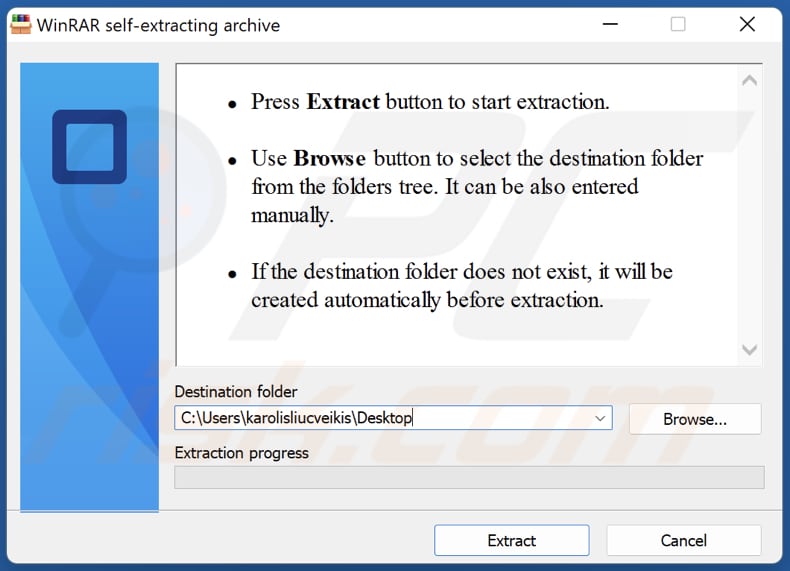
More about malicious self-exxtracting archives
Executable SFX archives operate by adding the content intended for archiving to a decompressor stub, which is executed when the file is run. This stub smoothly unpacks and exhibits the contents of the file, eliminating the need for the user to possess specialized software.
While SFX archives can be utilized by software installers to facilitate installation, malicious entities are increasingly utilizing these archives to bypass security measures and execute malicious code.
Various types of SFX decompressor stubs are currently being employed, contingent on the product utilized to generate an SFX archive, and not all products provide identical functionality. Many of these products are widely accessible and user-friendly.
For instance, 7-Zip and WinRAR are two programs that enable the creation of an SFX archive, each with its own unique version of a decompressor stub and features that can be employed or exploited.
Password-secured SFX archives are typically encountered in commercial settings where a product is employed to encrypt a file and necessitate a password to gain access. The resultant file is frequently an SFX archive with an executable extension that can solely be accessed if the appropriate password is provided.
This same technique for safeguarding files has also been exploited to enable unauthorized access.
A campaign involving the Emotet botnet illustrates how SFX archives have been exploited. In this instance, the botnet distributed an SFX archive that, when opened by a user, would automatically extract a second SFX archive, which was password-protected.
The archive then entered the password, extracted its contents, and executed them without requiring further input from the user. Additionally, a decoy file was displayed to prevent arousing suspicion.
Additional instances of infamous malware that threat actors were seen disseminating through SFX archives include CoinMiner and Quasar RAT.
| Name | Malicious self-extracting (SFX) archive |
| Threat Type | Trojan, password-stealing virus, banking malware, spyware, or other malware. |
| Detection Names (yrqs.sfx.exe file used to deliver malware) | Avast (Win32:Malware-gen), Combo Cleaner (Trojan.GenericKD.49033489), Emsisoft (Trojan.GenericKD.49033489 (B)), Kaspersky (Trojan-Dropper.Win32.Agent.teviwl), Microsoft (Trojan:Win32/Casdet!rfn), Full List (VirusTotal) |
| Symptoms | The symptoms of a malicious SFX file may vary depending on the specific type of malware that is contained within the file. |
| Distribution methods | Infected email attachments, malicious online advertisements, social engineering, compromised or untrustworthy pages, etc. |
| Damage | Stolen passwords and banking information, identity theft, the victim's computer added to a botnet, and more. |
| Malware Removal (Windows) |
To eliminate possible malware infections, scan your computer with legitimate antivirus software. Our security researchers recommend using Combo Cleaner. Download Combo CleanerTo use full-featured product, you have to purchase a license for Combo Cleaner. 7 days free trial available. Combo Cleaner is owned and operated by RCS LT, the parent company of PCRisk.com. |
Conclusion
For a considerable period, the self-extracting archive has facilitated the distribution of files to end-users. Nonetheless, it presents a security vulnerability since file contents are not effortlessly verifiable, and it can run commands and executables silently.
Our outlined attack method necessitates only one click and no password input to compromise a target, enabling threat actors to carry out various attacks, including crypto-jacking, data theft, and ransomware.
How did malware in a self-extracting archive (SFX) infiltrate my computer?
Threat actors distribute malicious SFX archives by packaging malware inside an SFX archive and enticing victims to download and open it. They may use various techniques, such as disguising the archive as a legitimate file or hiding it within a phishing email or a fake software update.
In some cases, they may also use password-protected SFX archives that automatically extract and execute their malicious payload without requiring any input from the user. These techniques allow threat actors to distribute malware through SFX archives and compromise their victims' systems.
How to avoid installation of malware?
Ensure that your operating system, applications, and antivirus software are up to date. Be cautious of email attachments (and links in emails). Do not open email attachments from unknown addresses or emails that seem suspicious. Malware can be hidden in attachments such as Word documents, PDFs, or ZIP files.
Avoid clicking on links from unknown sources or links that seem suspicious. Only download software from reputable sources and verify that the website is legitimate before downloading anything. Install reputed antivirus software and keep it up to date to detect and remove malware from your device.
If you believe that your computer is already infected, we recommend running a scan with Combo Cleaner Antivirus for Windows to automatically eliminate infiltrated malware.
Password-protected SFX generated using WinRAR:
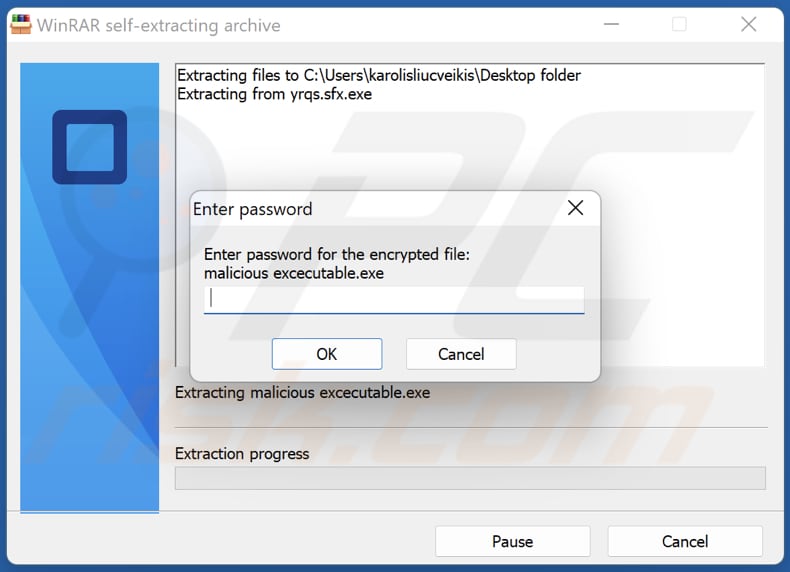
Password-protected SFX generated using 7zip:
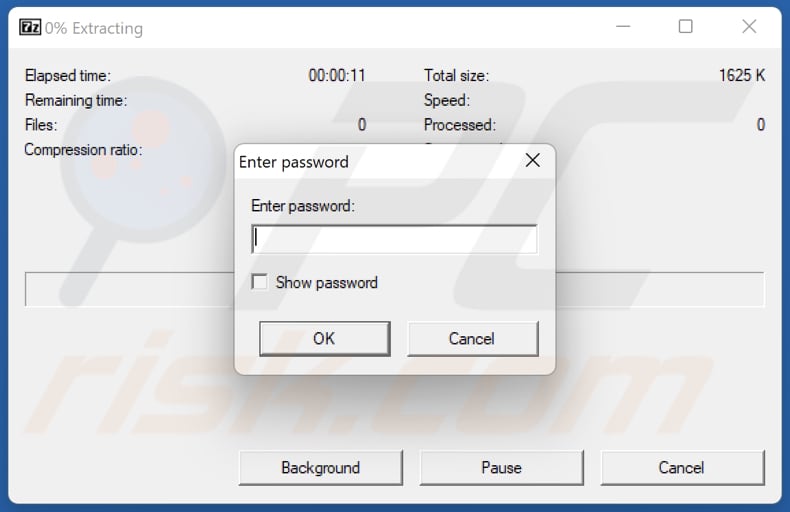
Instant automatic malware removal:
Manual threat removal might be a lengthy and complicated process that requires advanced IT skills. Combo Cleaner is a professional automatic malware removal tool that is recommended to get rid of malware. Download it by clicking the button below:
DOWNLOAD Combo CleanerBy downloading any software listed on this website you agree to our Privacy Policy and Terms of Use. To use full-featured product, you have to purchase a license for Combo Cleaner. 7 days free trial available. Combo Cleaner is owned and operated by RCS LT, the parent company of PCRisk.com.
Quick menu:
- What is Self-Extracting archive (SFX) malware?
- STEP 1. Manual removal of self-Extracting archive (SFX) malware.
- STEP 2. Check if your computer is clean.
How to remove malware manually?
Manual malware removal is a complicated task - usually it is best to allow antivirus or anti-malware programs to do this automatically. To remove this malware we recommend using Combo Cleaner Antivirus for Windows.
If you wish to remove malware manually, the first step is to identify the name of the malware that you are trying to remove. Here is an example of a suspicious program running on a user's computer:

If you checked the list of programs running on your computer, for example, using task manager, and identified a program that looks suspicious, you should continue with these steps:
 Download a program called Autoruns. This program shows auto-start applications, Registry, and file system locations:
Download a program called Autoruns. This program shows auto-start applications, Registry, and file system locations:

 Restart your computer into Safe Mode:
Restart your computer into Safe Mode:
Windows XP and Windows 7 users: Start your computer in Safe Mode. Click Start, click Shut Down, click Restart, click OK. During your computer start process, press the F8 key on your keyboard multiple times until you see the Windows Advanced Option menu, and then select Safe Mode with Networking from the list.

Video showing how to start Windows 7 in "Safe Mode with Networking":
Windows 8 users: Start Windows 8 is Safe Mode with Networking - Go to Windows 8 Start Screen, type Advanced, in the search results select Settings. Click Advanced startup options, in the opened "General PC Settings" window, select Advanced startup.
Click the "Restart now" button. Your computer will now restart into the "Advanced Startup options menu". Click the "Troubleshoot" button, and then click the "Advanced options" button. In the advanced option screen, click "Startup settings".
Click the "Restart" button. Your PC will restart into the Startup Settings screen. Press F5 to boot in Safe Mode with Networking.

Video showing how to start Windows 8 in "Safe Mode with Networking":
Windows 10 users: Click the Windows logo and select the Power icon. In the opened menu click "Restart" while holding "Shift" button on your keyboard. In the "choose an option" window click on the "Troubleshoot", next select "Advanced options".
In the advanced options menu select "Startup Settings" and click on the "Restart" button. In the following window you should click the "F5" button on your keyboard. This will restart your operating system in safe mode with networking.

Video showing how to start Windows 10 in "Safe Mode with Networking":
 Extract the downloaded archive and run the Autoruns.exe file.
Extract the downloaded archive and run the Autoruns.exe file.

 In the Autoruns application, click "Options" at the top and uncheck "Hide Empty Locations" and "Hide Windows Entries" options. After this procedure, click the "Refresh" icon.
In the Autoruns application, click "Options" at the top and uncheck "Hide Empty Locations" and "Hide Windows Entries" options. After this procedure, click the "Refresh" icon.

 Check the list provided by the Autoruns application and locate the malware file that you want to eliminate.
Check the list provided by the Autoruns application and locate the malware file that you want to eliminate.
You should write down its full path and name. Note that some malware hides process names under legitimate Windows process names. At this stage, it is very important to avoid removing system files. After you locate the suspicious program you wish to remove, right click your mouse over its name and choose "Delete".

After removing the malware through the Autoruns application (this ensures that the malware will not run automatically on the next system startup), you should search for the malware name on your computer. Be sure to enable hidden files and folders before proceeding. If you find the filename of the malware, be sure to remove it.

Reboot your computer in normal mode. Following these steps should remove any malware from your computer. Note that manual threat removal requires advanced computer skills. If you do not have these skills, leave malware removal to antivirus and anti-malware programs.
These steps might not work with advanced malware infections. As always it is best to prevent infection than try to remove malware later. To keep your computer safe, install the latest operating system updates and use antivirus software. To be sure your computer is free of malware infections, we recommend scanning it with Combo Cleaner Antivirus for Windows.
Frequently Asked Questions (FAQ)
My computer is infected with malware, should I format my storage device to get rid of it?
While formatting your storage device can effectively eliminate malware, it is best to use it as a last option. Before resorting to this drastic measure, it is recommended to try to remove the malware using trustworthy antivirus software.
What are the biggest issues that malware can cause?
Malware can cause many issues, including stealing or corrupting sensitive information. Also, it can slow down or crash systems, significantly disrupting daily operations and productivity. Malware can be used to deliver ransomware, create botnets that can be controlled remotely and used to launch large-scale cyber attacks, and more.
What is the purpose of a malware?
Malware can be used to steal sensitive information such as personal data and financial information, damage or destroy files, disrupt normal system operations, and take control of infected devices. Malware can also be used for fraudulent activities such as phishing attacks or to distribute spam emails. The motivations behind creating and distributing malware can vary.
How did a malware infiltrate my computer?
Malware can infiltrate a computer through various means, such as phishing emails, malicious downloads, and infected websites. Additionally, malware can be spread through removable media such as USB drives or CDs and through network vulnerabilities.
Will Combo Cleaner protect me from malware?
Combo Cleaner can identify and remove nearly all known types of malware, but it should be noted that advanced malware can often hide deep within a system. Therefore, a thorough (full) system scan is required to ensure effective detection and removal.
Share:

Tomas Meskauskas
Expert security researcher, professional malware analyst
I am passionate about computer security and technology. I have an experience of over 10 years working in various companies related to computer technical issue solving and Internet security. I have been working as an author and editor for pcrisk.com since 2010. Follow me on Twitter and LinkedIn to stay informed about the latest online security threats.
PCrisk security portal is brought by a company RCS LT.
Joined forces of security researchers help educate computer users about the latest online security threats. More information about the company RCS LT.
Our malware removal guides are free. However, if you want to support us you can send us a donation.
DonatePCrisk security portal is brought by a company RCS LT.
Joined forces of security researchers help educate computer users about the latest online security threats. More information about the company RCS LT.
Our malware removal guides are free. However, if you want to support us you can send us a donation.
Donate
▼ Show Discussion