Get free scan and check if your device is infected.
Remove it nowTo use full-featured product, you have to purchase a license for Combo Cleaner. Seven days free trial available. Combo Cleaner is owned and operated by RCS LT, the parent company of PCRisk.com.
What kind of malware is Raspberry Robin?
Raspberry Robin is a highly sophisticated malware (worm) known for evading detection and employing unique tactics. In the past year, it has become one of the most widely distributed malware in use by various threat actors to distribute other malicious software, including Clop ransomware and IcedID.
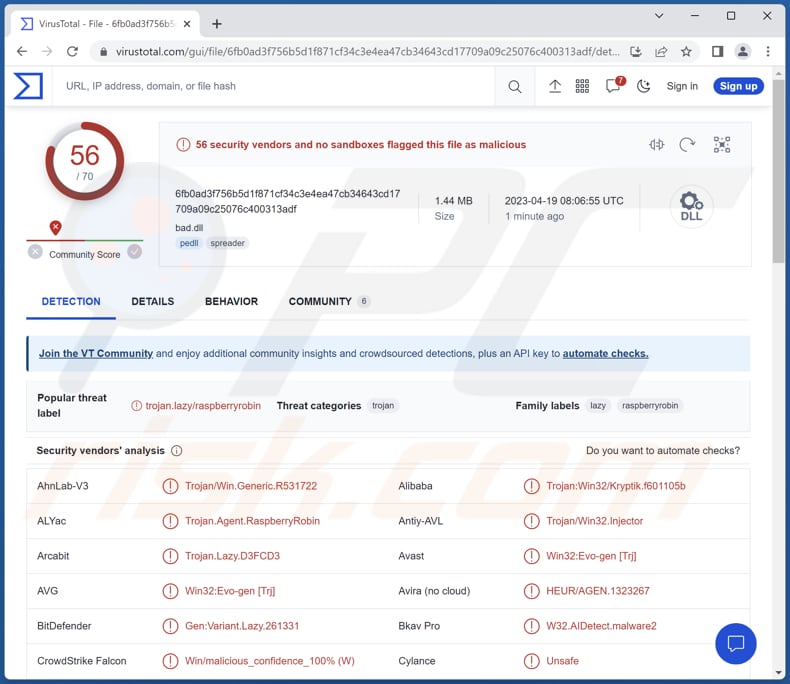
More about Raspberry Robin
Raspberry Robin is a member of the group of malware that actively avoids running on virtual machines. The malware incorporates numerous evasion techniques, making it a challenging task to debug it. The malware's main component can be downloaded through several entry vectors, the most common being an LNK disguised as a thumb drive or a network share.
The main Raspberry Robin routine incorporates both authentic and counterfeit payloads. Once sandboxing tools are detected, the fake payload is loaded in order to avoid detection and analysis of the genuine malware routine by security and analytics tools.
At the same time, the actual payload of the malware stays hidden behind layers of obfuscation and eventually establishes a connection to the Tor network.
Payloads
As mentioned in the introduction, cybercriminals have been observed using Raspberry Robin to deliver payloads such as Clop and IcedID. Clop is ransomware that encrypts files, modifies filenames, and drops a ransom note. Cybercriminals use this malware to extort money from victims.
IceID is a Trojan capable of executing various commands on infected devices, injecting additional malware, and more. Cybercriminals can also use Raspberry Robin to inject other pieces of malware such as cryptocurrency miners, remote administration Trojans, clippers, and other malicious software.
| Name | Raspberry Robin worm |
| Threat Type | Worm |
| Detection Names | Avast (Win32:Evo-gen [Trj]), Combo Cleaner (Gen:Variant.Lazy.261331), ESET-NOD32 (A Variant Of Win32/Injector.ERZV), Kaspersky (UDS:DangerousObject.Multi.Generic), Microsoft (Backdoor:Win32/RaspberryRobin.PA!MTB), Full List (VirusTotal) |
| Payload | Various malware, including ransomware and Trojans such as Clop and IceID |
| Symptoms | Raspberry Robin is designed to stealthily infiltrate the victim's computer and remain silent, and thus no particular symptoms are clearly visible on an infected machine. |
| Distribution methods | Infected email attachments, malicious online advertisements, social engineering, software 'cracks'. |
| Damage | Stolen passwords and banking information, identity theft, the victim's computer added to a botnet. |
| Malware Removal (Windows) |
To eliminate possible malware infections, scan your computer with legitimate antivirus software. Our security researchers recommend using Combo Cleaner. Download Combo CleanerTo use full-featured product, you have to purchase a license for Combo Cleaner. 7 days free trial available. Combo Cleaner is owned and operated by RCS LT, the parent company of PCRisk.com. |
Conclusion
Raspberry Robin is a dangerous malware that can cause significant damage to computer systems. Its sophisticated evasion techniques make it challenging to debug and analyze, allowing the malware to remain undetected by security and analytics tools. The malware can download various payloads, including ransomware like Clop and Trojans like IcedID.
How did Raspberry Robin infiltrate my computer?
Raspberry Robin's distribution method involves infecting USB drives, which can result in infection when connected to a system. When an infected USB is inserted, the malware initially presents itself as a shortcut or LNK file.
The LNK file contains a command line that runs a genuine executable to download a Windows Installer (MSI) package, triggering the infection chain upon double-clicking the LNK file.
Other malware distribution channels include email attachments, infected websites or downloads, social engineering tactics, and exploit kits that target vulnerabilities in software. Malicious actors can also use social media platforms, messaging apps, and Peer-to-Peer networks to spread malware.
How to avoid installation of malware?
Practice secure browsing routines and exercise caution when downloading or clicking on links. This includes avoiding suspicious websites, email attachments, and pop-ups and using a reputable antivirus program to detect and remove malware. Keeping programs and operating systems up to date with the latest security patches can also help prevent malware attacks.
If you believe that your computer is already infected, we recommend running a scan with Combo Cleaner Antivirus for Windows to automatically eliminate infiltrated malware.
Update 8 February 2024: Upon its initial execution on a computer, Raspberry Robin will automatically try to increase its control over the device by exploiting various vulnerabilities known as 1-day exploits. Also, the latest Raspberry Robin version introduces new features to evade detection and enhance its functionality.
It checks for hooked APIs and terminates legitimate system processes like RunLegacyCPLElevated.exe and runonce.exe. Also, the malware implements evasion tactics to prevent shutdowns and evade Unified Write Filter (UWF) drivers.
It also uses PAExec.exe for remote process execution instead of PsExec.exe. Communication methods are adjusted, with the malware attempting to contact legitimate Tor domains before randomly selecting from a list of hardcoded V3 onion addresses. Despite these changes, the encryption and communication mechanisms between Raspberry Robin and its command-and-control (C2) servers remain consistent.
Instant automatic malware removal:
Manual threat removal might be a lengthy and complicated process that requires advanced IT skills. Combo Cleaner is a professional automatic malware removal tool that is recommended to get rid of malware. Download it by clicking the button below:
DOWNLOAD Combo CleanerBy downloading any software listed on this website you agree to our Privacy Policy and Terms of Use. To use full-featured product, you have to purchase a license for Combo Cleaner. 7 days free trial available. Combo Cleaner is owned and operated by RCS LT, the parent company of PCRisk.com.
Quick menu:
- What is Raspberry Robin?
- STEP 1. Manual removal of Raspberry Robin malware.
- STEP 2. Check if your computer is clean.
How to remove malware manually?
Manual malware removal is a complicated task - usually it is best to allow antivirus or anti-malware programs to do this automatically. To remove this malware we recommend using Combo Cleaner Antivirus for Windows.
If you wish to remove malware manually, the first step is to identify the name of the malware that you are trying to remove. Here is an example of a suspicious program running on a user's computer:

If you checked the list of programs running on your computer, for example, using task manager, and identified a program that looks suspicious, you should continue with these steps:
 Download a program called Autoruns. This program shows auto-start applications, Registry, and file system locations:
Download a program called Autoruns. This program shows auto-start applications, Registry, and file system locations:

 Restart your computer into Safe Mode:
Restart your computer into Safe Mode:
Windows XP and Windows 7 users: Start your computer in Safe Mode. Click Start, click Shut Down, click Restart, click OK. During your computer start process, press the F8 key on your keyboard multiple times until you see the Windows Advanced Option menu, and then select Safe Mode with Networking from the list.

Video showing how to start Windows 7 in "Safe Mode with Networking":
Windows 8 users: Start Windows 8 is Safe Mode with Networking - Go to Windows 8 Start Screen, type Advanced, in the search results select Settings. Click Advanced startup options, in the opened "General PC Settings" window, select Advanced startup.
Click the "Restart now" button. Your computer will now restart into the "Advanced Startup options menu". Click the "Troubleshoot" button, and then click the "Advanced options" button. In the advanced option screen, click "Startup settings".
Click the "Restart" button. Your PC will restart into the Startup Settings screen. Press F5 to boot in Safe Mode with Networking.

Video showing how to start Windows 8 in "Safe Mode with Networking":
Windows 10 users: Click the Windows logo and select the Power icon. In the opened menu click "Restart" while holding "Shift" button on your keyboard. In the "choose an option" window click on the "Troubleshoot", next select "Advanced options".
In the advanced options menu select "Startup Settings" and click on the "Restart" button. In the following window you should click the "F5" button on your keyboard. This will restart your operating system in safe mode with networking.

Video showing how to start Windows 10 in "Safe Mode with Networking":
 Extract the downloaded archive and run the Autoruns.exe file.
Extract the downloaded archive and run the Autoruns.exe file.

 In the Autoruns application, click "Options" at the top and uncheck "Hide Empty Locations" and "Hide Windows Entries" options. After this procedure, click the "Refresh" icon.
In the Autoruns application, click "Options" at the top and uncheck "Hide Empty Locations" and "Hide Windows Entries" options. After this procedure, click the "Refresh" icon.

 Check the list provided by the Autoruns application and locate the malware file that you want to eliminate.
Check the list provided by the Autoruns application and locate the malware file that you want to eliminate.
You should write down its full path and name. Note that some malware hides process names under legitimate Windows process names. At this stage, it is very important to avoid removing system files. After you locate the suspicious program you wish to remove, right click your mouse over its name and choose "Delete".

After removing the malware through the Autoruns application (this ensures that the malware will not run automatically on the next system startup), you should search for the malware name on your computer. Be sure to enable hidden files and folders before proceeding. If you find the filename of the malware, be sure to remove it.

Reboot your computer in normal mode. Following these steps should remove any malware from your computer. Note that manual threat removal requires advanced computer skills. If you do not have these skills, leave malware removal to antivirus and anti-malware programs.
These steps might not work with advanced malware infections. As always it is best to prevent infection than try to remove malware later. To keep your computer safe, install the latest operating system updates and use antivirus software. To be sure your computer is free of malware infections, we recommend scanning it with Combo Cleaner Antivirus for Windows.
Frequently Asked Questions (FAQ)
My computer is infected with malware, should I format my storage device to get rid of it?
It is advisable to try to remove the malicious program using antivirus software. If this method proves ineffective, formatting your storage device can be a viable option to eliminate the malware. However, it is crucial to note that formatting will result in the complete loss of all data stored on the device.
What are the biggest issues that malware can cause?
Malware can cause significant damage, including loss of sensitive data, system crashes, and disruption of normal computer operation. In more severe cases, it can be used for attacks such as ransomware, leading to financial losses and reputational damage.
What is the purpose of Raspberry Robin malware?
The purpose of Raspberry Robin malware is to deploy additional malware. It also incorporates various evasion techniques to avoid detection and analysis by security and analytics tools.
How did Raspberry Robin infiltrate my computer?
The malware is known to be distributed via infected USB drives, which could have been connected to your computer.
Will Combo Cleaner protect me from malware?
Combo Cleaner has the ability to detect and remove almost all known malware infections. However, it is important to note that sophisticated malware often conceals itself deeply within the system. As a result, performing a complete system scan is necessary to ensure all malware is detected and removed.
Share:

Tomas Meskauskas
Expert security researcher, professional malware analyst
I am passionate about computer security and technology. I have an experience of over 10 years working in various companies related to computer technical issue solving and Internet security. I have been working as an author and editor for pcrisk.com since 2010. Follow me on Twitter and LinkedIn to stay informed about the latest online security threats.
PCrisk security portal is brought by a company RCS LT.
Joined forces of security researchers help educate computer users about the latest online security threats. More information about the company RCS LT.
Our malware removal guides are free. However, if you want to support us you can send us a donation.
DonatePCrisk security portal is brought by a company RCS LT.
Joined forces of security researchers help educate computer users about the latest online security threats. More information about the company RCS LT.
Our malware removal guides are free. However, if you want to support us you can send us a donation.
Donate
▼ Show Discussion