Get free scan and check if your device is infected.
Remove it nowTo use full-featured product, you have to purchase a license for Combo Cleaner. Seven days free trial available. Combo Cleaner is owned and operated by RCS LT, the parent company of PCRisk.com.
What kind of malware is IcedID?
IcedID (also known as Bokbot) is high-risk trojan that poses a significant threat to your privacy, and financial and computer safety.
It is typically proliferated using another trojan called Emotet, which is often distributed using spam email campaigns. After successful system infiltration, IcedID performs various malicious actions to monitor browsing activity, steal personal information, and manipulate the system.
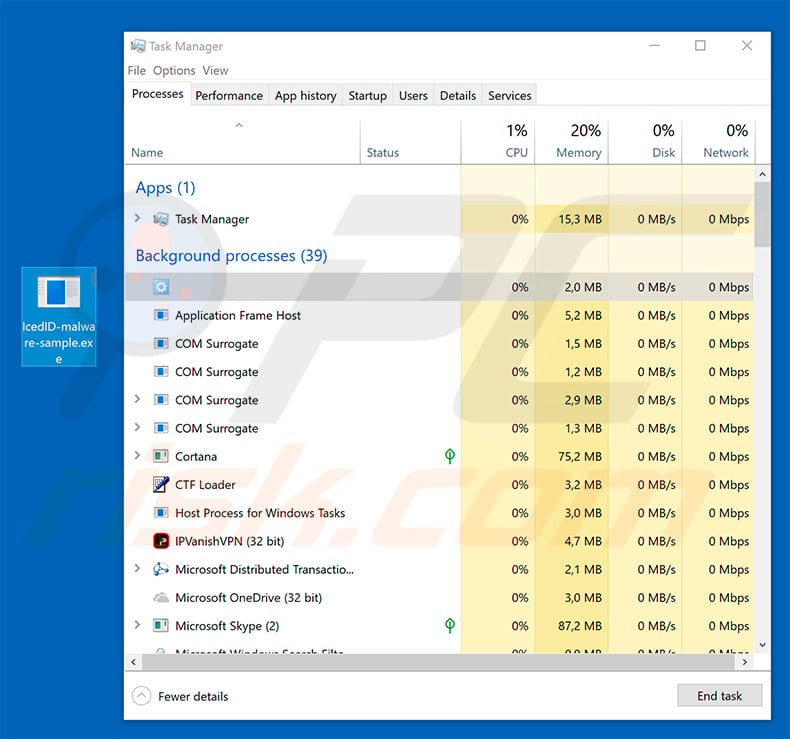
More about IcedID
This trojan firstly entered the scene in September 2017 and, initially, was designed to steal banking credentials. It sets up a local proxy and monitors browsing activity. When users visits a website of a certain bank, IcedID redirects them to a fake website with identical appearance.
Unlike other similar trojans, however, IcedID does not simply redirect to an identical website with a different URL, it maintains the connection with the original website to display the original URL and SSL certificate. This often tricks users into believing that they are safe. Thus, they enter login credentials that are immediately saved to a Command & Control (C&C) server.
In addition, IcedID controls the entire session and typically uses social engineering techniques to trick users into revealing transaction confirmation (authorization) details. Ultimately cyber criminals gain full access to victims' bank accounts. Therefore, since these criminals aim to generate as much revenue as possible, victims are highly likely to have funds stolen.
Over the years, additional IcedID features have been implemented. It continually communicates with the C&C server and waits for commands to execute.
This malware is capable of performing various tasks, such as sharing the computer screen, downloading and running apps, writing/reading/deleting registry keys, deleting files, gathering credentials of various email service applications, and executing commands (you can find the list of commands IcedID is capable of executing below).
Therefore, IcedID might be used to inject additional viruses into the system. These trojans are often used to proliferate ransomware-type viruses which encrypt data. Furthermore, since IcedID is also capable of deleting files, the presence of this malware may lead to significant data loss.
After gaining access to victims' email accounts, cyber criminals can cause privacy issues and steal identities. Regular users who lack knowledge of cyber security are likely to use an identical password for multiple accounts (most have just one email address, which they use when registering on various websites).
Therefore, criminals can gain access to a number of personal accounts by using the identical passwords or misusing hijacked email accounts via the "Restore Password" function. Therefore, the presence of IcedID can lead to serious privacy issues, significant financial/data loss, and high-risk computer infections.
| Name | IcedID malware |
| Threat Type | Trojan, Password stealing virus, Banking malware, Spyware |
| Detection Names (Mittie resume.doc - malicious email attachment) | Avast (Other:Malware-gen [Trj]), BitDefender (Trojan.GenericKD.31904759), ESET-NOD32 (VBA/TrojanDownloader.Agent.NPX), Kaspersky (HEUR:Trojan-Downloader.MSOffice.SLoad.gen), Full List (VirusTotal) |
| Symptoms | Trojans are designed to stealthily infiltrate victim's computer and remain silent thus no particular symptoms are clearly visible on an infected machine. |
| Distribution methods | Infected email attachments, malicious online advertisements, social engineering, software cracks, Emotet trojan. |
| Damage | Stolen banking information, passwords, identity theft, victim's computer added to a botnet. |
| Malware Removal (Windows) |
To eliminate possible malware infections, scan your computer with legitimate antivirus software. Our security researchers recommend using Combo Cleaner. Download Combo CleanerTo use full-featured product, you have to purchase a license for Combo Cleaner. 7 days free trial available. Combo Cleaner is owned and operated by RCS LT, the parent company of PCRisk.com. |
Examples of similar malware
There are dozens of ransomware-type infections similar to IcedID. The list of examples includes (but is not limited to) Beta Bot, Rietspoof, ExileRat, Nymeria, and Qakbot.
These infections are developed by different cyber criminals and their behavior might also differ slightly (some gather information, whilst others distribute malware, and so on), however, all are a significant threat to users' finances, computers, and privacy. Therefore, eliminate IcedID and other similar infections immediately.
How did IcedID infiltrate my computer?
As mentioned above, IcedID is mostly distributed using another trojan called Emotet. Criminals distribute Emotet by using spam campaigns (e.g., "O2 Bill Email Virus", "Christmas Greetings Email Virus", "Order Confirmation Email Virus", etc.).
They send hundreds of thousands of deceptive email messages that encourage users to open attached files (most of which are Microsoft Office documents). These are usually presented as invoices, bills, etc. Once opened, the attachments inject the Emotet trojan into the system. The IcedID infiltration method contains few steps.
Firstly, it injects itself into a legitimate Windows process. One of the analyzed samples injecting itself into "svchost.exe". This malware also checks whether it has enough privileges to perform various actions. If not, it reruns itself to trigger the User Account Control (UAC) prompt and asks the user to grant administrator privileges.
Once fully infiltrated, IcedID performs several actions, such as creating a registry entry so that it cam run on each system startup, setting up a local proxy, establishing connection with the C&C server, and gathering system-related data. Ultimately, IcedID ends up waiting for a response from the C&C server for which commands to execute.
How to avoid installation of malware?
To prevent this situation, be very cautious when browsing the internet. Carefully analyze each email attachment received. If you receive an attachment (link/file) that is irrelevant or the sender seems suspicious, do not open anything.
Bear in mind that criminals try to abuse users' curiosity by sending various deceptive messages, such as "you have won a lottery", "you have received a package", "money has been transferred to your bank account", and so on. Never fall for these tricks.
Criminals often claim to be employees of legitimate companies, banks and governmental agencies to give the impression of legitimacy. Therefore, if you receive an email from a company that you have no business with, delete the email immediately.
Having a reputable anti-virus/anti-spyware suite installed and running is also paramount, since these tools can detect and eliminate malware before the system is damaged. The key to computer safety is caution. If you believe that your computer is already infected, we recommend running a scan with Combo Cleaner Antivirus for Windows to automatically eliminate infiltrated malware.
List of actions that IcedID can perform once a command from the C&C server is received:
- Delete a registry key
- Delete local file
- Download and execute a file
- Execute an external .DAT module
- Execute local (already installed) application
- Gather credentials stored in the following apps: Windows Mail, RimArts, IncrediMail, Outlook, Windows Live Mail
- Read a registry key
- Return info about the process IceID was injected to
- Return the environmental variables
- Run the network spreading module
- Send back client's logs
- Shutdown the system
- Sleep
- Terminate an external .DAT module
- Update C&C server address
- Update itself
- Update the communication delay time
- Update the external VNC (Virtual Network Computing) module
- Update the list of forged websites
- Update the list of tracked websites
- Upload desktop files
- Write a registry key
Screenshot of a malicious Microsoft Word document ("price_request_9830.doc") which injects IcedID trojan into the system:
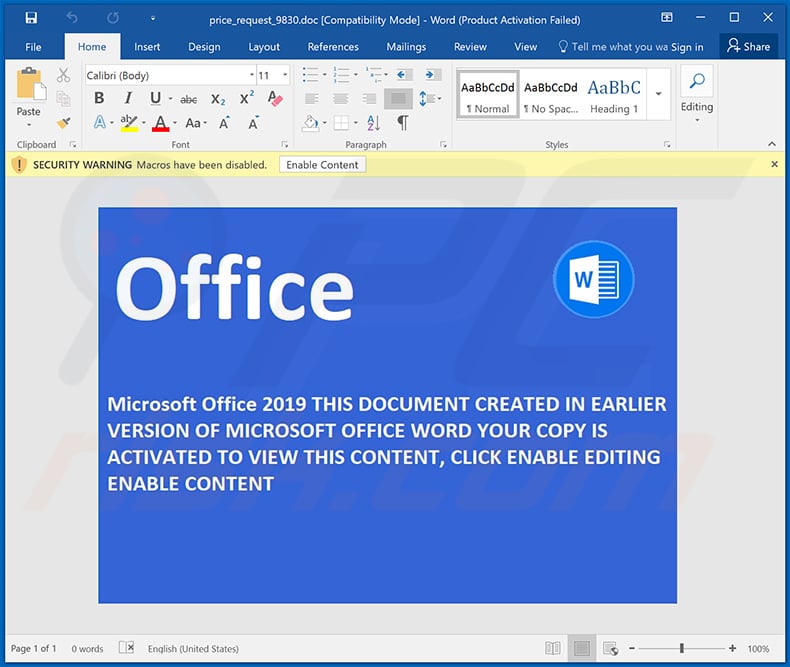
Example of a malicious Microsoft Excel document ("1May__1.xls") designed to inject IcedID trojan into the system:
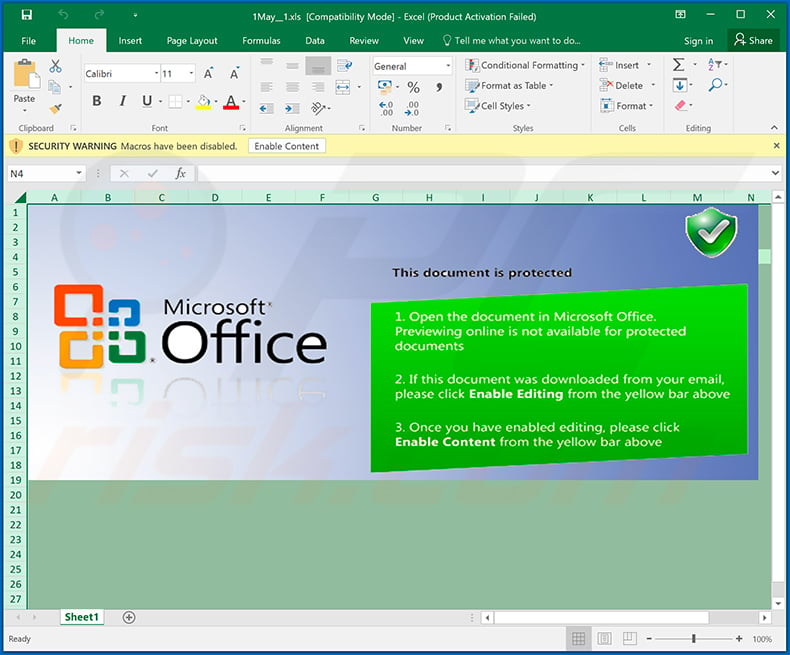
Examples of other malicious Microsoft Word documents used to spread IcedID trojan:
Example of a spam email used to spread a malicious MS Excel document which injects IcedID trojan into the system:
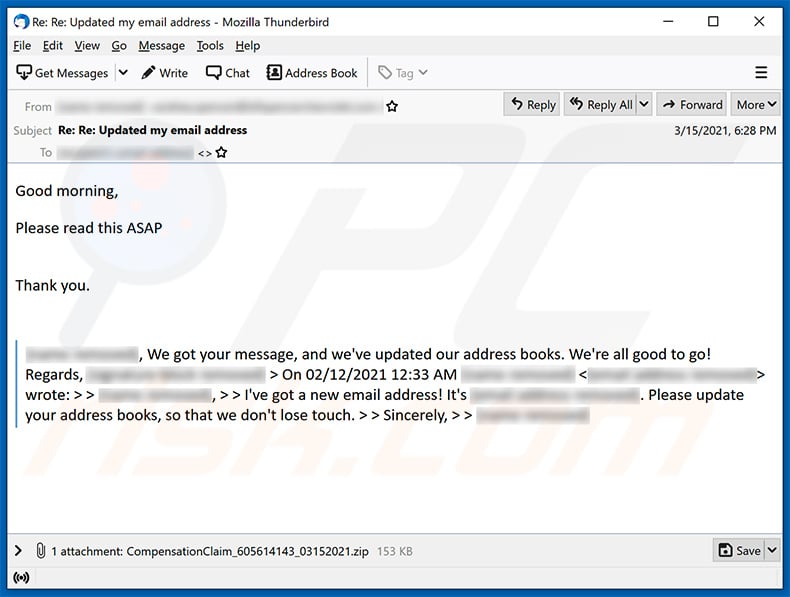
Text presented within:
Subject: Re: Re: Updated my email address
Good morning,
Please read this ASAP
Thank you.> ********, We got your message, and we've updated our address books. We're all good to go! Regards, ******** > On 02/12/2021 12:33 AM ******** wrote: > > ********, > > I've got a new email address! It's ********. Please update your address books, so that we don't lose touch. > > Sincerely, > > ********
Screenshot of the attached malicious MS Excel document:
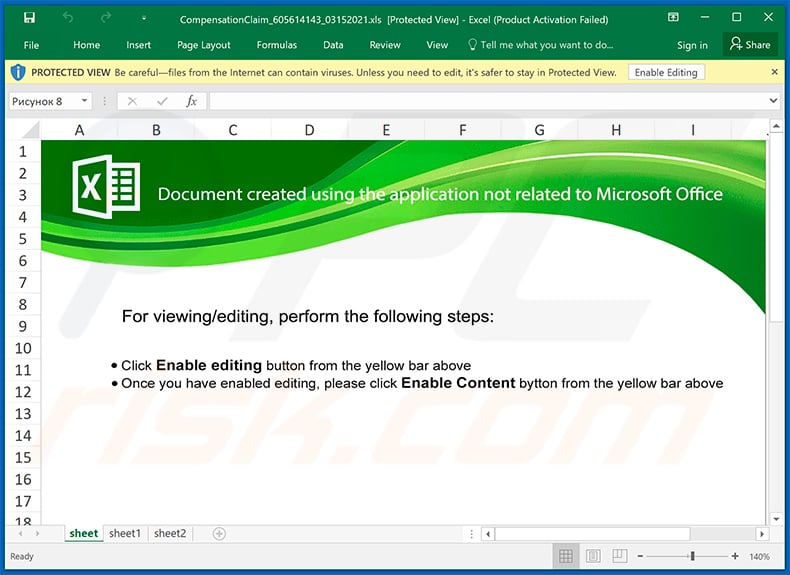
Another example of a malicious MS Excel document used to spread IcedID trojan:
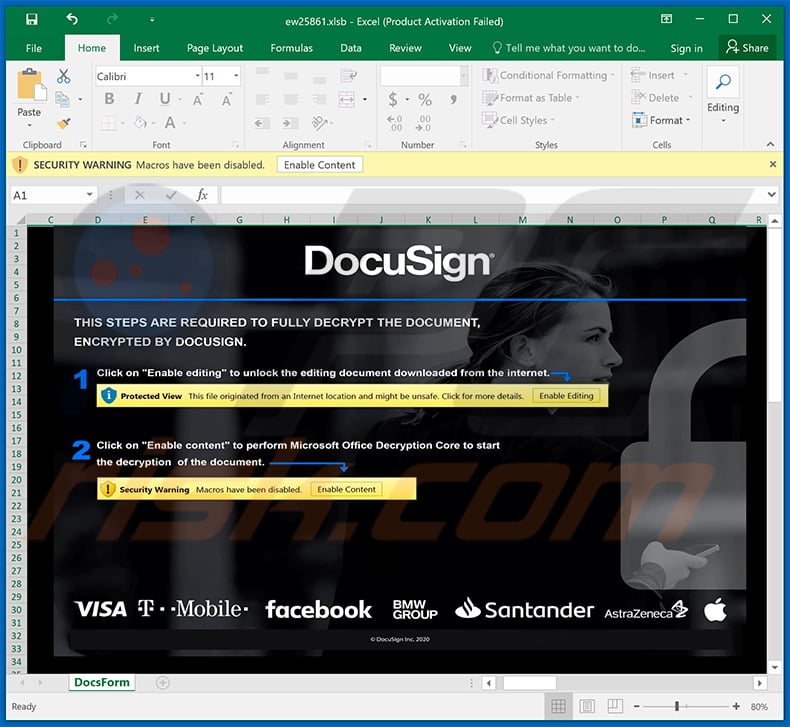
Screenshot of a malicious website (braveapp-browser.com) disguising IcedID trojan as Brave Browser:
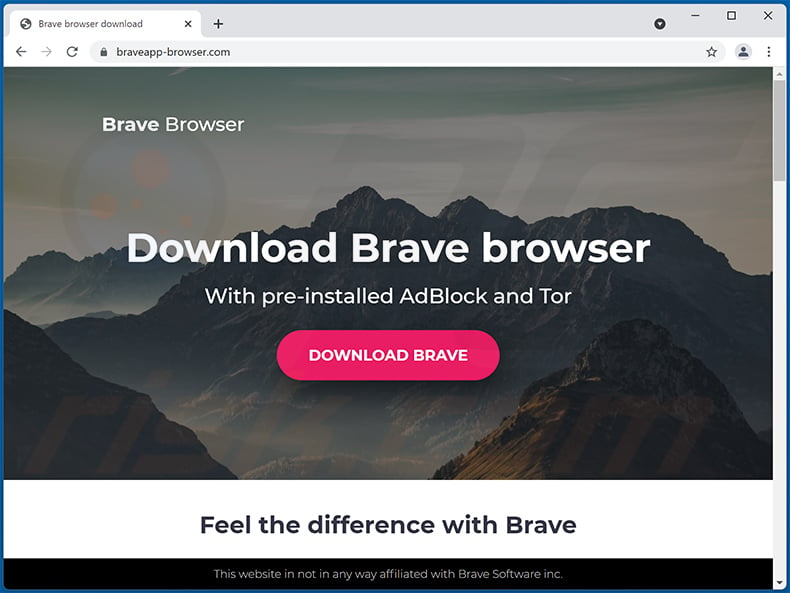
Screenshot of a fake Zoom download website (va-zum[.]com) spreading IcedID malware by presenting it as Zoom software:
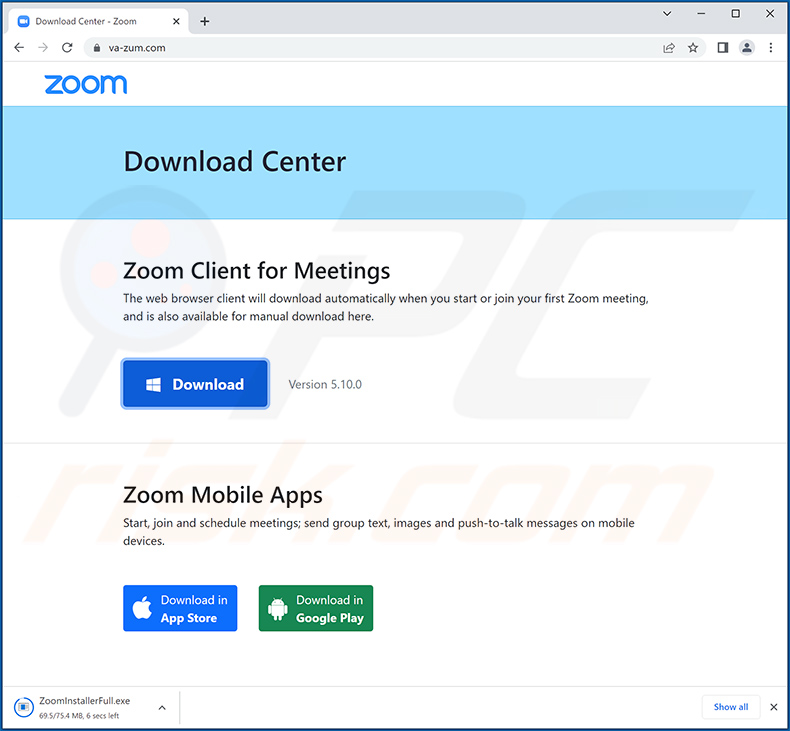
Update 29 March 2023: Recently, newer versions of IcedID malware have surfaced, but with a twist - instead of focusing on online banking fraud, they aim to inject additional malware on compromised systems.
These new variants have been observed being utilized by three different threat actors across seven campaigns since late last year, with the main objective of delivering further payloads, particularly ransomware.
The two recent IcedID loader variants, dubbed "Lite" and "Forked", both offer the same IcedID bot but with a more limited set of capabilities. The "Lite" version of the IcedID malware loader was distributed as a second-stage payload on systems that had already been infected by the recently-revived Emotet malware, starting in November 2022.
At the beginning of 2023, the "Forked" version of the malware loader was first spotted being distributed through personalized phishing emails masquerading as invoices.
These messages included Microsoft OneNote attachments (.one) to execute a malicious HTA file, which then runs a PowerShell command that retrieves IcedID from a remote source. Simultaneously, the victim is presented with a decoy PDF.
Screenshot of the malicious OneNote file used to distribute the latest IcedID variants:
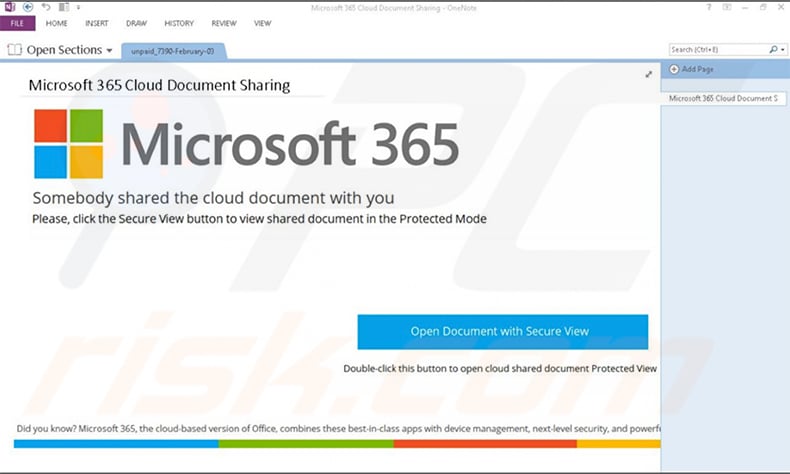
Instant automatic malware removal:
Manual threat removal might be a lengthy and complicated process that requires advanced IT skills. Combo Cleaner is a professional automatic malware removal tool that is recommended to get rid of malware. Download it by clicking the button below:
DOWNLOAD Combo CleanerBy downloading any software listed on this website you agree to our Privacy Policy and Terms of Use. To use full-featured product, you have to purchase a license for Combo Cleaner. 7 days free trial available. Combo Cleaner is owned and operated by RCS LT, the parent company of PCRisk.com.
Quick menu:
How to remove malware manually?
Manual malware removal is a complicated task - usually it is best to allow antivirus or anti-malware programs to do this automatically. To remove this malware we recommend using Combo Cleaner Antivirus for Windows.
If you wish to remove malware manually, the first step is to identify the name of the malware that you are trying to remove. Here is an example of a suspicious program running on a user's computer:

If you checked the list of programs running on your computer, for example, using task manager, and identified a program that looks suspicious, you should continue with these steps:
 Download a program called Autoruns. This program shows auto-start applications, Registry, and file system locations:
Download a program called Autoruns. This program shows auto-start applications, Registry, and file system locations:

 Restart your computer into Safe Mode:
Restart your computer into Safe Mode:
Windows XP and Windows 7 users: Start your computer in Safe Mode. Click Start, click Shut Down, click Restart, click OK. During your computer start process, press the F8 key on your keyboard multiple times until you see the Windows Advanced Option menu, and then select Safe Mode with Networking from the list.

Video showing how to start Windows 7 in "Safe Mode with Networking":
Windows 8 users: Start Windows 8 is Safe Mode with Networking - Go to Windows 8 Start Screen, type Advanced, in the search results select Settings. Click Advanced startup options, in the opened "General PC Settings" window, select Advanced startup.
Click the "Restart now" button. Your computer will now restart into the "Advanced Startup options menu". Click the "Troubleshoot" button, and then click the "Advanced options" button. In the advanced option screen, click "Startup settings".
Click the "Restart" button. Your PC will restart into the Startup Settings screen. Press F5 to boot in Safe Mode with Networking.

Video showing how to start Windows 8 in "Safe Mode with Networking":
Windows 10 users: Click the Windows logo and select the Power icon. In the opened menu click "Restart" while holding "Shift" button on your keyboard. In the "choose an option" window click on the "Troubleshoot", next select "Advanced options".
In the advanced options menu select "Startup Settings" and click on the "Restart" button. In the following window you should click the "F5" button on your keyboard. This will restart your operating system in safe mode with networking.

Video showing how to start Windows 10 in "Safe Mode with Networking":
 Extract the downloaded archive and run the Autoruns.exe file.
Extract the downloaded archive and run the Autoruns.exe file.

 In the Autoruns application, click "Options" at the top and uncheck "Hide Empty Locations" and "Hide Windows Entries" options. After this procedure, click the "Refresh" icon.
In the Autoruns application, click "Options" at the top and uncheck "Hide Empty Locations" and "Hide Windows Entries" options. After this procedure, click the "Refresh" icon.

 Check the list provided by the Autoruns application and locate the malware file that you want to eliminate.
Check the list provided by the Autoruns application and locate the malware file that you want to eliminate.
You should write down its full path and name. Note that some malware hides process names under legitimate Windows process names. At this stage, it is very important to avoid removing system files. After you locate the suspicious program you wish to remove, right click your mouse over its name and choose "Delete".

After removing the malware through the Autoruns application (this ensures that the malware will not run automatically on the next system startup), you should search for the malware name on your computer. Be sure to enable hidden files and folders before proceeding. If you find the filename of the malware, be sure to remove it.

Reboot your computer in normal mode. Following these steps should remove any malware from your computer. Note that manual threat removal requires advanced computer skills. If you do not have these skills, leave malware removal to antivirus and anti-malware programs.
These steps might not work with advanced malware infections. As always it is best to prevent infection than try to remove malware later. To keep your computer safe, install the latest operating system updates and use antivirus software. To be sure your computer is free of malware infections, we recommend scanning it with Combo Cleaner Antivirus for Windows.
Frequently Asked Questions (FAQ)
My computer is infected with IcedID malware, should I format my storage device to get rid of it?
No, formatting is unnecessary. This malware can be eliminated by following steps provided in this article.
What are the biggest issues that malware can cause?
It depends on the type of malware. It can be used to steal identities, encrypt files, steal online accounts, money, and for other purposes.
What is the purpose of IcedID malware?
This malware monitors web browsing activity and steals personal information like account login credentials and other data that could be misused to hijack online bank accounts. Also, it can share the computer screen, download and run apps, write/read/delete registry keys, delete files, gather login credentials saved in email service applications, and execute commands.
How did a malware infiltrate my computer?
Pretty often, IcedID is distributed via another Trojan called Emotet. Cybercriminals deliver the aforementioned Trojan using mainly emails (malicious attachments or links in emails).
Will Combo Cleaner protect me from malware?
Yes, Combo Cleaner can detect and eliminate almost all known malicious software. Computers infected with high-end malware must be scanned using a full scan. Malware of this kind is capable of hiding deep in the system.
Share:

Tomas Meskauskas
Expert security researcher, professional malware analyst
I am passionate about computer security and technology. I have an experience of over 10 years working in various companies related to computer technical issue solving and Internet security. I have been working as an author and editor for pcrisk.com since 2010. Follow me on Twitter and LinkedIn to stay informed about the latest online security threats.
PCrisk security portal is brought by a company RCS LT.
Joined forces of security researchers help educate computer users about the latest online security threats. More information about the company RCS LT.
Our malware removal guides are free. However, if you want to support us you can send us a donation.
DonatePCrisk security portal is brought by a company RCS LT.
Joined forces of security researchers help educate computer users about the latest online security threats. More information about the company RCS LT.
Our malware removal guides are free. However, if you want to support us you can send us a donation.
Donate

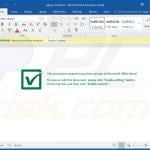


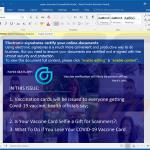
▼ Show Discussion