How to remove ZStealer from the infected computer
TrojanAlso Known As: ZStealer information stealer
Get free scan and check if your device is infected.
Remove it nowTo use full-featured product, you have to purchase a license for Combo Cleaner. Seven days free trial available. Combo Cleaner is owned and operated by RCS LT, the parent company of PCRisk.com.
What kind of malware is ZStealer?
ZStealer is an information-stealing malware coded in C# programming language. It is sold by cybercriminals who provide three payment options: a lifetime subscription priced at $40, a one-year subscription at $20, and a one-time file crypt service for $5. ZStealer enables its users to steal various sensitive information from infected machines.
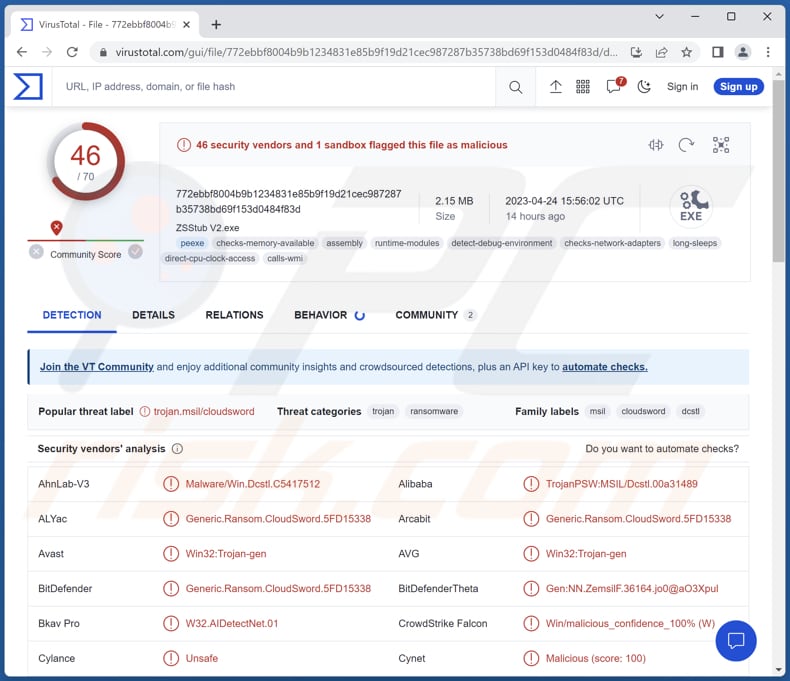
More about ZStealer
ZStealer is capable of recovering browser passwords, Steam account files, Minecraft account files, Exodus crypto wallet files, OpenVPN profiles, FileZilla connections, Growtopia account details, Ubisoft Connect account files, Discord authentication tokens, and Telegram session.
It can also take screenshots of all monitors and obtain basic system information. ZStealer can determine whether a bot or an actual user is running it. It has a user-friendly web-based builder and panel that can be accessed on the go.
Cybercriminals can use ZStealer to steal sensitive data and login credentials from the victim's computer. This can lead to various malicious activities, such as identity theft, financial fraud, and unauthorized access to the victim's accounts and personal information.
Additionally, ZStealer can take screenshots and gather system information, which can be used by cybercriminals to gain further access to the victim's device or network.
| Name | ZStealer information stealer |
| Threat Type | Information stealer |
| Detection Names | Avast (Win32:Trojan-gen), Combo Cleaner (Generic.Ransom.CloudSword.5FD15338), ESET-NOD32 (A Variant Of MSIL/PSW.Growtopia.NA), Kaspersky (HEUR:Trojan-PSW.Multi.Disco.gen), Microsoft (PWS:MSIL/Dcstl.GD!MTB), Full List (VirusTotal) |
| Symptoms | A big part of information stealers is designed to stealthily infiltrate the victim's computer and remain silent, and thus no particular symptoms are clearly visible on an infected machine |
| Distribution methods | Infected email attachments, malicious online advertisements, social engineering, software 'cracks' |
| Damage | Stolen passwords and banking information, identity theft, monetary loss, compromised accoujnts, and more |
| Malware Removal (Windows) |
To eliminate possible malware infections, scan your computer with legitimate antivirus software. Our security researchers recommend using Combo Cleaner. Download Combo CleanerTo use full-featured product, you have to purchase a license for Combo Cleaner. 7 days free trial available. Combo Cleaner is owned and operated by RCS LT, the parent company of PCRisk.com. |
Possible damage
Victims of ZStealer may encounter a range of problems. They may experience identity theft, financial losses, loss of personal data, compromised online accounts, and unauthorized access to sensitive information. They may also suffer from a decreased sense of privacy and security, as well as potential legal issues.
Additionally, the malware may cause system instability, decreased performance, and other technical issues.
More examples of information-stealing malware are PennyWise, PSWSTEALER, and Zaraza.
How did ZStealer infiltrate my computer?
Users may unknowingly infect their computers with ZStealer by downloading and executing malicious files or email attachments, clicking on links in spam emails or on compromised websites, downloading cracked or pirated software, or falling victim to social engineering attacks such as fake software updates.
Additionally, ZStealer can be bundled with other malware or installed by attackers who have gained unauthorized access to a victim's computer.
How to avoid installation of malware?
Keep your operating system and applications up to date with the latest security patches. Use a reputable antivirus or anti-malware program and keep it updated. Be cautious when opening attachments or clicking links in unsolicited emails or messages.
Avoid downloading and installing software from untrusted or unknown sources (e.g., P2P networks, dubious sites, third-party stores, and downloaders/installers). Do not trust ads and pop-ups on shady websites. If you believe that your computer is already infected, we recommend running a scan with Combo Cleaner Antivirus for Windows to automatically eliminate infiltrated malware.
Website promoting ZStealer:
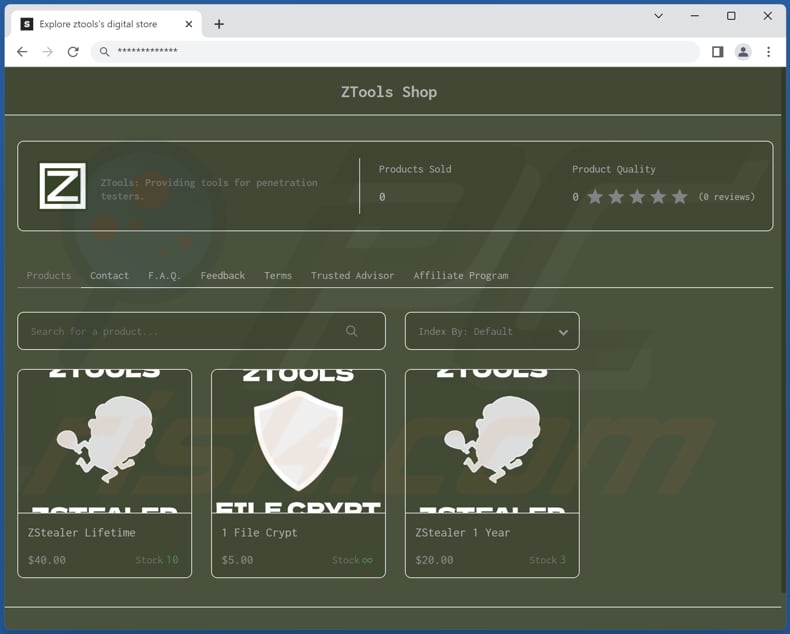
Instant automatic malware removal:
Manual threat removal might be a lengthy and complicated process that requires advanced IT skills. Combo Cleaner is a professional automatic malware removal tool that is recommended to get rid of malware. Download it by clicking the button below:
DOWNLOAD Combo CleanerBy downloading any software listed on this website you agree to our Privacy Policy and Terms of Use. To use full-featured product, you have to purchase a license for Combo Cleaner. 7 days free trial available. Combo Cleaner is owned and operated by RCS LT, the parent company of PCRisk.com.
Quick menu:
- What is ZStealer?
- STEP 1. Manual removal of ZStealer malware.
- STEP 2. Check if your computer is clean.
How to remove malware manually?
Manual malware removal is a complicated task - usually it is best to allow antivirus or anti-malware programs to do this automatically. To remove this malware we recommend using Combo Cleaner Antivirus for Windows.
If you wish to remove malware manually, the first step is to identify the name of the malware that you are trying to remove. Here is an example of a suspicious program running on a user's computer:

If you checked the list of programs running on your computer, for example, using task manager, and identified a program that looks suspicious, you should continue with these steps:
 Download a program called Autoruns. This program shows auto-start applications, Registry, and file system locations:
Download a program called Autoruns. This program shows auto-start applications, Registry, and file system locations:

 Restart your computer into Safe Mode:
Restart your computer into Safe Mode:
Windows XP and Windows 7 users: Start your computer in Safe Mode. Click Start, click Shut Down, click Restart, click OK. During your computer start process, press the F8 key on your keyboard multiple times until you see the Windows Advanced Option menu, and then select Safe Mode with Networking from the list.

Video showing how to start Windows 7 in "Safe Mode with Networking":
Windows 8 users: Start Windows 8 is Safe Mode with Networking - Go to Windows 8 Start Screen, type Advanced, in the search results select Settings. Click Advanced startup options, in the opened "General PC Settings" window, select Advanced startup.
Click the "Restart now" button. Your computer will now restart into the "Advanced Startup options menu". Click the "Troubleshoot" button, and then click the "Advanced options" button. In the advanced option screen, click "Startup settings".
Click the "Restart" button. Your PC will restart into the Startup Settings screen. Press F5 to boot in Safe Mode with Networking.

Video showing how to start Windows 8 in "Safe Mode with Networking":
Windows 10 users: Click the Windows logo and select the Power icon. In the opened menu click "Restart" while holding "Shift" button on your keyboard. In the "choose an option" window click on the "Troubleshoot", next select "Advanced options".
In the advanced options menu select "Startup Settings" and click on the "Restart" button. In the following window you should click the "F5" button on your keyboard. This will restart your operating system in safe mode with networking.

Video showing how to start Windows 10 in "Safe Mode with Networking":
 Extract the downloaded archive and run the Autoruns.exe file.
Extract the downloaded archive and run the Autoruns.exe file.

 In the Autoruns application, click "Options" at the top and uncheck "Hide Empty Locations" and "Hide Windows Entries" options. After this procedure, click the "Refresh" icon.
In the Autoruns application, click "Options" at the top and uncheck "Hide Empty Locations" and "Hide Windows Entries" options. After this procedure, click the "Refresh" icon.

 Check the list provided by the Autoruns application and locate the malware file that you want to eliminate.
Check the list provided by the Autoruns application and locate the malware file that you want to eliminate.
You should write down its full path and name. Note that some malware hides process names under legitimate Windows process names. At this stage, it is very important to avoid removing system files. After you locate the suspicious program you wish to remove, right click your mouse over its name and choose "Delete".

After removing the malware through the Autoruns application (this ensures that the malware will not run automatically on the next system startup), you should search for the malware name on your computer. Be sure to enable hidden files and folders before proceeding. If you find the filename of the malware, be sure to remove it.

Reboot your computer in normal mode. Following these steps should remove any malware from your computer. Note that manual threat removal requires advanced computer skills. If you do not have these skills, leave malware removal to antivirus and anti-malware programs.
These steps might not work with advanced malware infections. As always it is best to prevent infection than try to remove malware later. To keep your computer safe, install the latest operating system updates and use antivirus software. To be sure your computer is free of malware infections, we recommend scanning it with Combo Cleaner Antivirus for Windows.
Frequently Asked Questions (FAQ)
My computer is infected with ZStealer malware, should I format my storage device to get rid of it?
Formatting is not necessary to remove ZStealer malware from a computer. It can be achieved using antivirus software.
What are the biggest issues that malware can cause?
Malware can cause various issues for computer users, including but not limited to data theft or loss, system crashes, reduced performance, unauthorized access to personal information or accounts, and the installation of additional malware. In some cases, malware can also cause irreversible damage to hardware components.
What is the purpose of ZStealer malware?
The purpose of ZStealer malware is to steal sensitive information from infected computers, such as login credentials for various online accounts, cryptocurrency wallets, and other personal data.
How did ZStealer malware infiltrate my computer?
ZStealer malware can be distributed through various methods, such as email attachments, downloads from untrusted sources, or fake software updates. It can also be distributed through social engineering tactics that trick the victim into running the malware.
Will Combo Cleaner protect me from malware?
Combo Cleaner can identify and remove most of the known malware infections. However, it is important to note that advanced malware typically conceals itself deeply within the system, which is why it is necessary to perform a thorough system scan to ensure complete removal.
Share:

Tomas Meskauskas
Expert security researcher, professional malware analyst
I am passionate about computer security and technology. I have an experience of over 10 years working in various companies related to computer technical issue solving and Internet security. I have been working as an author and editor for pcrisk.com since 2010. Follow me on Twitter and LinkedIn to stay informed about the latest online security threats.
PCrisk security portal is brought by a company RCS LT.
Joined forces of security researchers help educate computer users about the latest online security threats. More information about the company RCS LT.
Our malware removal guides are free. However, if you want to support us you can send us a donation.
DonatePCrisk security portal is brought by a company RCS LT.
Joined forces of security researchers help educate computer users about the latest online security threats. More information about the company RCS LT.
Our malware removal guides are free. However, if you want to support us you can send us a donation.
Donate
▼ Show Discussion