How to eliminate Zaraza stealer malware from the operating system
TrojanAlso Known As: Zaraza malware
Get free scan and check if your device is infected.
Remove it nowTo use full-featured product, you have to purchase a license for Combo Cleaner. Seven days free trial available. Combo Cleaner is owned and operated by RCS LT, the parent company of PCRisk.com.
What kind of malware is Zaraza?
Zaraza is the name of a stealer-type malware. Programs within this classification operate by extracting (stealing) information from infected systems and installed applications. Stealers can target specific details or a broad range of data. Regardless, malware like Zaraza poses serious threats to user privacy.
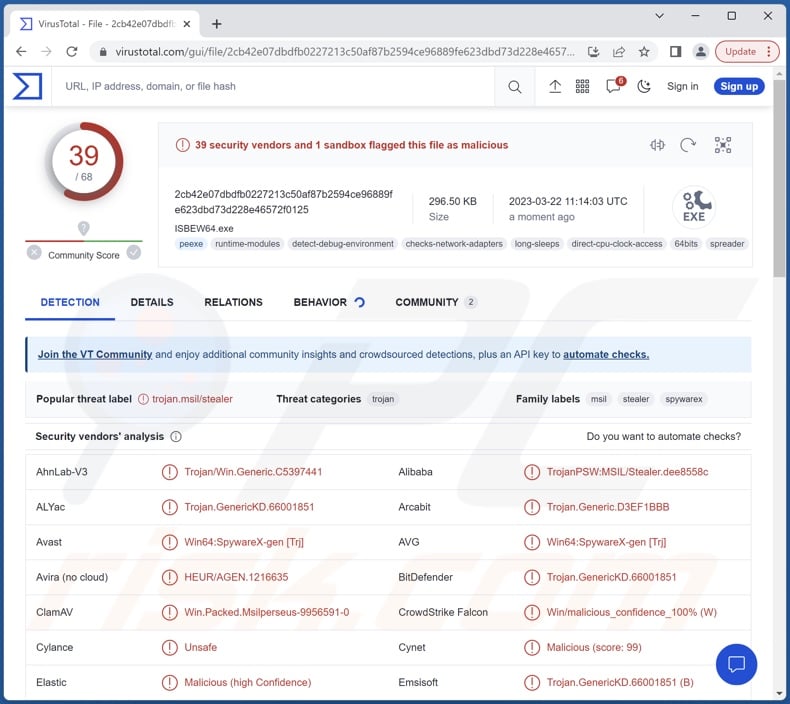
Zaraza malware overview
Typically, following infiltration, malware begins collecting relevant device data, e.g., operating system version, hardware details, device name, user account name, IP addresses (geolocations), and so on.
As previously mentioned, stealers like Zaraza can obtain data from the system and/or the software installed on it. This malware is often capable of downloading system and user files.
Stealers can extract data from various applications, e.g., browsers, email clients, messengers, password managers, cryptocurrency wallets, FTPs, gaming-related software, VPNs, etc.
Information of interest can include: browsing activity, Internet cookies, log-in credentials (IDs, usernames, email addresses, passwords, passphrases, etc.), personally identifiable details, finance-related data, credit card numbers, and so forth. The collected information can be sold to third-parties or otherwise abused for profit.
It is pertinent to mention that stealer-type malware may have other functionalities as well. Furthermore, malware developers often improve upon their creations – hence, future iterations can have additional/different features (more information on new Zaraza variants below).
To summarize, the presence of software like Zaraza on devices can result in severe privacy issues, significant financial losses, and even identity theft.
If you suspect that your device is infected with the Zaraza stealer (or other malware) – immediately use an anti-virus to eliminate it.
| Name | Zaraza malware |
| Threat Type | Trojan, password-stealing virus, banking malware, spyware. |
| Detection Names | Avast (Win64:SpywareX-gen [Trj]), Combo Cleaner (Trojan.GenericKD.66001851), ESET-NOD32 (A Variant Of MSIL/Spy.Agent.AES), Kaspersky (HEUR:Trojan-PSW.MSIL.Stealer.gen), Microsoft (Trojan:Win32/Formbook!ml), Full List Of Detections (VirusTotal) |
| Symptoms | Trojans are designed to stealthily infiltrate the victim's computer and remain silent, and thus no particular symptoms are clearly visible on an infected machine. |
| Distribution methods | Infected email attachments, malicious online advertisements, social engineering, software 'cracks'. |
| Damage | Stolen passwords and banking information, identity theft, the victim's computer added to a botnet. |
| Malware Removal (Windows) |
To eliminate possible malware infections, scan your computer with legitimate antivirus software. Our security researchers recommend using Combo Cleaner. Download Combo CleanerTo use full-featured product, you have to purchase a license for Combo Cleaner. 7 days free trial available. Combo Cleaner is owned and operated by RCS LT, the parent company of PCRisk.com. |
Stealer-type malware examples
We have analyzed thousands of malicious programs; RootFinder, Cinoshi, SYS01, and ImBetter are merely some examples of stealers.
Malware can have various capabilities, which can be in different combinations. However, regardless of how malware operates – its presence on a system endangers device integrity and user safety. Therefore, all threats must be removed immediately upon detection.
How did Zaraza infiltrate my computer?
Malware is primarily spread using phishing and social engineering techniques. Malicious software is typically disguised as or bundled with ordinary programs/media.
Infectious files can be documents (e.g., Microsoft OneNote, Microsoft Office, PDF, etc.), archives (e.g., ZIP, RAR, etc.), executables (e.g., .exe, .run, etc.), JavaScript, and so forth. When such a file is executed, run, or otherwise opened – the infection process is triggered.
The most widely used proliferation methods include: drive-by (stealthy/deceptive) downloads, online scams, malicious attachments and links in spam emails/messages, malvertising, untrustworthy download channels (e.g., freeware and third-party sites, P2P sharing networks, etc.), illegal software activation tools ("cracks"), and fake updates.
Furthermore, some malicious programs can self-spread via local networks and removable storage devices (e.g., external hard drives, USB flash drives, etc.).
How to avoid installation of malware?
We strongly recommend being cautious while browsing since fraudulent and malicious online content usually appears legitimate and harmless. We advise against opening the attachments or links found in suspicious/irrelevant emails and other messages, as they can be infectious.
Another recommendation is to download only from official and verified sources. We also advise activating and updating software using functions/tools provided by genuine developers, as illegal activation ("cracking") tools and third-party updaters can contain malware.
We must emphasize the importance of having a reputable anti-virus installed and kept up-to-date. Security programs must be used to run regular system scans and to eliminate detected threats and issues. If you believe that your computer is already infected, we recommend running a scan with Combo Cleaner Antivirus for Windows to automatically eliminate infiltrated malware.
Update April 24, 2023 – new variant of Zaraza has been discovered. This iteration has been observed being promoted through Russian hacker channels on Telegram. The stealer targets over thirty browsers (e.g., Google Chrome, Microsoft Edge, Opera, Brave, Yandex, Torch, Kometa, etc.). Zaraza has sophisticated log-in credential (i.e., username/password) extraction and decryption abilities. The stolen information is sent to the attackers via Telegram. Additionally, this malware can take screenshots of active windows.
Update May 5, 2023 – The malware utilizes various tactics such as obfuscation, masquerading, and screen capture to avoid detection and bypass security measures.
The full list of targeted browsers includes: 7Star, Amigo, AVAST Software, AVG Browser, Blisk, Brave Browser, CentBrowser, Chedot, Chrome, Chromium | SRWare Iron Browser, Citrio, CocCoc, Coowon, CoolNovo, Edge Chromium, Elements Browser, Epic Privacy Browser, Iridium Browser, Kinza, Kometa, Liebao Browser, Opera, Opera GX, Opera Neon, Orbitum, QIP Surf, SalamWeb, Slimjet, Sputnik, Sleipnir 6, Torch Browser, URBrowser, uCozMedia, and Vivaldi.
Instant automatic malware removal:
Manual threat removal might be a lengthy and complicated process that requires advanced IT skills. Combo Cleaner is a professional automatic malware removal tool that is recommended to get rid of malware. Download it by clicking the button below:
DOWNLOAD Combo CleanerBy downloading any software listed on this website you agree to our Privacy Policy and Terms of Use. To use full-featured product, you have to purchase a license for Combo Cleaner. 7 days free trial available. Combo Cleaner is owned and operated by RCS LT, the parent company of PCRisk.com.
Quick menu:
How to remove malware manually?
Manual malware removal is a complicated task - usually it is best to allow antivirus or anti-malware programs to do this automatically. To remove this malware we recommend using Combo Cleaner Antivirus for Windows.
If you wish to remove malware manually, the first step is to identify the name of the malware that you are trying to remove. Here is an example of a suspicious program running on a user's computer:

If you checked the list of programs running on your computer, for example, using task manager, and identified a program that looks suspicious, you should continue with these steps:
 Download a program called Autoruns. This program shows auto-start applications, Registry, and file system locations:
Download a program called Autoruns. This program shows auto-start applications, Registry, and file system locations:

 Restart your computer into Safe Mode:
Restart your computer into Safe Mode:
Windows XP and Windows 7 users: Start your computer in Safe Mode. Click Start, click Shut Down, click Restart, click OK. During your computer start process, press the F8 key on your keyboard multiple times until you see the Windows Advanced Option menu, and then select Safe Mode with Networking from the list.

Video showing how to start Windows 7 in "Safe Mode with Networking":
Windows 8 users: Start Windows 8 is Safe Mode with Networking - Go to Windows 8 Start Screen, type Advanced, in the search results select Settings. Click Advanced startup options, in the opened "General PC Settings" window, select Advanced startup.
Click the "Restart now" button. Your computer will now restart into the "Advanced Startup options menu". Click the "Troubleshoot" button, and then click the "Advanced options" button. In the advanced option screen, click "Startup settings".
Click the "Restart" button. Your PC will restart into the Startup Settings screen. Press F5 to boot in Safe Mode with Networking.

Video showing how to start Windows 8 in "Safe Mode with Networking":
Windows 10 users: Click the Windows logo and select the Power icon. In the opened menu click "Restart" while holding "Shift" button on your keyboard. In the "choose an option" window click on the "Troubleshoot", next select "Advanced options".
In the advanced options menu select "Startup Settings" and click on the "Restart" button. In the following window you should click the "F5" button on your keyboard. This will restart your operating system in safe mode with networking.

Video showing how to start Windows 10 in "Safe Mode with Networking":
 Extract the downloaded archive and run the Autoruns.exe file.
Extract the downloaded archive and run the Autoruns.exe file.

 In the Autoruns application, click "Options" at the top and uncheck "Hide Empty Locations" and "Hide Windows Entries" options. After this procedure, click the "Refresh" icon.
In the Autoruns application, click "Options" at the top and uncheck "Hide Empty Locations" and "Hide Windows Entries" options. After this procedure, click the "Refresh" icon.

 Check the list provided by the Autoruns application and locate the malware file that you want to eliminate.
Check the list provided by the Autoruns application and locate the malware file that you want to eliminate.
You should write down its full path and name. Note that some malware hides process names under legitimate Windows process names. At this stage, it is very important to avoid removing system files. After you locate the suspicious program you wish to remove, right click your mouse over its name and choose "Delete".

After removing the malware through the Autoruns application (this ensures that the malware will not run automatically on the next system startup), you should search for the malware name on your computer. Be sure to enable hidden files and folders before proceeding. If you find the filename of the malware, be sure to remove it.

Reboot your computer in normal mode. Following these steps should remove any malware from your computer. Note that manual threat removal requires advanced computer skills. If you do not have these skills, leave malware removal to antivirus and anti-malware programs.
These steps might not work with advanced malware infections. As always it is best to prevent infection than try to remove malware later. To keep your computer safe, install the latest operating system updates and use antivirus software. To be sure your computer is free of malware infections, we recommend scanning it with Combo Cleaner Antivirus for Windows.
Frequently Asked Questions (FAQ)
My computer is infected with Zaraza malware, should I format my storage device to get rid of it?
No, Zaraza stealer's removal does not necessitate formatting.
What are the biggest issues that Zaraza malware can cause?
The threats posed by a malicious program depend on its functionalities and the cyber criminals' goals. Zaraza is a stealer – a type of malware designed to extract and exfiltrate information. Generally, infections of this kind can result in severe privacy issues, financial losses, and identity theft.
What is the purpose of Zaraza malware?
Malware is typically used to generate revenue. However, cyber criminals can use it to amuse themselves or disrupt processes (e.g., websites, services, companies, etc.). Attacks can also be motivated by personal grudges or political/geopolitical reasons.
How did Zaraza malware infiltrate my computer?
Malware is mainly distributed via drive-by downloads, spam mail, dubious download channels (e.g., freeware and free file-hosting websites, P2P sharing networks, etc.), online scams, malvertising, illegal software activation tools ("cracks"), and fake updates. What is more, some malicious programs can self-proliferate through local networks and removable storage devices (e.g., external hard drives, USB flash drives, etc.).
Will Combo Cleaner protect me from malware?
Yes, Combo Cleaner is designed to scan systems and remove threats. It is capable of detecting and eliminating most of the known malware infections. Note that running a complete system scan is paramount – since sophisticated malicious software tends to hide deep within systems.
Share:

Tomas Meskauskas
Expert security researcher, professional malware analyst
I am passionate about computer security and technology. I have an experience of over 10 years working in various companies related to computer technical issue solving and Internet security. I have been working as an author and editor for pcrisk.com since 2010. Follow me on Twitter and LinkedIn to stay informed about the latest online security threats.
PCrisk security portal is brought by a company RCS LT.
Joined forces of security researchers help educate computer users about the latest online security threats. More information about the company RCS LT.
Our malware removal guides are free. However, if you want to support us you can send us a donation.
DonatePCrisk security portal is brought by a company RCS LT.
Joined forces of security researchers help educate computer users about the latest online security threats. More information about the company RCS LT.
Our malware removal guides are free. However, if you want to support us you can send us a donation.
Donate
▼ Show Discussion