Get free scan and check if your device is infected.
Remove it nowTo use full-featured product, you have to purchase a license for Combo Cleaner. Seven days free trial available. Combo Cleaner is owned and operated by RCS LT, the parent company of PCRisk.com.
What kind of malware is PennyWise?
PennyWise is the name of malware designed to steal sensitive information from infected computers. Once installed on a system, information stealer malware can collect a wide range of data, such as login credentials, credit card numbers, social security numbers, and other personal information.
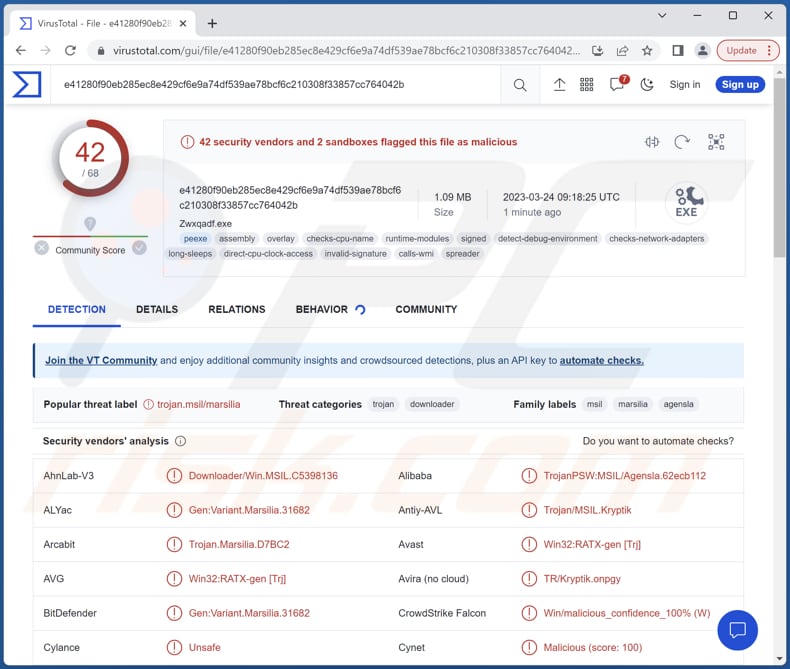
More about PennyWise
Malware like PennyWise is typically designed to collect data that can be used for financial gain or identity theft. Also, PennyWise may target login credentials for online accounts, such as usernames and passwords for email accounts, social media accounts, and online banking accounts.
It may also target credit card information, including credit card numbers, expiration dates, and CVV codes, and personally identifiable data such as social security numbers, birth dates, and home addresses. Additionally, PennyWise may be capable of monitoring online browsing history and collecting data on the websites that victims visit.
Certain types of information stealers can record keystrokes and collect data on everything a user types, including passwords, credit card numbers, and other sensitive data. Also, information-stealing malware may collect data on the infected system, including the operating system version, installed software, and hardware specifications.
| Name | PennyWise information stealer |
| Threat Type | Information stealer |
| Detection Names | Avast (Win32:RATX-gen [Trj]), Combo Cleaner (Gen:Variant.Marsilia.31682), ESET-NOD32 (A Variant Of MSIL/Kryptik.AIJI), Kaspersky (HEUR:Trojan-PSW.MSIL.Agensla.gen), Microsoft (Trojan:Win32/Tiggre!rfn), Full List (VirusTotal) |
| Symptoms | Information stealers are designed to stealthily infiltrate the victim's computer and remain silent, and thus no particular symptoms are clearly visible on an infected machine. |
| Distribution methods | Infected email attachments, malicious online advertisements, social engineering, software 'cracks'. |
| Damage | Stolen passwords and banking information, identity theft, financial loss, loss of personal accounts, etc. |
| Malware Removal (Windows) |
To eliminate possible malware infections, scan your computer with legitimate antivirus software. Our security researchers recommend using Combo Cleaner. Download Combo CleanerTo use full-featured product, you have to purchase a license for Combo Cleaner. 7 days free trial available. Combo Cleaner is owned and operated by RCS LT, the parent company of PCRisk.com. |
Possible damage
Cybercriminals can use stolen personal information, such as social security numbers and birthdates, to open new credit card accounts, apply for loans, and even file fraudulent tax returns. Stolen credit card information can be used to make unauthorized purchases, withdraw money from bank accounts, and commit other forms of financial fraud.
Extracted login credentials can be used to steal personal accounts, impersonate victims, send malware, and more. The damage caused by information stealers can be significant. Examples of different information stealers are PSWSTEALER, Zaraza, and RootFinder.
How did PennyWise infiltrate my computer?
One common way that users can infect their computers with malware is through email attachments. Cybercriminals often send emails containing malware, and if users click on the attachment, the malware will be downloaded onto their computers.
Cybercriminals may also send links to malicious websites in emails, social media messages, or instant messages. Malware can also be downloaded onto computers through software downloads. Crooks may create fake software that appears to be legitimate but in reality, contains malware.
Threat actors may also use drive-by downloads to infect computers. This involves embedding malware in a website, and when users visit the website, the malware is downloaded onto their computers without their knowledge or consent.
How to avoid installation of malware?
It is important for users to take steps to protect against malware infections, such as keeping their software up to date, using strong and unique passwords, avoiding suspicious websites and downloads, and being careful when opening email attachments or clicking on links.
Additionally, using antivirus software and running regular scans can help detect and remove malware from computers. If you believe that your computer is already infected, we recommend running a scan with Combo Cleaner Antivirus for Windows to automatically eliminate infiltrated malware.
Instant automatic malware removal:
Manual threat removal might be a lengthy and complicated process that requires advanced IT skills. Combo Cleaner is a professional automatic malware removal tool that is recommended to get rid of malware. Download it by clicking the button below:
DOWNLOAD Combo CleanerBy downloading any software listed on this website you agree to our Privacy Policy and Terms of Use. To use full-featured product, you have to purchase a license for Combo Cleaner. 7 days free trial available. Combo Cleaner is owned and operated by RCS LT, the parent company of PCRisk.com.
Quick menu:
- What is PennyWise?
- STEP 1. Manual removal of PennyWise malware.
- STEP 2. Check if your computer is clean.
How to remove malware manually?
Manual malware removal is a complicated task - usually it is best to allow antivirus or anti-malware programs to do this automatically. To remove this malware we recommend using Combo Cleaner Antivirus for Windows.
If you wish to remove malware manually, the first step is to identify the name of the malware that you are trying to remove. Here is an example of a suspicious program running on a user's computer:

If you checked the list of programs running on your computer, for example, using task manager, and identified a program that looks suspicious, you should continue with these steps:
 Download a program called Autoruns. This program shows auto-start applications, Registry, and file system locations:
Download a program called Autoruns. This program shows auto-start applications, Registry, and file system locations:

 Restart your computer into Safe Mode:
Restart your computer into Safe Mode:
Windows XP and Windows 7 users: Start your computer in Safe Mode. Click Start, click Shut Down, click Restart, click OK. During your computer start process, press the F8 key on your keyboard multiple times until you see the Windows Advanced Option menu, and then select Safe Mode with Networking from the list.

Video showing how to start Windows 7 in "Safe Mode with Networking":
Windows 8 users: Start Windows 8 is Safe Mode with Networking - Go to Windows 8 Start Screen, type Advanced, in the search results select Settings. Click Advanced startup options, in the opened "General PC Settings" window, select Advanced startup.
Click the "Restart now" button. Your computer will now restart into the "Advanced Startup options menu". Click the "Troubleshoot" button, and then click the "Advanced options" button. In the advanced option screen, click "Startup settings".
Click the "Restart" button. Your PC will restart into the Startup Settings screen. Press F5 to boot in Safe Mode with Networking.

Video showing how to start Windows 8 in "Safe Mode with Networking":
Windows 10 users: Click the Windows logo and select the Power icon. In the opened menu click "Restart" while holding "Shift" button on your keyboard. In the "choose an option" window click on the "Troubleshoot", next select "Advanced options".
In the advanced options menu select "Startup Settings" and click on the "Restart" button. In the following window you should click the "F5" button on your keyboard. This will restart your operating system in safe mode with networking.

Video showing how to start Windows 10 in "Safe Mode with Networking":
 Extract the downloaded archive and run the Autoruns.exe file.
Extract the downloaded archive and run the Autoruns.exe file.

 In the Autoruns application, click "Options" at the top and uncheck "Hide Empty Locations" and "Hide Windows Entries" options. After this procedure, click the "Refresh" icon.
In the Autoruns application, click "Options" at the top and uncheck "Hide Empty Locations" and "Hide Windows Entries" options. After this procedure, click the "Refresh" icon.

 Check the list provided by the Autoruns application and locate the malware file that you want to eliminate.
Check the list provided by the Autoruns application and locate the malware file that you want to eliminate.
You should write down its full path and name. Note that some malware hides process names under legitimate Windows process names. At this stage, it is very important to avoid removing system files. After you locate the suspicious program you wish to remove, right click your mouse over its name and choose "Delete".

After removing the malware through the Autoruns application (this ensures that the malware will not run automatically on the next system startup), you should search for the malware name on your computer. Be sure to enable hidden files and folders before proceeding. If you find the filename of the malware, be sure to remove it.

Reboot your computer in normal mode. Following these steps should remove any malware from your computer. Note that manual threat removal requires advanced computer skills. If you do not have these skills, leave malware removal to antivirus and anti-malware programs.
These steps might not work with advanced malware infections. As always it is best to prevent infection than try to remove malware later. To keep your computer safe, install the latest operating system updates and use antivirus software. To be sure your computer is free of malware infections, we recommend scanning it with Combo Cleaner Antivirus for Windows.
Frequently Asked Questions (FAQ)
My computer is infected with PennyWise malware, should I format my storage device to get rid of it?
It is not necessary to take extreme measures such as formatting to remove malware like PennyWise.
What are the biggest issues that malware can cause?
The consequences of malware can vary depending on the type and may include identity theft, financial losses, decreased computer performance, additional infections, data loss, loss of personal accounts, and more.
What is the purpose of PennyWise malware?
PennyWise is designed to steal various information from infected computers.
How did a malware infiltrate my computer?
Users can get malware from email attachments, email links, instant messages, malicious ads, torrent sites and other shady websites, pirated software, and fake software downloads. Cybercriminals can also infect computers through drive-by downloads from malicious websites.
Will Combo Cleaner protect me from malware?
Combo Cleaner can detect and remove almost all known malware infections, but it is important to note that some high-end malware may be deeply hidden in the system. Therefore, running a full system scan is necessary.
Share:

Tomas Meskauskas
Expert security researcher, professional malware analyst
I am passionate about computer security and technology. I have an experience of over 10 years working in various companies related to computer technical issue solving and Internet security. I have been working as an author and editor for pcrisk.com since 2010. Follow me on Twitter and LinkedIn to stay informed about the latest online security threats.
PCrisk security portal is brought by a company RCS LT.
Joined forces of security researchers help educate computer users about the latest online security threats. More information about the company RCS LT.
Our malware removal guides are free. However, if you want to support us you can send us a donation.
DonatePCrisk security portal is brought by a company RCS LT.
Joined forces of security researchers help educate computer users about the latest online security threats. More information about the company RCS LT.
Our malware removal guides are free. However, if you want to support us you can send us a donation.
Donate
▼ Show Discussion