Removing the CleanTab Refresh adware-type browser extension
AdwareAlso Known As: Ads by CleanTab Refresh
Get free scan and check if your device is infected.
Remove it nowTo use full-featured product, you have to purchase a license for Combo Cleaner. Seven days free trial available. Combo Cleaner is owned and operated by RCS LT, the parent company of PCRisk.com.
What is CleanTab Refresh?
Our researchers discovered the CleanTab Refresh browser extension while inspecting dubious websites. It is promoted as an advanced one-click webpage refreshing tool. However, our investigation revealed that CleanTab Refresh operates as advertising-supported software (adware).
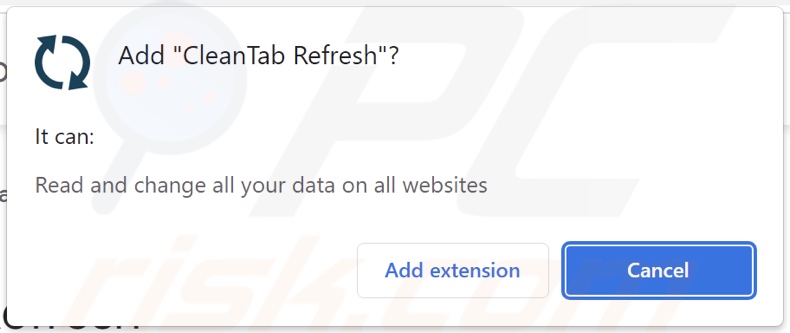
CleanTab Refresh adware overview
Adware is designed to run intrusive advertisement campaigns. In other words, this software displays ads on visited websites and/or other interfaces.
These adverts endorse various scams, untrustworthy/harmful software, and even malware. Once clicked on, some intrusive advertisements can execute scripts to perform downloads/installations without user consent.
It is noteworthy that while genuine products or services can be encountered through such ads – they are highly unlikely to be promoted in this manner by their developers. It is most probable that this endorsement is performed by scammers who abuse the content's affiliate programs in order to obtain illegitimate commissions.
Advertising-supported software might not deliver intrusive advert campaigns if the browser/system is incompatible, specific websites are not visited, or other conditions are unsuitable. However, even if CleanTab Refresh does not display advertisements – its presence on a system threatens device integrity and user safety.
The CleanTab Refresh extension also spies on users' browsing activity. Data of interest may include: URLs visited, webpages viewed, search queries typed, Internet cookies, log-in credentials (usernames/passwords), personally identifiable details, finance-related information, etc. The sensitive data can then be monetized through sale to third-parties (potentially, cyber criminals).
To summarize, the presence of software like CleanTab Refresh on devices may lead to system infections, serious privacy issues, financial losses, and even identity theft.
| Name | Ads by CleanTab Refresh |
| Threat Type | Adware, Unwanted ads, Pop-up Virus |
| Browser Extension(s) | CleanTab Refresh |
| Supposed Functionality | Webpage refreshing tool |
| Symptoms | Seeing advertisements not originating from the sites you are browsing. Intrusive pop-up ads. Decreased Internet browsing speed. |
| Distribution Methods | Deceptive pop-up ads, free software installers (bundling). |
| Damage | Decreased computer performance, browser tracking - privacy issues, possible additional malware infections. |
| Malware Removal (Windows) |
To eliminate possible malware infections, scan your computer with legitimate antivirus software. Our security researchers recommend using Combo Cleaner. Download Combo CleanerTo use full-featured product, you have to purchase a license for Combo Cleaner. 7 days free trial available. Combo Cleaner is owned and operated by RCS LT, the parent company of PCRisk.com. |
Adware examples
We have analyzed thousands of adware samples; Smart-browsing, LuckyWheel, Auto Refresh, and Convert Page to PDF are merely a few of our newest finds.
Advertising-supported software tends to look legitimate and useful. It typically offers a wide variety of functionalities, which are rarely operational. Keep in mind that even if a piece of software works as promised – that is not proof of either legitimacy or safety.
How did CleanTab Refresh install on my computer?
We obtained CleanTab Refresh from a deceptive webpage (fake Chrome update). Adware can also have "official" promotional pages. Most users enter these sites via redirects caused by misspelled URLs, webpages using rogue advertising networks, spam browser notifications, intrusive ads, or installed adware (with browser force-opening capabilities).
Additionally, advertising-supported software can be bundled with regular programs. The risk of inadvertently allowing bundled content into the device is increased by downloading from dubious sources (e.g., freeware and third-party sites, Peer-to-Peer sharing networks, etc.) and by rushing through installation processes (e.g., ignoring terms, using "Easy/Quick" settings, etc.).
Intrusive advertisements are used to proliferate adware as well. Some of these adverts are capable of performing stealthy downloads/installations upon being clicked.
How to avoid installation of adware?
We strongly recommend researching software before downloading/installing or purchasing it. Furthermore, all downloads must be performed from official and trustworthy channels. When installing, it is crucial to read terms, inspect available options, use the "Custom" or "Advanced" settings, and opt out of all supplementary apps, extensions, tools, features, etc.
We advise being vigilant while browsing since fake and dangerous content usually appears legitimate. For example, intrusive advertisements may look ordinary/harmless – yet redirect to highly questionable websites (e.g., pornography, gambling, adult dating, etc.).
Should you keep experiencing ads/redirects of this kind, inspect the device and immediately remove all suspicious applications and browser extensions/plug-ins. If your computer is already infected with CleanTab Refresh, we recommend running a scan with Combo Cleaner Antivirus for Windows to automatically eliminate this adware.
Screenshot of a scam website used to promote CleanTab Refresh adware:
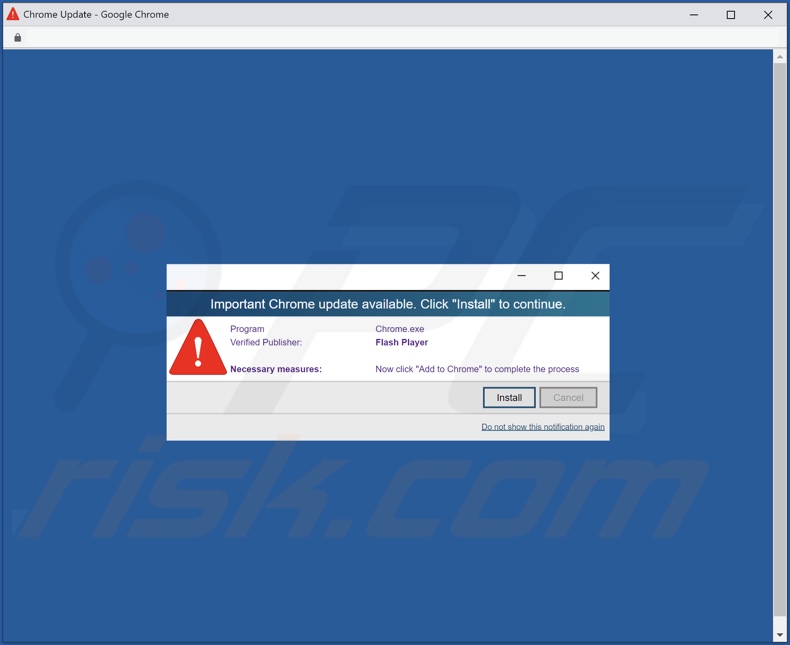
Instant automatic malware removal:
Manual threat removal might be a lengthy and complicated process that requires advanced IT skills. Combo Cleaner is a professional automatic malware removal tool that is recommended to get rid of malware. Download it by clicking the button below:
DOWNLOAD Combo CleanerBy downloading any software listed on this website you agree to our Privacy Policy and Terms of Use. To use full-featured product, you have to purchase a license for Combo Cleaner. 7 days free trial available. Combo Cleaner is owned and operated by RCS LT, the parent company of PCRisk.com.
Quick menu:
- What is CleanTab Refresh?
- STEP 1. Uninstall adware applications using Control Panel.
- STEP 2. Remove rogue extensions from Google Chrome.
- STEP 3. Remove rogue extensions from Mozilla Firefox.
- STEP 4. Remove rogue extensions from Safari.
- STEP 5. Remove rogue plug-ins from Microsoft Edge.
Adware removal:
Windows 11 users:

Right-click on the Start icon, select Apps and Features. In the opened window search for the application you want to uninstall, after locating it, click on the three vertical dots and select Uninstall.
Windows 10 users:

Right-click in the lower left corner of the screen, in the Quick Access Menu select Control Panel. In the opened window choose Programs and Features.
Windows 7 users:

Click Start (Windows Logo at the bottom left corner of your desktop), choose Control Panel. Locate Programs and click Uninstall a program.
macOS (OSX) users:

Click Finder, in the opened screen select Applications. Drag the app from the Applications folder to the Trash (located in your Dock), then right click the Trash icon and select Empty Trash.
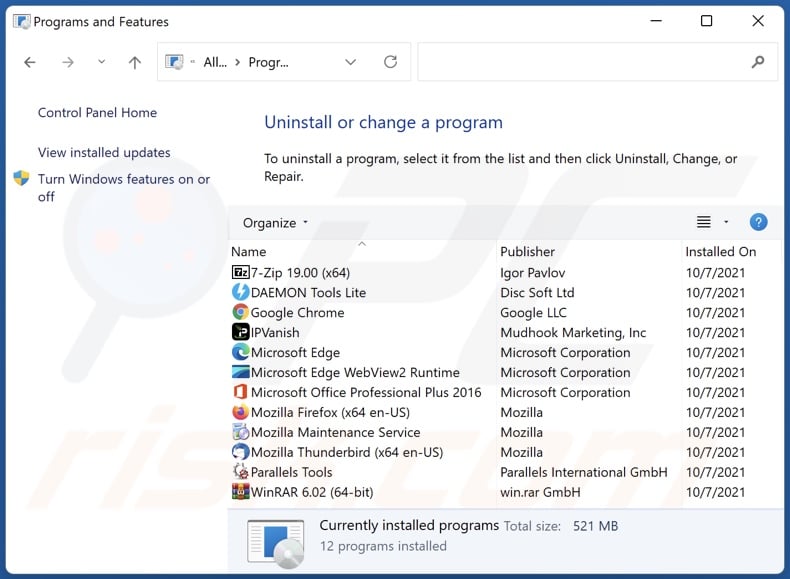
In the uninstall programs window, look for any unwanted applications, select these entries and click "Uninstall" or "Remove".
After uninstalling the unwanted applications, scan your computer for any remaining unwanted components or possible malware infections. To scan your computer, use recommended malware removal software.
DOWNLOAD remover for malware infections
Combo Cleaner checks if your computer is infected with malware. To use full-featured product, you have to purchase a license for Combo Cleaner. 7 days free trial available. Combo Cleaner is owned and operated by RCS LT, the parent company of PCRisk.com.
Remove adware from Internet browsers:
Video showing how to remove potentially unwanted browser add-ons:
 Remove malicious extensions from Google Chrome:
Remove malicious extensions from Google Chrome:
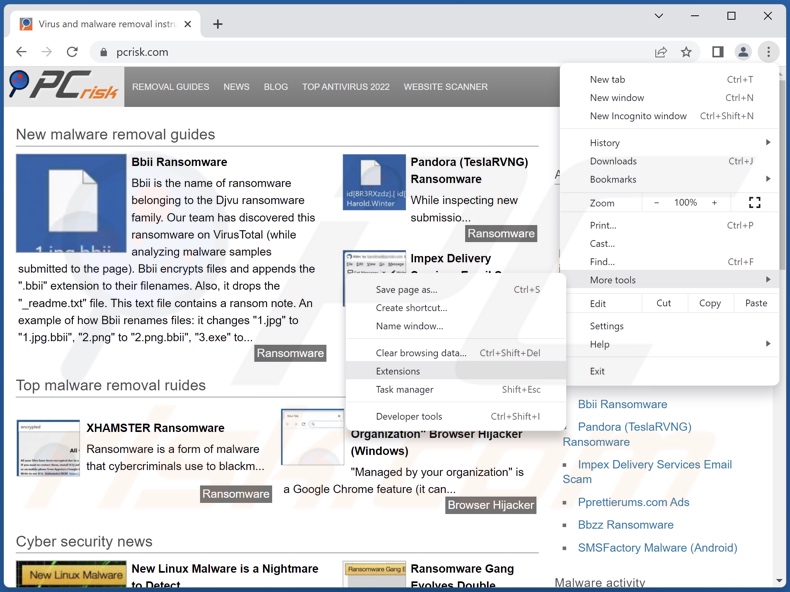
Click the Chrome menu icon ![]() (at the top right corner of Google Chrome), select "More Tools" and click "Extensions". Locate "CleanTab Refresh" and all other recently-installed suspicious extensions, select these entries and click "Remove".
(at the top right corner of Google Chrome), select "More Tools" and click "Extensions". Locate "CleanTab Refresh" and all other recently-installed suspicious extensions, select these entries and click "Remove".
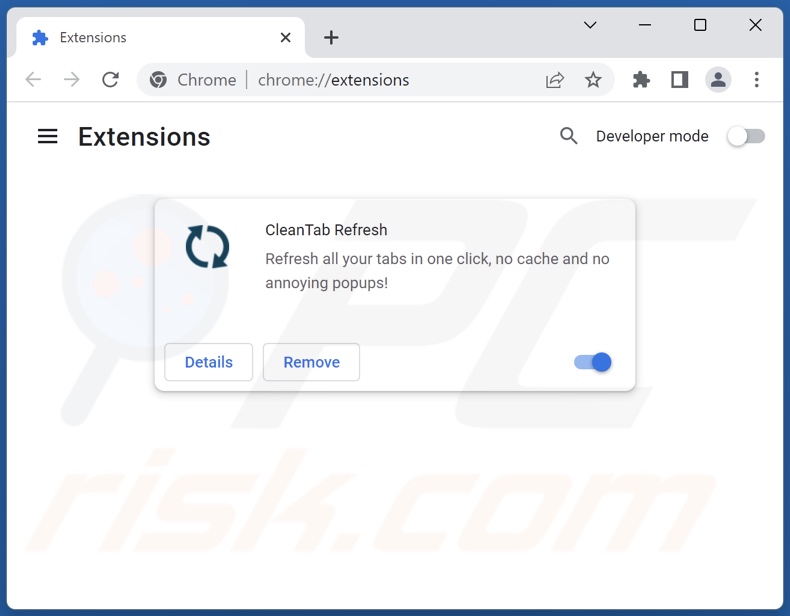
Optional method:
If you continue to have problems with removal of the ads by cleantab refresh, reset your Google Chrome browser settings. Click the Chrome menu icon ![]() (at the top right corner of Google Chrome) and select Settings. Scroll down to the bottom of the screen. Click the Advanced… link.
(at the top right corner of Google Chrome) and select Settings. Scroll down to the bottom of the screen. Click the Advanced… link.

After scrolling to the bottom of the screen, click the Reset (Restore settings to their original defaults) button.

In the opened window, confirm that you wish to reset Google Chrome settings to default by clicking the Reset button.

 Remove malicious plugins from Mozilla Firefox:
Remove malicious plugins from Mozilla Firefox:
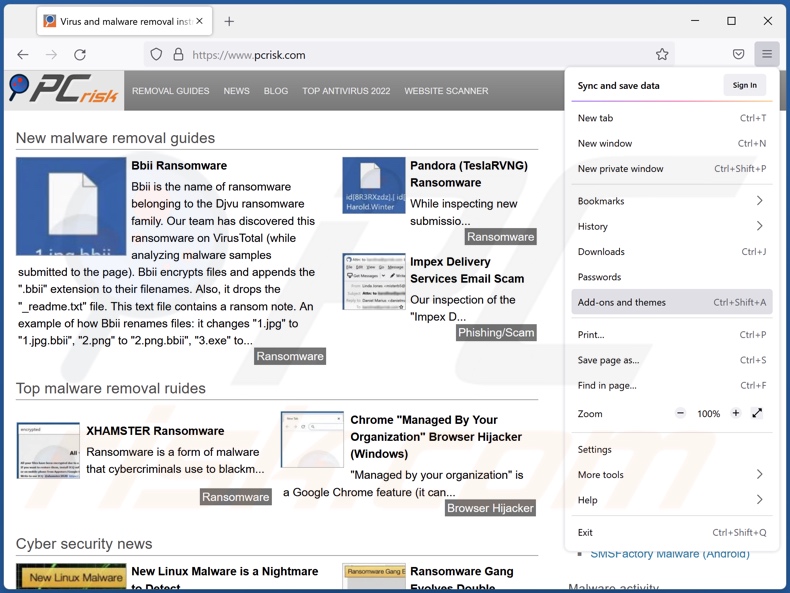
Click the Firefox menu ![]() (at the top right corner of the main window), select "Add-ons and themes". Click "Extensions", in the opened window locate recently-installed suspicious extensions, click on the three dots and then click "Remove".
(at the top right corner of the main window), select "Add-ons and themes". Click "Extensions", in the opened window locate recently-installed suspicious extensions, click on the three dots and then click "Remove".
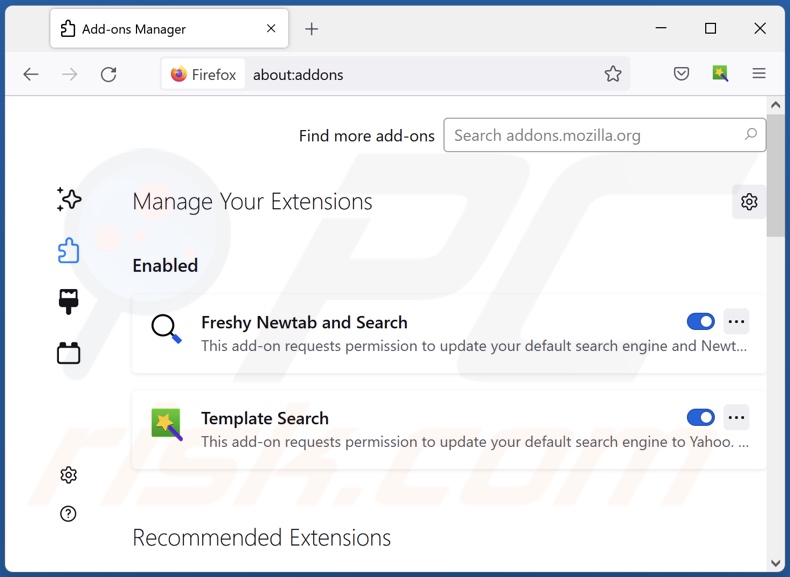
Optional method:
Computer users who have problems with ads by cleantab refresh removal can reset their Mozilla Firefox settings.
Open Mozilla Firefox, at the top right corner of the main window, click the Firefox menu, ![]() in the opened menu, click Help.
in the opened menu, click Help.

Select Troubleshooting Information.

In the opened window, click the Refresh Firefox button.

In the opened window, confirm that you wish to reset Mozilla Firefox settings to default by clicking the Refresh Firefox button.

 Remove malicious extensions from Safari:
Remove malicious extensions from Safari:

Make sure your Safari browser is active, click Safari menu, and select Preferences....

In the opened window click Extensions, locate any recently installed suspicious extension, select it and click Uninstall.
Optional method:
Make sure your Safari browser is active and click on Safari menu. From the drop down menu select Clear History and Website Data...

In the opened window select all history and click the Clear History button.

 Remove malicious extensions from Microsoft Edge:
Remove malicious extensions from Microsoft Edge:

Click the Edge menu icon ![]() (at the upper-right corner of Microsoft Edge), select "Extensions". Locate all recently-installed suspicious browser add-ons and click "Remove" below their names.
(at the upper-right corner of Microsoft Edge), select "Extensions". Locate all recently-installed suspicious browser add-ons and click "Remove" below their names.

Optional method:
If you continue to have problems with removal of the ads by cleantab refresh, reset your Microsoft Edge browser settings. Click the Edge menu icon ![]() (at the top right corner of Microsoft Edge) and select Settings.
(at the top right corner of Microsoft Edge) and select Settings.

In the opened settings menu select Reset settings.

Select Restore settings to their default values. In the opened window, confirm that you wish to reset Microsoft Edge settings to default by clicking the Reset button.

- If this did not help, follow these alternative instructions explaining how to reset the Microsoft Edge browser.
Summary:
 Commonly, adware or potentially unwanted applications infiltrate Internet browsers through free software downloads. Note that the safest source for downloading free software is via developers' websites only. To avoid installation of adware, be very attentive when downloading and installing free software. When installing previously-downloaded free programs, choose the custom or advanced installation options – this step will reveal any potentially unwanted applications listed for installation together with your chosen free program.
Commonly, adware or potentially unwanted applications infiltrate Internet browsers through free software downloads. Note that the safest source for downloading free software is via developers' websites only. To avoid installation of adware, be very attentive when downloading and installing free software. When installing previously-downloaded free programs, choose the custom or advanced installation options – this step will reveal any potentially unwanted applications listed for installation together with your chosen free program.
Post a comment:
If you have additional information on ads by cleantab refresh or it's removal please share your knowledge in the comments section below.
Frequently Asked Questions (FAQ)
What harm can adware cause?
Adware can diminish the browsing experience and system performance. It delivers advertisements that promote deceptive/malicious content capable of causing severe issues (e.g., system infections, financial losses, etc.). Additionally, adware often has data-tracking functionalities – hence, it is considered to be a privacy threat.
What does adware do?
Adware stands for advertising-supported software. It operates by enabling the placement of ads on various interfaces, and some types can also force-open webpages and collect private information.
How do adware developers generate revenue?
Adware developers profit primarily via affiliate programs by promoting various websites, apps, products, services, and so forth.
Will Combo Cleaner remove CleanTab Refresh adware?
Yes, Combo Cleaner is capable of scanning devices and eliminating installed adware-type applications. Note that manual removal (performed without the aid of security programs) might not be an ideal solution. In some cases, even after the adware has been manually removed – file leftovers remain hidden within the system. Furthermore, these remnants may continue to run and cause issues. Therefore, advertising-supported software must be eliminated thoroughly.
Share:

Tomas Meskauskas
Expert security researcher, professional malware analyst
I am passionate about computer security and technology. I have an experience of over 10 years working in various companies related to computer technical issue solving and Internet security. I have been working as an author and editor for pcrisk.com since 2010. Follow me on Twitter and LinkedIn to stay informed about the latest online security threats.
PCrisk security portal is brought by a company RCS LT.
Joined forces of security researchers help educate computer users about the latest online security threats. More information about the company RCS LT.
Our malware removal guides are free. However, if you want to support us you can send us a donation.
DonatePCrisk security portal is brought by a company RCS LT.
Joined forces of security researchers help educate computer users about the latest online security threats. More information about the company RCS LT.
Our malware removal guides are free. However, if you want to support us you can send us a donation.
Donate
▼ Show Discussion