Get free scan and check if your device is infected.
Remove it nowTo use full-featured product, you have to purchase a license for Combo Cleaner. Seven days free trial available. Combo Cleaner is owned and operated by RCS LT, the parent company of PCRisk.com.
What kind of application is AlphaLegend?
In our examination of the AlphaLegend application, we observed intrusive advertising behavior, categorizing it as adware. Adware is often distributed through questionable and deceptive methods, making it possible for unsuspecting users to download and install it unintentionally.
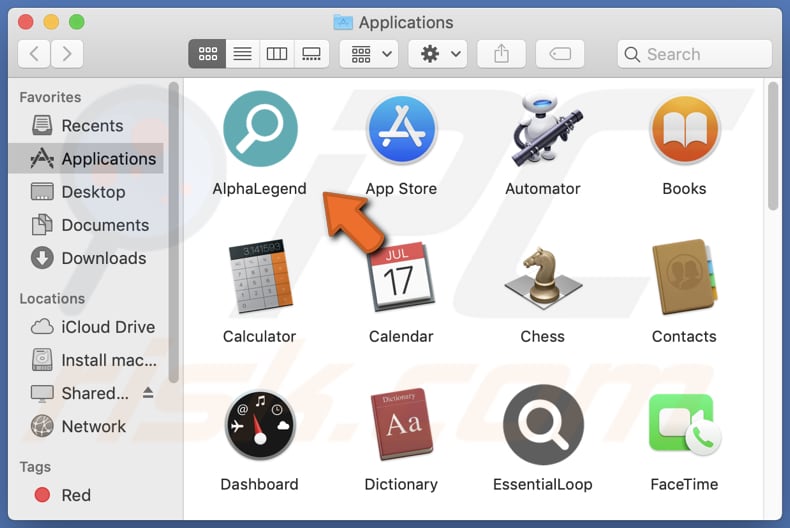
AlphaLegend adware in detail
AlphaLegend presents intrusive advertisements that can redirect users to potentially harmful websites. These websites may employ deceptive tactics to trick users into calling fake technical support numbers, downloading suspicious applications, or divulging sensitive information like credit card details or identification card information.
Moreover, the ads generated by the ad-supported software have the capability to trigger unauthorized downloads and installations through the execution of specific scripts. Consequently, it is strongly advised to uninstall AlphaLegend and exercise caution by refraining from trusting any of its advertisements.
Another significant motive for removing AlphaLegend from your operating system is its ability to access sensitive information like passwords and credit card details. Unreliable developers may exploit this information for malicious activities, including theft of personal accounts, identities, and finances.
| Name | Ads by AlphaLegend |
| Threat Type | Adware, Mac malware, Mac virus |
| Detection Names | Avast (MacOS:Adload-AG [Adw]), Combo Cleaner (Gen:Variant.Adware.MAC.AdLoad.13), ESET-NOD32 (A Variant Of OSX/Adware.Synataeb.G), Kaspersky (Not-a-virus:HEUR:AdWare.OSX.Adload.h), Full List (VirusTotal) |
| Additional Information | This application belongs to Adload malware family. |
| Symptoms | Your Mac becomes slower than normal, you see unwanted pop-up ads, you are redirected to dubious websites. |
| Distribution methods | Deceptive pop-up ads, free software installers (bundling), torrent file downloads. |
| Damage | Internet browser tracking (potential privacy issues), display of unwanted ads, redirects to dubious websites, loss of private information. |
| Malware Removal (Windows) |
To eliminate possible malware infections, scan your computer with legitimate antivirus software. Our security researchers recommend using Combo Cleaner. Download Combo CleanerTo use full-featured product, you have to purchase a license for Combo Cleaner. 7 days free trial available. Combo Cleaner is owned and operated by RCS LT, the parent company of PCRisk.com. |
More about adware
Adware exhibits intrusive advertisements and has the ability to hijack web browsers by promoting questionable search engines. These browser-hijacking applications often modify the default search engine, homepage, and new tab page. Utilizing unreliable search engines can expose users to potentially harmful websites.
Hence, it is highly advised to employ reputable search engines when navigating the Internet. Examples of advertising-supported apps are DoubleCache, EliteMaximus, and ViewpointTools.
How did AlphaLegend install on my computer?
Adware is frequently installed by users through fake installers obtained from untrustworthy websites, deceptive advertisements, and bundled software. In the case of bundled software, users inadvertently install unwanted applications when they neglect to uncheck them during the installation process.
Usually, installers that include unwanted apps offer options such as "Advanced" or "Custom" settings, which enable users to deselect optional installations.
How to avoid installation of unwanted applications?
To ensure the safety of your downloads, it is advisable to exclusively obtain applications from official websites and trusted app stores. Avoid utilizing peer-to-peer (P2P) networks, unverified websites, and third-party downloaders for software acquisition.
Prior to installation, carefully inspect downloaders and installers for any bundled unwanted applications, and make sure to uncheck them. Exercise caution when encountering advertisements on suspicious websites and refrain from granting permission to receive notifications from such sources.
If your computer is already infected with AlphaLegend, we recommend running a scan with Combo Cleaner Antivirus for Windows to automatically eliminate this adware.
The message that appears after the installation of AlphaLegend:
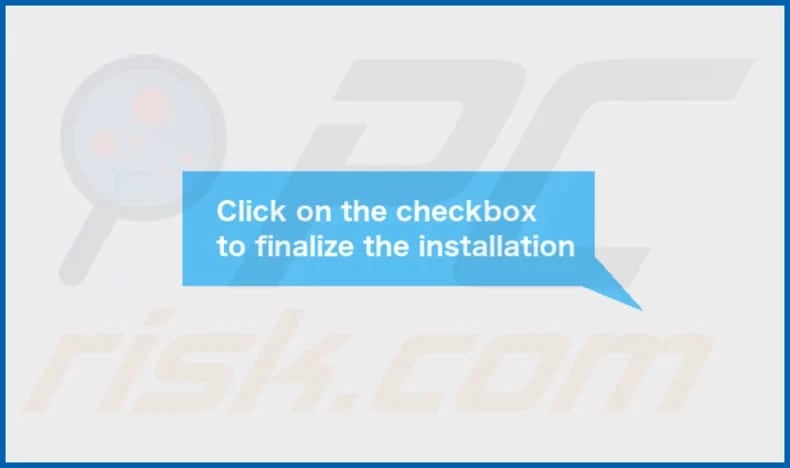
AlphaLegend installed on Safari:
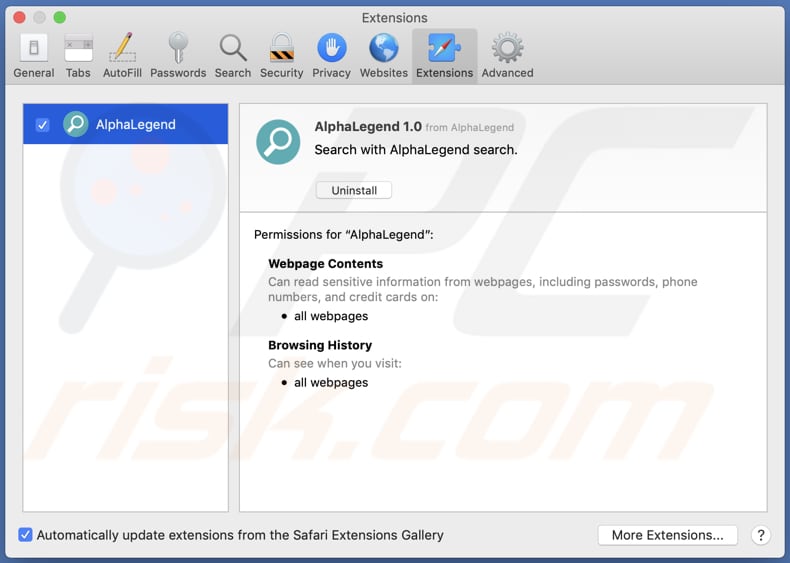
AlphaLegend's installation folder:
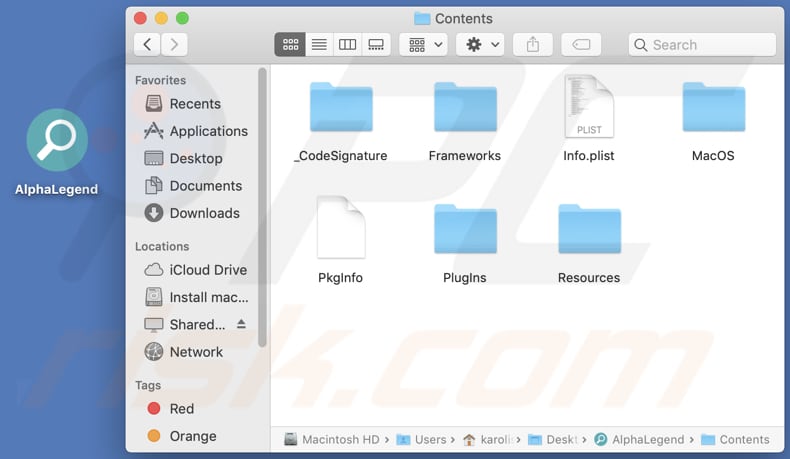
Instant automatic malware removal:
Manual threat removal might be a lengthy and complicated process that requires advanced IT skills. Combo Cleaner is a professional automatic malware removal tool that is recommended to get rid of malware. Download it by clicking the button below:
DOWNLOAD Combo CleanerBy downloading any software listed on this website you agree to our Privacy Policy and Terms of Use. To use full-featured product, you have to purchase a license for Combo Cleaner. 7 days free trial available. Combo Cleaner is owned and operated by RCS LT, the parent company of PCRisk.com.
Quick menu:
- What is AlphaLegend?
- STEP 1. Remove AlphaLegend related files and folders from OSX.
- STEP 2. Remove AlphaLegend ads from Safari.
- STEP 3. Remove AlphaLegend adware from Google Chrome.
- STEP 4. Remove AlphaLegend ads from Mozilla Firefox.
Video showing how to remove AlphaLegend adware using Combo Cleaner:
AlphaLegend adware removal:
Remove AlphaLegend-related potentially unwanted applications from your "Applications" folder:

Click the Finder icon. In the Finder window, select "Applications". In the applications folder, look for "MPlayerX", "NicePlayer", or other suspicious applications and drag them to the Trash. After removing the potentially unwanted application(s) that cause online ads, scan your Mac for any remaining unwanted components.
DOWNLOAD remover for malware infections
Combo Cleaner checks if your computer is infected with malware. To use full-featured product, you have to purchase a license for Combo Cleaner. 7 days free trial available. Combo Cleaner is owned and operated by RCS LT, the parent company of PCRisk.com.
Remove adware-related files and folders

Click the Finder icon, from the menu bar. Choose Go, and click Go to Folder...
 Check for adware generated files in the /Library/LaunchAgents/ folder:
Check for adware generated files in the /Library/LaunchAgents/ folder:

In the Go to Folder... bar, type: /Library/LaunchAgents/

In the "LaunchAgents" folder, look for any recently-added suspicious files and move them to the Trash. Examples of files generated by adware - "installmac.AppRemoval.plist", "myppes.download.plist", "mykotlerino.ltvbit.plist", "kuklorest.update.plist", etc. Adware commonly installs several files with the exact same string.
 Check for adware generated files in the ~/Library/Application Support/ folder:
Check for adware generated files in the ~/Library/Application Support/ folder:

In the Go to Folder... bar, type: ~/Library/Application Support/

In the "Application Support" folder, look for any recently-added suspicious folders. For example, "MplayerX" or "NicePlayer", and move these folders to the Trash.
 Check for adware generated files in the ~/Library/LaunchAgents/ folder:
Check for adware generated files in the ~/Library/LaunchAgents/ folder:

In the Go to Folder... bar, type: ~/Library/LaunchAgents/

In the "LaunchAgents" folder, look for any recently-added suspicious files and move them to the Trash. Examples of files generated by adware - "installmac.AppRemoval.plist", "myppes.download.plist", "mykotlerino.ltvbit.plist", "kuklorest.update.plist", etc. Adware commonly installs several files with the exact same string.
 Check for adware generated files in the /Library/LaunchDaemons/ folder:
Check for adware generated files in the /Library/LaunchDaemons/ folder:

In the "Go to Folder..." bar, type: /Library/LaunchDaemons/

In the "LaunchDaemons" folder, look for recently-added suspicious files. For example "com.aoudad.net-preferences.plist", "com.myppes.net-preferences.plist", "com.kuklorest.net-preferences.plist", "com.avickUpd.plist", etc., and move them to the Trash.
 Scan your Mac with Combo Cleaner:
Scan your Mac with Combo Cleaner:
If you have followed all the steps correctly, your Mac should be clean of infections. To ensure your system is not infected, run a scan with Combo Cleaner Antivirus. Download it HERE. After downloading the file, double click combocleaner.dmg installer. In the opened window, drag and drop the Combo Cleaner icon on top of the Applications icon. Now open your launchpad and click on the Combo Cleaner icon. Wait until Combo Cleaner updates its virus definition database and click the "Start Combo Scan" button.

Combo Cleaner will scan your Mac for malware infections. If the antivirus scan displays "no threats found" - this means that you can continue with the removal guide; otherwise, it's recommended to remove any found infections before continuing.

After removing files and folders generated by the adware, continue to remove rogue extensions from your Internet browsers.
Remove malicious extensions from Internet browsers
 Remove malicious Safari extensions:
Remove malicious Safari extensions:

Open the Safari browser, from the menu bar, select "Safari" and click "Preferences...".

In the preferences window, select "Extensions" and look for any recently-installed suspicious extensions. When located, click the "Uninstall" button next to it/them. Note that you can safely uninstall all extensions from your Safari browser - none are crucial for regular browser operation.
- If you continue to have problems with browser redirects and unwanted advertisements - Reset Safari.
 Remove malicious extensions from Google Chrome:
Remove malicious extensions from Google Chrome:

Click the Chrome menu icon ![]() (at the top right corner of Google Chrome), select "More Tools" and click "Extensions". Locate all recently-installed suspicious extensions, select these entries and click "Remove".
(at the top right corner of Google Chrome), select "More Tools" and click "Extensions". Locate all recently-installed suspicious extensions, select these entries and click "Remove".

- If you continue to have problems with browser redirects and unwanted advertisements - Reset Google Chrome.
 Remove malicious extensions from Mozilla Firefox:
Remove malicious extensions from Mozilla Firefox:

Click the Firefox menu ![]() (at the top right corner of the main window) and select "Add-ons and themes". Click "Extensions", in the opened window locate all recently-installed suspicious extensions, click on the three dots and then click "Remove".
(at the top right corner of the main window) and select "Add-ons and themes". Click "Extensions", in the opened window locate all recently-installed suspicious extensions, click on the three dots and then click "Remove".

- If you continue to have problems with browser redirects and unwanted advertisements - Reset Mozilla Firefox.
Frequently Asked Questions (FAQ)
What harm can adware cause?
Adware can negatively impact both the quality of your browsing experience and the overall performance of your system. By displaying ads that promote deceptive or malicious content, adware poses significant risks, including potential system infections and financial losses. Additionally, adware is considered a privacy threat as it often includes data-tracking capabilities.
What does adware do?
Adware, short for advertising-supported software, is specifically designed to display advertisements across various interfaces.
How do adware developers generate revenue?
A significant portion of revenue for adware developers is generated through affiliate programs. These programs allow developers to earn commissions by various means, such as clicks on ads, visits to promoted websites, downloads of files, purchases of products, subscriptions to services, and other similar actions.
Will Combo Cleaner remove AlphaLegend adware?
Combo Cleaner is capable of scanning and removing adware-type applications from systems. However, manual removal without the assistance of security programs may not be comprehensive. In some cases, even after manually removing the adware, hidden remnants of files may remain in the system and continue to cause issues. Therefore, it is important to thoroughly eliminate adware to ensure complete removal and prevent any lingering problems.
Share:

Tomas Meskauskas
Expert security researcher, professional malware analyst
I am passionate about computer security and technology. I have an experience of over 10 years working in various companies related to computer technical issue solving and Internet security. I have been working as an author and editor for pcrisk.com since 2010. Follow me on Twitter and LinkedIn to stay informed about the latest online security threats.
PCrisk security portal is brought by a company RCS LT.
Joined forces of security researchers help educate computer users about the latest online security threats. More information about the company RCS LT.
Our malware removal guides are free. However, if you want to support us you can send us a donation.
DonatePCrisk security portal is brought by a company RCS LT.
Joined forces of security researchers help educate computer users about the latest online security threats. More information about the company RCS LT.
Our malware removal guides are free. However, if you want to support us you can send us a donation.
Donate
▼ Show Discussion