Get free scan and check if your device is infected.
Remove it nowTo use full-featured product, you have to purchase a license for Combo Cleaner. Seven days free trial available. Combo Cleaner is owned and operated by RCS LT, the parent company of PCRisk.com.
What is AdLoad?
AdLoad is malicious software that targets macOS operating systems. It is capable of avoiding detection by built-in macOS security tools and a number of third party antivirus programs and other security suites of this type. Furthermore, it prevents victims from removing the software from operating systems.
AdLoad is adware-type malware that hijacks browsers and forces users to visit potentially malicious websites. This enables cyber criminals to generate revenue.
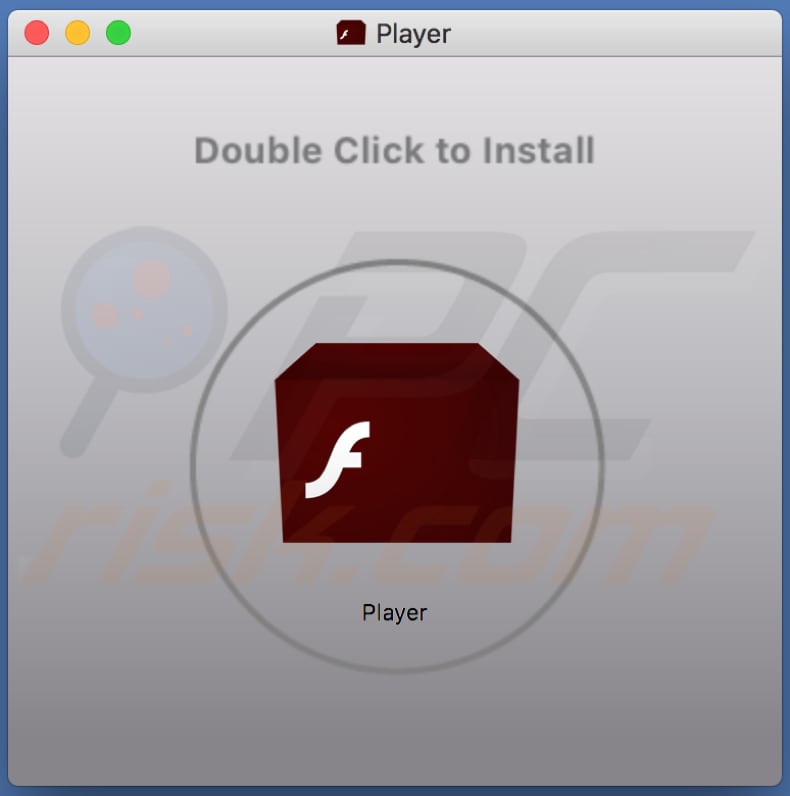
AdLoad malware overview
Research shows that AdLoad is not the only name used for this malware. It is also known by Kreberisec, ApolloSearchDaemon, AphroditeResults, NetSignalSearchDaemon, ApolloSearch, and many others. We have provided a list of alternative names below.
This adware-type malware often has "SearchDaemon", "Lookup", "DataSearch" and "Results" within its name. AdLoad stores its files in various directories. Some of these files can be found easily, whilst others are more elusive. In any case, it can only perform these actions when the victim provides the password of an admin account.
This malware stores its two LaunchDaemon files in the local domain Library and the LaunchAgent file in the local user Library. For example, if this malware uses the "DataSearch" name, it stores "com.DataSearch.plist" in "~/Library/LaunchAgents/" and targets the executable file in "~/Library/Application Support/com.DataSearch/DataSearch".
It then stores "com.DataSearchDaemon.plist" in "~/Library/LaunchDaemons/", which targets "~/Library/Application Support/com.DataSearchDaemon/DataSearch" and "com.DataSearchP.plist" in "~/Library/LaunchDaemons/" - this targets a Mach-O executable "DataSearchDaemon" in "/var/root/.SearchQuest/DataSearchDaemon".
The last item calls a python script ("DataSearch.py"), which opens a connection with a remote host. To maintain persistence, DataSearch also creates a hidden directory ("/var/root/.mitmproxy"). Moreover, this malware installs user cronjob and an executable in a subfolder of the victim's Library Application Support folder.
Injected code is designed to run every two hours and thirty minutes. People who have AdLoad installed on their macOS systems involuntary help cyber criminals to generate revenue by being forced to visit various websites, which are preferred by the attackers.
| Name | AdLoad virus |
| Threat Type | Mac malware, Mac virus. |
| Detection Names (Player(3).dmg) | BitDefender (Adware.MAC.Adload.IZ), Emsisoft (Adware.MAC.Adload.IZ (B)), Kaspersky (Not-a-virus:HEUR:AdWare.OSX.Ketin.d), MaxSecure (Trojan.Malware.74395934.susgen), Full List (VirusTotal) |
| Symptoms | Your Mac becomes slower than normal, you see unwanted pop-up ads, you are redirected to dubious websites. |
| Distribution methods | Deceptive pop-up ads, free software installers (bundling), fake Flash Player installers, torrent file downloads. |
| Damage | Appearance of unwanted ads, redirects to dubious websites. |
| Malware Removal (Windows) |
To eliminate possible malware infections, scan your computer with legitimate antivirus software. Our security researchers recommend using Combo Cleaner. Download Combo CleanerTo use full-featured product, you have to purchase a license for Combo Cleaner. 7 days free trial available. Combo Cleaner is owned and operated by RCS LT, the parent company of PCRisk.com. |
Manual removal of AdLoad malware can be a difficult task. All components must be removed such as launch agent, daemon, cron job files, and processes in "/var/root".
It is very likely that AdLoad will rewrite/recreate these during its manual removal process, however, repeatedly removing the aforementioned files and processes should eventually eliminate AdLoad malware from the system.
How did potentially unwanted applications install on my computer?
AdLoad is distributed through various rogue installers of potentially unwanted applications (PUAs) and adware.
For example, via installation set-ups of fake Flash Players. Typically, these installers are distributed through unofficial, deceptive, scam websites - these trick people into downloading and executing a setup file that installs unwanted/malicious software, including adware-type malware such as AdLoad.
How to avoid installation of potentially unwanted applications
To protect systems from installation of malicious software, do not download software, files, or any content from unofficial websites, using Peer-to-Peer networks (torrent clients, eMule), third party downloaders, and so on. The only safe way to download files and programs is using official websites.
If a download or installation set-ups contains settings such as "Custom", "Advanced", etc., check them carefully and dismiss offers to download and/or install additional (unwanted) software. Do not update software using fake, unofficial updaters that were downloaded from dubious web pages.
We strongly recommend that you update installed software through tools and/or implemented functions designed by official developers. Do not click intrusive ads, especially if displayed on dubious web pages - they often lead to dubious sites that trick people into installing unwanted software, or they run scripts that download and install it.
Scan the operating system with reputable antivirus software regularly and ensure that it is up to date. If your computer is already infected with PUAs, we recommend running a scan with Combo Cleaner Antivirus for Windows to automatically eliminate them.
List of known alternative names used for AdLoad malware:
| AlphaLookup | AphroditeLookup | AphroditeResults |
| ApolloSearch | AresLookup | ArtemisSearch |
| BinarySignSearch | CalypsoLookup | DataFormatSearch |
| DataQuest | ElementaryDataSearch | ElementaryInfoSearch |
| ElementaryProjectSearch | ExpertCharacterSearch | ExpertModuleSearch |
| ExpertProjectSearch | FindData | GlobalConsoleSearch |
| GlobalQuestSearch | GlobalSearchQuest | GoldResults |
| InetWebSearch | KeyWordsSearch | Kreberisec |
| LeadingChannelSearch | LeadingSignSearch | LookupTool |
| MainSignalSearch | MajorChannelSearch | MajorLetterSearch |
| NetLookupSearch | NetToolboxSearch | OdysseusLookup |
| OperativeResults | PositiveSearch | PublicAdviseSearch |
| QuickLookSearches | ResultSearchManager | ResultSync |
| ResultsSync | SearchAdditionally | SearchArchive |
| SearchNetCharacter | SearchOptical | SearchQuest |
| SearchRange | SimpleBoardSearch | SimpleFunctionSearch |
| SkilledProjectSearch | SmartQuestSearch | SmartWebSearch |
| Sorimbrsec | TabSearch | TechFunctionSearch |
| TotalAdviseSearch | UpgradeSearchView | VirtualToolboxSearch |
| WebSearchStride | PoseidonResults |
Installer of a Fake Flash Player, which is designed to install AdLoad malware:
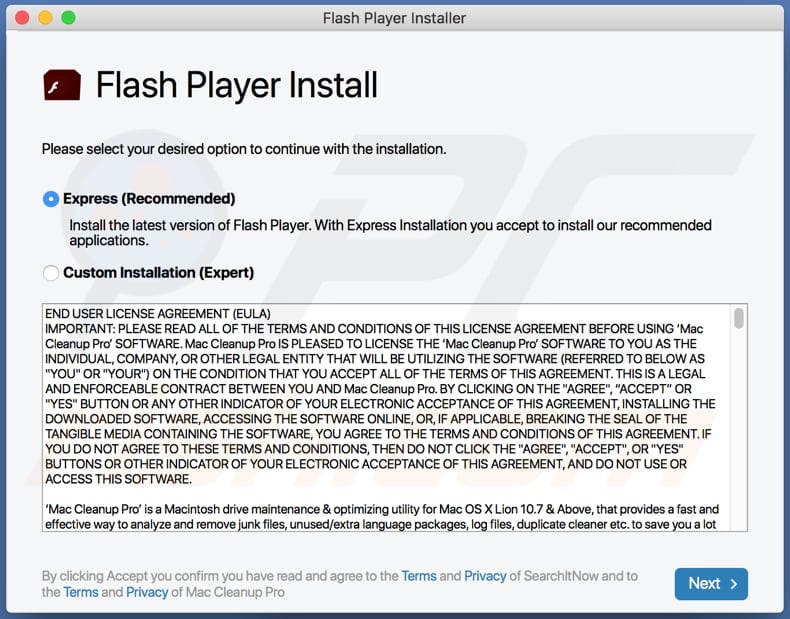
Instant automatic malware removal:
Manual threat removal might be a lengthy and complicated process that requires advanced IT skills. Combo Cleaner is a professional automatic malware removal tool that is recommended to get rid of malware. Download it by clicking the button below:
DOWNLOAD Combo CleanerBy downloading any software listed on this website you agree to our Privacy Policy and Terms of Use. To use full-featured product, you have to purchase a license for Combo Cleaner. 7 days free trial available. Combo Cleaner is owned and operated by RCS LT, the parent company of PCRisk.com.
Quick menu:
- What is AdLoad?
- STEP 1. Remove PUA related files and folders from OSX.
- STEP 2. Remove rogue extensions from Safari.
- STEP 3. Remove rogue add-ons from Google Chrome.
- STEP 4. Remove potentially unwanted plug-ins from Mozilla Firefox.
Video showing how to remove adware and browser hijackers from a Mac computer:
Potentially unwanted applications removal:
Remove potentially unwanted applications from your "Applications" folder:

Click the Finder icon. In the Finder window, select "Applications". In the applications folder, look for "MPlayerX", "NicePlayer", or other suspicious applications and drag them to the Trash. After removing the potentially unwanted application(s) that cause online ads, scan your Mac for any remaining unwanted components.
DOWNLOAD remover for malware infections
Combo Cleaner checks if your computer is infected with malware. To use full-featured product, you have to purchase a license for Combo Cleaner. 7 days free trial available. Combo Cleaner is owned and operated by RCS LT, the parent company of PCRisk.com.
Remove adware-related files and folders

Click the Finder icon, from the menu bar. Choose Go, and click Go to Folder...
 Check for adware generated files in the /Library/LaunchAgents/ folder:
Check for adware generated files in the /Library/LaunchAgents/ folder:

In the Go to Folder... bar, type: /Library/LaunchAgents/

In the "LaunchAgents" folder, look for any recently-added suspicious files and move them to the Trash. Examples of files generated by adware - "installmac.AppRemoval.plist", "myppes.download.plist", "mykotlerino.ltvbit.plist", "kuklorest.update.plist", etc. Adware commonly installs several files with the exact same string.
 Check for adware generated files in the ~/Library/Application Support/ folder:
Check for adware generated files in the ~/Library/Application Support/ folder:

In the Go to Folder... bar, type: ~/Library/Application Support/

In the "Application Support" folder, look for any recently-added suspicious folders. For example, "MplayerX" or "NicePlayer", and move these folders to the Trash.
 Check for adware generated files in the ~/Library/LaunchAgents/ folder:
Check for adware generated files in the ~/Library/LaunchAgents/ folder:

In the Go to Folder... bar, type: ~/Library/LaunchAgents/

In the "LaunchAgents" folder, look for any recently-added suspicious files and move them to the Trash. Examples of files generated by adware - "installmac.AppRemoval.plist", "myppes.download.plist", "mykotlerino.ltvbit.plist", "kuklorest.update.plist", etc. Adware commonly installs several files with the exact same string.
 Check for adware generated files in the /Library/LaunchDaemons/ folder:
Check for adware generated files in the /Library/LaunchDaemons/ folder:

In the "Go to Folder..." bar, type: /Library/LaunchDaemons/

In the "LaunchDaemons" folder, look for recently-added suspicious files. For example "com.aoudad.net-preferences.plist", "com.myppes.net-preferences.plist", "com.kuklorest.net-preferences.plist", "com.avickUpd.plist", etc., and move them to the Trash.
 Scan your Mac with Combo Cleaner:
Scan your Mac with Combo Cleaner:
If you have followed all the steps correctly, your Mac should be clean of infections. To ensure your system is not infected, run a scan with Combo Cleaner Antivirus. Download it HERE. After downloading the file, double click combocleaner.dmg installer. In the opened window, drag and drop the Combo Cleaner icon on top of the Applications icon. Now open your launchpad and click on the Combo Cleaner icon. Wait until Combo Cleaner updates its virus definition database and click the "Start Combo Scan" button.

Combo Cleaner will scan your Mac for malware infections. If the antivirus scan displays "no threats found" - this means that you can continue with the removal guide; otherwise, it's recommended to remove any found infections before continuing.

After removing files and folders generated by the adware, continue to remove rogue extensions from your Internet browsers.
Remove malicious extensions from Internet browsers
 Remove malicious Safari extensions:
Remove malicious Safari extensions:

Open the Safari browser, from the menu bar, select "Safari" and click "Preferences...".

In the preferences window, select "Extensions" and look for any recently-installed suspicious extensions. When located, click the "Uninstall" button next to it/them. Note that you can safely uninstall all extensions from your Safari browser - none are crucial for regular browser operation.
- If you continue to have problems with browser redirects and unwanted advertisements - Reset Safari.
 Remove malicious extensions from Google Chrome:
Remove malicious extensions from Google Chrome:

Click the Chrome menu icon ![]() (at the top right corner of Google Chrome), select "More Tools" and click "Extensions". Locate all recently-installed suspicious extensions, select these entries and click "Remove".
(at the top right corner of Google Chrome), select "More Tools" and click "Extensions". Locate all recently-installed suspicious extensions, select these entries and click "Remove".

- If you continue to have problems with browser redirects and unwanted advertisements - Reset Google Chrome.
 Remove malicious extensions from Mozilla Firefox:
Remove malicious extensions from Mozilla Firefox:

Click the Firefox menu ![]() (at the top right corner of the main window) and select "Add-ons and themes". Click "Extensions", in the opened window locate all recently-installed suspicious extensions, click on the three dots and then click "Remove".
(at the top right corner of the main window) and select "Add-ons and themes". Click "Extensions", in the opened window locate all recently-installed suspicious extensions, click on the three dots and then click "Remove".

- If you continue to have problems with browser redirects and unwanted advertisements - Reset Mozilla Firefox.
Frequently Asked Questions (FAQ)
What is AdLoad malware?
AdLoad is the name of a malware family. Applications belonging to this group usually operate as adware. Furthermore, these apps often have browser-hijacking and data-tracking functionalities.
How does adware operate?
Adware stands for advertising-supported software. It displays ads on visited websites and/or other interfaces. Additionally, this software typically collects private information.
How does browser hijackers operate?
Browser hijackers modify browser settings to promote (by causing redirects to or through) fake search engines. Browser-hijacking software and illegitimate search engines usually gather sensitive data as well.
What harm can AdLoad malware cause?
AdLoad malware can decrease browsing quality and diminish system performance. Since this software typically collects private information - these abilities make it a threat to user privacy. What is more, AdLoad apps deliver advertisements that can be deceptive/malicious and cause serious issues (e.g., system infections, financial losses, etc.).
Will Combo Cleaner remove AdLoad malware?
Yes, Combo Cleaner is designed to scan systems and eliminate threats. It is capable of detecting and removing adware and browser hijackers. Furthermore, Combo Cleaner can eliminate nearly all known malware infections. It must be mentioned that high-end malware tends to hide deep within systems - therefore, performing a full system scan is paramount.
Share:

Tomas Meskauskas
Expert security researcher, professional malware analyst
I am passionate about computer security and technology. I have an experience of over 10 years working in various companies related to computer technical issue solving and Internet security. I have been working as an author and editor for pcrisk.com since 2010. Follow me on Twitter and LinkedIn to stay informed about the latest online security threats.
PCrisk security portal is brought by a company RCS LT.
Joined forces of security researchers help educate computer users about the latest online security threats. More information about the company RCS LT.
Our malware removal guides are free. However, if you want to support us you can send us a donation.
DonatePCrisk security portal is brought by a company RCS LT.
Joined forces of security researchers help educate computer users about the latest online security threats. More information about the company RCS LT.
Our malware removal guides are free. However, if you want to support us you can send us a donation.
Donate
▼ Show Discussion