Get free scan and check if your device is infected.
Remove it nowTo use full-featured product, you have to purchase a license for Combo Cleaner. Seven days free trial available. Combo Cleaner is owned and operated by RCS LT, the parent company of PCRisk.com.
What kind of malware is Guerilla?
Guerilla is the name of a malware that targets Android devices. Previous iterations of this malicious software operated predominantly as adware. Specifically, the program functioned by stealthily clicking advertisements – thus generating revenue for its developers via affiliate programs and similar mechanisms.
However, in the latest activity, Guerilla expanded to encompass stealer and backdoor/loader capabilities. The most alarming facet of this new activity is that this malware arrives pre-installed on Android devices.
At the time of writing, the exact distribution chain of the infected devices is uncertain. The number of compromised machines could exceed nine million and range from Android smartphones to smartwatches. The activity is global, with the most affected countries including the USA, Mexico, Indonesia, Thailand, and Russia.
Evidence links Guerilla malware with a threat actor dubbed Lemon Group (currently rebranded as "Durian Cloud SMS"). This group is connected to a variety of businesses relating to advertising and marketing.
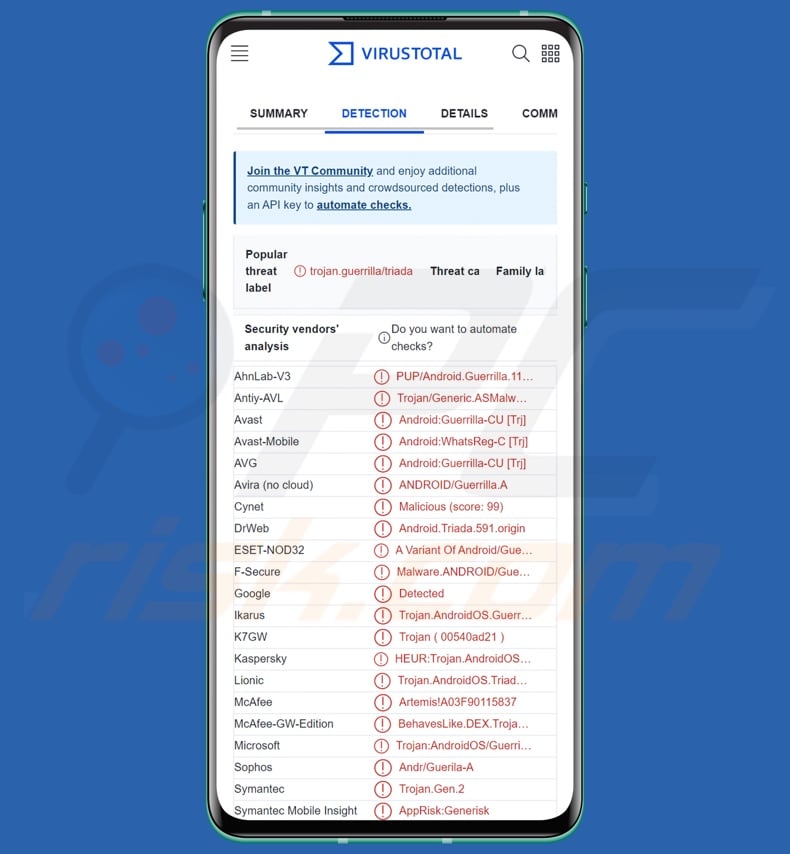
Guerilla malware overview
Guerilla malware was detected on ROMs (Read-Only Memories) that had been tampered with on various Android and Android-based devices. Millions of smartphones, smart TVs, TV boxes, entertainment systems, smartwatches, and other Android devices were reportedly pre-infected with Guerilla malware.
Lemon Group, the threat actor associated with this malicious software, has ties with a company producing components for Android Auto – an application employed in dashboards and entertainment units. While at the time of writing, there have been no detections of Guerilla on said car systems, the possibility is not unlikely.
As previously mentioned, the first discoveries of this malware revealed it to operate primarily as adware with functions akin to that of the Clicker Android malware. However, these pre-installed Guerilla variants are far more versatile.
To provide an overview of the malware's latest capabilities, it now targets Internet cookies – specifically, those associated with Facebook. The focus on this social networking platform is not limited to cookies, as Guerilla seeks to acquire victims' log-in credentials, profile data, friend lists, and other private information.
The program also targets WhatsApp sessions, and it can manipulate messages on this messenger (e.g., send, delete, etc.). The hijacked Facebook and WhatsApp accounts are then primed for advertising/marketing purposes, as while Guerilla no longer operates solely as adware – its uses in related spheres are just as lively.
To elaborate on its current advertising-supported software features, then in addition to a stealthy ad-clicking function, the malware can display intrusive adverts on official and genuine apps upon their launch.
Additionally, Guerilla has SMS-related features, which it employs to intercept OTPs (One-Time Passwords) used by Facebook, WhatsApp, JingDong, Line, Tencent QQ, Tinder, and other apps/services.
Furthermore, Guerilla can delete existing applications and download/install additional malicious components or programs. The latter means that this software can be used to cause chain infections.
In theory, programs with such backdoor/loader functionalities are capable of infiltrating just about any type of malware into a system (e.g., trojans, ransomware, etc.). However, in actuality, these programs tend to operate within certain specifications.
It is pertinent to mention that malware developers often improve upon their software; hence, future iterations of Guerilla malware could have additional/other capabilities.
To summarize, the presence of software like Guerilla on devices can result in multiple system infections, severe privacy issues, financial losses, and identity theft.
| Name | Guerilla virus |
| Threat Type | Android malware, malicious application, adware. |
| Detection Names | Avast-Mobile (Android:WhatsReg-C [Trj]), DrWeb (Android.Triada.591.origin), ESET-NOD32 (A Variant Of Android/Guerrilla.AO), Kaspersky (HEUR:Trojan.AndroidOS.Triada.er), Full List (VirusTotal) |
| Symptoms | The device is running slow, system settings are modified without user's permission, questionable applications appear, data and battery usage is increased significantly, browsers redirect to questionable websites, intrusive advertisements are delivered. |
| Distribution methods | Infected email attachments, malicious online advertisements, social engineering, deceptive applications, scam websites. |
| Damage | Stolen personal information (private messages, logins/passwords, etc.), decreased device performance, battery is drained quickly, decreased Internet speed, huge data losses, monetary losses, stolen identity (malicious apps might abuse communication apps). |
| Malware Removal (Windows) |
To eliminate possible malware infections, scan your computer with legitimate antivirus software. Our security researchers recommend using Combo Cleaner. Download Combo CleanerTo use full-featured product, you have to purchase a license for Combo Cleaner. 7 days free trial available. Combo Cleaner is owned and operated by RCS LT, the parent company of PCRisk.com. |
Android-centric adware and malware examples
We have analyzed numerous Android-specific malicious programs; Mobile apps Group adware and HiddenAds are just a couple examples of adware that targets these devices, while Pekka, FluHorse, BouldSpy, and Fleckpe are just some of our newest articles on Android malware.
Malicious software can have a wide variety of functionalities, which can be in varied combinations. However, regardless of whether a malicious program displays ads or steals data – its presence on a system threatens device integrity and user safety. Therefore, we strongly advise removing all threats immediately upon detection.
How did Guerilla infiltrate my device?
In the past, Guerilla was actively spread under the guise of ordinary applications via the Google Play Store. However, the known malicious apps have long since been removed.
The newest versions of this malware arrived pre-installed on various Android devices, but the exact origin and distribution of the infected machines/components are currently unknown. It is pertinent to mention that the old proliferation methods (i.e., Google Play) and new ones are not unlikely to be used for Guerilla.
Generally, malicious software is predominantly spread by employing phishing and social engineering tactics. Malware is often disguised as or bundled with regular programs/media.
The most widely used distribution techniques include: drive-by (stealthy/deceptive) downloads, malicious attachments and links in spam mail (e.g., emails, PMs/DMs, SMSes, etc.), online scams, malvertising, dubious download channels (e.g., freeware and free file-hosting sites, P2P sharing networks, etc.), pirated software and illegal program activation tools ("cracks"), and fake updates.
Furthermore, some malicious programs can self-spread through local networks and removable storage devices (e.g., external hard drives, USB flash drives, etc.).
How to avoid installation of malware?
We highly recommend researching software by reading terms and expert/user reviews, checking necessary permissions, verifying developer legitimacy, etc. Additionally, all downloads must be performed from official and verified sources. It is essential to activate and update software by using legitimate functions/tools, as those obtained from third-parties can contain malware.
Another recommendation is to be careful with incoming emails, DMs/PMs, SMSes, and other messages. We advise against opening attachments or links present in suspect/irrelevant mail, as they can be infectious. The same vigilance must be extended to browsing since fake and malicious online content usually appears harmless.
We must emphasize that having a reputable anti-virus installed and kept updated is paramount to device/user safety. Security programs must be used to run regular system scans and to remove detected threats.
Quick menu:
- Introduction
- How to delete browsing history from the Chrome web browser?
- How to disable browser notifications in the Chrome web browser?
- How to reset the Chrome web browser?
- How to delete browsing history from the Firefox web browser?
- How to disable browser notifications in the Firefox web browser?
- How to reset the Firefox web browser?
- How to uninstall potentially unwanted and/or malicious applications?
- How to boot the Android device in "Safe Mode"?
- How to check the battery usage of various applications?
- How to check the data usage of various applications?
- How to install the latest software updates?
- How to reset the system to its default state?
- How to disable applications that have administrator privileges?
Delete browsing history from the Chrome web browser:

Tap the "Menu" button (three dots on the right-upper corner of the screen) and select "History" in the opened dropdown menu.

Tap "Clear browsing data", select "ADVANCED" tab, choose the time range and data types you want to delete and tap "Clear data".
Disable browser notifications in the Chrome web browser:

Tap the "Menu" button (three dots on the right-upper corner of the screen) and select "Settings" in the opened dropdown menu.

Scroll down until you see "Site settings" option and tap it. Scroll down until you see "Notifications" option and tap it.

Find the websites that deliver browser notifications, tap on them and click "Clear & reset". This will remove permissions granted for these websites to deliver notifications. However, once you visit the same site again, it may ask for a permission again. You can choose whether to give these permissions or not (if you choose to decline the website will go to "Blocked" section and will no longer ask you for the permission).
Reset the Chrome web browser:

Go to "Settings", scroll down until you see "Apps" and tap it.

Scroll down until you find "Chrome" application, select it and tap "Storage" option.

Tap "MANAGE STORAGE", then "CLEAR ALL DATA" and confirm the action by taping "OK". Note that resetting the browser will eliminate all data stored within. This means that all saved logins/passwords, browsing history, non-default settings and other data will be deleted. You will also have to re-login into all websites as well.
Delete browsing history from the Firefox web browser:

Tap the "Menu" button (three dots on the right-upper corner of the screen) and select "History" in the opened dropdown menu.

Scroll down until you see "Clear private data" and tap it. Select data types you want to remove and tap "CLEAR DATA".
Disable browser notifications in the Firefox web browser:

Visit the website that is delivering browser notifications, tap the icon displayed on the left of URL bar (the icon will not necessarily be a "Lock") and select "Edit Site Settings".

In the opened pop-up opt-in the "Notifications" option and tap "CLEAR".
Reset the Firefox web browser:

Go to "Settings", scroll down until you see "Apps" and tap it.

Scroll down until you find "Firefox" application, select it and tap "Storage" option.

Tap "CLEAR DATA" and confirm the action by taping "DELETE". Note that resetting the browser will eliminate all data stored within. This means that all saved logins/passwords, browsing history, non-default settings and other data will be deleted. You will also have to re-login into all websites as well.
Uninstall potentially unwanted and/or malicious applications:

Go to "Settings", scroll down until you see "Apps" and tap it.

Scroll down until you see a potentially unwanted and/or malicious application, select it and tap "Uninstall". If, for some reason, you are unable to remove the selected app (e.g., you are prompted with an error message), you should try using the "Safe Mode".
Boot the Android device in "Safe Mode":
The "Safe Mode" in Android operating system temporarily disables all third-party applications from running. Using this mode is a good way to diagnose and solve various issues (e.g., remove malicious applications that prevent users you from doing so when the device is running "normally").

Push the "Power" button and hold it until you see the "Power off" screen. Tap the "Power off" icon and hold it. After a few seconds the "Safe Mode" option will appear and you'll be able run it by restarting the device.
Check the battery usage of various applications:

Go to "Settings", scroll down until you see "Device maintenance" and tap it.

Tap "Battery" and check the usage of each application. Legitimate/genuine applications are designed to use as low energy as possible in order to provide the best user experience and to save power. Therefore, high battery usage may indicate that the application is malicious.
Check the data usage of various applications:

Go to "Settings", scroll down until you see "Connections" and tap it.

Scroll down until you see "Data usage" and select this option. As with battery, legitimate/genuine applications are designed to minimize data usage as much as possible. This means that huge data usage may indicate presence of malicious application. Note that some malicious applications might be designed to operate when the device is connected to wireless network only. For this reason, you should check both Mobile and Wi-Fi data usage.

If you find an application that uses a lot of data even though you never use it, then we strongly advise you to uninstall it as soon as possible.
Install the latest software updates:
Keeping the software up-to-date is a good practice when it comes to device safety. The device manufacturers are continually releasing various security patches and Android updates in order to fix errors and bugs that can be abused by cyber criminals. An outdated system is way more vulnerable, which is why you should always be sure that your device's software is up-to-date.

Go to "Settings", scroll down until you see "Software update" and tap it.

Tap "Download updates manually" and check if there are any updates available. If so, install them immediately. We also recommend to enable the "Download updates automatically" option - it will enable the system to notify you once an update is released and/or install it automatically.
Reset the system to its default state:
Performing a "Factory Reset" is a good way to remove all unwanted applications, restore system's settings to default and clean the device in general. However, you must keep in mind that all data within the device will be deleted, including photos, video/audio files, phone numbers (stored within the device, not the SIM card), SMS messages, and so forth. In other words, the device will be restored to its primal state.
You can also restore the basic system settings and/or simply network settings as well.

Go to "Settings", scroll down until you see "About phone" and tap it.

Scroll down until you see "Reset" and tap it. Now choose the action you want to perform:
"Reset settings" - restore all system settings to default;
"Reset network settings" - restore all network-related settings to default;
"Factory data reset" - reset the entire system and completely delete all stored data;
Disable applications that have administrator privileges:
If a malicious application gets administrator-level privileges it can seriously damage the system. To keep the device as safe as possible you should always check what apps have such privileges and disable the ones that shouldn't.

Go to "Settings", scroll down until you see "Lock screen and security" and tap it.

Scroll down until you see "Other security settings", tap it and then tap "Device admin apps".

Identify applications that should not have administrator privileges, tap them and then tap "DEACTIVATE".
Frequently Asked Questions (FAQ)
My Android device is infected with Guerilla malware, should I format my storage device to get rid of it?
Most malicious programs can be removed without formatting.
What are the biggest issues that Guerilla malware can cause?
The threats posed by a malicious program depend on its functionalities and the cyber criminals' aims. Guerilla can steal data, cause chain infections, and operate as adware. This malware has been linked to a thread actor associated with large-scale information sales to advertising/marketing related entities. Generally, infections of this kind can result in decreased device performance, severe privacy issues, financial losses, and identity theft.
What is the purpose of Guerilla malware?
Malware is typically used for profit, and it appears that Guerilla is not an exception. However, it is pertinent to mention that cyber criminals can also use malicious software to amuse themselves, disrupt processes (e.g., websites, services, companies, etc.), carry out personal vendettas, and even launch politically/geopolitically motivated attacks.
How did Guerilla malware infiltrate my Android device?
Older iterations of Guerilla had been observed being proliferated via the Google Play Store. However, the newest variants of this malware arrived pre-installed on various Android and Android-based devices. Aside from this, there is not much currently known regarding the distribution of the compromised machines.
The most widely used malware distribution methods include: drive-by downloads, online scams, spam emails/messages, malvertising, untrustworthy download sources (e.g., freeware and third-party websites, P2P sharing networks, etc.), illegal program activation ("cracking") tools, and fake updates.
Share:

Tomas Meskauskas
Expert security researcher, professional malware analyst
I am passionate about computer security and technology. I have an experience of over 10 years working in various companies related to computer technical issue solving and Internet security. I have been working as an author and editor for pcrisk.com since 2010. Follow me on Twitter and LinkedIn to stay informed about the latest online security threats.
PCrisk security portal is brought by a company RCS LT.
Joined forces of security researchers help educate computer users about the latest online security threats. More information about the company RCS LT.
Our malware removal guides are free. However, if you want to support us you can send us a donation.
DonatePCrisk security portal is brought by a company RCS LT.
Joined forces of security researchers help educate computer users about the latest online security threats. More information about the company RCS LT.
Our malware removal guides are free. However, if you want to support us you can send us a donation.
Donate
▼ Show Discussion