How to remove Picture in Picture - PiP View adware from your browser
AdwareAlso Known As: Ads by Picture in Picture - PiP View
Get free scan and check if your device is infected.
Remove it nowTo use full-featured product, you have to purchase a license for Combo Cleaner. Seven days free trial available. Combo Cleaner is owned and operated by RCS LT, the parent company of PCRisk.com.
What kind of application is Picture in Picture - PiP View?
Upon evaluating the Picture in Picture - PiP View application, we found that it functions as both an advertising-supported app and a browser hijacker. Additionally, it is important to mention that our team encountered the Picture in Picture - PiP View adware on a deceptive website. Users rarely download and add/install such apps on purpose.
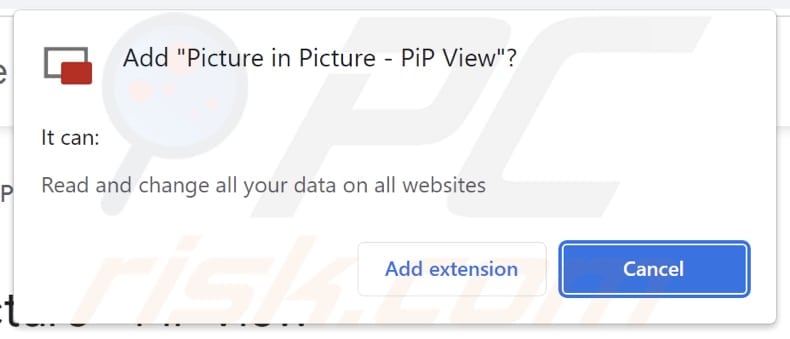
Picture in Picture - PiP View in detail
Picture in Picture - PiP View has the ability to show unwanted advertisements. The ads displayed by the Picture in Picture - PiP View app can open various types of pages, including deceptive websites, phishing sites, online scams, or pages promoting unwanted or potentially harmful software.
These pages can cause harm, such as phishing attacks, data breaches, malware infections, compromised system performance, and privacy issues. It is important to avoid interacting with them (and ads displayed by Picture in Picture - PiP View) to minimize the associated risks.
In addition, Picture in Picture - PiP View acts as a browser hijacker, redirecting users to pipviewer.com/search.html whenever a new browser tab is opened. This page further redirects users to google.com. It appears that pipviewer.com/search.html is a fake search engine that presents Google search results.
Fake search engines should not be trusted because they can compromise user privacy and security. They may track and collect user data, including search queries and browsing habits, which can be used for targeted advertising or even sold to third parties.
Additionally, fake search engines can manipulate search results to promote malicious websites, phishing scams, or low-quality content. Users may also experience a lack of reliable and relevant search results, hindering their ability to find accurate information.
| Name | Ads by Picture in Picture - PiP View |
| Threat Type | Adware |
| Detection Names (Installer) | Arcabit (Trojan.Hulk.Gen.9), Combo Cleaner (Trojan.Hulk.Gen.9), ESET-NOD32 (A Variant Of Win64/Packed.VMProtect.J Suspicious), Kaspersky (HEUR:Trojan.Win32.Agent.gen), Full List (VirusTotal) |
| Symptoms | Your computer becomes slower than normal, you see unwanted pop-up ads, you are redirected to dubious websites. |
| Distribution methods | Deceptive pop-up ads, free software installers (bundling), torrent file downloads. |
| Damage | Internet browser tracking (potential privacy issues), display of unwanted ads, redirects to dubious websites, loss of private information. |
| Malware Removal (Windows) |
To eliminate possible malware infections, scan your computer with legitimate antivirus software. Our security researchers recommend using Combo Cleaner. Download Combo CleanerTo use full-featured product, you have to purchase a license for Combo Cleaner. 7 days free trial available. Combo Cleaner is owned and operated by RCS LT, the parent company of PCRisk.com. |
Conclusion
Users should remove Picture in Picture - PiP View because it functions as an advertising-supported app and a browser hijacker, compromising the browsing experience. It forces users to open a fake search engine and displays unwanted ads, which can lead to privacy issues and exposure to malicious content. Removing Picture in Picture - PiP View ensures a safer and more reliable browsing experience.
More examples of advertising-supported apps are Close your Tab, Browse Boost, and Download Assist.
How did adware install on my computer?
Adware can be installed on a computer (or added to a web browser) through various methods, including downloading and installing software from untrustworthy or malicious sources, clicking on deceptive advertisements or pop-ups, visiting compromised websites, and accepting bundled software installations without carefully reviewing the terms and conditions.
Adware may also be disguised as legitimate software or browser extensions.
How to avoid installation of unwanted applications?
Download and install software from reputable sources, such as official websites or trusted app stores. Be cautious while clicking on advertisements and avoid interacting with suspicious or misleading ads. Regularly update your operating system, web browsers, and security software to protect against adware threats.
Be cautious when downloading files from unknown sources or engaging in file-sharing networks, as they can be potential avenues for adware infections. Always opt for custom or advanced installation options instead of the default ones, as this allows you to review and deselect any additional software or components that may be included in the bundle.
If your computer is already infected with rogue applications, we recommend running a scan with Combo Cleaner Antivirus for Windows to automatically eliminate them.
Shady website offering to downlod Picture in Picture - PiP View app:
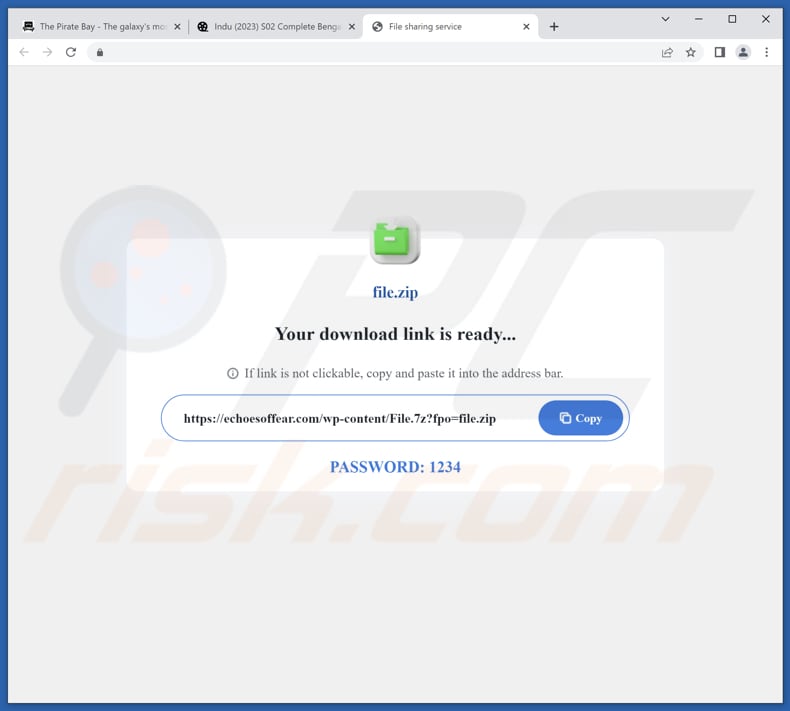
Another page promoting Picture in Picture - PiP View:
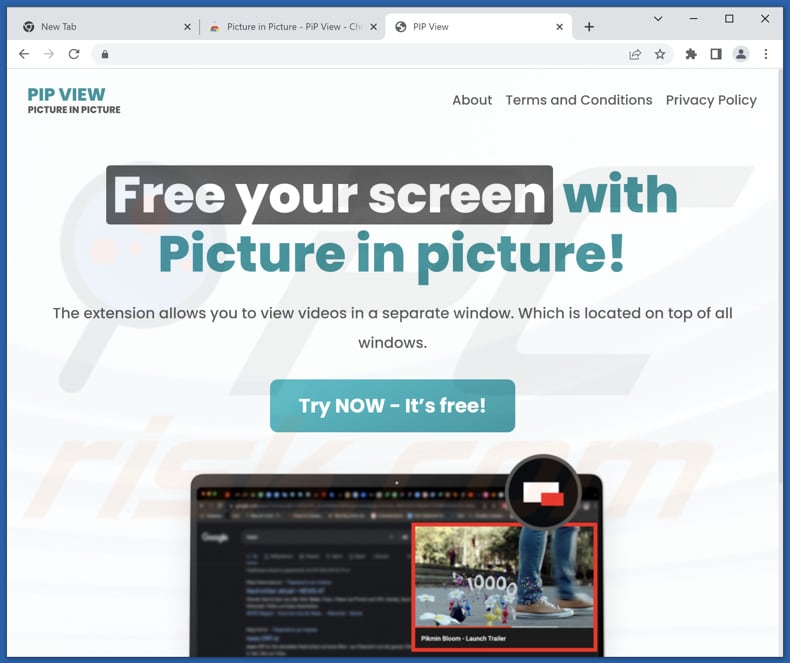
Picture in Picture - PiP View opens pipviewer.com/search[.]html in a new tab:
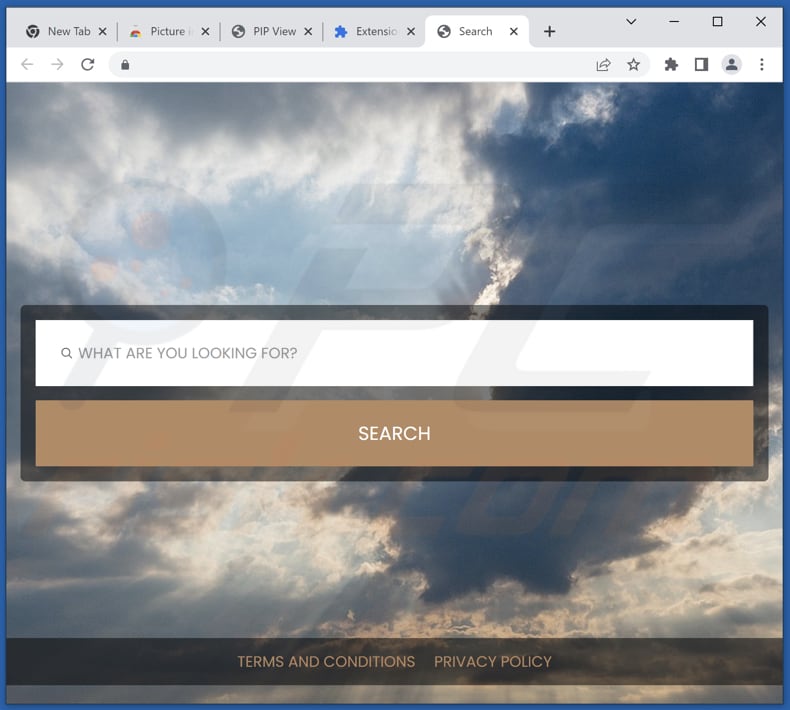
Instant automatic malware removal:
Manual threat removal might be a lengthy and complicated process that requires advanced IT skills. Combo Cleaner is a professional automatic malware removal tool that is recommended to get rid of malware. Download it by clicking the button below:
DOWNLOAD Combo CleanerBy downloading any software listed on this website you agree to our Privacy Policy and Terms of Use. To use full-featured product, you have to purchase a license for Combo Cleaner. 7 days free trial available. Combo Cleaner is owned and operated by RCS LT, the parent company of PCRisk.com.
Quick menu:
- What is Picture in Picture - PiP View?
- STEP 1. Uninstall adware applications using Control Panel.
- STEP 2. Remove rogue plug-ins from Google Chrome.
- STEP 3. Remove adware-type extensions from Mozilla Firefox.
- STEP 4. Remove malicious extensions from Safari.
- STEP 5. Remove rogue plug-ins from Microsoft Edge.
Adware removal:
Windows 11 users:

Right-click on the Start icon, select Apps and Features. In the opened window search for the application you want to uninstall, after locating it, click on the three vertical dots and select Uninstall.
Windows 10 users:

Right-click in the lower left corner of the screen, in the Quick Access Menu select Control Panel. In the opened window choose Programs and Features.
Windows 7 users:

Click Start (Windows Logo at the bottom left corner of your desktop), choose Control Panel. Locate Programs and click Uninstall a program.
macOS (OSX) users:

Click Finder, in the opened screen select Applications. Drag the app from the Applications folder to the Trash (located in your Dock), then right click the Trash icon and select Empty Trash.
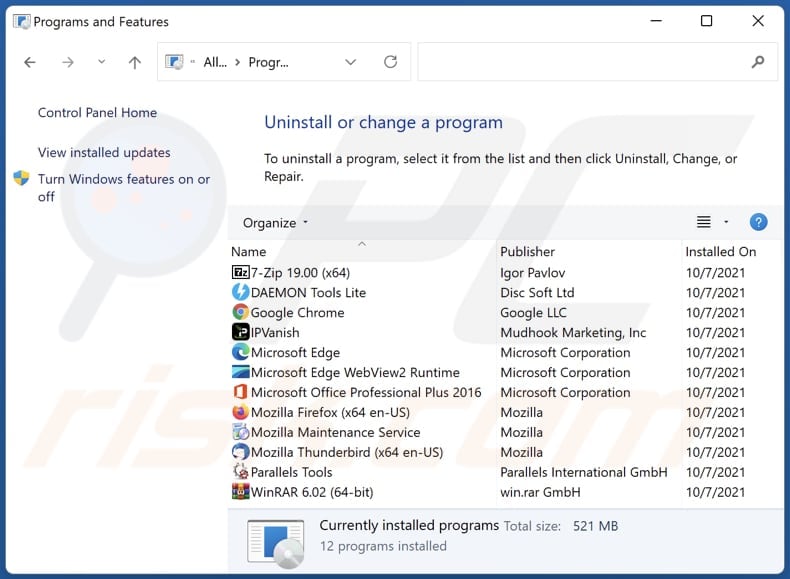
In the uninstall programs window, look for any unwanted applications, select these entries and click "Uninstall" or "Remove".
After uninstalling the unwanted application, scan your computer for any remaining unwanted components or possible malware infections. To scan your computer, use recommended malware removal software.
DOWNLOAD remover for malware infections
Combo Cleaner checks if your computer is infected with malware. To use full-featured product, you have to purchase a license for Combo Cleaner. 7 days free trial available. Combo Cleaner is owned and operated by RCS LT, the parent company of PCRisk.com.
Remove adware from Internet browsers:
Video showing how to remove unwanted browser add-ons:
 Remove malicious extensions from Google Chrome:
Remove malicious extensions from Google Chrome:
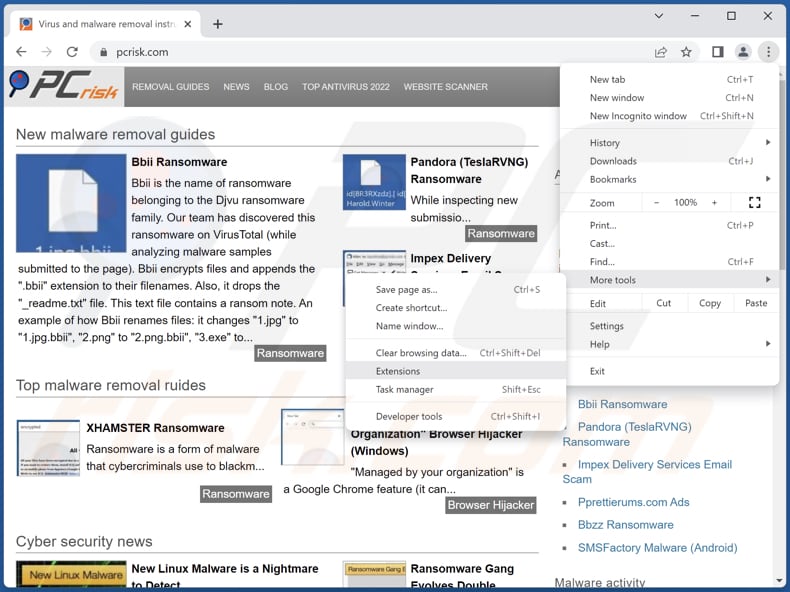
Click the Chrome menu icon ![]() (at the top right corner of Google Chrome), select "More tools" and click "Extensions". Locate "Picture in Picture - PiP View" and other suspicious extensions, select these entries and click "Remove".
(at the top right corner of Google Chrome), select "More tools" and click "Extensions". Locate "Picture in Picture - PiP View" and other suspicious extensions, select these entries and click "Remove".
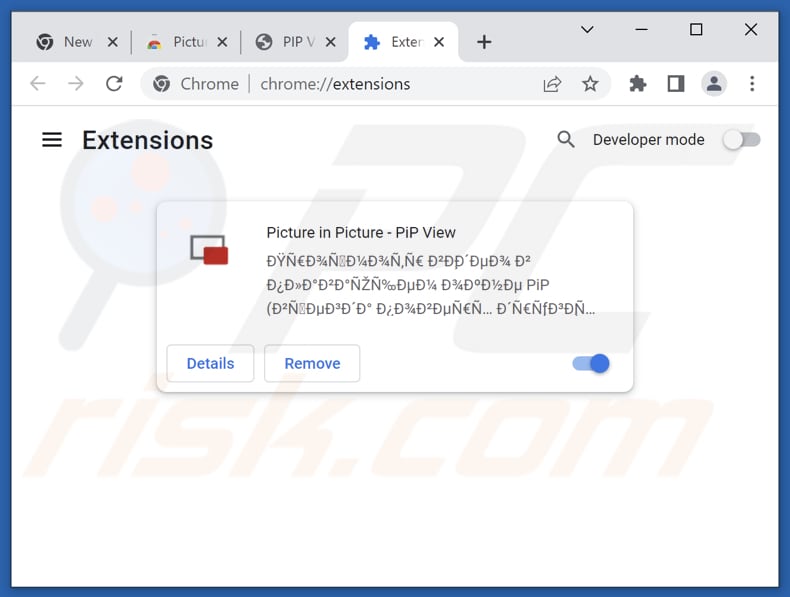
Optional method:
If you continue to have problems with removal of the ads by picture in picture - pip view, reset your Google Chrome browser settings. Click the Chrome menu icon ![]() (at the top right corner of Google Chrome) and select Settings. Scroll down to the bottom of the screen. Click the Advanced… link.
(at the top right corner of Google Chrome) and select Settings. Scroll down to the bottom of the screen. Click the Advanced… link.

After scrolling to the bottom of the screen, click the Reset (Restore settings to their original defaults) button.

In the opened window, confirm that you wish to reset Google Chrome settings to default by clicking the Reset button.

 Remove malicious plug-ins from Mozilla Firefox:
Remove malicious plug-ins from Mozilla Firefox:
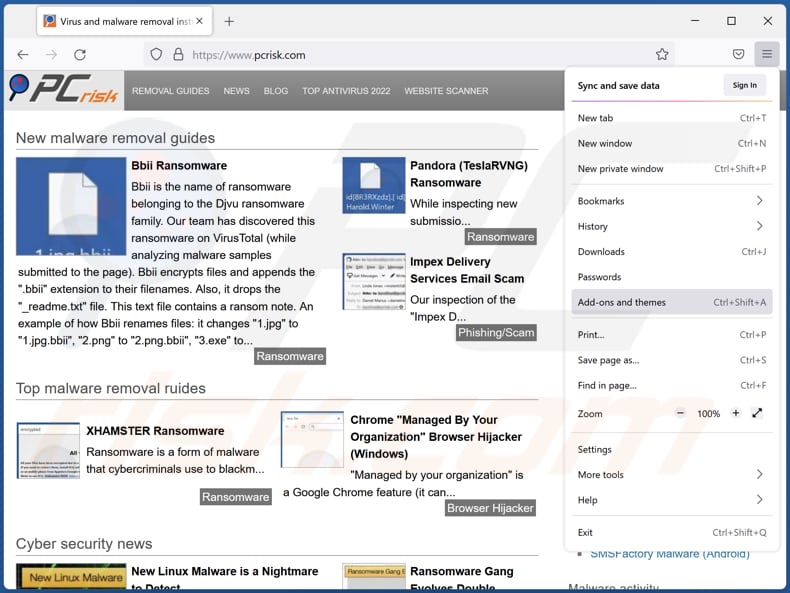
Click the Firefox menu ![]() (at the top right corner of the main window), select "Add-ons and themes". Click "Extensions", in the opened window locate all recently-installed suspicious extensions, click on the three dots and then click "Remove".
(at the top right corner of the main window), select "Add-ons and themes". Click "Extensions", in the opened window locate all recently-installed suspicious extensions, click on the three dots and then click "Remove".
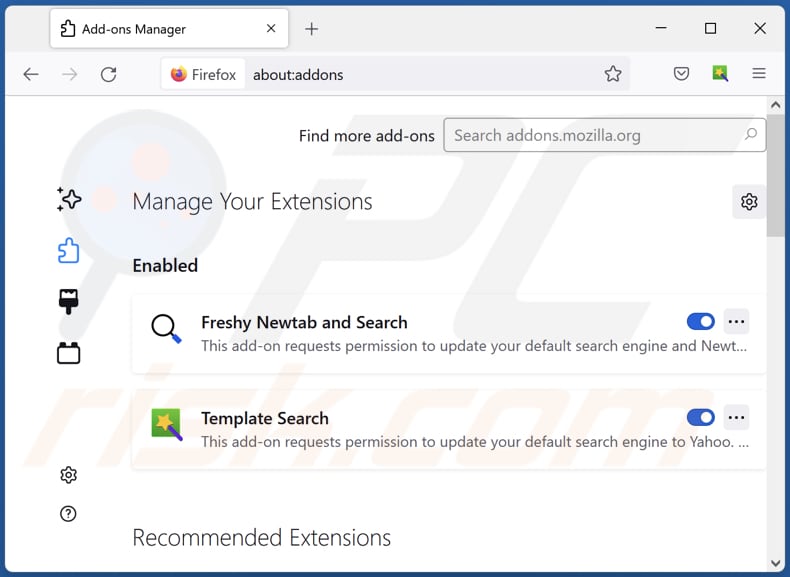
Optional method:
Computer users who have problems with ads by picture in picture - pip view removal can reset their Mozilla Firefox settings.
Open Mozilla Firefox, at the top right corner of the main window, click the Firefox menu, ![]() in the opened menu, click Help.
in the opened menu, click Help.

Select Troubleshooting Information.

In the opened window, click the Refresh Firefox button.

In the opened window, confirm that you wish to reset Mozilla Firefox settings to default by clicking the Refresh Firefox button.

 Remove malicious extensions from Safari:
Remove malicious extensions from Safari:

Make sure your Safari browser is active, click Safari menu, and select Preferences....

In the opened window click Extensions, locate any recently installed suspicious extension, select it and click Uninstall.
Optional method:
Make sure your Safari browser is active and click on Safari menu. From the drop down menu select Clear History and Website Data...

In the opened window select all history and click the Clear History button.

 Remove malicious extensions from Microsoft Edge:
Remove malicious extensions from Microsoft Edge:

Click the Edge menu icon ![]() (at the upper-right corner of Microsoft Edge), select "Extensions". Locate all recently-installed suspicious browser add-ons and click "Remove" below their names.
(at the upper-right corner of Microsoft Edge), select "Extensions". Locate all recently-installed suspicious browser add-ons and click "Remove" below their names.

Optional method:
If you continue to have problems with removal of the ads by picture in picture - pip view, reset your Microsoft Edge browser settings. Click the Edge menu icon ![]() (at the top right corner of Microsoft Edge) and select Settings.
(at the top right corner of Microsoft Edge) and select Settings.

In the opened settings menu select Reset settings.

Select Restore settings to their default values. In the opened window, confirm that you wish to reset Microsoft Edge settings to default by clicking the Reset button.

- If this did not help, follow these alternative instructions explaining how to reset the Microsoft Edge browser.
Summary:
 Commonly, adware or potentially unwanted applications infiltrate Internet browsers through free software downloads. Note that the safest source for downloading free software is via developers' websites only. To avoid installation of adware, be very attentive when downloading and installing free software. When installing previously-downloaded free programs, choose the custom or advanced installation options – this step will reveal any potentially unwanted applications listed for installation together with your chosen free program.
Commonly, adware or potentially unwanted applications infiltrate Internet browsers through free software downloads. Note that the safest source for downloading free software is via developers' websites only. To avoid installation of adware, be very attentive when downloading and installing free software. When installing previously-downloaded free programs, choose the custom or advanced installation options – this step will reveal any potentially unwanted applications listed for installation together with your chosen free program.
Post a comment:
If you have additional information on ads by picture in picture - pip view or it's removal please share your knowledge in the comments section below.
Frequently Asked Questions (FAQ)
What harm can adware cause?
Installing adware on your computer can negatively impact your web browsing experience and system performance and compromise your privacy by accessing your personal information.
What does adware do?
Adware, short for advertising-supported software, is designed to display intrusive advertisements to users. Also, software of this type can promote fake and unreliable search engines by hijacking web browsers.
How do adware developers generate revenue?
The developers of adware generate revenue by promoting products, websites, or services, with a substantial portion of their earnings coming from affiliate programs.
Will Combo Cleaner remove Picture In Picture - PiP View adware?
Manual removal may not be effective as some files may still exist in the system. It is important to note that even if the main software is deleted, there is a possibility that certain components may remain active and operational. Combo Cleaner is capable of scanning your computer and effectively removing all installed adware applications.
Share:

Tomas Meskauskas
Expert security researcher, professional malware analyst
I am passionate about computer security and technology. I have an experience of over 10 years working in various companies related to computer technical issue solving and Internet security. I have been working as an author and editor for pcrisk.com since 2010. Follow me on Twitter and LinkedIn to stay informed about the latest online security threats.
PCrisk security portal is brought by a company RCS LT.
Joined forces of security researchers help educate computer users about the latest online security threats. More information about the company RCS LT.
Our malware removal guides are free. However, if you want to support us you can send us a donation.
DonatePCrisk security portal is brought by a company RCS LT.
Joined forces of security researchers help educate computer users about the latest online security threats. More information about the company RCS LT.
Our malware removal guides are free. However, if you want to support us you can send us a donation.
Donate
▼ Show Discussion