Get free scan and check if your device is infected.
Remove it nowTo use full-featured product, you have to purchase a license for Combo Cleaner. Seven days free trial available. Combo Cleaner is owned and operated by RCS LT, the parent company of PCRisk.com.
What kind of malware is HelloTeacher?
HelloTeacher is the designated name for a recently discovered Android spyware variant targeting unsuspecting users in Vietnam. This malware possesses advanced functionalities, including the ability to extract contact details, SMS data, photos, the list of installed apps, and capture images and record the screen of infected devices.
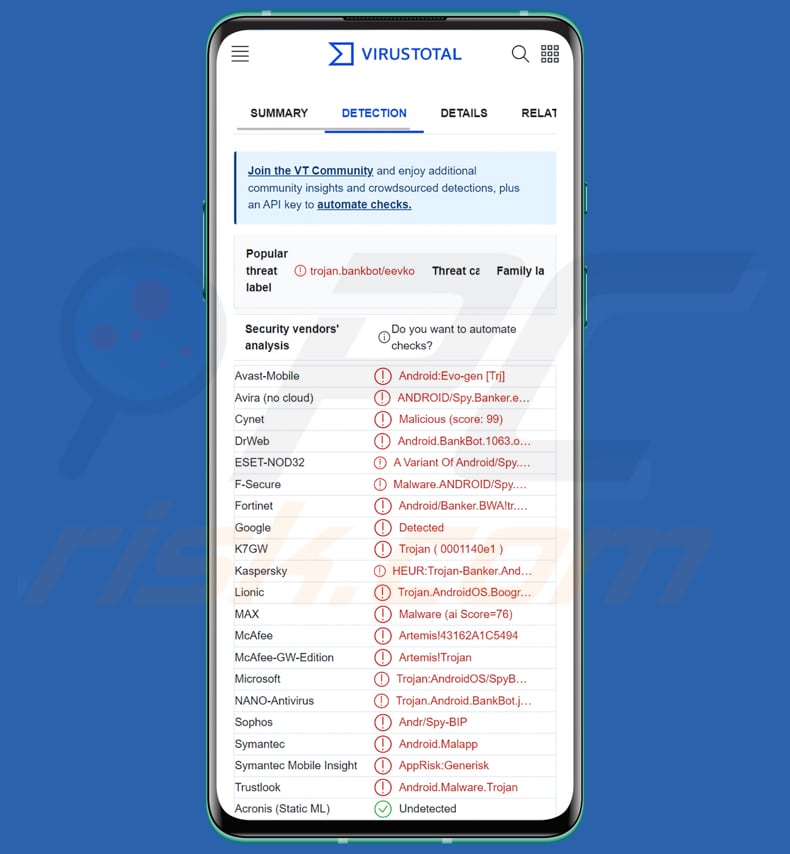
HelloTeacher in detail
After being installed, the HelloTeacher malware requests the victim to enable the Accessibility service. Once granted, the malware exploits the Accessibility service to automatically grant permissions and carry out banking trojan activities.
Simultaneously, in the background, the malware establishes communication with a Command and Control (C&C) server to transmit the pilfered information.
By leveraging the Accessibility services, the malware monitors events linked to a specific banking application. It actively scans for user activity within the TPbank mobile app and verifies the component ID associated with the genuine app's account balance details. Once the account balance is identified, the malware extracts and saves this information in a file named applog.txt.
Eventually, the file is transmitted to the Command and Control server.
The threat actor also incorporated code to illicitly capture the lock pattern or password by exploiting the Accessibility service. The stolen lock pattern or password is then stored in the same file ("applog.txt)".
Furthermore, the HelloTeacher malware actively tracks the victim's activities concerning the MB Bank mobile application. By analyzing the node information of the genuine banking app, the malware inserts the text received from the C&C server into the corresponding text field.
Additionally, the malware inspects elements linked to the password and username fields within the MB Bank mobile application. It specifically searches for keywords associated with "password" and "username" in both English and Vietnamese languages.
Equipped with the capability to receive commands from the C&C server, the malware executes malevolent operations on the compromised device. Such operations encompass automated gestures, manipulating the display through the opening and closing of a black screen, and thwarting attempts at uninstallation, among other malicious actions.
The HelloTeacher malware utilizes MediaProjection to record the screen of the targeted device. Furthermore, it captures images through the infected device's camera and transmits the captured pictures to the C&C server.
Apart from screen recording and photo capture, the HelloTeacher malware also collects an array of sensitive data from the compromised device. This encompasses stealing text messages, contact details, photos, and a comprehensive list of installed applications.
| Name | HelloTeacher spyware |
| Threat Type | Spyware, Android malware, malicious application |
| Detection Names | Avast-Mobile (Android:Evo-gen [Trj]), Cynet (Malicious (score: 99)), ESET-NOD32 (A Variant Of Android/Spy.Banker.BWA), Kaspersky (HEUR:Trojan-Banker.AndroidOS.Agent.lr), Full List (VirusTotal) |
| Symptoms | The device is running slow, system settings are modified without user's permission, questionable applications appear, data and battery usage is increased significantly, browsers redirect to questionable websites, intrusive advertisements are delivered. |
| Distribution methods | Malicious applications posing as legitimate apps like Viber and Kik Messenger |
| Damage | Stolen personal information (private messages, logins/passwords, etc.), decreased device performance, battery is drained quickly, decreased Internet speed, huge data losses, monetary losses, stolen identity, and more. |
| Malware Removal (Windows) |
To eliminate possible malware infections, scan your computer with legitimate antivirus software. Our security researchers recommend using Combo Cleaner. Download Combo CleanerTo use full-featured product, you have to purchase a license for Combo Cleaner. 7 days free trial available. Combo Cleaner is owned and operated by RCS LT, the parent company of PCRisk.com. |
Possible damage
The HelloTeacher malware can cause substantial damage to its victims. It compromises privacy by accessing personal and sensitive information like text messages, contacts, photos, and app lists. This breach can lead to identity theft and unauthorized account access. Additionally, the malware targets banking apps, putting victims at risk of financial loss and fraudulent transactions.
Furthermore, the theft and potential distribution of personal or compromising content can harm victims' reputations.
How did HelloTeacher infiltrate my device?
The HelloTeacher malware adopts the guise of well-known messaging applications such as Viber or Kik Messenger, deceiving its targets into unwittingly installing the malicious app. HelloTeacher malware (fake apps) can be distributed through various channels, including third-party app stores, malicious websites, phishing emails/messages, and social engineering techniques.
It is important to mention that cybercriminals are also capable of distributing malicious apps through legitimate apps stores such as Google Play Store.
How to avoid installation of malware?
Use official app stores like Google Play Store and avoid downloading apps from unknown or third-party sources. Review the permissions requested by apps before installing them. Be cautious if an app requests unnecessary or excessive permissions. Regularly update your Android operating system to ensure you have the latest security patches and bug fixes.
Activate Google Play Protect, a built-in security feature that scans apps for malware before and after installation. Avoid clicking on suspicious links or opening email attachments from unknown sources. Before downloading an app, check user reviews and ratings to identify potential red flags or negative feedback.
Fake Viber application used to distribute HelloTeacher requests to enable the Accessibility Service (source: cyble.com):
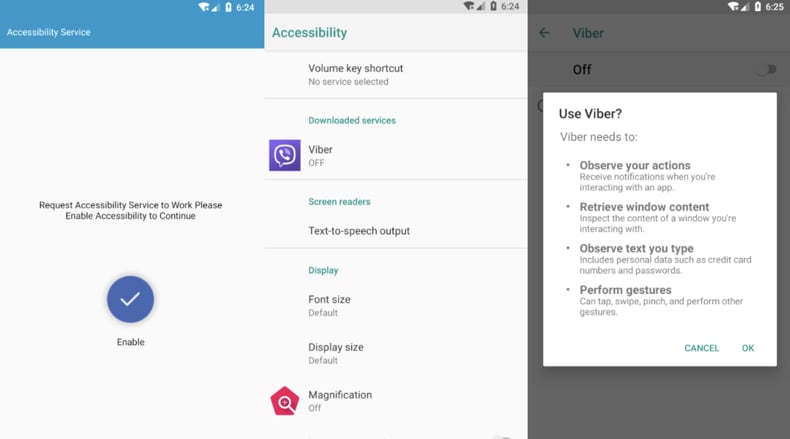
Quick menu:
- Introduction
- How to delete browsing history from the Chrome web browser?
- How to disable browser notifications in the Chrome web browser?
- How to reset the Chrome web browser?
- How to delete browsing history from the Firefox web browser?
- How to disable browser notifications in the Firefox web browser?
- How to reset the Firefox web browser?
- How to uninstall potentially unwanted and/or malicious applications?
- How to boot the Android device in "Safe Mode"?
- How to check the battery usage of various applications?
- How to check the data usage of various applications?
- How to install the latest software updates?
- How to reset the system to its default state?
- How to disable applications that have administrator privileges?
Delete browsing history from the Chrome web browser:

Tap the "Menu" button (three dots on the right-upper corner of the screen) and select "History" in the opened dropdown menu.

Tap "Clear browsing data", select "ADVANCED" tab, choose the time range and data types you want to delete and tap "Clear data".
Disable browser notifications in the Chrome web browser:

Tap the "Menu" button (three dots on the right-upper corner of the screen) and select "Settings" in the opened dropdown menu.

Scroll down until you see "Site settings" option and tap it. Scroll down until you see "Notifications" option and tap it.

Find the websites that deliver browser notifications, tap on them and click "Clear & reset". This will remove permissions granted for these websites to deliver notifications. However, once you visit the same site again, it may ask for a permission again. You can choose whether to give these permissions or not (if you choose to decline the website will go to "Blocked" section and will no longer ask you for the permission).
Reset the Chrome web browser:

Go to "Settings", scroll down until you see "Apps" and tap it.

Scroll down until you find "Chrome" application, select it and tap "Storage" option.

Tap "MANAGE STORAGE", then "CLEAR ALL DATA" and confirm the action by taping "OK". Note that resetting the browser will eliminate all data stored within. This means that all saved logins/passwords, browsing history, non-default settings and other data will be deleted. You will also have to re-login into all websites as well.
Delete browsing history from the Firefox web browser:

Tap the "Menu" button (three dots on the right-upper corner of the screen) and select "History" in the opened dropdown menu.

Scroll down until you see "Clear private data" and tap it. Select data types you want to remove and tap "CLEAR DATA".
Disable browser notifications in the Firefox web browser:

Visit the website that is delivering browser notifications, tap the icon displayed on the left of URL bar (the icon will not necessarily be a "Lock") and select "Edit Site Settings".

In the opened pop-up opt-in the "Notifications" option and tap "CLEAR".
Reset the Firefox web browser:

Go to "Settings", scroll down until you see "Apps" and tap it.

Scroll down until you find "Firefox" application, select it and tap "Storage" option.

Tap "CLEAR DATA" and confirm the action by taping "DELETE". Note that resetting the browser will eliminate all data stored within. This means that all saved logins/passwords, browsing history, non-default settings and other data will be deleted. You will also have to re-login into all websites as well.
Uninstall potentially unwanted and/or malicious applications:

Go to "Settings", scroll down until you see "Apps" and tap it.

Scroll down until you see a potentially unwanted and/or malicious application, select it and tap "Uninstall". If, for some reason, you are unable to remove the selected app (e.g., you are prompted with an error message), you should try using the "Safe Mode".
Boot the Android device in "Safe Mode":
The "Safe Mode" in Android operating system temporarily disables all third-party applications from running. Using this mode is a good way to diagnose and solve various issues (e.g., remove malicious applications that prevent users you from doing so when the device is running "normally").

Push the "Power" button and hold it until you see the "Power off" screen. Tap the "Power off" icon and hold it. After a few seconds the "Safe Mode" option will appear and you'll be able run it by restarting the device.
Check the battery usage of various applications:

Go to "Settings", scroll down until you see "Device maintenance" and tap it.

Tap "Battery" and check the usage of each application. Legitimate/genuine applications are designed to use as low energy as possible in order to provide the best user experience and to save power. Therefore, high battery usage may indicate that the application is malicious.
Check the data usage of various applications:

Go to "Settings", scroll down until you see "Connections" and tap it.

Scroll down until you see "Data usage" and select this option. As with battery, legitimate/genuine applications are designed to minimize data usage as much as possible. This means that huge data usage may indicate presence of malicious application. Note that some malicious applications might be designed to operate when the device is connected to wireless network only. For this reason, you should check both Mobile and Wi-Fi data usage.

If you find an application that uses a lot of data even though you never use it, then we strongly advise you to uninstall it as soon as possible.
Install the latest software updates:
Keeping the software up-to-date is a good practice when it comes to device safety. The device manufacturers are continually releasing various security patches and Android updates in order to fix errors and bugs that can be abused by cyber criminals. An outdated system is way more vulnerable, which is why you should always be sure that your device's software is up-to-date.

Go to "Settings", scroll down until you see "Software update" and tap it.

Tap "Download updates manually" and check if there are any updates available. If so, install them immediately. We also recommend to enable the "Download updates automatically" option - it will enable the system to notify you once an update is released and/or install it automatically.
Reset the system to its default state:
Performing a "Factory Reset" is a good way to remove all unwanted applications, restore system's settings to default and clean the device in general. However, you must keep in mind that all data within the device will be deleted, including photos, video/audio files, phone numbers (stored within the device, not the SIM card), SMS messages, and so forth. In other words, the device will be restored to its primal state.
You can also restore the basic system settings and/or simply network settings as well.

Go to "Settings", scroll down until you see "About phone" and tap it.

Scroll down until you see "Reset" and tap it. Now choose the action you want to perform:
"Reset settings" - restore all system settings to default;
"Reset network settings" - restore all network-related settings to default;
"Factory data reset" - reset the entire system and completely delete all stored data;
Disable applications that have administrator privileges:
If a malicious application gets administrator-level privileges it can seriously damage the system. To keep the device as safe as possible you should always check what apps have such privileges and disable the ones that shouldn't.

Go to "Settings", scroll down until you see "Lock screen and security" and tap it.

Scroll down until you see "Other security settings", tap it and then tap "Device admin apps".

Identify applications that should not have administrator privileges, tap them and then tap "DEACTIVATE".
Frequently Asked Questions (FAQ)
My device is infected with HelloTeacher malware, should I format my storage device to get rid of it?
It should be enough to run a system scan using reputable antivirus software such as Combo Cleaner to remove the HelloTeacher malicious app from your Android device.
What are the biggest issues that malware can cause?
Malware can lead to unauthorized access to sensitive information, such as personal data, financial details, or login credentials, resulting in identity theft or financial loss. Additionally, malware can disrupt the normal functioning of devices, causing system crashes, slow performance, and rendering them unusable or unstable.
What is the purpose of HelloTeacher malware?
The primary objective of HelloTeacher is to covertly monitor unsuspecting users' activities on their Android devices. This malicious software is equipped with advanced features, enabling it to extract various types of sensitive information.
How did HelloTeacher malware infiltrate my device?
The HelloTeacher malware employs a deceptive tactic by masquerading as a popular messaging app like Viber or Kik Messenger on unofficial channels like third-party stores. This clever disguise tricks unsuspecting individuals into unknowingly installing HelloTeacher.
Will Combo Cleaner protect me from malware?
Combo Cleaner can identify and remove the majority of known malware infections (including Android malware). However, it is important to note that sophisticated malware often conceals itself deeply within the system. Therefore, it is crucial to perform a full scan to ensure thorough detection and removal of any hidden malware.
Share:

Tomas Meskauskas
Expert security researcher, professional malware analyst
I am passionate about computer security and technology. I have an experience of over 10 years working in various companies related to computer technical issue solving and Internet security. I have been working as an author and editor for pcrisk.com since 2010. Follow me on Twitter and LinkedIn to stay informed about the latest online security threats.
PCrisk security portal is brought by a company RCS LT.
Joined forces of security researchers help educate computer users about the latest online security threats. More information about the company RCS LT.
Our malware removal guides are free. However, if you want to support us you can send us a donation.
DonatePCrisk security portal is brought by a company RCS LT.
Joined forces of security researchers help educate computer users about the latest online security threats. More information about the company RCS LT.
Our malware removal guides are free. However, if you want to support us you can send us a donation.
Donate
▼ Show Discussion