How to stop receiving ads from heavypcprotection.com
Notification SpamAlso Known As: Ads by heavypcprotection.com
Get free scan and check if your device is infected.
Remove it nowTo use full-featured product, you have to purchase a license for Combo Cleaner. Seven days free trial available. Combo Cleaner is owned and operated by RCS LT, the parent company of PCRisk.com.
What kind of page is heavypcprotection[.]com?
During our examination of web pages linked to unreliable advertising networks, we encountered heavypcprotection[.]com. Our investigation revealed that heavypcprotection[.]com is an untrustworthy website known for promoting the "McAfee - Your PC is infected with 5 viruses!" scam. Furthermore, heavypcprotection[.]com prompts users to grant permission to display notifications.
![heavypcprotection[.]com ads](/images/stories/screenshots202306/heavypcprotection-com-ads-main.jpg)
Heavypcprotection[.]com in detail
Upon visiting heavypcprotection[.]com, the website initiates a simulated system scan and presents a deceitful message asserting that your computer is infected with five viruses. This misleading notification creates a fabricated sense of urgency, implying that these alleged viruses threaten your system's security and the safety of your sensitive information, personal data, and banking information.
While on heavypcprotection[.]com, users are prompted to conduct a scan using McAfee Antivirus to eliminate the purported threats identified by the website. However, it is crucial to understand that heavypcprotection[.]com is not owned or developed by the McAfee company.
Instead, heavypcprotection[.]com is created by affiliates who earn commissions by promoting and selling McAfee antivirus subscriptions through their unique affiliate links.
Apart from employing scare tactics to promote legitimate antivirus software, heavypcprotection[.]com seeks permission to display notifications. Notifications generated by heavypcprotection[.]com are intentionally crafted to deceive users into believing that ransomware attacks or other malicious threats have targeted their computers.
These notifications can be utilized to endorse deceptive schemes, potentially dangerous websites, untrustworthy applications, and other dubious content.
| Name | Ads by heavypcprotection.com |
| Threat Type | Push notifications ads, Unwanted ads, Pop-up ads |
| Detection Names | N/A (VirusTotal) |
| Serving IP Address | 172.67.214.37 |
| Symptoms | Seeing advertisements not originating from the sites you are browsing. Intrusive pop-up ads. Decreased Internet browsing speed. |
| Distribution Methods | Deceptive pop-up ads, false claims within visited websites, unwanted applications (adware) |
| Damage | Decreased computer performance, browser tracking - privacy issues, possible additional malware infections. |
| Malware Removal (Windows) |
To eliminate possible malware infections, scan your computer with legitimate antivirus software. Our security researchers recommend using Combo Cleaner. Download Combo CleanerTo use full-featured product, you have to purchase a license for Combo Cleaner. 7 days free trial available. Combo Cleaner is owned and operated by RCS LT, the parent company of PCRisk.com. |
More about similar pages
Typically, users do not intentionally visit websites like heavypcprotection[.]com. Instead, they are redirected to such sites through unreliable sources, such as illegal movie streaming, torrent sites, or other pages that use shady advertising networks, deceptive advertisements, or adware-type programs installed on their devices.
More examples of pages that run similar scams and want to show notifications are fullpcchain[.]com, heavypcchained[.]com, and fulldesktopcontrol[.]com.
How did heavypcprotection[.]com gain permission to deliver spam notifications?
Websites have the capability to display notifications solely when users have clicked the "Allow" (or similar) button. Therefore, if heavypcprotection[.]com shows notifications, it signifies that the necessary permission has been granted for that specific purpose.
How to prevent deceptive sites from delivering spam notifications?
Users can decline requests for notification display by selecting options such as "Block", "Block Notifications", or similar buttons, depending on their browser, or by closing untrustworthy websites that want to show notifications. It is strongly advised not to click the "Allow" button when visiting questionable websites.
If you are receiving unwanted notifications, we recommend running a scan with Combo Cleaner Antivirus for Windows to automatically eliminate them.
Appearance of heavypcprotection[.]com website (GIF):
![heavypcprotection[.]com website appearance (GIF)](/images/stories/screenshots202306/heavypcprotection-com-ads-appearance.gif)
Notifications from heavypcprotection[.]com:
Instant automatic malware removal:
Manual threat removal might be a lengthy and complicated process that requires advanced IT skills. Combo Cleaner is a professional automatic malware removal tool that is recommended to get rid of malware. Download it by clicking the button below:
DOWNLOAD Combo CleanerBy downloading any software listed on this website you agree to our Privacy Policy and Terms of Use. To use full-featured product, you have to purchase a license for Combo Cleaner. 7 days free trial available. Combo Cleaner is owned and operated by RCS LT, the parent company of PCRisk.com.
Quick menu:
- What is Ads by heavypcprotection.com?
- STEP 1. Remove spam notifications from Google Chrome
- STEP 2. Remove spam notifications from Google Chrome (Android)
- STEP 3. Remove spam notifications from Mozilla Firefox
- STEP 4. Remove spam notifications from Microsoft Edge
- STEP 5. Remove spam notifications from Safari (macOS)
Disable unwanted browser notifications:
Video showing how to disable web browser notifications:
 Remove spam notifications from Google Chrome:
Remove spam notifications from Google Chrome:
Click the Menu button (three dots) on the right upper corner of the screen and select "Settings". In the opened window select "Privacy and security", then click on "Site Settings" and choose "Notifications".

In the "Allowed to send notifications" list search for websites that you want to stop receiving notifications from. Click on the three dots icon near the website URL and click "Block" or "Remove" (if you click "Remove" and visit the malicious site once more, it will ask to enable notifications again).

 Remove spam notifications from Google Chrome (Android):
Remove spam notifications from Google Chrome (Android):
Tap the Menu button (three dots) on the right upper corner of the screen and select "Settings". Scroll down, tap on "Site settings" and then "Notifications".

In the opened window, locate all suspicious URLs and tap on them one-by-one. Once the pop-up shows up, select either "Block" or "Remove" (if you tap "Remove" and visit the malicious site once more, it will ask to enable notifications again).

 Remove spam notifications from Mozilla Firefox:
Remove spam notifications from Mozilla Firefox:
Click the Menu button (three bars) on the right upper corner of the screen. Select "Settings" and click on "Privacy & Security" in the toolbar on the left hand side of the screen. Scroll down to the "Permissions" section and click the "Settings" button next to "Notifications".

In the opened window, locate all suspicious URLs and block them using the drop-down menu or either remove them by clicking "Remove Website" at the bottom of the window (if you click "Remove Website" and visit the malicious site once more, it will ask to enable notifications again).

 Remove spam notifications from Microsoft Edge:
Remove spam notifications from Microsoft Edge:
Click the menu button (three dots) on the right upper corner of the Edge window and select "Settings". Click on "Cookies and site permissions" in the toolbar on the left hand side of the screen and select "Notifications".

Click three dots on the right hand side of each suspicious URL under "Allow" section and click "Block" or "Remove" (if you click "Remove" and visit the malicious site once more, it will ask to enable notifications again).

 Remove spam notifications from Safari (macOS):
Remove spam notifications from Safari (macOS):
Click "Safari" button on the left upper corner of the screen and select "Preferences...". Select the "Websites" tab and then select "Notifications" section on the left pane.

Check for suspicious URLs and apply the "Deny" option using the drop-down menu or either remove them by clicking "Remove" at the bottom of the window (if you click "Remove" and visit the malicious site once more, it will ask to enable notifications again)

How to avoid browser notification spam?
Internet users should be very skeptical when being asked to allow notifications. While this is a useful feature that allows you to receive timely news from websites you like, deceptive marketers frequently abuse it.
Only allow notifications from websites that you fully trust. For added security - use an anti-malware application with a real-time web browsing monitor to block shady websites that tries to trick you into allowing spam notifications. We recommend using Combo Cleaner Antivirus for Windows.
Frequently Asked Questions (FAQ)
Why am I seeing ads (browser notifications) delivered by heavypcprotection[.]com in the right lower corner of my desktop?
If a website wants to send browser notifications, the user must agree to that by clicking the "Allow" button. No page can display notifications without permission. This implies that you have visited heavypcprotection[.]com and allowed it to display notifications.
I have clicked on notification ads, is my computer infected?
While clicking on a notification may not immediately cause harm, exercising caution is crucial since the websites linked by these ads might be malicious or host harmful content.
Is heavypcprotection[.]com a virus?
Although websites like heavypcprotection[.]com are not classified as viruses, they endorse scams, unreliable software, and even malware, posing potential harm and danger.
Will Combo Cleaner remove heavypcprotection[.]com ads automatically or manual steps are still required?
Combo Cleaner is designed to scan your computer, revoke any permissions granted to a particular site, and block further access to it. This comprehensive process ensures that no additional steps are required on your part.
Share:

Tomas Meskauskas
Expert security researcher, professional malware analyst
I am passionate about computer security and technology. I have an experience of over 10 years working in various companies related to computer technical issue solving and Internet security. I have been working as an author and editor for pcrisk.com since 2010. Follow me on Twitter and LinkedIn to stay informed about the latest online security threats.
PCrisk security portal is brought by a company RCS LT.
Joined forces of security researchers help educate computer users about the latest online security threats. More information about the company RCS LT.
Our malware removal guides are free. However, if you want to support us you can send us a donation.
DonatePCrisk security portal is brought by a company RCS LT.
Joined forces of security researchers help educate computer users about the latest online security threats. More information about the company RCS LT.
Our malware removal guides are free. However, if you want to support us you can send us a donation.
Donate
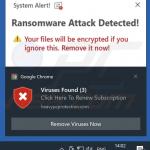
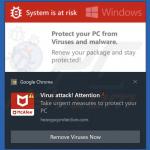
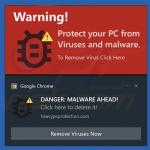
▼ Show Discussion