How to remove RootTeam malware from infected computers
TrojanAlso Known As: RootTeam information stealer
Get free scan and check if your device is infected.
Remove it nowTo use full-featured product, you have to purchase a license for Combo Cleaner. Seven days free trial available. Combo Cleaner is owned and operated by RCS LT, the parent company of PCRisk.com.
What kind of malware is RootTeam?
RootTeam is malicious software specifically designed to steal sensitive information from targeted systems. Its primary objective is to gather various data. Typically, malware of this type operates covertly, often evading detection by security systems and remaining undetected for extended periods, posing a significant risk to individuals and organizations alike.
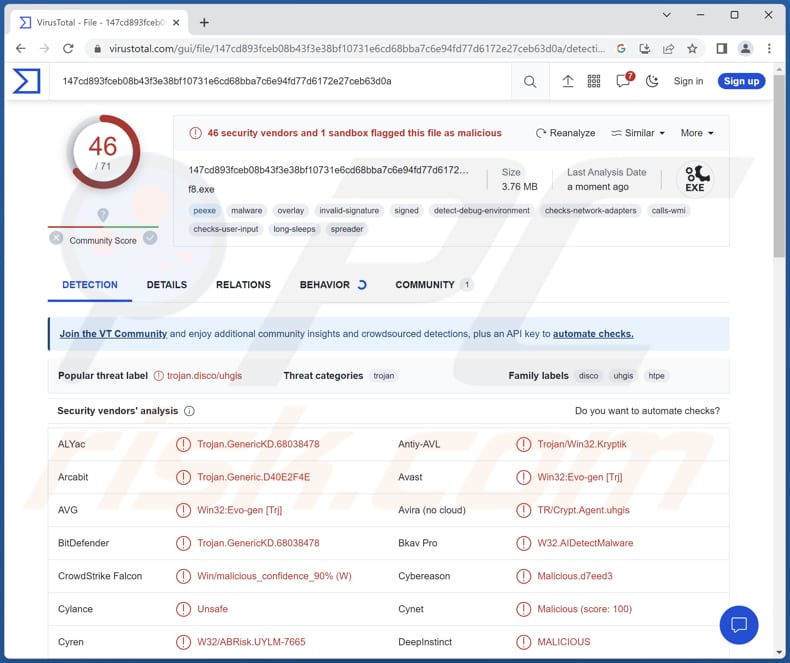
More about RootTeam
Malware such as RootTeam, classified as an information stealer, poses a serious threat to computer systems and the security of sensitive data. RootTeam is designed with the explicit purpose of infiltrating systems and covertly extracting valuable information for malicious purposes. It may employ advanced techniques to evade detection and maintain persistence within the infected systems, making it challenging to identify and remove.
Once inside a system, RootTeam silently collects various types of sensitive information, which may include login credentials, financial data, personal details, and intellectual property. This stolen information can be exploited for identity theft, financial fraud, corporate espionage, or even sold on the dark web.
To remain undetected, RootTeam may employ sophisticated techniques such as anti-analysis measures, rootkit capabilities, and encryption to obfuscate its presence and evade traditional security solutions. It may also employ techniques like keylogging, screen capturing, and network sniffing to gather data without alerting the user.
The consequences of a RootTeam infection can be severe, leading to financial loss, reputational damage, and compromised privacy.
| Name | RootTeam information stealer |
| Threat Type | Information stealer |
| Detection Names | Avast (Win32:Evo-gen [Trj]), Combo Cleaner (Trojan.GenericKD.68038478), ESET-NOD32 (A Variant Of Win32/Kryptik.HTPE), Kaspersky (Trojan-PSW.Win32.Disco.ure), Microsoft (Trojan:Win32/Wacatac.B!ml), Full List (VirusTotal) |
| Symptoms | Typically, stealers are designed to stealthily infiltrate the victim's computer and remain silent, and thus no particular symptoms are clearly visible on an infected machine. |
| Distribution methods | Infected email attachments, malicious online advertisements, social engineering, software 'cracks'. |
| Damage | Stolen passwords and banking information, identity theft, monetary loss, compromised online accounts, etc. |
| Malware Removal (Windows) |
To eliminate possible malware infections, scan your computer with legitimate antivirus software. Our security researchers recommend using Combo Cleaner. Download Combo CleanerTo use full-featured product, you have to purchase a license for Combo Cleaner. 7 days free trial available. Combo Cleaner is owned and operated by RCS LT, the parent company of PCRisk.com. |
Information stealers in general
Most information stealers share common characteristics enabling them to carry out malicious activities. They are designed to secretly infiltrate systems and operate covertly, often evading detection by traditional security measures. Information stealers typically focus on gathering sensitive data such as login credentials, financial information, and personal details.
They are often equipped with advanced techniques to transmit the stolen data back to the attackers without alerting the victim or triggering security alarms. Some examples of information stealers are Muggle Stealer, Meduza Stealer, and Phemedrone Stealer.
How did RootTeam infiltrate my computer?
Cybercriminals employ various methods to distribute malware, such as crafting convincing phishing emails to trick users into clicking on malicious links or opening infected attachments. They also exploit vulnerabilities in software and operating systems to gain unauthorized access and establish a foothold within targeted systems.
Additionally, cybercriminals may utilize compromised websites to inject malicious code or leverage social engineering techniques to manipulate users into inadvertently downloading and executing malware. Also, they use pirated software, cracking tools, key generators, P2P networks, and similar channels to achieve their goals.
How to avoid installation of malware?
Download programs and files from reputable sources (such as official websites and verified stores). Do not trust ads and links on dubious websites. Avoid opening links or files in suspicious (e.g., irrelevant or unexpected) emails from unknown addresses/senders. Keep the operating system and installed programs up to date.
Use a reputable antivirus solution and run system scans regularly. If you believe that your computer is already infected, we recommend running a scan with Combo Cleaner Antivirus for Windows to automatically eliminate infiltrated malware.
Instant automatic malware removal:
Manual threat removal might be a lengthy and complicated process that requires advanced IT skills. Combo Cleaner is a professional automatic malware removal tool that is recommended to get rid of malware. Download it by clicking the button below:
DOWNLOAD Combo CleanerBy downloading any software listed on this website you agree to our Privacy Policy and Terms of Use. To use full-featured product, you have to purchase a license for Combo Cleaner. 7 days free trial available. Combo Cleaner is owned and operated by RCS LT, the parent company of PCRisk.com.
Quick menu:
- What is RootTeam?
- STEP 1. Manual removal of RootTeam malware.
- STEP 2. Check if your computer is clean.
How to remove malware manually?
Manual malware removal is a complicated task - usually it is best to allow antivirus or anti-malware programs to do this automatically. To remove this malware we recommend using Combo Cleaner Antivirus for Windows.
If you wish to remove malware manually, the first step is to identify the name of the malware that you are trying to remove. Here is an example of a suspicious program running on a user's computer:

If you checked the list of programs running on your computer, for example, using task manager, and identified a program that looks suspicious, you should continue with these steps:
 Download a program called Autoruns. This program shows auto-start applications, Registry, and file system locations:
Download a program called Autoruns. This program shows auto-start applications, Registry, and file system locations:

 Restart your computer into Safe Mode:
Restart your computer into Safe Mode:
Windows XP and Windows 7 users: Start your computer in Safe Mode. Click Start, click Shut Down, click Restart, click OK. During your computer start process, press the F8 key on your keyboard multiple times until you see the Windows Advanced Option menu, and then select Safe Mode with Networking from the list.

Video showing how to start Windows 7 in "Safe Mode with Networking":
Windows 8 users: Start Windows 8 is Safe Mode with Networking - Go to Windows 8 Start Screen, type Advanced, in the search results select Settings. Click Advanced startup options, in the opened "General PC Settings" window, select Advanced startup.
Click the "Restart now" button. Your computer will now restart into the "Advanced Startup options menu". Click the "Troubleshoot" button, and then click the "Advanced options" button. In the advanced option screen, click "Startup settings".
Click the "Restart" button. Your PC will restart into the Startup Settings screen. Press F5 to boot in Safe Mode with Networking.

Video showing how to start Windows 8 in "Safe Mode with Networking":
Windows 10 users: Click the Windows logo and select the Power icon. In the opened menu click "Restart" while holding "Shift" button on your keyboard. In the "choose an option" window click on the "Troubleshoot", next select "Advanced options".
In the advanced options menu select "Startup Settings" and click on the "Restart" button. In the following window you should click the "F5" button on your keyboard. This will restart your operating system in safe mode with networking.

Video showing how to start Windows 10 in "Safe Mode with Networking":
 Extract the downloaded archive and run the Autoruns.exe file.
Extract the downloaded archive and run the Autoruns.exe file.

 In the Autoruns application, click "Options" at the top and uncheck "Hide Empty Locations" and "Hide Windows Entries" options. After this procedure, click the "Refresh" icon.
In the Autoruns application, click "Options" at the top and uncheck "Hide Empty Locations" and "Hide Windows Entries" options. After this procedure, click the "Refresh" icon.

 Check the list provided by the Autoruns application and locate the malware file that you want to eliminate.
Check the list provided by the Autoruns application and locate the malware file that you want to eliminate.
You should write down its full path and name. Note that some malware hides process names under legitimate Windows process names. At this stage, it is very important to avoid removing system files. After you locate the suspicious program you wish to remove, right click your mouse over its name and choose "Delete".

After removing the malware through the Autoruns application (this ensures that the malware will not run automatically on the next system startup), you should search for the malware name on your computer. Be sure to enable hidden files and folders before proceeding. If you find the filename of the malware, be sure to remove it.

Reboot your computer in normal mode. Following these steps should remove any malware from your computer. Note that manual threat removal requires advanced computer skills. If you do not have these skills, leave malware removal to antivirus and anti-malware programs.
These steps might not work with advanced malware infections. As always it is best to prevent infection than try to remove malware later. To keep your computer safe, install the latest operating system updates and use antivirus software. To be sure your computer is free of malware infections, we recommend scanning it with Combo Cleaner Antivirus for Windows.
Frequently Asked Questions (FAQ)
My computer is infected with RootTeam malware, should I format my storage device to get rid of it?
There is no need to resort to extreme measures such as formatting your system to remove malware like RootTeam. With the appropriate tools, such as Combo Cleaner, RootTeam can be effectively removed without the need for a complete system wipe.
What are the biggest issues that malware can cause?
Different types of malware can have varying consequences, including identity theft, financial losses, computer performance degradation, data loss, and the potential for additional infections. The impact largely depends on the specific nature and functionality of the malware.
What is the purpose of RootTeam?
The primary purpose of RootTeam is to steal sensitive information from targeted systems.
How did malware infiltrate my computer?
Common ways malware can infiltrate a computer include downloading infected files or software from untrusted sources, clicking on malicious links or email attachments, interacting with malicious advertisements, and using cracking tools (or downloading pirated software).
Will Combo Cleaner protect me from malware?
Yes, Combo Cleaner can detect and eliminate almost all known malware. High-end malware usually hides deep in the system. Thus, users should run a full system scan to remove advanced malware.
Share:

Tomas Meskauskas
Expert security researcher, professional malware analyst
I am passionate about computer security and technology. I have an experience of over 10 years working in various companies related to computer technical issue solving and Internet security. I have been working as an author and editor for pcrisk.com since 2010. Follow me on Twitter and LinkedIn to stay informed about the latest online security threats.
PCrisk security portal is brought by a company RCS LT.
Joined forces of security researchers help educate computer users about the latest online security threats. More information about the company RCS LT.
Our malware removal guides are free. However, if you want to support us you can send us a donation.
DonatePCrisk security portal is brought by a company RCS LT.
Joined forces of security researchers help educate computer users about the latest online security threats. More information about the company RCS LT.
Our malware removal guides are free. However, if you want to support us you can send us a donation.
Donate
▼ Show Discussion