How to remove Muggle stealer from the infected system
TrojanAlso Known As: Muggle information stealer
Get free scan and check if your device is infected.
Remove it nowTo use full-featured product, you have to purchase a license for Combo Cleaner. Seven days free trial available. Combo Cleaner is owned and operated by RCS LT, the parent company of PCRisk.com.
What kind of malware is Muggle?
Muggle is the name of an information stealer developed using the Go programming language. This malware is capable of stealing passwords, capturing screenshots, and gathering certain system information. Muggle should be removed from infected operating systems as soon as possible.
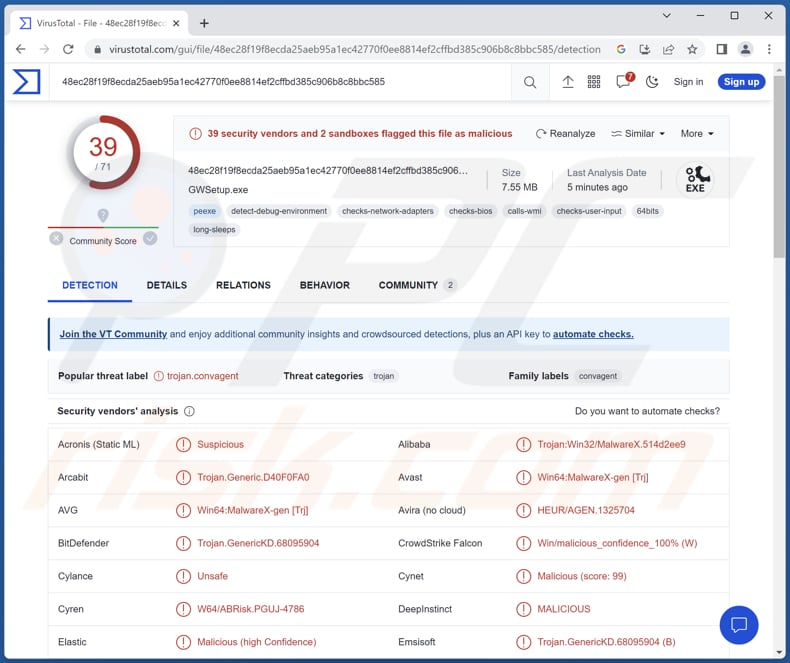
More about Muggle
By surreptitiously collecting WiFi passwords, Muggle gains access to the network credentials of infected systems, allowing cybercriminals to potentially eavesdrop on network activities or carry out further unauthorized activities. This compromises the security of the affected network and puts sensitive user information at risk.
The ability to capture browser passwords further heightens the risks posed by Muggle. By obtaining these credentials, the malware can gain access to users' online accounts, including email, social media, or financial platforms. This opens the door for identity theft, financial fraud, and unauthorized access to sensitive personal data.
Additionally, Muggle's capability to capture screenshots poses serious privacy concerns. It enables cybercriminals to gain visibility into a user's screen activities, potentially compromising confidential information such as personal conversations, banking transactions, or private documents.
Furthermore, Muggle's theft of disk information allows attackers to gather critical system details and potentially exploit vulnerabilities in the infected system. This information can be leveraged for further attacks or sold on the black market, exposing users to various cyber threats.
| Name | Muggle information stealer |
| Threat Type | Information stealer |
| Detection Names | Avast (Win64:MalwareX-gen [Trj]), Combo Cleaner (Trojan.GenericKD.68095904), ESET-NOD32 (A Variant Of WinGo/Agent.AN), Kaspersky (VHO:Trojan.Win64.Convagent.gen), Microsoft (Trojan:Win64/MuggleStealer.DA!MTB), Full List (VirusTotal) |
| Symptoms | Information stealers are designed to stealthily infiltrate the victim's computer and remain silent, and thus no particular symptoms are clearly visible on an infected machine. |
| Distribution methods | Infected email attachments, malicious online advertisements, social engineering, software 'cracks'. |
| Damage | Stolen passwords and banking information, identity theft, financial fraud. |
| Malware Removal (Windows) |
To eliminate possible malware infections, scan your computer with legitimate antivirus software. Our security researchers recommend using Combo Cleaner. Download Combo CleanerTo use full-featured product, you have to purchase a license for Combo Cleaner. 7 days free trial available. Combo Cleaner is owned and operated by RCS LT, the parent company of PCRisk.com. |
Information stealers in general
Information stealers are designed to collect sensitive data from infected systems, such as login credentials, financial information, personal documents, or browsing history. Their primary objective is to gather valuable information that can be exploited for financial gain or malicious activities.
Also, information stealers often employ sophisticated techniques to operate stealthily and avoid detection. Examples of other information-stealing malware are Phemedrone, Meduza, and ThirdEye.
How did Muggle infiltrate my computer?
Inadvertently executing malicious code or downloading infected files can result in malware infections, which can occur when users engage in actions such as clicking on malicious links, downloading infected files, opening malicious email attachments, visiting compromised websites, clicking on malicious ads, or using cracking tools or pirated software.
These activities are among the most common ways through which users can unknowingly introduce malware into their computers.
How to avoid installation of malware?
Utilize reputable antivirus or anti-malware software and keep it up to date to detect and block potential threats. Be mindful of the websites you visit, and avoid clicking on shady links or downloading files from questionable sources. Regularly update your operating system and installed programs.
Stay vigilant against unsolicited emails and only obtain files and software from trusted sources such as official websites and legitimate stores. If you believe that your computer is already infected, we recommend running a scan with Combo Cleaner Antivirus for Windows to automatically eliminate infiltrated malware.
Instant automatic malware removal:
Manual threat removal might be a lengthy and complicated process that requires advanced IT skills. Combo Cleaner is a professional automatic malware removal tool that is recommended to get rid of malware. Download it by clicking the button below:
DOWNLOAD Combo CleanerBy downloading any software listed on this website you agree to our Privacy Policy and Terms of Use. To use full-featured product, you have to purchase a license for Combo Cleaner. 7 days free trial available. Combo Cleaner is owned and operated by RCS LT, the parent company of PCRisk.com.
Quick menu:
How to remove malware manually?
Manual malware removal is a complicated task - usually it is best to allow antivirus or anti-malware programs to do this automatically. To remove this malware we recommend using Combo Cleaner Antivirus for Windows.
If you wish to remove malware manually, the first step is to identify the name of the malware that you are trying to remove. Here is an example of a suspicious program running on a user's computer:

If you checked the list of programs running on your computer, for example, using task manager, and identified a program that looks suspicious, you should continue with these steps:
 Download a program called Autoruns. This program shows auto-start applications, Registry, and file system locations:
Download a program called Autoruns. This program shows auto-start applications, Registry, and file system locations:

 Restart your computer into Safe Mode:
Restart your computer into Safe Mode:
Windows XP and Windows 7 users: Start your computer in Safe Mode. Click Start, click Shut Down, click Restart, click OK. During your computer start process, press the F8 key on your keyboard multiple times until you see the Windows Advanced Option menu, and then select Safe Mode with Networking from the list.

Video showing how to start Windows 7 in "Safe Mode with Networking":
Windows 8 users: Start Windows 8 is Safe Mode with Networking - Go to Windows 8 Start Screen, type Advanced, in the search results select Settings. Click Advanced startup options, in the opened "General PC Settings" window, select Advanced startup.
Click the "Restart now" button. Your computer will now restart into the "Advanced Startup options menu". Click the "Troubleshoot" button, and then click the "Advanced options" button. In the advanced option screen, click "Startup settings".
Click the "Restart" button. Your PC will restart into the Startup Settings screen. Press F5 to boot in Safe Mode with Networking.

Video showing how to start Windows 8 in "Safe Mode with Networking":
Windows 10 users: Click the Windows logo and select the Power icon. In the opened menu click "Restart" while holding "Shift" button on your keyboard. In the "choose an option" window click on the "Troubleshoot", next select "Advanced options".
In the advanced options menu select "Startup Settings" and click on the "Restart" button. In the following window you should click the "F5" button on your keyboard. This will restart your operating system in safe mode with networking.

Video showing how to start Windows 10 in "Safe Mode with Networking":
 Extract the downloaded archive and run the Autoruns.exe file.
Extract the downloaded archive and run the Autoruns.exe file.

 In the Autoruns application, click "Options" at the top and uncheck "Hide Empty Locations" and "Hide Windows Entries" options. After this procedure, click the "Refresh" icon.
In the Autoruns application, click "Options" at the top and uncheck "Hide Empty Locations" and "Hide Windows Entries" options. After this procedure, click the "Refresh" icon.

 Check the list provided by the Autoruns application and locate the malware file that you want to eliminate.
Check the list provided by the Autoruns application and locate the malware file that you want to eliminate.
You should write down its full path and name. Note that some malware hides process names under legitimate Windows process names. At this stage, it is very important to avoid removing system files. After you locate the suspicious program you wish to remove, right click your mouse over its name and choose "Delete".

After removing the malware through the Autoruns application (this ensures that the malware will not run automatically on the next system startup), you should search for the malware name on your computer. Be sure to enable hidden files and folders before proceeding. If you find the filename of the malware, be sure to remove it.

Reboot your computer in normal mode. Following these steps should remove any malware from your computer. Note that manual threat removal requires advanced computer skills. If you do not have these skills, leave malware removal to antivirus and anti-malware programs.
These steps might not work with advanced malware infections. As always it is best to prevent infection than try to remove malware later. To keep your computer safe, install the latest operating system updates and use antivirus software. To be sure your computer is free of malware infections, we recommend scanning it with Combo Cleaner Antivirus for Windows.
Frequently Asked Questions (FAQ)
My computer is infected with Muggle malware, should I format my storage device to get rid of it?
It is possible to remove such malware without going through the process of formatting the entire system. With the assistance of reliable antivirus or anti-malware software (like Combo Cleaner), it is often feasible to effectively detect and eliminate malware from the infected computer.
What are the biggest issues that malware can cause?
The impact of malware can vary depending on its type, potentially resulting in severe consequences such as identity theft, financial losses, degraded computer performance, or even the risk of additional infections.
What is the purpose of Muggle malware?
This malware possesses the capability to pilfer passwords, capture screenshots, and collect specific system information.
How did malware infiltrate my computer?
The method through which malware infiltrates computers can vary. Common infection vectors include opening malicious email attachments, clicking on malicious links or ads, visiting compromised websites, and downloading infected files.
Will Combo Cleaner protect me from malware?
Combo Cleaner exhibits the capability to detect and eliminate nearly all known malware infections. However, it is important to remain aware that sophisticated forms of malware often conceal themselves deeply within the system. Consequently, a full system scan is imperative to ensure the thorough detection and removal of such elusive malware.
Share:

Tomas Meskauskas
Expert security researcher, professional malware analyst
I am passionate about computer security and technology. I have an experience of over 10 years working in various companies related to computer technical issue solving and Internet security. I have been working as an author and editor for pcrisk.com since 2010. Follow me on Twitter and LinkedIn to stay informed about the latest online security threats.
PCrisk security portal is brought by a company RCS LT.
Joined forces of security researchers help educate computer users about the latest online security threats. More information about the company RCS LT.
Our malware removal guides are free. However, if you want to support us you can send us a donation.
DonatePCrisk security portal is brought by a company RCS LT.
Joined forces of security researchers help educate computer users about the latest online security threats. More information about the company RCS LT.
Our malware removal guides are free. However, if you want to support us you can send us a donation.
Donate
▼ Show Discussion