How to remove Meduza stealer from the operating system
TrojanAlso Known As: Meduza information stealer
Get free scan and check if your device is infected.
Remove it nowTo use full-featured product, you have to purchase a license for Combo Cleaner. Seven days free trial available. Combo Cleaner is owned and operated by RCS LT, the parent company of PCRisk.com.
What kind of malware is Meduza?
Meduza is a type of malware created using the C++ programming language, specifically designed to steal information. It targets various applications and clients, including web browsers and cryptocurrency wallets, with the objective of collecting sensitive data. This malicious software is available for purchase on the black market, priced at $199 per month.
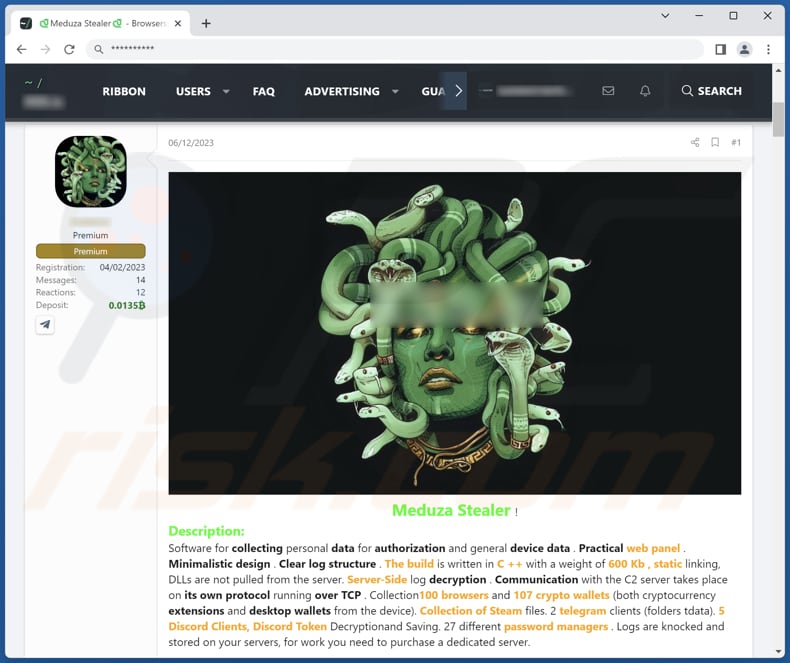
More about Meduza
Meduza is a sophisticated information-stealing malware that possesses an extensive range of data collection capabilities. It is specifically designed to target and extract sensitive information from various sources. This includes harvesting data from 100 different web browsers, as well as gathering information from 107 cryptocurrency wallets.
In addition to browser-related data, Meduza also has the ability to collect the browser history and bookmarks from the infected device, along with the autocomplete fields. It can also target specific applications, such as 2 Telegram clients, collecting data from those platforms.
Furthermore, Meduza has the capability to access and retrieve information from the Steam folder, Discord tokens, and data stored in 27 password managers. Additionally, it can extract OpenVPN configuration files.
Overall, Meduza is a highly potent malware designed to gather a wide range of sensitive information, posing a significant threat to user privacy and security.
| Name | Meduza information stealer |
| Threat Type | Trojan, password-stealing virus, banking malware, spyware. |
| Detection Names | Avast (Win64:SpywareX-gen [Trj]), Combo Cleaner (Generic.Trojan.Meduza.Marte.B.5028AFA8), ESET-NOD32 (A Variant Of Win64/Spy.Agent.FW), Kaspersky (HEUR:Trojan-PSW.Win32.Meduza.gen), Microsoft (Trojan:Win32/Sabsik.FL.B!ml), Full List Of Detections (VirusTotal) |
| Symptoms | Trojans are designed to stealthily infiltrate the victim's computer and remain silent, and thus no particular symptoms are clearly visible on an infected machine. |
| Distribution methods | Infected email attachments, malicious online advertisements, social engineering, software 'cracks'. |
| Damage | Stolen passwords and banking information, monetary loss, compromised accounts, identity theft, the victim's computer added to a botnet. |
| Malware Removal (Windows) |
To eliminate possible malware infections, scan your computer with legitimate antivirus software. Our security researchers recommend using Combo Cleaner. Download Combo CleanerTo use full-featured product, you have to purchase a license for Combo Cleaner. 7 days free trial available. Combo Cleaner is owned and operated by RCS LT, the parent company of PCRisk.com. |
Possible damage
Users can face various detrimental consequences by having a computer infected with Meduza. The extensive data collection capabilities of Meduza put users at risk of financial loss, as it can compromise data from over a hundred cryptocurrency wallets, potentially leading to the theft of digital assets.
Moreover, the extraction of data from web browsers poses a significant threat to user privacy and increases the risk of identity theft and other issues. Additionally, the access to data from password managers further exacerbates the potential for unauthorized access to various online platforms, amplifying the risk of financial fraud and compromising personal accounts.
Examples of other information stealers are Umbral Stealer, RedEnergy Stealer, and RDStealer.
How did Meduza infiltrate my computer?
Users may inadvertently acquire infected files or software from untrustworthy sources, such as suspicious websites or file-sharing platforms. These downloads have the potential to contain malware, which becomes active on the computer upon execution. In addition, cybercriminals commonly employ email to deceive users into interacting with harmful email attachments or clicking on malicious links.
Vulnerabilities in outdated software, particularly operating systems, and applications, create opportunities for cybercriminals to exploit and gain unauthorized access to computers. Users who neglect to update their software regularly are more susceptible to infections.
Furthermore, visiting compromised or malicious websites can expose users to drive-by downloads, wherein malware is automatically and silently downloaded and installed without the user's awareness or consent.
How to avoid installation of malware?
In order to enhance your computer or device's security, it is advisable to install trustworthy antivirus or anti-malware software. Keep this software up to date and perform regular scans to identify and eliminate potential threats. Exercise caution when interacting with links, downloading files, or opening email attachments, particularly if they originate from unfamiliar or suspicious sources.
Be observant with emails containing attachments or links. Carefully examine suspicious and irrelevant emails before clicking or opening anything. Also, it is recommended to avoid visiting untrusted websites and clicking on pop-up ads. Maintaining the latest updates for your operating system, web browsers, and other software is also important.
If you believe that your computer is already infected, we recommend running a scan with Combo Cleaner Antivirus for Windows to automatically eliminate infiltrated malware.
Meduza information stealer promoted via Telegram:
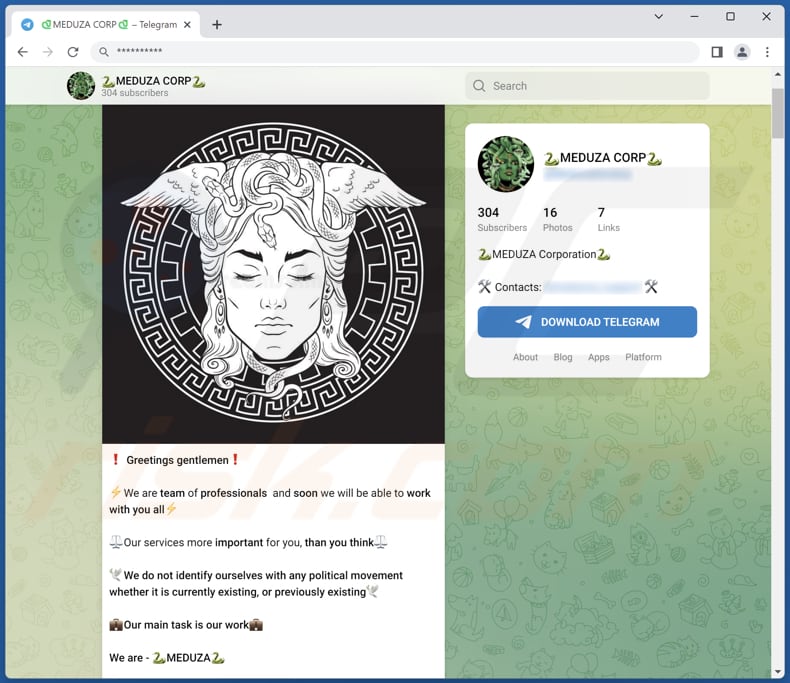
Instant automatic malware removal:
Manual threat removal might be a lengthy and complicated process that requires advanced IT skills. Combo Cleaner is a professional automatic malware removal tool that is recommended to get rid of malware. Download it by clicking the button below:
DOWNLOAD Combo CleanerBy downloading any software listed on this website you agree to our Privacy Policy and Terms of Use. To use full-featured product, you have to purchase a license for Combo Cleaner. 7 days free trial available. Combo Cleaner is owned and operated by RCS LT, the parent company of PCRisk.com.
Quick menu:
How to remove malware manually?
Manual malware removal is a complicated task - usually it is best to allow antivirus or anti-malware programs to do this automatically. To remove this malware we recommend using Combo Cleaner Antivirus for Windows.
If you wish to remove malware manually, the first step is to identify the name of the malware that you are trying to remove. Here is an example of a suspicious program running on a user's computer:

If you checked the list of programs running on your computer, for example, using task manager, and identified a program that looks suspicious, you should continue with these steps:
 Download a program called Autoruns. This program shows auto-start applications, Registry, and file system locations:
Download a program called Autoruns. This program shows auto-start applications, Registry, and file system locations:

 Restart your computer into Safe Mode:
Restart your computer into Safe Mode:
Windows XP and Windows 7 users: Start your computer in Safe Mode. Click Start, click Shut Down, click Restart, click OK. During your computer start process, press the F8 key on your keyboard multiple times until you see the Windows Advanced Option menu, and then select Safe Mode with Networking from the list.

Video showing how to start Windows 7 in "Safe Mode with Networking":
Windows 8 users: Start Windows 8 is Safe Mode with Networking - Go to Windows 8 Start Screen, type Advanced, in the search results select Settings. Click Advanced startup options, in the opened "General PC Settings" window, select Advanced startup.
Click the "Restart now" button. Your computer will now restart into the "Advanced Startup options menu". Click the "Troubleshoot" button, and then click the "Advanced options" button. In the advanced option screen, click "Startup settings".
Click the "Restart" button. Your PC will restart into the Startup Settings screen. Press F5 to boot in Safe Mode with Networking.

Video showing how to start Windows 8 in "Safe Mode with Networking":
Windows 10 users: Click the Windows logo and select the Power icon. In the opened menu click "Restart" while holding "Shift" button on your keyboard. In the "choose an option" window click on the "Troubleshoot", next select "Advanced options".
In the advanced options menu select "Startup Settings" and click on the "Restart" button. In the following window you should click the "F5" button on your keyboard. This will restart your operating system in safe mode with networking.

Video showing how to start Windows 10 in "Safe Mode with Networking":
 Extract the downloaded archive and run the Autoruns.exe file.
Extract the downloaded archive and run the Autoruns.exe file.

 In the Autoruns application, click "Options" at the top and uncheck "Hide Empty Locations" and "Hide Windows Entries" options. After this procedure, click the "Refresh" icon.
In the Autoruns application, click "Options" at the top and uncheck "Hide Empty Locations" and "Hide Windows Entries" options. After this procedure, click the "Refresh" icon.

 Check the list provided by the Autoruns application and locate the malware file that you want to eliminate.
Check the list provided by the Autoruns application and locate the malware file that you want to eliminate.
You should write down its full path and name. Note that some malware hides process names under legitimate Windows process names. At this stage, it is very important to avoid removing system files. After you locate the suspicious program you wish to remove, right click your mouse over its name and choose "Delete".

After removing the malware through the Autoruns application (this ensures that the malware will not run automatically on the next system startup), you should search for the malware name on your computer. Be sure to enable hidden files and folders before proceeding. If you find the filename of the malware, be sure to remove it.

Reboot your computer in normal mode. Following these steps should remove any malware from your computer. Note that manual threat removal requires advanced computer skills. If you do not have these skills, leave malware removal to antivirus and anti-malware programs.
These steps might not work with advanced malware infections. As always it is best to prevent infection than try to remove malware later. To keep your computer safe, install the latest operating system updates and use antivirus software. To be sure your computer is free of malware infections, we recommend scanning it with Combo Cleaner Antivirus for Windows.
Frequently Asked Questions (FAQ)
My computer is infected with Meduza malware, should I format my storage device to get rid of it?
When facing malicious software like Meduza, there is no need to resort to formatting your system. Instead, you can effectively remove it by using trusted antivirus software like Combo Cleaner. Formatting is not required when reliable antivirus software can efficiently eliminate the threat.
What are the biggest issues that malware can cause?
Different types of malware can result in various consequences, including identity theft, financial losses, reduced computer performance, loss of online accounts, and the potential for additional infections. The specific outcomes depend on the nature of the malware and its intended purpose.
What is the purpose of Meduza malware?
The purpose of Meduza malware is to steal sensitive information from infected systems. It is designed to collect data from various sources, including browsers, cryptocurrency wallets, apps, and clients.
How did a malware infiltrate my computer?
You may have inadvertently downloaded and executed a malicious file from an untrusted source, clicked on a malicious link in a phishing email, or visited a compromised website that performed a drive-by download. Malware can also spread through infected external devices or via vulnerabilities in outdated software on your computer.
Will Combo Cleaner protect me from malware?
Combo Cleaner possesses the ability to identify and eradicate nearly all known malware infections. However, it is essential to note that sophisticated malware often conceals itself deeply within the system. Consequently, conducting a full system scan is highly recommended to ensure thorough detection and removal.
Share:

Tomas Meskauskas
Expert security researcher, professional malware analyst
I am passionate about computer security and technology. I have an experience of over 10 years working in various companies related to computer technical issue solving and Internet security. I have been working as an author and editor for pcrisk.com since 2010. Follow me on Twitter and LinkedIn to stay informed about the latest online security threats.
PCrisk security portal is brought by a company RCS LT.
Joined forces of security researchers help educate computer users about the latest online security threats. More information about the company RCS LT.
Our malware removal guides are free. However, if you want to support us you can send us a donation.
DonatePCrisk security portal is brought by a company RCS LT.
Joined forces of security researchers help educate computer users about the latest online security threats. More information about the company RCS LT.
Our malware removal guides are free. However, if you want to support us you can send us a donation.
Donate
▼ Show Discussion