How to remove Phemedrone malware from your computer
TrojanAlso Known As: Phemedrone information stealer
Get free scan and check if your device is infected.
Remove it nowTo use full-featured product, you have to purchase a license for Combo Cleaner. Seven days free trial available. Combo Cleaner is owned and operated by RCS LT, the parent company of PCRisk.com.
What kind of malware is Phemedrone?
Phemedrone is an information stealer coded in the C# programming language. This malicious software is designed to gather system information, capture files, and steal data from web browsers and applications. Users who suspect that their computers are infected with Phemedrone should remove the malware immediately.
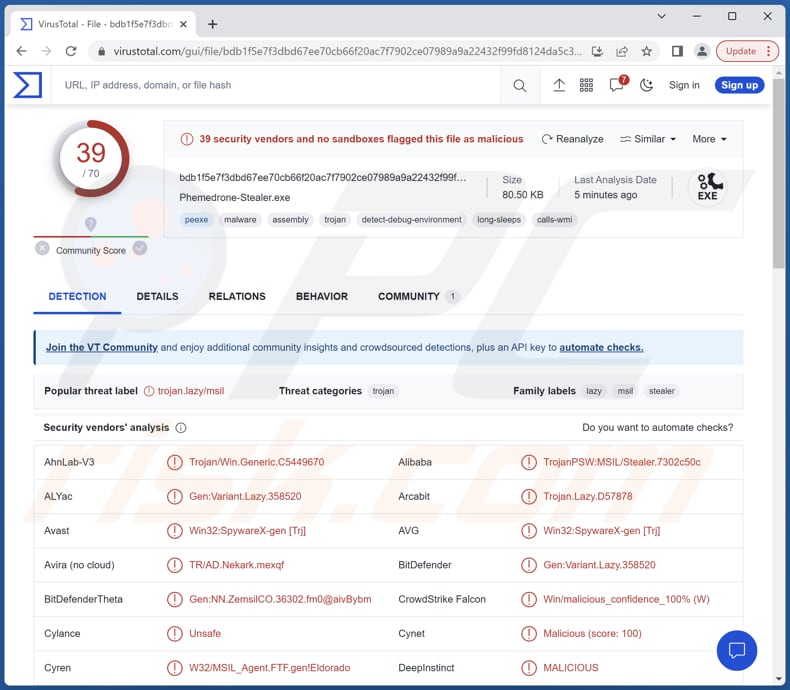
More about Phemedrone
Phemedrone stealer is designed to work on both x32 and x64 systems. The stealer utilizes an HTTP host to send all logs, allowing the attacker to collect the stolen information remotely. The malware is equipped with configurable anti-analysis, anti-virtual machine, anti-debugger, and mutex functionalities to evade detection.
It has the capability to grab various sensitive data, including cookies, passwords, autofill data, and credit card details from Chromium-based and Gecko-based browsers. Also, it can grab sessions from popular platforms like Telegram, Steam, and Discord. Moreover, it can steal files from infected systems.
Additionally, Phemedrone can collect sensitive information from crypto wallets and provide detailed system information, including hardware, geolocation, OS information, and even capture screenshots. It operates by gathering all data directly in memory without relying on external libraries.
Victims of Phemedrone may encounter several issues due to the activities of this information stealer. These can include unauthorized access to their sensitive data, such as passwords, credit card information, and cryptocurrency wallets, which can lead to identity theft, financial losses, and potential misuse of personal accounts.
The malware's ability to gather system information and capture screenshots may compromise privacy and expose sensitive data to unauthorized parties. Additionally, Phemedrone's anti-detection features make it difficult to detect and remove, prolonging the potential impact on the victim's system and increasing the risk of continued data theft.
| Name | Phemedrone information stealer |
| Threat Type | Information stealer |
| Detection Names | Avast (Win32:SpywareX-gen [Trj]), Combo Cleaner (Gen:Variant.Lazy.358520), ESET-NOD32 (A Variant Of MSIL/Spy.Agent.ENP), Kaspersky (HEUR:Trojan-PSW.MSIL.Stealer.gen), Microsoft (Trojan:MSIL/FormBook.CD!MTB), Full List (VirusTotal) |
| Symptoms | It is common for information stealers to be designed to stealthily infiltrate the victim's computer and remain silent, and thus no particular symptoms are clearly visible on an infected machine. |
| Distribution methods | Infected email attachments, malicious online advertisements, social engineering, software 'cracks'. |
| Damage | Stolen passwords and banking information, identity theft, loss of access to online accounts, monetary loss, and other problems. |
| Malware Removal (Windows) |
To eliminate possible malware infections, scan your computer with legitimate antivirus software. Our security researchers recommend using Combo Cleaner. Download Combo CleanerTo use full-featured product, you have to purchase a license for Combo Cleaner. 7 days free trial available. Combo Cleaner is owned and operated by RCS LT, the parent company of PCRisk.com. |
Information stealers in general
Information stealers, including Phemedrone and similar malware, share several common characteristics. They are designed to collect sensitive information from compromised systems, such as passwords, financial data, and personal details. They often employ techniques to evade detection, such as anti-anti-virus or anti-virtual machine functionalities.
Information stealers typically have the ability to exfiltrate the stolen data to remote servers controlled by threat actors. Also, they often target popular applications and browsers to maximize the chances of capturing valuable information from the victims. Examples of different stealers are Meduza Stealer, ThirdEye Stealer, and RedEnergy Stealer.
How did Phemedrone infiltrate my computer?
Users can infect their computers through various means. One common method is through the download and execution of malicious files or attachments, such as infected email attachments or files downloaded from untrustworthy sources. Visiting compromised or malicious websites and clicking on deceptive links or ads can also lead to malware infections.
Additionally, outdated software or operating systems with unpatched vulnerabilities can be exploited by attackers to gain unauthorized access and infect the system.
How to avoid installation of malware?
Keep your operating system and programs up to date with the latest security patches, as malware can exploit vulnerabilities. Be cautious when opening email attachments or clicking links, especially from unknown or suspicious sources. Use reputable antivirus software and keep it updated to scan for and remove malware.
Additionally, be mindful of the pages you visit and only download software from official and trusted sources (e.g., official sites and verified stores). Do not trust advertisements appearing on suspicious websites. If you believe that your computer is already infected, we recommend running a scan with Combo Cleaner Antivirus for Windows to automatically eliminate infiltrated malware.
Image used to promote Phemedrone:

Update January 16, 2024 – a new technique has been observed in use to spread the Phemedrone stealer. It entails the exploitation of a vulnerability (tracked as CVE-2023-36025), which affects the Microsoft SmartScreen. The vulnerability allows for specifically-crafted Internet Shortcut files (.URL) to infiltrate malware while avoiding detection by SmartScreen. While patches have been released to address this issue, many machines remain vulnerable.
To elaborate on one of the known infection chains of Phemedrone exploiting CVE-2023-36025, the malicious .URL files were hosted on Discord, FileTransfer.io, and other services. It is likely for URL shortening to be used.
Once opened, a connection is established to the cyber criminals' server from which a Windows Control Panel Item (.CPL) is downloaded and executed. This should be prevented by Microsoft SmartScreen, but the process is intentionally made for detection evasion.
Additionally, .DLL files are downloaded and executed; they utilize PowerShell to obtain (from GitHub) and launch the next stage of the attack. It includes a well-obfuscated PowerShell loader, which downloads a ZIP archive from GitHub.
It contains WerFaultSecure.exe – a legitimate Windows binary, and two malicious files. One is used for the DLL side-loading technique, while the other is a loader for another stage. The infection culminates with the infiltration of Phemedrone into the system.
Screenshot of a shortcut file proliferating Phemedrone using the previously described exploit:
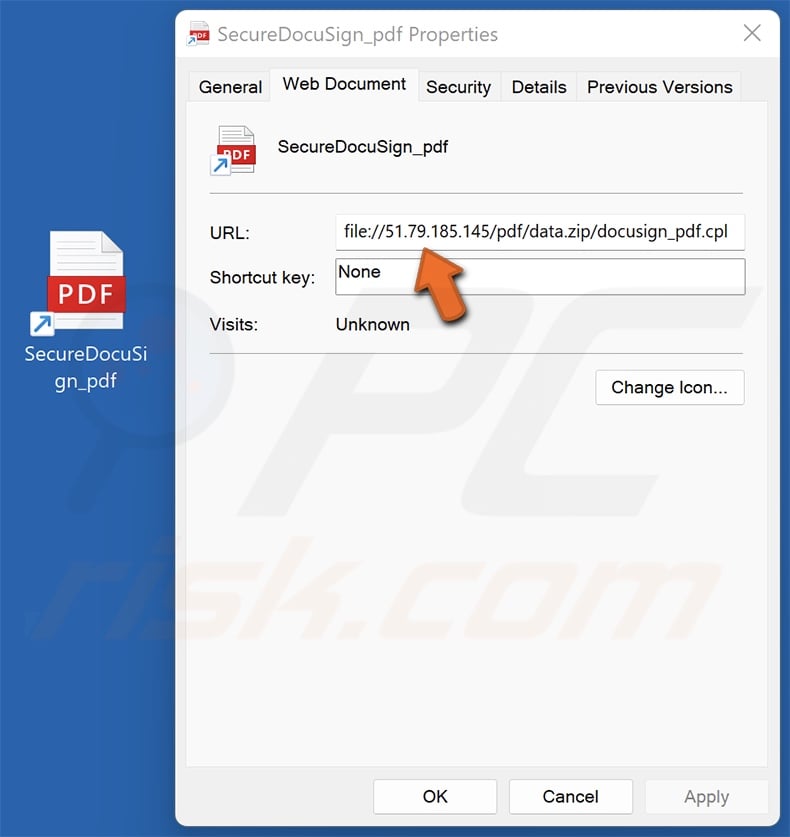
Instant automatic malware removal:
Manual threat removal might be a lengthy and complicated process that requires advanced IT skills. Combo Cleaner is a professional automatic malware removal tool that is recommended to get rid of malware. Download it by clicking the button below:
DOWNLOAD Combo CleanerBy downloading any software listed on this website you agree to our Privacy Policy and Terms of Use. To use full-featured product, you have to purchase a license for Combo Cleaner. 7 days free trial available. Combo Cleaner is owned and operated by RCS LT, the parent company of PCRisk.com.
Quick menu:
- What is Phemedrone?
- STEP 1. Manual removal of Phemedrone malware.
- STEP 2. Check if your computer is clean.
How to remove malware manually?
Manual malware removal is a complicated task - usually it is best to allow antivirus or anti-malware programs to do this automatically. To remove this malware we recommend using Combo Cleaner Antivirus for Windows.
If you wish to remove malware manually, the first step is to identify the name of the malware that you are trying to remove. Here is an example of a suspicious program running on a user's computer:

If you checked the list of programs running on your computer, for example, using task manager, and identified a program that looks suspicious, you should continue with these steps:
 Download a program called Autoruns. This program shows auto-start applications, Registry, and file system locations:
Download a program called Autoruns. This program shows auto-start applications, Registry, and file system locations:

 Restart your computer into Safe Mode:
Restart your computer into Safe Mode:
Windows XP and Windows 7 users: Start your computer in Safe Mode. Click Start, click Shut Down, click Restart, click OK. During your computer start process, press the F8 key on your keyboard multiple times until you see the Windows Advanced Option menu, and then select Safe Mode with Networking from the list.

Video showing how to start Windows 7 in "Safe Mode with Networking":
Windows 8 users: Start Windows 8 is Safe Mode with Networking - Go to Windows 8 Start Screen, type Advanced, in the search results select Settings. Click Advanced startup options, in the opened "General PC Settings" window, select Advanced startup.
Click the "Restart now" button. Your computer will now restart into the "Advanced Startup options menu". Click the "Troubleshoot" button, and then click the "Advanced options" button. In the advanced option screen, click "Startup settings".
Click the "Restart" button. Your PC will restart into the Startup Settings screen. Press F5 to boot in Safe Mode with Networking.

Video showing how to start Windows 8 in "Safe Mode with Networking":
Windows 10 users: Click the Windows logo and select the Power icon. In the opened menu click "Restart" while holding "Shift" button on your keyboard. In the "choose an option" window click on the "Troubleshoot", next select "Advanced options".
In the advanced options menu select "Startup Settings" and click on the "Restart" button. In the following window you should click the "F5" button on your keyboard. This will restart your operating system in safe mode with networking.

Video showing how to start Windows 10 in "Safe Mode with Networking":
 Extract the downloaded archive and run the Autoruns.exe file.
Extract the downloaded archive and run the Autoruns.exe file.

 In the Autoruns application, click "Options" at the top and uncheck "Hide Empty Locations" and "Hide Windows Entries" options. After this procedure, click the "Refresh" icon.
In the Autoruns application, click "Options" at the top and uncheck "Hide Empty Locations" and "Hide Windows Entries" options. After this procedure, click the "Refresh" icon.

 Check the list provided by the Autoruns application and locate the malware file that you want to eliminate.
Check the list provided by the Autoruns application and locate the malware file that you want to eliminate.
You should write down its full path and name. Note that some malware hides process names under legitimate Windows process names. At this stage, it is very important to avoid removing system files. After you locate the suspicious program you wish to remove, right click your mouse over its name and choose "Delete".

After removing the malware through the Autoruns application (this ensures that the malware will not run automatically on the next system startup), you should search for the malware name on your computer. Be sure to enable hidden files and folders before proceeding. If you find the filename of the malware, be sure to remove it.

Reboot your computer in normal mode. Following these steps should remove any malware from your computer. Note that manual threat removal requires advanced computer skills. If you do not have these skills, leave malware removal to antivirus and anti-malware programs.
These steps might not work with advanced malware infections. As always it is best to prevent infection than try to remove malware later. To keep your computer safe, install the latest operating system updates and use antivirus software. To be sure your computer is free of malware infections, we recommend scanning it with Combo Cleaner Antivirus for Windows.
Frequently Asked Questions (FAQ)
My computer is infected with Phemedrone malware, should I format my storage device to get rid of it?
Formatting should be considered as a last resort if other methods, such as using antivirus software like Combo Cleaner, have not been successful in removing the malware.
What are the biggest issues that malware can cause?
Malware can lead to data breaches, compromising sensitive and personal information such as financial details, passwords, etc. Additionally, malware can disrupt system functionality, causing system crashes, slow performance, and data loss. Furthermore, it can facilitate unauthorized access to the infected system, allowing cybercriminals to control the compromised device and potentially launch further attacks.
What is the purpose of Phemedrone?
Phemedrone, an information stealer malware, aims to collect sensitive data from infected systems. It aims to gather various types of information, such as system details, files, data from web browsers and applications, cookies, passwords, autofill data, credit card details, and even session information from specific platforms like Telegram, Steam, and Discord.
How did a malware infiltrate my computer?
Common methods include clicking on malicious links or downloading infected files from untrustworthy sources, opening email attachments from unknown or suspicious senders, visiting compromised or malicious websites, or exploiting vulnerabilities in outdated software or operating systems. Additionally, malware can be spread through infected external devices, such as USB drives, or through network-based attacks targeting unprotected or poorly secured systems.
Will Combo Cleaner protect me from malware?
Combo Cleaner effectively detects and removes nearly all known malware infections. Sophisticated malware often conceals itself deeply within the system. Therefore, conducting a comprehensive system scan is essential to ensure the thorough detection and eradication of such high-end malware.
Share:

Tomas Meskauskas
Expert security researcher, professional malware analyst
I am passionate about computer security and technology. I have an experience of over 10 years working in various companies related to computer technical issue solving and Internet security. I have been working as an author and editor for pcrisk.com since 2010. Follow me on Twitter and LinkedIn to stay informed about the latest online security threats.
PCrisk security portal is brought by a company RCS LT.
Joined forces of security researchers help educate computer users about the latest online security threats. More information about the company RCS LT.
Our malware removal guides are free. However, if you want to support us you can send us a donation.
DonatePCrisk security portal is brought by a company RCS LT.
Joined forces of security researchers help educate computer users about the latest online security threats. More information about the company RCS LT.
Our malware removal guides are free. However, if you want to support us you can send us a donation.
Donate
▼ Show Discussion