How to remove the fake "AdBlock" extension that operates as adware
AdwareAlso Known As: Ads by "AdBlock"
Get free scan and check if your device is infected.
Remove it nowTo use full-featured product, you have to purchase a license for Combo Cleaner. Seven days free trial available. Combo Cleaner is owned and operated by RCS LT, the parent company of PCRisk.com.
What is AdBlock adware?
Our researchers discovered an adware disguised as the legitimate AdBlock browser extension while investigating deceptive websites.
Genuine ad-blocking tools are designed to remove unwanted advertisements and may have other abilities, such as blocking trackers, etc. However, instead of eliminating ads – this fake extension displays them.
Therefore, if you have not manually installed the actual AdBlock on your browser yet are seeing what appears to be this extension – remove it without delay.
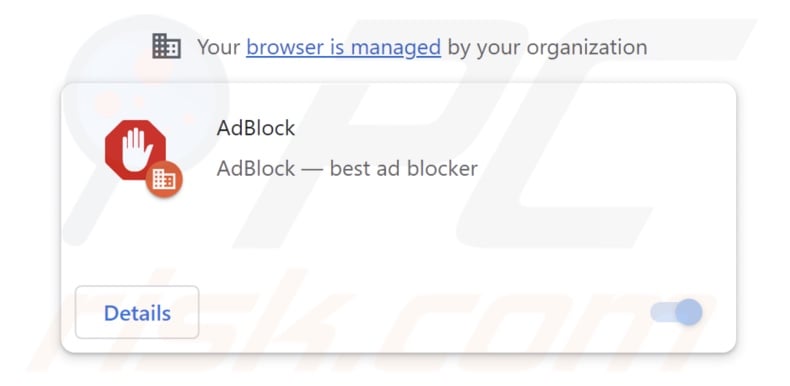
AdBlock adware overview
Adware stands for advertising-supported software. It operates by displaying adverts on visited websites and/or other interfaces. This third-party graphical content (e.g., pop-ups, overlays, banners, coupons, etc.) primarily endorses online scams, untrustworthy/harmful software, and even malware. Once clicked on, some intrusive advertisements can execute scripts to perform downloads/installations without user consent.
It is pertinent to mention that while legitimate content may be encountered through these ads – it is highly unlikely to be promoted by its actual developers or other official parties. It is most probable that this endorsement is undertaken by scammers who abuse the products' affiliate programs in order to obtain illegitimate commissions.
Advertising-supported software may need specific conditions to run intrusive advert campaigns (e.g., compatible browser/system, visits to particular sites, etc.). However, regardless of whether this fake AdBlock displays advertisements or not – its presence remains a threat.
This adware-type extension uses persistence-ensuring techniques to prevent removal, specifically it utilizes the "Managed by your organization" Google Chrome browser feature.
Furthermore, this browser extension likely has data-tracking functionalities. Targeted information may include: visited URLs, viewed pages, searched queries, Internet cookies, usernames/passwords, personally identifiable details, finance-related data, and so forth. The collected information can then be shared with and/or sold to third-parties (potentially, cyber criminals).
To summarize, the presence of advertising-supported software on devices may lead to system infections, severe privacy issues, financial losses, and even identity theft.
| Name | Ads by "AdBlock" |
| Threat Type | Adware, Unwanted ads, Pop-up Virus |
| Browser Extension(s) | AdBlock |
| Supposed Functionality | Blocking advertisements (adblocker) |
| Detection Names (installler) | Avast (Win32:Malware-gen), Bkav Pro (W32.Common.8C5B61A6), Elastic (Malicious (high Confidence)), Kaspersky (Not-a-virus:HEUR:AdWare.NSIS.DragonBos), ZoneAlarm by Check Point (Not-a-virus:HEUR:AdWare.NSIS.Dragon), Full List Of Detections (VirusTotal) |
| Symptoms | Seeing advertisements not originating from the sites you are browsing. Intrusive pop-up ads. Decreased Internet browsing speed. |
| Distribution Methods | Deceptive pop-up ads, free software installers (bundling). |
| Damage | Decreased computer performance, browser tracking - privacy issues, possible additional malware infections. |
| Malware Removal (Windows) |
To eliminate possible malware infections, scan your computer with legitimate antivirus software. Our security researchers recommend using Combo Cleaner. Download Combo CleanerTo use full-featured product, you have to purchase a license for Combo Cleaner. 7 days free trial available. Combo Cleaner is owned and operated by RCS LT, the parent company of PCRisk.com. |
Adware examples
We have analyzed countless adware samples; Pick Your Language, Browse Keeper, Subtitles, and NX Gone are merely some of our newest finds.
Advertising-supported software typically appears legitimate and useful. However, the promised features are usually fake and nonoperational. It must be emphasized that even if a piece of software works as indicated by its promotional material – that is not definitive proof of either legitimacy or safety.
How did a fake AdBlock install on my computer?
We downloaded an installer containing this fake AdBlock extension from a deceptive webpage. In addition to various misleading and scam sites, adware can have "official" promotional pages.
Most visitors access such sites via redirects caused by websites utilizing rogue advertising networks, mistyped URLs, spam browser notifications, intrusive ads, or installed adware (with browser force-opening abilities).
Advertising-supported software can also be bundled (packed together) with regular programs. The risk of inadvertently permitting bundled content to infiltrate the system is increased by downloading from untrustworthy channels (e.g., freeware and free file-hosting websites, P2P sharing networks, etc.) and by rushing through installation processes (e.g., ignoring terms, using "Easy/Quick" settings, etc.).
Adware is proliferated by intrusive adverts as well. When clicked on, some of these advertisements can execute scripts to perform downloads/installations without user permission.
How to avoid installation of adware?
We strongly recommend researching software prior to downloading or purchasing it. Furthermore, all downloads must be performed from official and verified sources. When installing, it is important to read terms, study possible options, use the "Custom" or "Advanced" settings, and opt out of all additions (e.g., apps, extensions, tools, etc.).
Another recommendation is to be careful while browsing since fake and malicious online content usually appears legitimate and harmless. For example, while intrusive adverts may look ordinary/innocuous – they redirect to unreliable/questionable sites (e.g., scam-promoting, gambling, pornography, adult dating, etc.).
In case of continuous encounters with ads and/or redirects of this kind, check the system and immediately remove all dubious applications and browser extensions/plug-ins. If your computer is already infected with AdBlock, we recommend running a scan with Combo Cleaner Antivirus for Windows to automatically eliminate this adware.
Screenshot of AdBlock adware extension details:
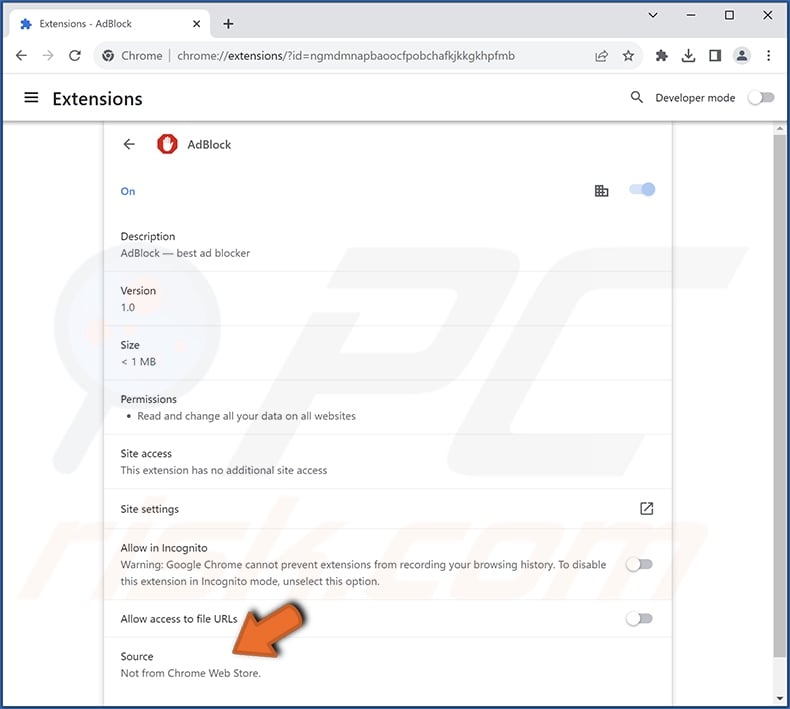
Screenshot of a deceptive website used to promote an installer containing AdBlock adware:
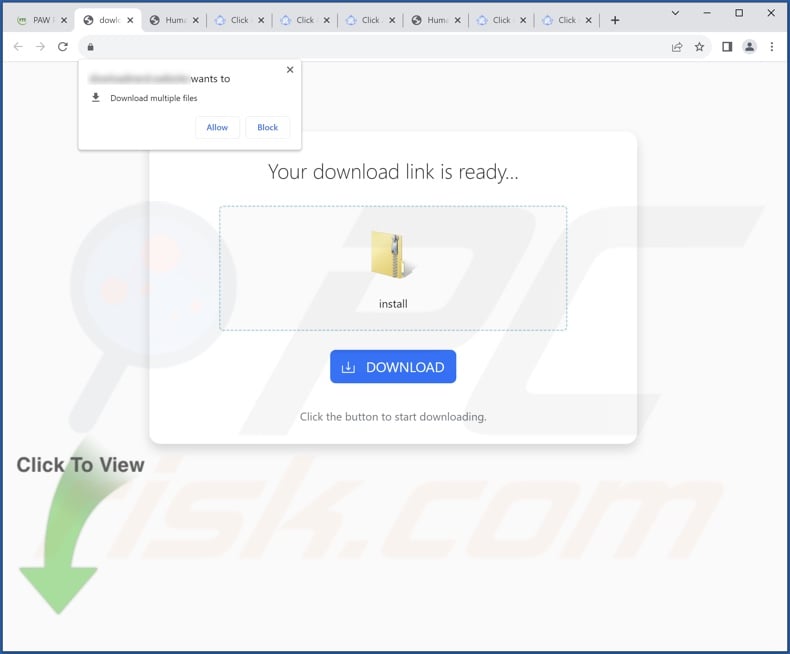
Instant automatic malware removal:
Manual threat removal might be a lengthy and complicated process that requires advanced IT skills. Combo Cleaner is a professional automatic malware removal tool that is recommended to get rid of malware. Download it by clicking the button below:
DOWNLOAD Combo CleanerBy downloading any software listed on this website you agree to our Privacy Policy and Terms of Use. To use full-featured product, you have to purchase a license for Combo Cleaner. 7 days free trial available. Combo Cleaner is owned and operated by RCS LT, the parent company of PCRisk.com.
Quick menu:
- What is AdBlock adware?
- STEP 1. Uninstall adware applications using Control Panel.
- STEP 2. Remove rogue extensions from Google Chrome.
- STEP 3. Remove rogue extensions from Mozilla Firefox.
- STEP 4. Remove rogue extensions from Safari.
- STEP 5. Remove rogue plug-ins from Microsoft Edge.
Adware removal:
Windows 11 users:

Right-click on the Start icon, select Apps and Features. In the opened window search for the application you want to uninstall, after locating it, click on the three vertical dots and select Uninstall.
Windows 10 users:

Right-click in the lower left corner of the screen, in the Quick Access Menu select Control Panel. In the opened window choose Programs and Features.
Windows 7 users:

Click Start (Windows Logo at the bottom left corner of your desktop), choose Control Panel. Locate Programs and click Uninstall a program.
macOS (OSX) users:

Click Finder, in the opened screen select Applications. Drag the app from the Applications folder to the Trash (located in your Dock), then right click the Trash icon and select Empty Trash.
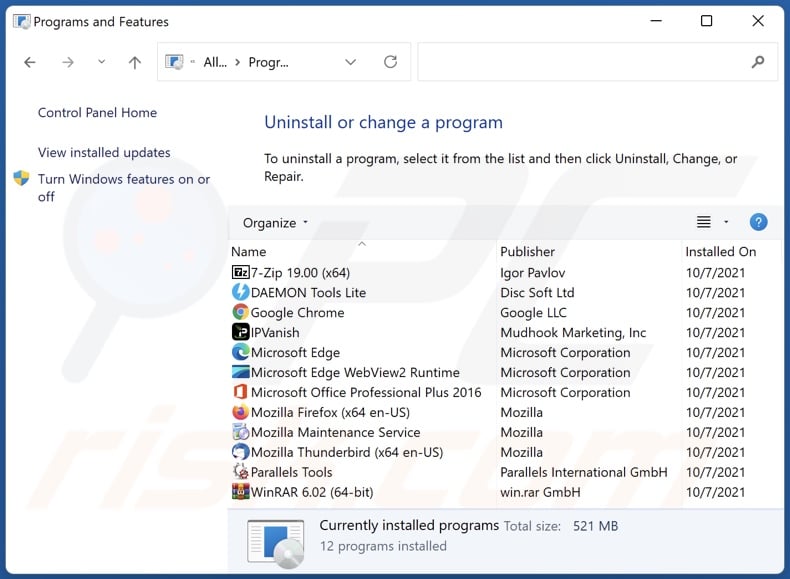
In the uninstall programs window, look for any unwanted applications, select these entries and click "Uninstall" or "Remove".
After uninstalling the unwanted applications, scan your computer for any remaining unwanted components or possible malware infections. To scan your computer, use recommended malware removal software.
DOWNLOAD remover for malware infections
Combo Cleaner checks if your computer is infected with malware. To use full-featured product, you have to purchase a license for Combo Cleaner. 7 days free trial available. Combo Cleaner is owned and operated by RCS LT, the parent company of PCRisk.com.
Remove adware from Internet browsers:
Video showing how to remove potentially unwanted browser add-ons:
 Remove malicious extensions from Google Chrome:
Remove malicious extensions from Google Chrome:
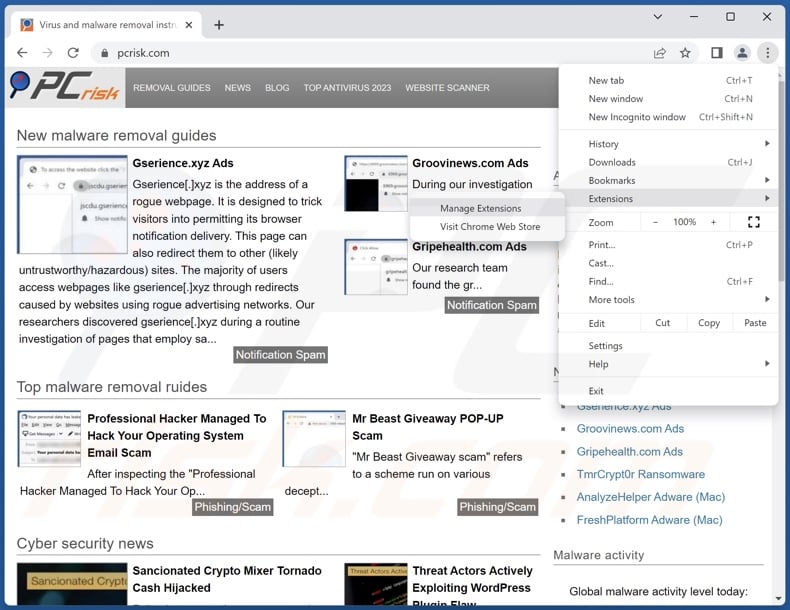
Click the Chrome menu icon ![]() (at the top right corner of Google Chrome), select "Extensions" and click "Manage Extensions". Locate the fake "AdBlock" and all other recently-installed suspicious extensions, select these entries and click "Remove".
(at the top right corner of Google Chrome), select "Extensions" and click "Manage Extensions". Locate the fake "AdBlock" and all other recently-installed suspicious extensions, select these entries and click "Remove".
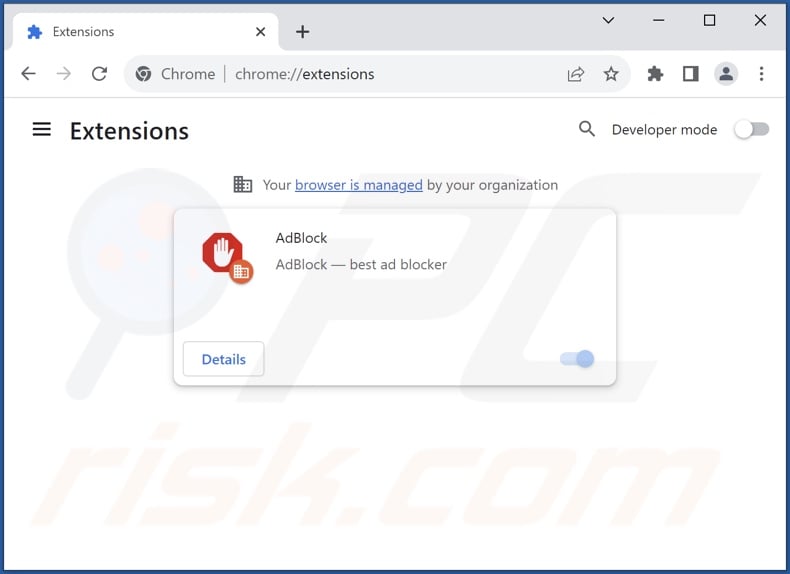
Optional method:
If you continue to have problems with removal of the ads by "adblock", reset your Google Chrome browser settings. Click the Chrome menu icon ![]() (at the top right corner of Google Chrome) and select Settings. Scroll down to the bottom of the screen. Click the Advanced… link.
(at the top right corner of Google Chrome) and select Settings. Scroll down to the bottom of the screen. Click the Advanced… link.

After scrolling to the bottom of the screen, click the Reset (Restore settings to their original defaults) button.

In the opened window, confirm that you wish to reset Google Chrome settings to default by clicking the Reset button.

 Remove malicious plugins from Mozilla Firefox:
Remove malicious plugins from Mozilla Firefox:
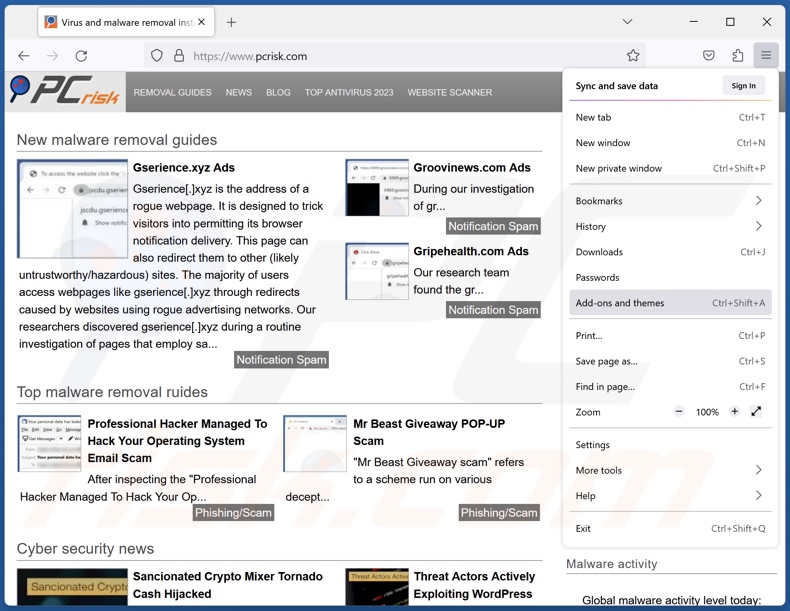
Click the Firefox menu ![]() (at the top right corner of the main window), select "Add-ons and themes". Click "Extensions", in the opened window locate recently-installed suspicious extensions, click on the three dots and then click "Remove".
(at the top right corner of the main window), select "Add-ons and themes". Click "Extensions", in the opened window locate recently-installed suspicious extensions, click on the three dots and then click "Remove".
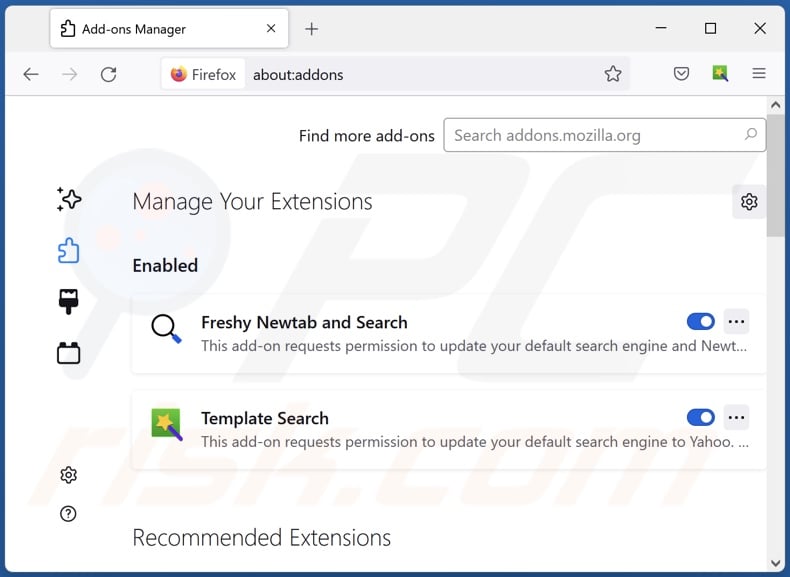
Optional method:
Computer users who have problems with ads by "adblock" removal can reset their Mozilla Firefox settings.
Open Mozilla Firefox, at the top right corner of the main window, click the Firefox menu, ![]() in the opened menu, click Help.
in the opened menu, click Help.

Select Troubleshooting Information.

In the opened window, click the Refresh Firefox button.

In the opened window, confirm that you wish to reset Mozilla Firefox settings to default by clicking the Refresh Firefox button.

 Remove malicious extensions from Safari:
Remove malicious extensions from Safari:

Make sure your Safari browser is active, click Safari menu, and select Preferences....

In the opened window click Extensions, locate any recently installed suspicious extension, select it and click Uninstall.
Optional method:
Make sure your Safari browser is active and click on Safari menu. From the drop down menu select Clear History and Website Data...

In the opened window select all history and click the Clear History button.

 Remove malicious extensions from Microsoft Edge:
Remove malicious extensions from Microsoft Edge:

Click the Edge menu icon ![]() (at the upper-right corner of Microsoft Edge), select "Extensions". Locate all recently-installed suspicious browser add-ons and click "Remove" below their names.
(at the upper-right corner of Microsoft Edge), select "Extensions". Locate all recently-installed suspicious browser add-ons and click "Remove" below their names.

Optional method:
If you continue to have problems with removal of the ads by "adblock", reset your Microsoft Edge browser settings. Click the Edge menu icon ![]() (at the top right corner of Microsoft Edge) and select Settings.
(at the top right corner of Microsoft Edge) and select Settings.

In the opened settings menu select Reset settings.

Select Restore settings to their default values. In the opened window, confirm that you wish to reset Microsoft Edge settings to default by clicking the Reset button.

- If this did not help, follow these alternative instructions explaining how to reset the Microsoft Edge browser.
Summary:
 Commonly, adware or potentially unwanted applications infiltrate Internet browsers through free software downloads. Note that the safest source for downloading free software is via developers' websites only. To avoid installation of adware, be very attentive when downloading and installing free software. When installing previously-downloaded free programs, choose the custom or advanced installation options – this step will reveal any potentially unwanted applications listed for installation together with your chosen free program.
Commonly, adware or potentially unwanted applications infiltrate Internet browsers through free software downloads. Note that the safest source for downloading free software is via developers' websites only. To avoid installation of adware, be very attentive when downloading and installing free software. When installing previously-downloaded free programs, choose the custom or advanced installation options – this step will reveal any potentially unwanted applications listed for installation together with your chosen free program.
Post a comment:
If you have additional information on ads by "adblock" or it's removal please share your knowledge in the comments section below.
Frequently Asked Questions (FAQ)
What harm can adware cause?
Adware displays advertisements that endorse content capable of causing serious problems like system infections, privacy issues, financial losses, and others. This software may diminish the browsing experience and system performance. Furthermore, advertising-supported software typically has data-tracking abilities – hence, it is classified as a threat to user privacy.
What does adware do?
Adware stands for advertising-supported software. Its primary functions can include displaying adverts on various interfaces, generating redirects, and gathering private information.
How do adware developers generate revenue?
Adware generates revenue mainly through affiliate programs by promoting various websites, software, products, services, etc. The developers may earn commission from ad clicks, site visits, file downloads, product purchases, service subscriptions, or similar.
Will Combo Cleaner remove AdBlock adware?
Yes, Combo Cleaner will scan your device and eliminate detected adware-type applications. It must be mentioned that manual removal (unaided by security tools) might be ineffective. In some instances, even after the advertising-supported software has been manually removed – various remnants (files) stay hidden within the system. The components can continue running and causing problems. Therefore, adware must be removed thoroughly.
Share:

Tomas Meskauskas
Expert security researcher, professional malware analyst
I am passionate about computer security and technology. I have an experience of over 10 years working in various companies related to computer technical issue solving and Internet security. I have been working as an author and editor for pcrisk.com since 2010. Follow me on Twitter and LinkedIn to stay informed about the latest online security threats.
PCrisk security portal is brought by a company RCS LT.
Joined forces of security researchers help educate computer users about the latest online security threats. More information about the company RCS LT.
Our malware removal guides are free. However, if you want to support us you can send us a donation.
DonatePCrisk security portal is brought by a company RCS LT.
Joined forces of security researchers help educate computer users about the latest online security threats. More information about the company RCS LT.
Our malware removal guides are free. However, if you want to support us you can send us a donation.
Donate
▼ Show Discussion