Get free scan and check if your device is infected.
Remove it nowTo use full-featured product, you have to purchase a license for Combo Cleaner. Seven days free trial available. Combo Cleaner is owned and operated by RCS LT, the parent company of PCRisk.com.
What is REM Phishing RAT?
REM Phishing RAT is the name of a Remote Access Trojan. During writing this article, VirusTotal did not register any detections for this malware. Cybercriminals employ RATs for diverse objectives, and having a computer infected with a RAT can cause severe damage. Thus, REM Phishing RAT should be removed from affected (infected) computers as soon as possible to avoid potential harm.
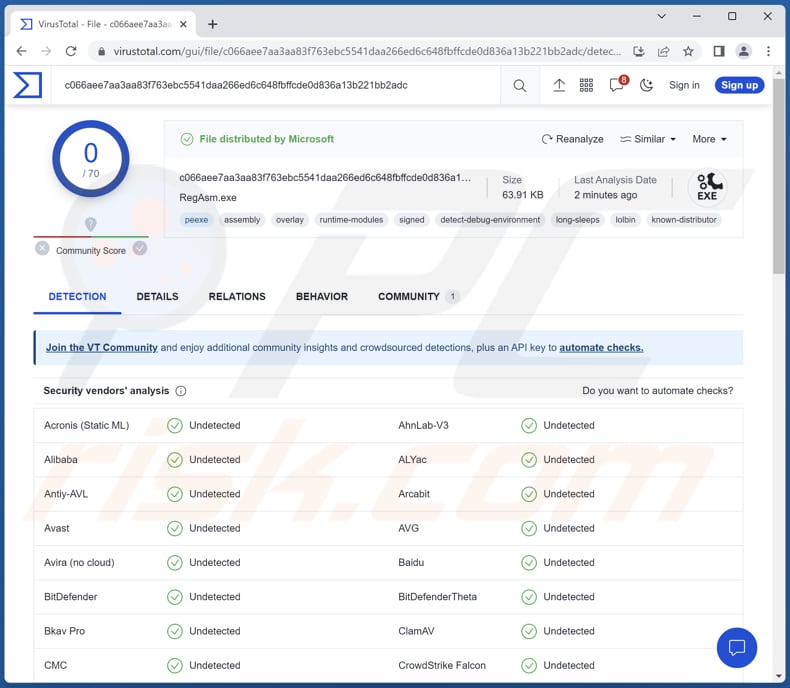
More about REM Phishing RAT
Fundamentally, REM Phishing RAT marks a new approach to cyberattacks. It starts with a harmless-looking PDF but then sets off a series of actions that eventually lead to planting a RAT payload. This complex process involves batch scripts and PowerShell commands, showing a carefully planned and coordinated attack strategy.
An important feature of REM Phishing RAT is its skillful obfuscation. The malware expertly bypasses defenses, making it difficult to detect and analyze. Particularly, it can get around the Antimalware Scan Interface (AMSI), showcasing its determination to evade even the most advanced security measures.
RATs like REM Phishing RAT are malicious software tools used by threat actors to gain unauthorized access to targeted systems, allowing them to control and manipulate the infected machines remotely. Once installed, they grant cybercriminals various capabilities, such as taking screenshots, recording keystrokes, accessing files, controlling webcams, and even downloading and executing malware (e.g., ransomware).
Cybercriminals benefit from RATs like REM Phishing RAT in several ways. Firstly, they can use RATs to steal sensitive information like login credentials, financial data, and personal files, which can then be sold on the black market or used for identity theft and other malicious purposes.
Additionally, RATs enable hackers to carry out surveillance, monitor user activity, and gather intelligence for further cyberattacks. They also serve as a backdoor into systems, allowing cybercriminals to use infected machines as part of botnets for activities like distributed denial-of-service (DDoS) attacks.
In essence, RATs like REM Phishing RAT provide malicious actors with powerful tools to breach privacy, exploit vulnerabilities, and conduct a wide array of cybercrimes with varying levels of sophistication.
| Name | REM Phishing remote access trojan |
| Threat Type | Remote Administration Trojan |
| Detection Names | N/A (VirusTotal) |
| Symptoms | Remote Access Trojans (RATs) are designed to stealthily infiltrate the victim's computer and remain silent, and thus no particular symptoms are clearly visible on an infected machine. |
| Distribution methods | Infected email attachments (e.g., PDFs), malicious online advertisements, social engineering, software 'cracks'. |
| Damage | Stolen passwords and banking information, identity theft, the victim's computer added to a botnet, additional infections. |
| Malware Removal (Windows) |
To eliminate possible malware infections, scan your computer with legitimate antivirus software. Our security researchers recommend using Combo Cleaner. Download Combo CleanerTo use full-featured product, you have to purchase a license for Combo Cleaner. 7 days free trial available. Combo Cleaner is owned and operated by RCS LT, the parent company of PCRisk.com. |
RATs in general
Remote Access Trojans are malicious programs that cybercriminals use to gain remote control over compromised systems. These tools allow hackers to perform activities like data theft, surveillance, and the execution of further malware. RATs provide a covert way for attackers to exploit vulnerabilities, compromise privacy, and carry out various cybercrimes.
More examples of RATs are JanelaRAT, XWorm, and Pathfinder.
How did REM Phishing RAT infiltrate my computer?
Cybercriminals deliver REM Phishing RAT through deceptive methods that exploit human behavior and system vulnerabilities. Common delivery methods include disguising the malware as innocent-looking email attachments, enticing users to click malicious links, or embedding it within seemingly harmless files like PDFs or documents.
Once a user interacts with these elements, the malware is activated, initiating a series of stages that lead to the deployment of the RAT payload. These tactics leverage social engineering and technical tricks to infiltrate systems and initiate the sophisticated attack strategy of REM Phishing RAT.
How to avoid installation of malware?
Download programs and files only from reputable sources. Avoid downloading cracked or pirated software from unofficial websites, P2P networks, third-party downloaders, etc. Do not open attachments or links in unexpected emails from unknown sources. Verify the sender's identity before interacting with any content.
Do not trust advertisements appearing on shady pages or received as notifications from websites of this kind. Regularly update your operating system, software, and security solution. If you believe that your computer is already infected, we recommend running a scan with Combo Cleaner Antivirus for Windows to automatically eliminate infiltrated malware.
Instant automatic malware removal:
Manual threat removal might be a lengthy and complicated process that requires advanced IT skills. Combo Cleaner is a professional automatic malware removal tool that is recommended to get rid of malware. Download it by clicking the button below:
DOWNLOAD Combo CleanerBy downloading any software listed on this website you agree to our Privacy Policy and Terms of Use. To use full-featured product, you have to purchase a license for Combo Cleaner. 7 days free trial available. Combo Cleaner is owned and operated by RCS LT, the parent company of PCRisk.com.
Quick menu:
- What is REM Phishing RAT?
- STEP 1. Manual removal of REM Phishing RAT malware.
- STEP 2. Check if your computer is clean.
How to remove malware manually?
Manual malware removal is a complicated task - usually it is best to allow antivirus or anti-malware programs to do this automatically. To remove this malware we recommend using Combo Cleaner Antivirus for Windows.
If you wish to remove malware manually, the first step is to identify the name of the malware that you are trying to remove. Here is an example of a suspicious program running on a user's computer:

If you checked the list of programs running on your computer, for example, using task manager, and identified a program that looks suspicious, you should continue with these steps:
 Download a program called Autoruns. This program shows auto-start applications, Registry, and file system locations:
Download a program called Autoruns. This program shows auto-start applications, Registry, and file system locations:

 Restart your computer into Safe Mode:
Restart your computer into Safe Mode:
Windows XP and Windows 7 users: Start your computer in Safe Mode. Click Start, click Shut Down, click Restart, click OK. During your computer start process, press the F8 key on your keyboard multiple times until you see the Windows Advanced Option menu, and then select Safe Mode with Networking from the list.

Video showing how to start Windows 7 in "Safe Mode with Networking":
Windows 8 users: Start Windows 8 is Safe Mode with Networking - Go to Windows 8 Start Screen, type Advanced, in the search results select Settings. Click Advanced startup options, in the opened "General PC Settings" window, select Advanced startup.
Click the "Restart now" button. Your computer will now restart into the "Advanced Startup options menu". Click the "Troubleshoot" button, and then click the "Advanced options" button. In the advanced option screen, click "Startup settings".
Click the "Restart" button. Your PC will restart into the Startup Settings screen. Press F5 to boot in Safe Mode with Networking.

Video showing how to start Windows 8 in "Safe Mode with Networking":
Windows 10 users: Click the Windows logo and select the Power icon. In the opened menu click "Restart" while holding "Shift" button on your keyboard. In the "choose an option" window click on the "Troubleshoot", next select "Advanced options".
In the advanced options menu select "Startup Settings" and click on the "Restart" button. In the following window you should click the "F5" button on your keyboard. This will restart your operating system in safe mode with networking.

Video showing how to start Windows 10 in "Safe Mode with Networking":
 Extract the downloaded archive and run the Autoruns.exe file.
Extract the downloaded archive and run the Autoruns.exe file.

 In the Autoruns application, click "Options" at the top and uncheck "Hide Empty Locations" and "Hide Windows Entries" options. After this procedure, click the "Refresh" icon.
In the Autoruns application, click "Options" at the top and uncheck "Hide Empty Locations" and "Hide Windows Entries" options. After this procedure, click the "Refresh" icon.

 Check the list provided by the Autoruns application and locate the malware file that you want to eliminate.
Check the list provided by the Autoruns application and locate the malware file that you want to eliminate.
You should write down its full path and name. Note that some malware hides process names under legitimate Windows process names. At this stage, it is very important to avoid removing system files. After you locate the suspicious program you wish to remove, right click your mouse over its name and choose "Delete".

After removing the malware through the Autoruns application (this ensures that the malware will not run automatically on the next system startup), you should search for the malware name on your computer. Be sure to enable hidden files and folders before proceeding. If you find the filename of the malware, be sure to remove it.

Reboot your computer in normal mode. Following these steps should remove any malware from your computer. Note that manual threat removal requires advanced computer skills. If you do not have these skills, leave malware removal to antivirus and anti-malware programs.
These steps might not work with advanced malware infections. As always it is best to prevent infection than try to remove malware later. To keep your computer safe, install the latest operating system updates and use antivirus software. To be sure your computer is free of malware infections, we recommend scanning it with Combo Cleaner Antivirus for Windows.
Frequently Asked Questions (FAQ)
My computer is infected with REM Phishing RAT malware, should I format my storage device to get rid of it?
Before resorting to formatting your storage device, try running a reputable antivirus or anti-malware scan first. High-quality security software like Combo Cleaner can often detect and remove known malware, including RATs.
What are the biggest issues that malware can cause?
The resulting impacts of malware can vary, from identity theft and financial losses to diminished computer performance and heightened vulnerability to subsequent infections.
What is the purpose of REM Phishing RAT?
The primary purpose of REM Phishing RAT is to provide cybercriminals with unauthorized remote access and control over compromised systems. This malware enables attackers to steal sensitive information, monitor user activity, and carry out various malicious activities without the victim's knowledge.
How did REM Phishing RAT infiltrate my computer?
REM Phishing RAT could have infiltrated your computer through malicious email attachments, phishing links, compromised websites, software vulnerabilities, pirated software, etc. Threat actors might have tricked you into downloading and executing the malware or taken advantage of security weaknesses.
Will Combo Cleaner protect me from malware?
Combo Cleaner possesses the capability to identify and remove nearly all recognized malware infections. It is important to note, however, that sophisticated malware often conceals itself deep within the system. Consequently, a comprehensive system scan is imperative for effective detection and removal.
Share:

Tomas Meskauskas
Expert security researcher, professional malware analyst
I am passionate about computer security and technology. I have an experience of over 10 years working in various companies related to computer technical issue solving and Internet security. I have been working as an author and editor for pcrisk.com since 2010. Follow me on Twitter and LinkedIn to stay informed about the latest online security threats.
PCrisk security portal is brought by a company RCS LT.
Joined forces of security researchers help educate computer users about the latest online security threats. More information about the company RCS LT.
Our malware removal guides are free. However, if you want to support us you can send us a donation.
DonatePCrisk security portal is brought by a company RCS LT.
Joined forces of security researchers help educate computer users about the latest online security threats. More information about the company RCS LT.
Our malware removal guides are free. However, if you want to support us you can send us a donation.
Donate
▼ Show Discussion