How to eliminate Pathfinder remote access trojan from the operating system
TrojanAlso Known As: Pathfinder remote access trojan
Get free scan and check if your device is infected.
Remove it nowTo use full-featured product, you have to purchase a license for Combo Cleaner. Seven days free trial available. Combo Cleaner is owned and operated by RCS LT, the parent company of PCRisk.com.
What kind of malware is Pathfinder?
Pathfinder is the name of a cross-platform Remote Access Trojan (RAT). This malware is capable of infecting Windows, Linux, and Android operating systems. RATs enable remote access and control over infected devices. Pathfinder boasts the ability to allow full control over compromised machine GUIs (Graphical User Interfaces).
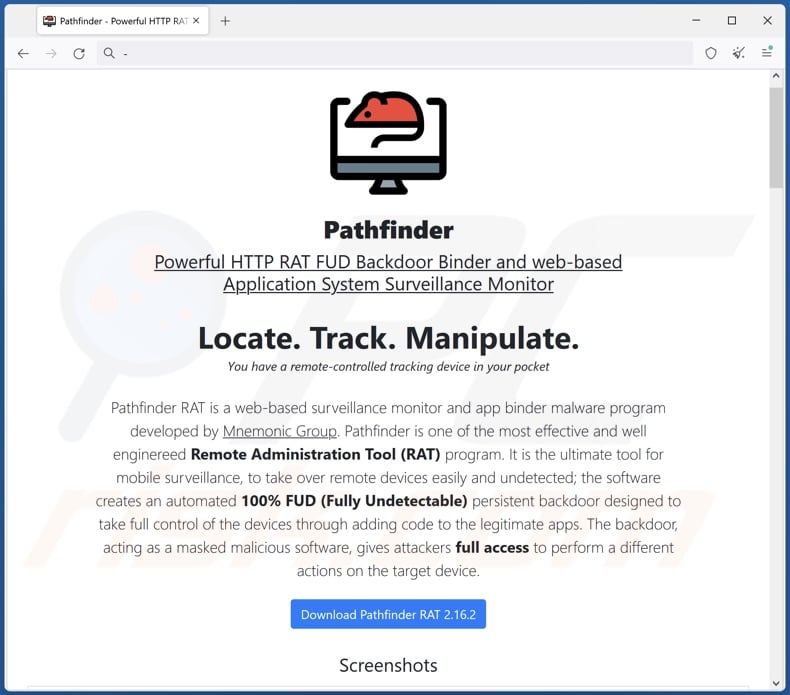
Pathfinder malware overview
As mentioned in the introduction, Pathfinder is a remote access trojan – malware that enables remote access/control over infected devices. It also has backdoor-type program features, i.e., Pathfinder can ensure persistence on systems and open a "backdoor" for other malicious programs/components. Additionally, it has injector trojan capabilities.
According to Pathfinder's promotional material, it has anti-detection functionalities and can bypass detection from anti-virus tools. This trojan is advertised as a program that can be used to carry out malicious actions, spy on victims, and even harm compromised systems. Pathfinder is also promoted as a customizable malware.
The RAT can browse files and download them. It can likewise infiltrate files – thus potentially causing chain infections, e.g., infiltrating trojans, ransomware, cryptocurrency miners, etc. This trojan can obtain full device backups. Launching DDoS (Distributed Denial-of-Service) attacks is amongst this malware's abilities as well.
Its spyware capabilities include recording audio via microphones and taking snapshots and video through cameras. Pathfinder can use the device's cameras to live-stream video in real time.
The RAT can also open websites and extract the victim's browsing history. It targets passwords and other private information through its keylogging functionalities – i.e., by recording keystrokes. Pathfinder can exfiltrate messages and other data from various messaging platforms like Facebook Messenger, Telegram, WhatsApp, and others.
For Android mobile devices, Pathfinder can intercept MMSes and SMSes. It can steal call logs and even record and make phone calls. The latter means that this program could be used as Toll Fraud malware. The RAT can obtain notifications and real-time geolocation data.
It is pertinent to mention that malware developers commonly improve upon their software and methodologies; hence, Pathfinder could have different features in the future.
To summarize, the presence of software like Pathfinder on devices can lead to multiple system infections, data loss, serious privacy issues, financial losses, and even identity theft.
| Name | Pathfinder remote access trojan |
| Threat Type | Trojan, Remote Access Trojan, RAT, backdoor, injector trojan, password-stealing virus, spyware. |
| Symptoms | Trojans are designed to stealthily infiltrate the victim's computer and remain silent, and thus no particular symptoms are clearly visible on an infected machine. |
| Distribution methods | Infected email attachments, malicious online advertisements, social engineering, software 'cracks'. |
| Damage | Stolen passwords and banking information, identity theft, the victim's computer added to a botnet. |
| Malware Removal (Windows) |
To eliminate possible malware infections, scan your computer with legitimate antivirus software. Our security researchers recommend using Combo Cleaner. Download Combo CleanerTo use full-featured product, you have to purchase a license for Combo Cleaner. 7 days free trial available. Combo Cleaner is owned and operated by RCS LT, the parent company of PCRisk.com. |
Remote access trojan examples
We have analyzed thousands of malware samples; Babylon, HotRat, Gh0stBins, DynamicRAT, and SeroXen are merely some examples of RATs we have investigated recently.
Malicious software can have a wide variety of functionalities that can be in varied combinations. However, regardless of how malware operates – its presence on a system endangers device integrity and user safety. Therefore, all threats must be removed immediately upon detection.
How did Pathfinder infiltrate my computer?
At the time of writing, Pathfinder's developers are selling it for $39. Hence, how it is proliferated depends on the cyber criminals using it at the time.
Phishing and social engineering techniques are usually utilized to spread malware. Malicious software is commonly disguised as or bundled with ordinary program/media files. They can be archives (ZIP, RAR, etc.), executables (.exe, .run, etc.), documents (PDF, Microsoft Office, Microsoft OneNote, etc.), JavaScript, and so forth. When a virulent file is executed, run, or otherwise opened – the infection chain is triggered.
Malware is predominantly distributed through drive-by (stealthy/deceptive) downloads, malicious attachments/links in spam mail (e.g., emails, DMs/PMs, SMSes, etc.), online scams, malvertising, untrustworthy download sources (e.g., freeware and free file-hosting websites, P2P sharing networks, etc.), illegal software activation ("cracking") tools, and fake updates.
Furthermore, some malicious programs can self-proliferate via local networks and removable storage devices. Pathfinder might be capable of self-spreading through USB flash drives.
How to avoid installation of malware?
We highly recommend being cautious while browsing since fake and malicious online content usually appears legitimate and innocuous. Additionally, vigilance must be extended to incoming emails and other messages. Attachments or links found in suspicious mail must not be opened, as they can be infectious.
Another recommendation is to download only from official and verified channels. We advise activating and updating software by using legitimate functions/tools, as illegal activation tools ("cracks") and fake updates can contain malware.
It is essential to have a dependable anti-virus installed and kept up-to-date. Security software must be used to run regular system scans and to remove detected threats. If you believe that your computer is already infected, we recommend running a scan with Combo Cleaner Antivirus for Windows to automatically eliminate infiltrated malware.
Screenshots of Pathfinder RAT's admin panel:
Appearance of Pathfinder RAT promoted online (GIF):
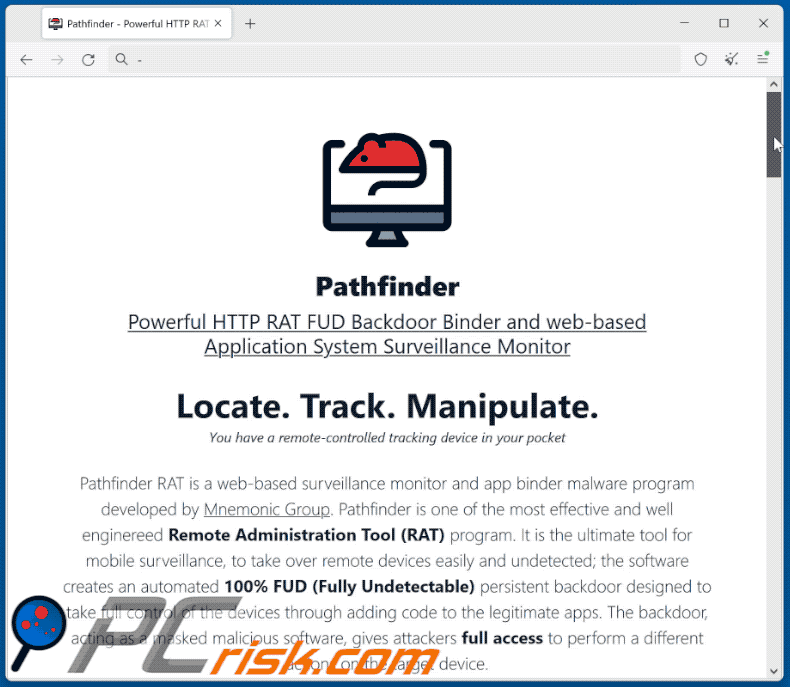
Instant automatic malware removal:
Manual threat removal might be a lengthy and complicated process that requires advanced IT skills. Combo Cleaner is a professional automatic malware removal tool that is recommended to get rid of malware. Download it by clicking the button below:
DOWNLOAD Combo CleanerBy downloading any software listed on this website you agree to our Privacy Policy and Terms of Use. To use full-featured product, you have to purchase a license for Combo Cleaner. 7 days free trial available. Combo Cleaner is owned and operated by RCS LT, the parent company of PCRisk.com.
Quick menu:
- What is Pathfinder?
- STEP 1. Manual removal of Pathfinder malware.
- STEP 2. Check if your computer is clean.
How to remove malware manually?
Manual malware removal is a complicated task - usually it is best to allow antivirus or anti-malware programs to do this automatically. To remove this malware we recommend using Combo Cleaner Antivirus for Windows.
If you wish to remove malware manually, the first step is to identify the name of the malware that you are trying to remove. Here is an example of a suspicious program running on a user's computer:

If you checked the list of programs running on your computer, for example, using task manager, and identified a program that looks suspicious, you should continue with these steps:
 Download a program called Autoruns. This program shows auto-start applications, Registry, and file system locations:
Download a program called Autoruns. This program shows auto-start applications, Registry, and file system locations:

 Restart your computer into Safe Mode:
Restart your computer into Safe Mode:
Windows XP and Windows 7 users: Start your computer in Safe Mode. Click Start, click Shut Down, click Restart, click OK. During your computer start process, press the F8 key on your keyboard multiple times until you see the Windows Advanced Option menu, and then select Safe Mode with Networking from the list.

Video showing how to start Windows 7 in "Safe Mode with Networking":
Windows 8 users: Start Windows 8 is Safe Mode with Networking - Go to Windows 8 Start Screen, type Advanced, in the search results select Settings. Click Advanced startup options, in the opened "General PC Settings" window, select Advanced startup.
Click the "Restart now" button. Your computer will now restart into the "Advanced Startup options menu". Click the "Troubleshoot" button, and then click the "Advanced options" button. In the advanced option screen, click "Startup settings".
Click the "Restart" button. Your PC will restart into the Startup Settings screen. Press F5 to boot in Safe Mode with Networking.

Video showing how to start Windows 8 in "Safe Mode with Networking":
Windows 10 users: Click the Windows logo and select the Power icon. In the opened menu click "Restart" while holding "Shift" button on your keyboard. In the "choose an option" window click on the "Troubleshoot", next select "Advanced options".
In the advanced options menu select "Startup Settings" and click on the "Restart" button. In the following window you should click the "F5" button on your keyboard. This will restart your operating system in safe mode with networking.

Video showing how to start Windows 10 in "Safe Mode with Networking":
 Extract the downloaded archive and run the Autoruns.exe file.
Extract the downloaded archive and run the Autoruns.exe file.

 In the Autoruns application, click "Options" at the top and uncheck "Hide Empty Locations" and "Hide Windows Entries" options. After this procedure, click the "Refresh" icon.
In the Autoruns application, click "Options" at the top and uncheck "Hide Empty Locations" and "Hide Windows Entries" options. After this procedure, click the "Refresh" icon.

 Check the list provided by the Autoruns application and locate the malware file that you want to eliminate.
Check the list provided by the Autoruns application and locate the malware file that you want to eliminate.
You should write down its full path and name. Note that some malware hides process names under legitimate Windows process names. At this stage, it is very important to avoid removing system files. After you locate the suspicious program you wish to remove, right click your mouse over its name and choose "Delete".

After removing the malware through the Autoruns application (this ensures that the malware will not run automatically on the next system startup), you should search for the malware name on your computer. Be sure to enable hidden files and folders before proceeding. If you find the filename of the malware, be sure to remove it.

Reboot your computer in normal mode. Following these steps should remove any malware from your computer. Note that manual threat removal requires advanced computer skills. If you do not have these skills, leave malware removal to antivirus and anti-malware programs.
These steps might not work with advanced malware infections. As always it is best to prevent infection than try to remove malware later. To keep your computer safe, install the latest operating system updates and use antivirus software. To be sure your computer is free of malware infections, we recommend scanning it with Combo Cleaner Antivirus for Windows.
Frequently Asked Questions (FAQ)
My computer is infected with Pathfinder malware, should I format my storage device to get rid of it?
Most malicious programs can be removed without resorting to formatting.
What are the biggest issues that Pathfinder malware can cause?
The threats associated with an infection depend on the malware's capabilities and the cyber criminals' goals. Pathfinder is a multi-functional RAT that enables remote access/control over devices that can perform a wide variety of malicious actions. Typically, high-risk infections can lead to data loss, severe privacy issues, financial losses, and identity theft.
What is the purpose of Pathfinder malware?
Malware is primarily used to generate revenue. However, cyber criminals can also utilize malicious software to amuse themselves, carry out personal grudges, disrupt processes (e.g., websites, services, companies, etc.), and even launch politically/geopolitically motivated attacks.
How did Pathfinder malware infiltrate my computer?
Malware is most commonly distributed through drive-by downloads, dubious download channels (e.g., freeware and free file-hosting websites, P2P sharing networks, etc.), spam emails and messages, online scams, malvertising, illegal program activation tools ("cracks"), and fake updates. Some malicious programs can self-proliferate via local networks and removable storage devices (e.g., USB flash drives, external hard drives, etc.).
Will Combo Cleaner protect me from malware?
Yes, Combo Cleaner is designed to detect and remove threats. It can eliminate nearly all known malware infections. Keep in mind that since high-end malicious software typically hides deep within systems – running a complete system scan is crucial.
Share:

Tomas Meskauskas
Expert security researcher, professional malware analyst
I am passionate about computer security and technology. I have an experience of over 10 years working in various companies related to computer technical issue solving and Internet security. I have been working as an author and editor for pcrisk.com since 2010. Follow me on Twitter and LinkedIn to stay informed about the latest online security threats.
PCrisk security portal is brought by a company RCS LT.
Joined forces of security researchers help educate computer users about the latest online security threats. More information about the company RCS LT.
Our malware removal guides are free. However, if you want to support us you can send us a donation.
DonatePCrisk security portal is brought by a company RCS LT.
Joined forces of security researchers help educate computer users about the latest online security threats. More information about the company RCS LT.
Our malware removal guides are free. However, if you want to support us you can send us a donation.
Donate
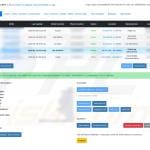
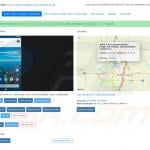
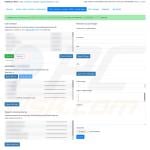
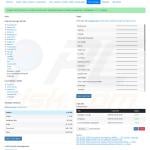
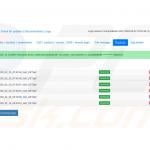
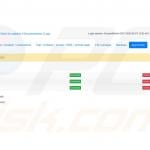
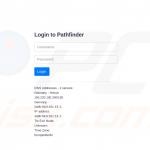
▼ Show Discussion