How to remove Search101 unwanted application form a browser
Browser HijackerAlso Known As: find.dnavigate-now.com redirect
Get free scan and check if your device is infected.
Remove it nowTo use full-featured product, you have to purchase a license for Combo Cleaner. Seven days free trial available. Combo Cleaner is owned and operated by RCS LT, the parent company of PCRisk.com.
What kind of application is Search101?
After examining the Search101 browser extension, it became apparent that its purpose is to serve as a browser hijacker, with the goal of promoting find.dnavigate-now.com, a fake search engine. Search101 modifies the settings of a web browser, effectively taking control of it.
It is important to highlight that most users add applications like Search101 to their browsers, without realizing that such actions will result in their browser being hijacked.
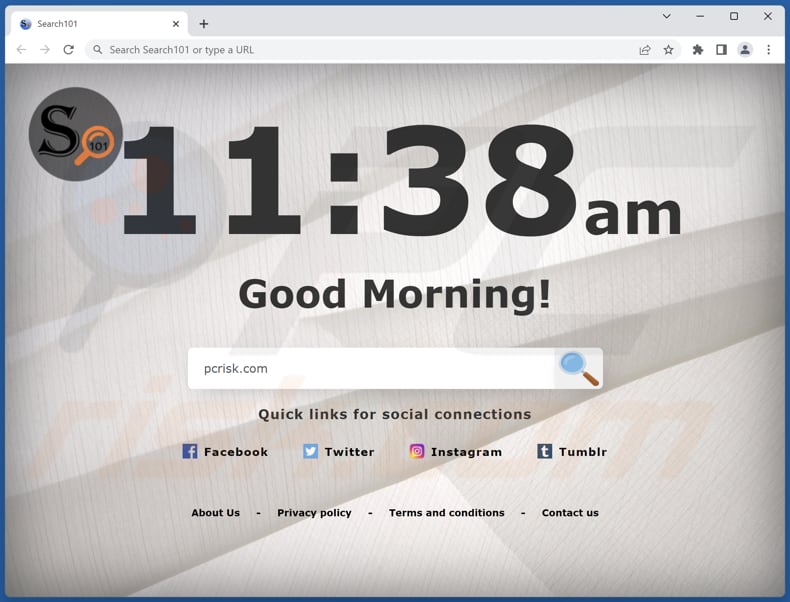
Search101 browser hijacker overview
Search101 modifies the browser's settings, including the default search engine, homepage, and new tab settings. This alteration forces users to visit and use find.dnavigate-now.com, which reroutes them to bing.com (a legitimate search engine). This manipulative technique is designed to create a façade of legitimacy, but it actually exposes users to privacy risks and online threats.
Fake search engines and browser hijackers can compromise privacy by collecting personal information and data. Additionally, they can expose users to manipulated search results and unwanted advertisements and increase the risk of encountering scams, malware, and other cyber threats. It is essential to be cautious and avoid using such tools to ensure a safe and secure online experience.
It is important to mention that some browser hijackers are designed to resist removal attempts and can be challenging to eliminate from a system. They may employ various techniques to maintain control over the browser settings, making it difficult for users to revert to their preferred configurations.
| Name | Search101 |
| Threat Type | Browser Hijacker, Redirect, Search Hijacker, Toolbar, Unwanted New Tab |
| Browser Extension(s) | Search101 |
| Supposed Functionality | Improved browsing |
| Promoted URL | find.dnavigate-now.com |
| Detection Names (find.dnavigate-now.com) | N/A (VirusTotal) |
| Serving IP Address (find.dnavigate-now.com) | 13.32.164.11 |
| Affected Browser Settings | Homepage, new tab URL, default search engine |
| Symptoms | Manipulated Internet browser settings (homepage, default Internet search engine, new tab settings). Users are forced to visit the hijacker's website and search the Internet using their search engines. |
| Distribution methods | Deceptive pop-up ads, free software installers (bundling), fake Flash Player installers. |
| Damage | Internet browser tracking (potential privacy issues), display of unwanted ads, redirects to dubious websites. |
| Malware Removal (Windows) |
To eliminate possible malware infections, scan your computer with legitimate antivirus software. Our security researchers recommend using Combo Cleaner. Download Combo CleanerTo use full-featured product, you have to purchase a license for Combo Cleaner. 7 days free trial available. Combo Cleaner is owned and operated by RCS LT, the parent company of PCRisk.com. |
Apps of this type in general
Browser hijackers alter browser settings, such as the default search engine and homepage, redirecting users to undesirable websites. Fake search engines present themselves as legitimate but often provide manipulated search results and collect user data for malicious purposes.
Both pose significant risks to privacy, security, and the overall browsing experience, making it crucial for users to avoid and promptly remove them to ensure a safe and secure online environment. More examples of browser hijackers are Highlighting Text, Just Be Productive, and Inspirational Quotes Ext.
How did Search101 install on my computer?
Users frequently encounter browser hijacking through misleading techniques. Accessing dubious websites can result in unauthorized modifications to browser settings without their awareness. Clicking on malicious advertisements or links, particularly those disguised as useful tools or software updates, can similarly initiate browser hijacking.
Furthermore, the installation of software sourced from untrustworthy origins or interacting with attachments within misleading emails can introduce browser hijackers to computers. Also, browser hijackers can come bundled with seemingly legitimate software and get added or installed during the installation process.
How to avoid installation of browser hijackers?
Be cautious when downloading and installing software, especially from dubious sources. Give weight to user reviews and remain attentive during installation processes to spot and uncheck bundled software options using the "Advanced" or "Custom" settings.
Furthermore, avoid interacting with questionable advertisements, pop-ups, or suspicious links during your internet browsing, as these frequently act as gateways for browser hijacking. If your computer is already infected with Search101, we recommend running a scan with Combo Cleaner Antivirus for Windows to automatically eliminate this browser hijacker.
Find.dnavigate-now.com redirects to bing.com (GIF):
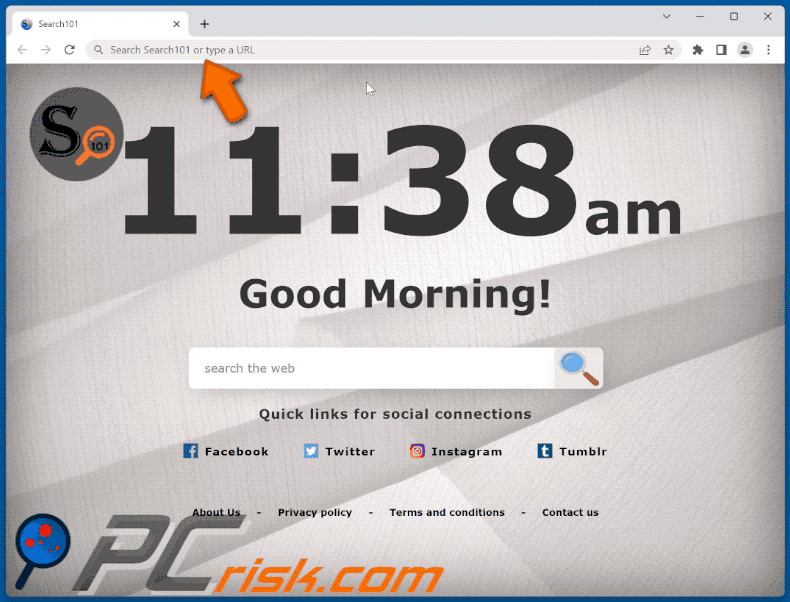
Permissions asked by Search101 browser hijacker:
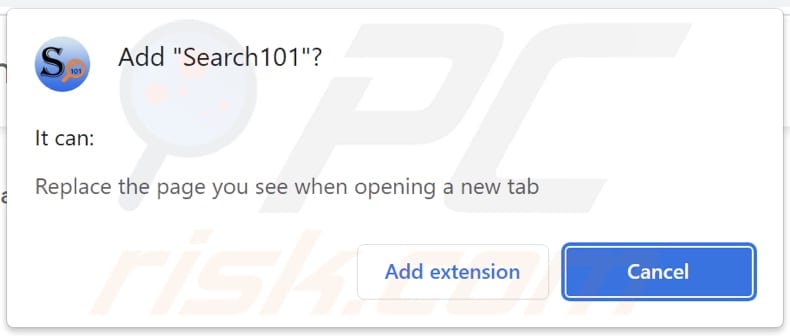
Instant automatic malware removal:
Manual threat removal might be a lengthy and complicated process that requires advanced IT skills. Combo Cleaner is a professional automatic malware removal tool that is recommended to get rid of malware. Download it by clicking the button below:
DOWNLOAD Combo CleanerBy downloading any software listed on this website you agree to our Privacy Policy and Terms of Use. To use full-featured product, you have to purchase a license for Combo Cleaner. 7 days free trial available. Combo Cleaner is owned and operated by RCS LT, the parent company of PCRisk.com.
Quick menu:
- What is Search101?
- STEP 1. Uninstall Search101 application using Control Panel.
- STEP 2. Remove Search101 browser hijacker from Google Chrome.
- STEP 3. Remove find.dnavigate-now.com homepage and default search engine from Mozilla Firefox.
- STEP 4. Remove find.dnavigate-now.com redirect from Safari.
- STEP 5. Remove rogue plug-ins from Microsoft Edge.
Search101 browser hijacker removal:
Windows 11 users:

Right-click on the Start icon, select Apps and Features. In the opened window search for the application you want to uninstall, after locating it, click on the three vertical dots and select Uninstall.
Windows 10 users:

Right-click in the lower left corner of the screen, in the Quick Access Menu select Control Panel. In the opened window choose Programs and Features.
Windows 7 users:

Click Start (Windows Logo at the bottom left corner of your desktop), choose Control Panel. Locate Programs and click Uninstall a program.
macOS (OSX) users:

Click Finder, in the opened screen select Applications. Drag the app from the Applications folder to the Trash (located in your Dock), then right click the Trash icon and select Empty Trash.
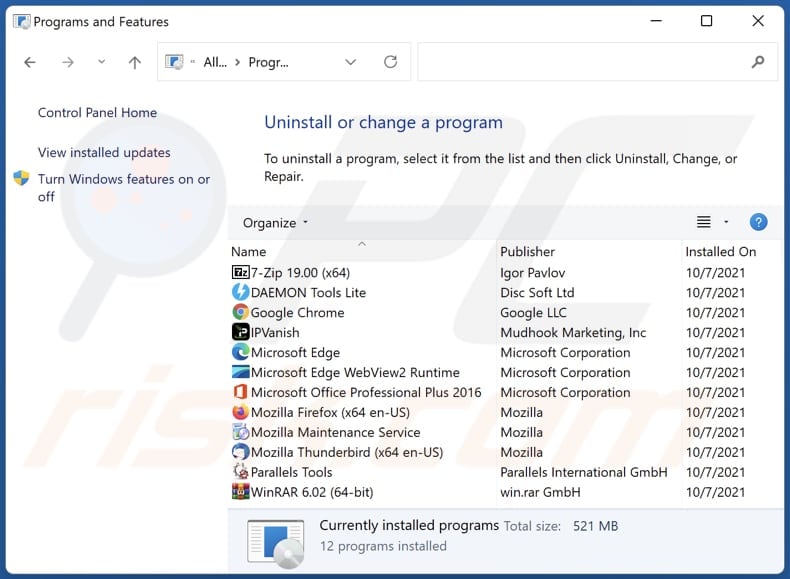
In the uninstall programs window: look for any recently installed suspicious applications, select these entries and click "Uninstall" or "Remove".
After uninstalling the potentially unwanted applications (which cause browser redirects to the find.dnavigate-now.com website), scan your computer for any remaining unwanted components. To scan your computer, use recommended malware removal software.
DOWNLOAD remover for malware infections
Combo Cleaner checks if your computer is infected with malware. To use full-featured product, you have to purchase a license for Combo Cleaner. 7 days free trial available. Combo Cleaner is owned and operated by RCS LT, the parent company of PCRisk.com.
Search101 browser hijacker removal from Internet browsers:
Video showing how to remove Search101 browser hijacker using Combo Cleaner:
 Remove malicious extensions from Google Chrome:
Remove malicious extensions from Google Chrome:
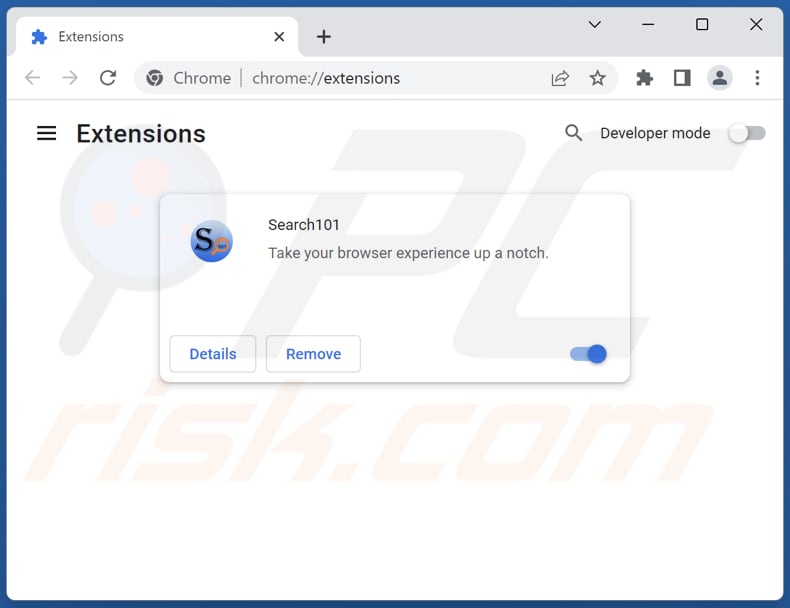
Click the Chrome menu icon ![]() (at the top right corner of Google Chrome), select "Extensions" and click "Manage Extensions". Locate "Search101" and other recently-installed suspicious extensions, select these entries and click "Remove".
(at the top right corner of Google Chrome), select "Extensions" and click "Manage Extensions". Locate "Search101" and other recently-installed suspicious extensions, select these entries and click "Remove".
Change your homepage:
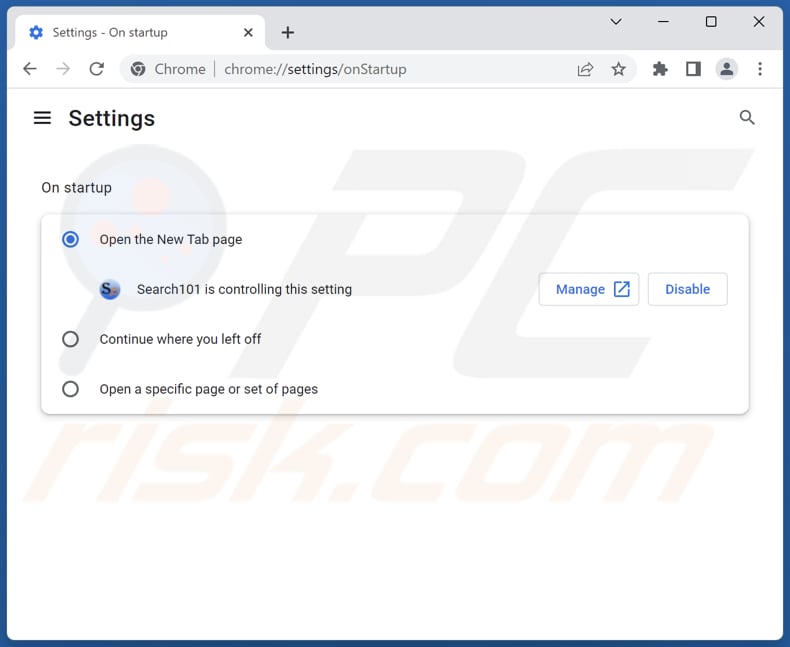
Click the Chrome menu icon ![]() (at the top right corner of Google Chrome), select "Settings". In the "On startup" section, disable "Search101, look for a browser hijacker URL (hxxp://www.find.dnavigate-now.com) below the "Open a specific or set of pages" option. If present click on the three vertical dots icon and select "Remove".
(at the top right corner of Google Chrome), select "Settings". In the "On startup" section, disable "Search101, look for a browser hijacker URL (hxxp://www.find.dnavigate-now.com) below the "Open a specific or set of pages" option. If present click on the three vertical dots icon and select "Remove".
Change your default search engine:
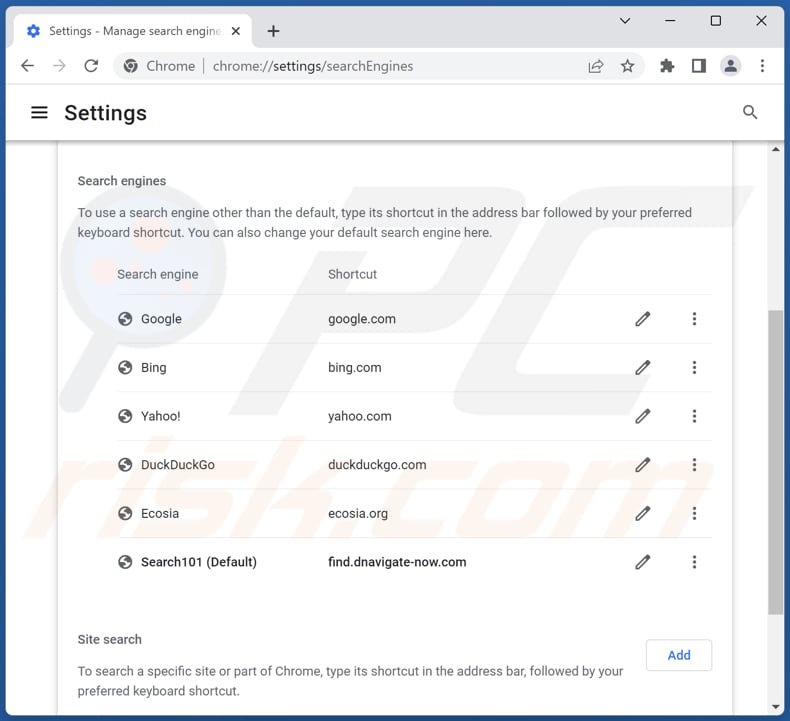
To change your default search engine in Google Chrome: Click the Chrome menu icon ![]() (at the top right corner of Google Chrome), select "Settings", in the "Search engine" section, click "Manage search engines...", in the opened list look for "find.dnavigate-now.com", when located click the three vertical dots near this URL and select "Delete".
(at the top right corner of Google Chrome), select "Settings", in the "Search engine" section, click "Manage search engines...", in the opened list look for "find.dnavigate-now.com", when located click the three vertical dots near this URL and select "Delete".
- If you continue to have problems with browser redirects and unwanted advertisements - Reset Google Chrome.
Optional method:
If you continue to have problems with removal of the find.dnavigate-now.com redirect, reset your Google Chrome browser settings. Click the Chrome menu icon ![]() (at the top right corner of Google Chrome) and select Settings. Scroll down to the bottom of the screen. Click the Advanced… link.
(at the top right corner of Google Chrome) and select Settings. Scroll down to the bottom of the screen. Click the Advanced… link.

After scrolling to the bottom of the screen, click the Reset (Restore settings to their original defaults) button.

In the opened window, confirm that you wish to reset Google Chrome settings to default by clicking the Reset button.

 Remove malicious extensions from Mozilla Firefox:
Remove malicious extensions from Mozilla Firefox:
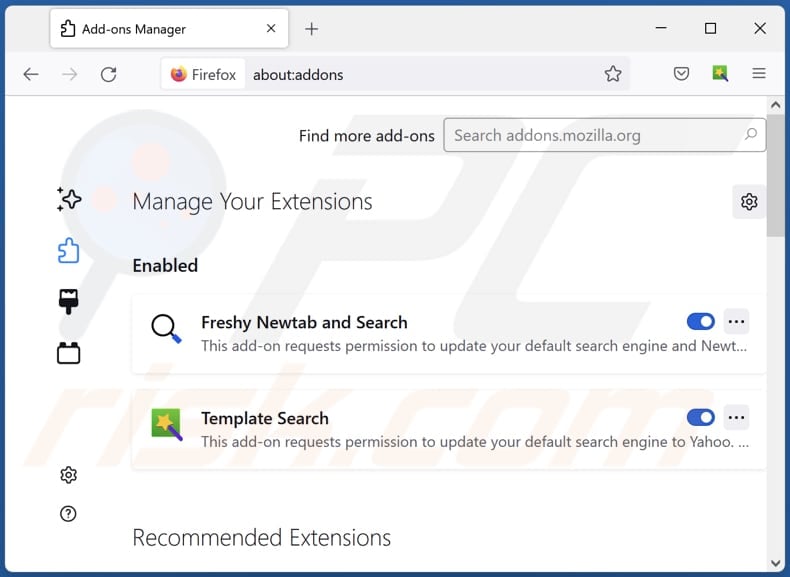
Click the Firefox menu ![]() (at the top right corner of the main window), select "Add-ons and themes". Click "Extensions", in the opened window locate "Search101", as well as all recently-installed suspicious extensions, click on the three dots and then click "Remove".
(at the top right corner of the main window), select "Add-ons and themes". Click "Extensions", in the opened window locate "Search101", as well as all recently-installed suspicious extensions, click on the three dots and then click "Remove".
Change your homepage:
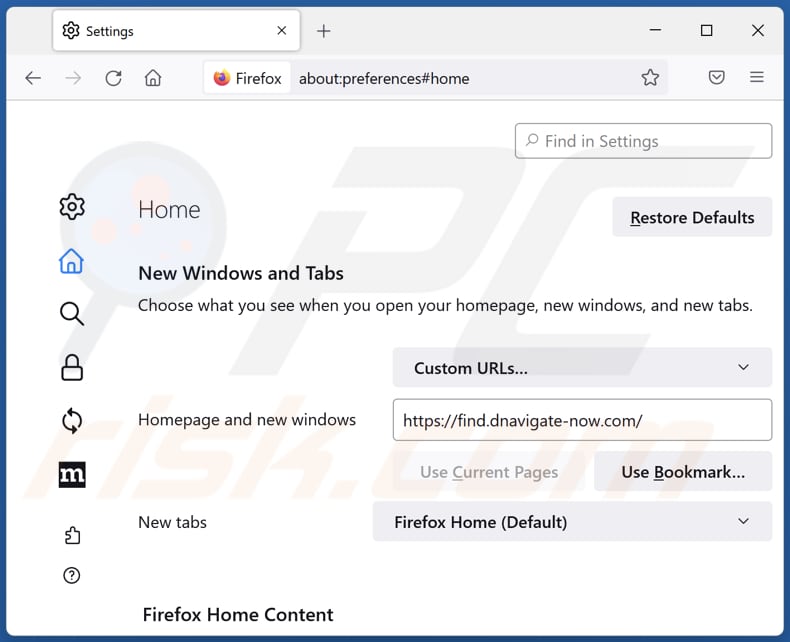
To reset your homepage, click the Firefox menu ![]() (at the top right corner of the main window), then select "Settings", in the opened window disable "Search101", remove hxxp://find.dnavigate-now.com and enter your preferred domain, which will open each time you start Mozilla Firefox.
(at the top right corner of the main window), then select "Settings", in the opened window disable "Search101", remove hxxp://find.dnavigate-now.com and enter your preferred domain, which will open each time you start Mozilla Firefox.
Change your default search engine:
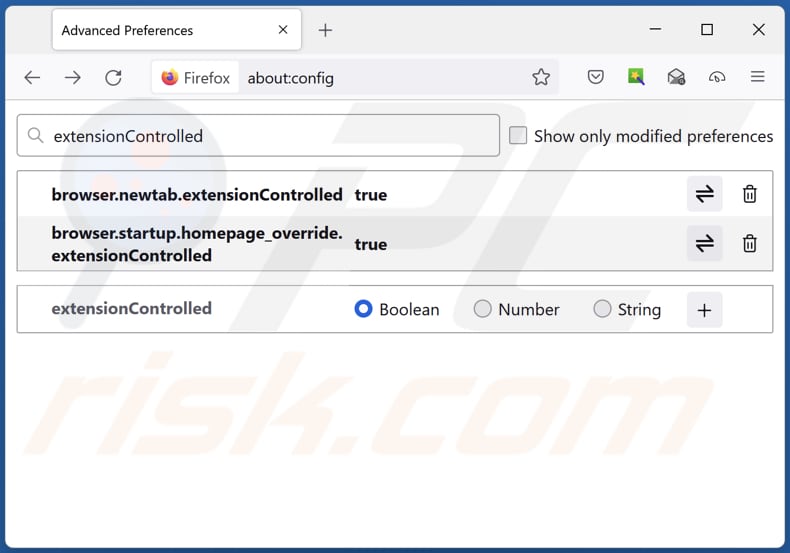
In the URL address bar, type "about:config" and press Enter. Click "Accept the Risk and Continue".
In the search filter at the top, type: "extensionControlled". Set both results to "false" by either double-clicking each entry or clicking the ![]() button.
button.
Optional method:
Computer users who have problems with find.dnavigate-now.com redirect removal can reset their Mozilla Firefox settings.
Open Mozilla Firefox, at the top right corner of the main window, click the Firefox menu, ![]() in the opened menu, click Help.
in the opened menu, click Help.

Select Troubleshooting Information.

In the opened window, click the Refresh Firefox button.

In the opened window, confirm that you wish to reset Mozilla Firefox settings to default by clicking the Refresh Firefox button.

 Remove malicious extensions from Safari:
Remove malicious extensions from Safari:

Make sure your Safari browser is active and click Safari menu, then select Preferences...

In the preferences window select the Extensions tab. Look for any recently installed suspicious extensions and uninstall them.

In the preferences window select General tab and make sure that your homepage is set to a preferred URL, if its altered by a browser hijacker - change it.

In the preferences window select Search tab and make sure that your preferred Internet search engine is selected.
Optional method:
Make sure your Safari browser is active and click on Safari menu. From the drop down menu select Clear History and Website Data...

In the opened window select all history and click the Clear History button.

 Remove malicious extensions from Microsoft Edge:
Remove malicious extensions from Microsoft Edge:

Click the Edge menu icon ![]() (at the top right corner of Microsoft Edge), select "Extensions". Locate any recently-installed suspicious browser add-ons, and remove them.
(at the top right corner of Microsoft Edge), select "Extensions". Locate any recently-installed suspicious browser add-ons, and remove them.
Change your homepage and new tab settings:

Click the Edge menu icon ![]() (at the top right corner of Microsoft Edge), select "Settings". In the "On startup" section look for the name of the browser hijacker and click "Disable".
(at the top right corner of Microsoft Edge), select "Settings". In the "On startup" section look for the name of the browser hijacker and click "Disable".
Change your default Internet search engine:

To change your default search engine in Microsoft Edge: Click the Edge menu icon ![]() (at the top right corner of Microsoft Edge), select "Privacy and services", scroll to bottom of the page and select "Address bar". In the "Search engines used in address bar" section look for the name of the unwanted Internet search engine, when located click the "Disable" button near it. Alternatively you can click on "Manage search engines", in the opened menu look for unwanted Internet search engine. Click on the puzzle icon
(at the top right corner of Microsoft Edge), select "Privacy and services", scroll to bottom of the page and select "Address bar". In the "Search engines used in address bar" section look for the name of the unwanted Internet search engine, when located click the "Disable" button near it. Alternatively you can click on "Manage search engines", in the opened menu look for unwanted Internet search engine. Click on the puzzle icon ![]() near it and select "Disable".
near it and select "Disable".
Optional method:
If you continue to have problems with removal of the find.dnavigate-now.com redirect, reset your Microsoft Edge browser settings. Click the Edge menu icon ![]() (at the top right corner of Microsoft Edge) and select Settings.
(at the top right corner of Microsoft Edge) and select Settings.

In the opened settings menu select Reset settings.

Select Restore settings to their default values. In the opened window, confirm that you wish to reset Microsoft Edge settings to default by clicking the Reset button.

- If this did not help, follow these alternative instructions explaining how to reset the Microsoft Edge browser.
Summary:
 A browser hijacker is a type of adware infection that modifies Internet browser settings by assigning the homepage and default Internet search engine settings to some other (unwanted) website URL. Commonly, this type of adware infiltrates operating systems through free software downloads. If your download is managed by a download client, ensure that you decline offers to install advertised toolbars or applications that seek to change your homepage and default Internet search engine settings.
A browser hijacker is a type of adware infection that modifies Internet browser settings by assigning the homepage and default Internet search engine settings to some other (unwanted) website URL. Commonly, this type of adware infiltrates operating systems through free software downloads. If your download is managed by a download client, ensure that you decline offers to install advertised toolbars or applications that seek to change your homepage and default Internet search engine settings.
Post a comment:
If you have additional information on find.dnavigate-now.com redirect or it's removal please share your knowledge in the comments section below.
Frequently Asked Questions (FAQ)
What is the purpose of forcing users visit find.dnavigate-now.com website?
Fake search engines often track users' search queries and browsing behavior, potentially leading to the gathering of sensitive information for advertising, scamming, or further cyberattacks.
Is visiting find.dnavigate-now.com a threat to my privacy?
Yes, visiting a fake search engine can pose a threat to your privacy. Fake search engines are often designed to track your online activities, monitor your search queries, and gather personal information without your consent.
How did a browser hijacker infiltrate my computer?
If you obtained software from unreliable sources or engaged with deceptive ads, pop-ups, or links, a browser hijacker could have compromised your computer. Also, these hijackers are sometimes included with other software installations, often without users being aware of their presence.
Will Combo Cleaner help me remove Search101 browser hijacker?
Combo Cleaner will perform a thorough scan of your computer and effectively eliminate browser-hijacking applications. Attempting manual removal may not yield comprehensive results, especially when dealing with multiple hijackers that have the capability to reinstall themselves. In such cases, it is crucial to remove browser-hijacking applications simultaneously.
Share:

Tomas Meskauskas
Expert security researcher, professional malware analyst
I am passionate about computer security and technology. I have an experience of over 10 years working in various companies related to computer technical issue solving and Internet security. I have been working as an author and editor for pcrisk.com since 2010. Follow me on Twitter and LinkedIn to stay informed about the latest online security threats.
PCrisk security portal is brought by a company RCS LT.
Joined forces of security researchers help educate computer users about the latest online security threats. More information about the company RCS LT.
Our malware removal guides are free. However, if you want to support us you can send us a donation.
DonatePCrisk security portal is brought by a company RCS LT.
Joined forces of security researchers help educate computer users about the latest online security threats. More information about the company RCS LT.
Our malware removal guides are free. However, if you want to support us you can send us a donation.
Donate
▼ Show Discussion