How to remove Viverridae suspicious browser extension
AdwareAlso Known As: Viverridae unwanted browser extension
Get free scan and check if your device is infected.
Remove it nowTo use full-featured product, you have to purchase a license for Combo Cleaner. Seven days free trial available. Combo Cleaner is owned and operated by RCS LT, the parent company of PCRisk.com.
What kind of application is Viverridae?
During the analysis of a malicious installer, our research team encountered the Viverridae application. This installer was discovered on a questionable website. Viverridae app possesses the ability to perform questionable actions, including the addition of the "Managed by your organization" feature to Chrome browsers.
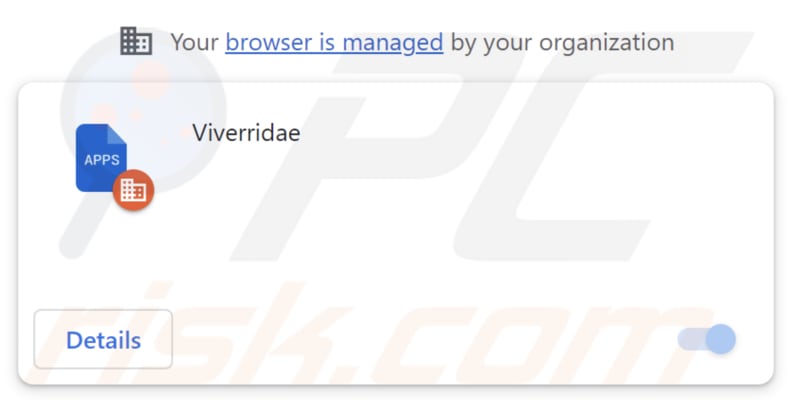
Viverridae in detail
Viverridae poses a significant threat due to its capability to access and modify data across all websites, as well as exercise control over apps and themes within the compromised web browser. This level of control can result in privacy breaches and unauthorized alterations to online activities, underscoring the danger it presents.
Users must exercise caution when interacting with such applications and carefully consider the implications of granting extensive access to their browsing behaviors. It's crucial to recognize that applications like Viverridae tend to arrive bundled with potentially unwanted programs, such as adware or browser hijackers.
During our investigation, we discovered that the distribution package (malicious installer) propagating Viverridae also installs the Chromstera browser to users' computers. Similar to the Viverridae application, this browser is promoted and disseminated through questionable means, posing potential threats to online privacy and security.
Placing trust in components installed through questionable software bundles can lead to invasive ads, unauthorized data tracking, and other undesirable consequences for users. This underscores the importance of exercising caution when installing software from suspicious origins. If Viverridae or a similar extension is added to a browser, it is crucial to remove it as soon as possible.
| Name | Viverridae unwanted browser extension |
| Threat Type | Unwanted application, malicious extension |
| Detection Names (Installer) | Antiy-AVL (Trojan/Win32.Agentb), Jiangmin (Trojan.Agent.eqdq), Rising (Trojan.Generic@AI.100 (RDML:f+8vtCIstAU2oEIxZTrFDA)), Zillya (Downloader.Banload.Win32.103708), Full List (VirusTotal) |
| Symptoms | Your computer becomes slower than normal, you see unwanted pop-up ads, you are redirected to dubious websites. |
| Distribution methods | Malicious installers, shady websites, deceptive pop-up ads, torrent file downloads. |
| Damage | Internet browser tracking (potential privacy issues), display of unwanted ads, redirects to dubious websites, loss of private information. |
| Malware Removal (Windows) |
To eliminate possible malware infections, scan your computer with legitimate antivirus software. Our security researchers recommend using Combo Cleaner. Download Combo CleanerTo use full-featured product, you have to purchase a license for Combo Cleaner. 7 days free trial available. Combo Cleaner is owned and operated by RCS LT, the parent company of PCRisk.com. |
Conclusion
In conclusion, Viverridae stands as a concerning example of a browser extension that poses risks to user privacy and security. Its ability to manipulate website data and control various browser components raises significant alarms.
The distribution method of Viverridae highlights the importance of practicing careful software installation. Users should remain vigilant, choose reliable sources for software downloads, and consistently monitor and manage their browser extensions to uphold a safe and secure browsing experience.
Examples of apps virtually identical to Viverridae are BradypusTridactylus, ApteryxAustralis, and Giraffidae.
How did Viverridae install on my computer?
Viverridae is disseminated via a malicious installer promoted on untrustworthy websites. Once the installation is finished, the application becomes added to the user's browser (the Chromstera browser also gets installed on a computer). Deceptive advertisements, pop-ups, and fraudulent software update alerts can also trick users into unwittingly downloading, installing, or adding malicious apps.
Clicking on malicious links can also lead to unintentional installation of undesired applications.
How to avoid installation of unwanted applications?
Ensure you exclusively obtain software from trustworthy sources like official websites and reputable app stores. Exercise caution when encountering suspicious websites, refraining from trusting any advertisements, links, or pop-ups displayed on them. Additionally, steer clear of accepting notifications from unreliable sites.
Carefully review user feedback and thoroughly evaluate installation options, particularly when dealing with bundled software. Opt for the "Advanced, "Custom", or similar settings during installation to unselect any additional applications. If your computer is already infected with rogue applications, we recommend running a scan with Combo Cleaner Antivirus for Windows to automatically eliminate them.
Website used to distribute the installer that installs Viverridae:
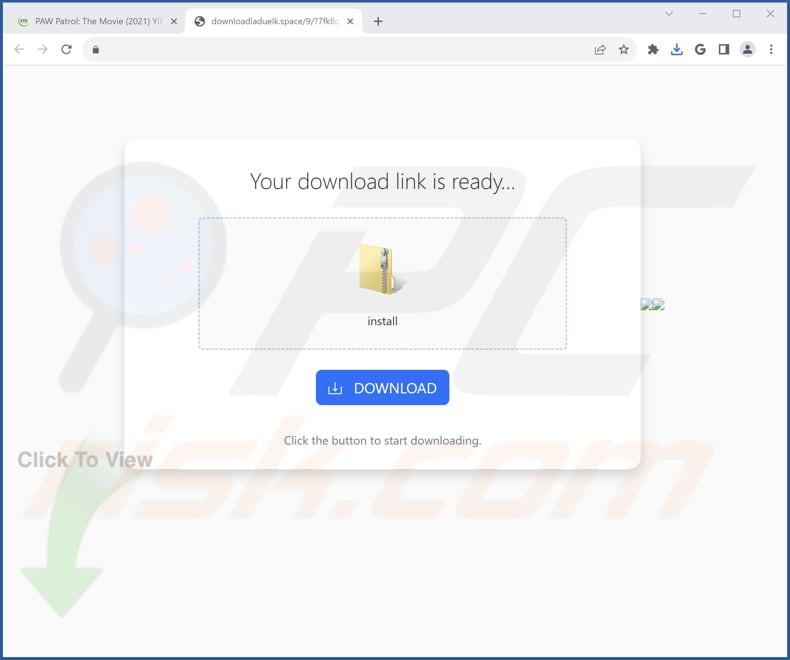
Viverridae's description:
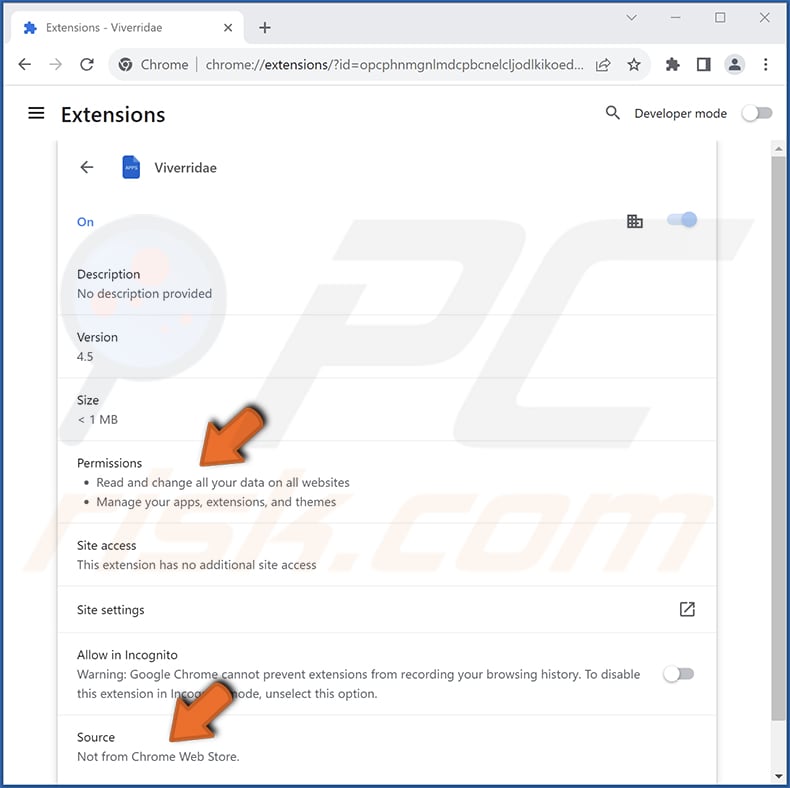
Instant automatic malware removal:
Manual threat removal might be a lengthy and complicated process that requires advanced IT skills. Combo Cleaner is a professional automatic malware removal tool that is recommended to get rid of malware. Download it by clicking the button below:
DOWNLOAD Combo CleanerBy downloading any software listed on this website you agree to our Privacy Policy and Terms of Use. To use full-featured product, you have to purchase a license for Combo Cleaner. 7 days free trial available. Combo Cleaner is owned and operated by RCS LT, the parent company of PCRisk.com.
Quick menu:
- What is Viverridae?
- STEP 1. Uninstall unwanted applications using Control Panel.
- STEP 2. Remove rogue plug-ins from Google Chrome.
- STEP 3. Remove unwanted extensions from Mozilla Firefox.
- STEP 4. Remove malicious extensions from Safari.
- STEP 5. Remove rogue plug-ins from Microsoft Edge.
Unwanted software removal:
Windows 11 users:

Right-click on the Start icon, select Apps and Features. In the opened window search for the application you want to uninstall, after locating it, click on the three vertical dots and select Uninstall.
Windows 10 users:

Right-click in the lower left corner of the screen, in the Quick Access Menu select Control Panel. In the opened window choose Programs and Features.
Windows 7 users:

Click Start (Windows Logo at the bottom left corner of your desktop), choose Control Panel. Locate Programs and click Uninstall a program.
macOS (OSX) users:

Click Finder, in the opened screen select Applications. Drag the app from the Applications folder to the Trash (located in your Dock), then right click the Trash icon and select Empty Trash.
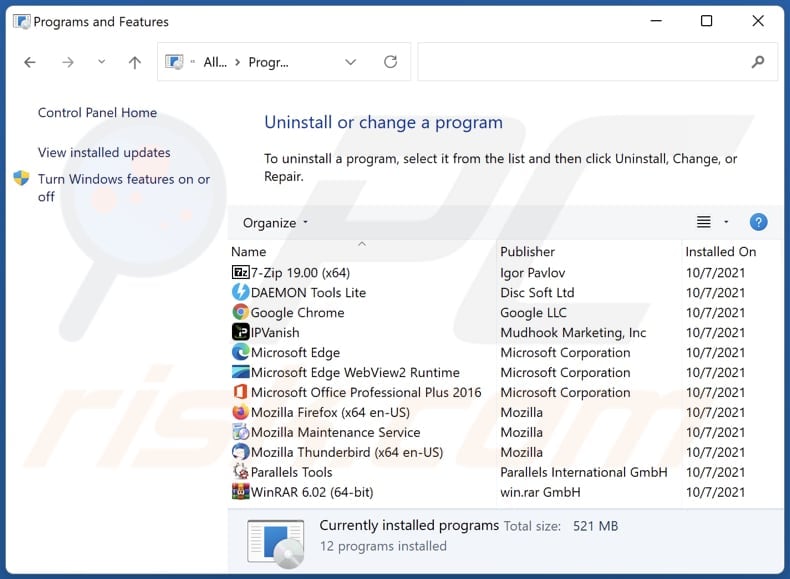
In the uninstall programs window, look for any unwanted applications, select these entries and click "Uninstall" or "Remove".
After uninstalling the unwanted application, scan your computer for any remaining unwanted components or possible malware infections. To scan your computer, use recommended malware removal software.
DOWNLOAD remover for malware infections
Combo Cleaner checks if your computer is infected with malware. To use full-featured product, you have to purchase a license for Combo Cleaner. 7 days free trial available. Combo Cleaner is owned and operated by RCS LT, the parent company of PCRisk.com.
Remove unwanted apps from Internet browsers:
Video showing how to remove unwanted browser add-ons:
 Remove malicious extensions from Google Chrome:
Remove malicious extensions from Google Chrome:

Click the Chrome menu icon ![]() (at the top right corner of Google Chrome), select "Extensions" and click "Manage Extensions". Locate "Viverridae" or other suspicious extensions, select these entries and click "Remove".
(at the top right corner of Google Chrome), select "Extensions" and click "Manage Extensions". Locate "Viverridae" or other suspicious extensions, select these entries and click "Remove".
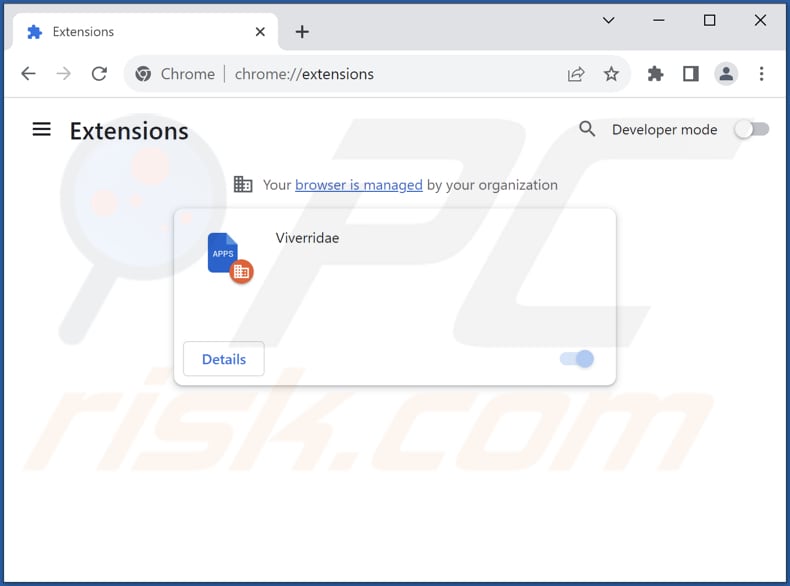
Optional method:
If you continue to have problems with removal of the viverridae unwanted browser extension, reset your Google Chrome browser settings. Click the Chrome menu icon ![]() (at the top right corner of Google Chrome) and select Settings. Scroll down to the bottom of the screen. Click the Advanced… link.
(at the top right corner of Google Chrome) and select Settings. Scroll down to the bottom of the screen. Click the Advanced… link.

After scrolling to the bottom of the screen, click the Reset (Restore settings to their original defaults) button.

In the opened window, confirm that you wish to reset Google Chrome settings to default by clicking the Reset button.

 Remove malicious plug-ins from Mozilla Firefox:
Remove malicious plug-ins from Mozilla Firefox:
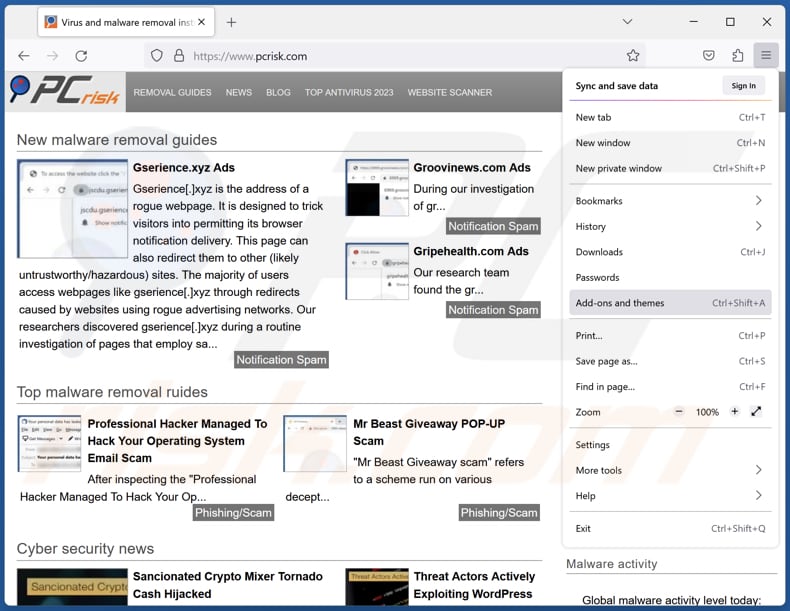
Click the Firefox menu ![]() (at the top right corner of the main window), select "Add-ons and themes". Click "Extensions", in the opened window locate all recently-installed suspicious extensions, click on the three dots and then click "Remove".
(at the top right corner of the main window), select "Add-ons and themes". Click "Extensions", in the opened window locate all recently-installed suspicious extensions, click on the three dots and then click "Remove".
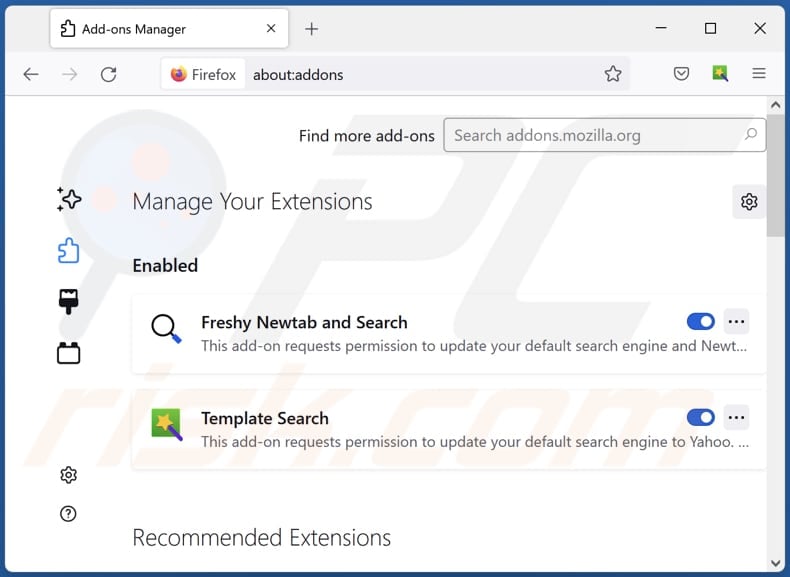
Optional method:
Computer users who have problems with viverridae unwanted browser extension removal can reset their Mozilla Firefox settings.
Open Mozilla Firefox, at the top right corner of the main window, click the Firefox menu, ![]() in the opened menu, click Help.
in the opened menu, click Help.

Select Troubleshooting Information.

In the opened window, click the Refresh Firefox button.

In the opened window, confirm that you wish to reset Mozilla Firefox settings to default by clicking the Refresh Firefox button.

 Remove malicious extensions from Safari:
Remove malicious extensions from Safari:

Make sure your Safari browser is active, click Safari menu, and select Preferences....

In the opened window click Extensions, locate any recently installed suspicious extension, select it and click Uninstall.
Optional method:
Make sure your Safari browser is active and click on Safari menu. From the drop down menu select Clear History and Website Data...

In the opened window select all history and click the Clear History button.

 Remove malicious extensions from Microsoft Edge:
Remove malicious extensions from Microsoft Edge:

Click the Edge menu icon ![]() (at the upper-right corner of Microsoft Edge), select "Extensions". Locate all recently-installed suspicious browser add-ons and click "Remove" below their names.
(at the upper-right corner of Microsoft Edge), select "Extensions". Locate all recently-installed suspicious browser add-ons and click "Remove" below their names.

Optional method:
If you continue to have problems with removal of the viverridae unwanted browser extension, reset your Microsoft Edge browser settings. Click the Edge menu icon ![]() (at the top right corner of Microsoft Edge) and select Settings.
(at the top right corner of Microsoft Edge) and select Settings.

In the opened settings menu select Reset settings.

Select Restore settings to their default values. In the opened window, confirm that you wish to reset Microsoft Edge settings to default by clicking the Reset button.

- If this did not help, follow these alternative instructions explaining how to reset the Microsoft Edge browser.
Summary:
 Commonly, adware or potentially unwanted applications infiltrate Internet browsers through free software downloads. Note that the safest source for downloading free software is via developers' websites only. To avoid installation of adware, be very attentive when downloading and installing free software. When installing previously-downloaded free programs, choose the custom or advanced installation options – this step will reveal any potentially unwanted applications listed for installation together with your chosen free program.
Commonly, adware or potentially unwanted applications infiltrate Internet browsers through free software downloads. Note that the safest source for downloading free software is via developers' websites only. To avoid installation of adware, be very attentive when downloading and installing free software. When installing previously-downloaded free programs, choose the custom or advanced installation options – this step will reveal any potentially unwanted applications listed for installation together with your chosen free program.
Post a comment:
If you have additional information on viverridae unwanted browser extension or it's removal please share your knowledge in the comments section below.
Frequently Asked Questions (FAQ)
What harm can Viverridae cause?
Viverridae poses a potential risk to user privacy and security as it holds the capability to access and modify all website data and control diverse browser components such as apps, themes, and other elements.
What does Viverridae do?
The precise purpose of Viverridae is unknown. Nevertheless, this application introduces the "Managed by your organization" feature to browsers and is distributed alongside the Chromstera browser. Furthermore, there exists a potential for Viverridae to track user activities, collect sensitive data, and undertake other actions.
How do Viverridae developers generate revenue?
The developers of Viverridae might seek to monetize the application through strategies such as selling users' private data to third parties, presenting disruptive advertisements within the app, or potentially carrying out unauthorized activities like using the app's resources for cryptocurrency mining.
Will Combo Cleaner remove Viverridae?
Combo Cleaner is designed to scan your computer and remove unwanted apps like Viverridae. However, it is important to note that manual removal might not always be entirely effective, as remnants of files could persist within the system. Even if the software is uninstalled, certain components may still be present and operational.
Share:

Tomas Meskauskas
Expert security researcher, professional malware analyst
I am passionate about computer security and technology. I have an experience of over 10 years working in various companies related to computer technical issue solving and Internet security. I have been working as an author and editor for pcrisk.com since 2010. Follow me on Twitter and LinkedIn to stay informed about the latest online security threats.
PCrisk security portal is brought by a company RCS LT.
Joined forces of security researchers help educate computer users about the latest online security threats. More information about the company RCS LT.
Our malware removal guides are free. However, if you want to support us you can send us a donation.
DonatePCrisk security portal is brought by a company RCS LT.
Joined forces of security researchers help educate computer users about the latest online security threats. More information about the company RCS LT.
Our malware removal guides are free. However, if you want to support us you can send us a donation.
Donate
▼ Show Discussion