How to eliminate SempervivumTectorum malicious extension
AdwareAlso Known As: SempervivumTectorum unwanted extension
Get free scan and check if your device is infected.
Remove it nowTo use full-featured product, you have to purchase a license for Combo Cleaner. Seven days free trial available. Combo Cleaner is owned and operated by RCS LT, the parent company of PCRisk.com.
What kind of application is SempervivumTectorum?
During our investigation of a malicious installer, we discovered concerning actions performed by the SempervivumTectorum browser extension, including enabling the "Managed by your organization" feature in Chrome settings and collecting user data. Thus, users who have SempervivumTectorum added to their browsers should remove the app as soon as possible.

SempervivumTectorum in detail
SempervivumTectorum requests permission to access and modify data on all web pages and to manage applications, extensions, and themes. This high level of access can have legitimate uses but also carries potential risks, highlighting the need to be cautious and fully understand the possible consequences.
When an unknown or untrusted extension like SempervivumTectorum requests these permissions, it should trigger suspicions of potential malicious intent. Granting such extensive access can lead to a range of issues, including the risk of data theft, loss of control over your browser, and the installation of additional unwanted or harmful software.
Harmful extensions like SempervivumTectorum can put sensitive data at risk, insert undesirable ads, disrupt the browsing experience, and more. Furthermore, our inquiry found that the installer distributing SempervivumTectorum comes with additional unwanted software elements, such as the Chromstera browser.
It is important to emphasize that applications like SempervivumTectorum can be bundled with adware, browser hijackers, and other unwanted apps. In some cases, the installers distributing these applications may even hide more serious threats, such as ransomware, Trojans, cryptocurrency miners, and other malware.
| Name | SempervivumTectorum unwanted extension |
| Threat Type | Malicious application |
| Detection Names | Avast (Win32:Evo-gen [Trj]), Gridinsoft (PUP.WaveBrowser.dg!c), Jiangmin (Trojan.Agent.eqdq), Rising (Trojan.Generic@AI.100 (RDML:t9t/UKrmJSmETN5lceA7gw)), Full List (VirusTotal) |
| Symptoms | The "Managed by your organization" feature appears in the Chrome browser, the Chromstera browser is installed on the system, your computer becomes slower than normal, you see unwanted pop-up ads, you are redirected to dubious websites. |
| Distribution methods | Malicious installer, untrustworthy websites, deceptive pop-up ads, torrent file downloads. |
| Damage | Internet browser tracking (potential privacy issues), display of unwanted ads, redirects to dubious websites, loss of private information. |
| Malware Removal (Windows) |
To eliminate possible malware infections, scan your computer with legitimate antivirus software. Our security researchers recommend using Combo Cleaner. Download Combo CleanerTo use full-featured product, you have to purchase a license for Combo Cleaner. 7 days free trial available. Combo Cleaner is owned and operated by RCS LT, the parent company of PCRisk.com. |
Conclusion
To sum up, users should be careful when dealing with SempervivumTectorum because it asks for a lot of permissions to access and change things on web pages and in a browser. While this access can be okay in some cases, it could also cause problems, so it is important to be cautious and understand the possible risks.
Examples of similar apps are ParasaurolophusWalkeri, ParaceratheriumBugtiense, and IchthyostegaStensioei.
How did SempervivumTectorum install on my computer?
The ParasaurolophusWalkeri app is usually spread using a harmful installer found on untrustworthy websites. If users follow the installer's steps, it installs both ParasaurolophusWalkeri and Chromstera.
Moreover, interacting with misleading pop-ups, ads, or links can lead to the installation of unwanted apps. Also, users might come across suspicious apps on unofficial app stores, websites that promote free software downloads, third-party download managers, torrent platforms, and similar sources.
How to avoid installation of unwanted applications?
Make sure to only download software and applications from trustworthy and official sources. Avoid third-party websites, especially those offering cracked or pirated software. When installing software, be vigilant and carefully review the installation options. Decline any offers to install additional software by unchecking checkboxes or selecting the "Advanced", "Custom" or similar settings.
Avoid clicking on pop-up ads and other content delivered by dubious sites, periodically review the software installed on your computer, and uninstall any programs you no longer need or trust. If your computer is already infected with rogue applications, we recommend running a scan with Combo Cleaner Antivirus for Windows to automatically eliminate them.
Website promoting the installer that distributes the SempervivumTectorum application:
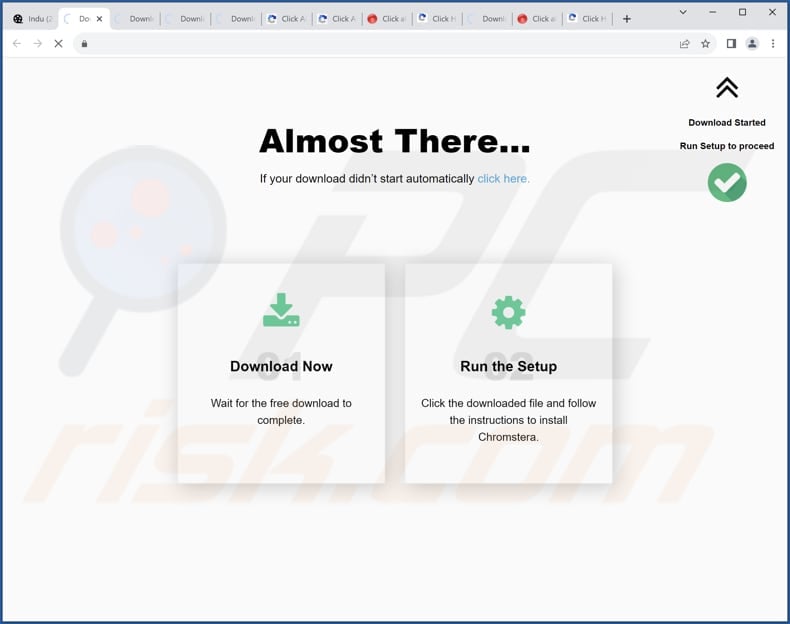
Information about the SempervivumTectorum app:
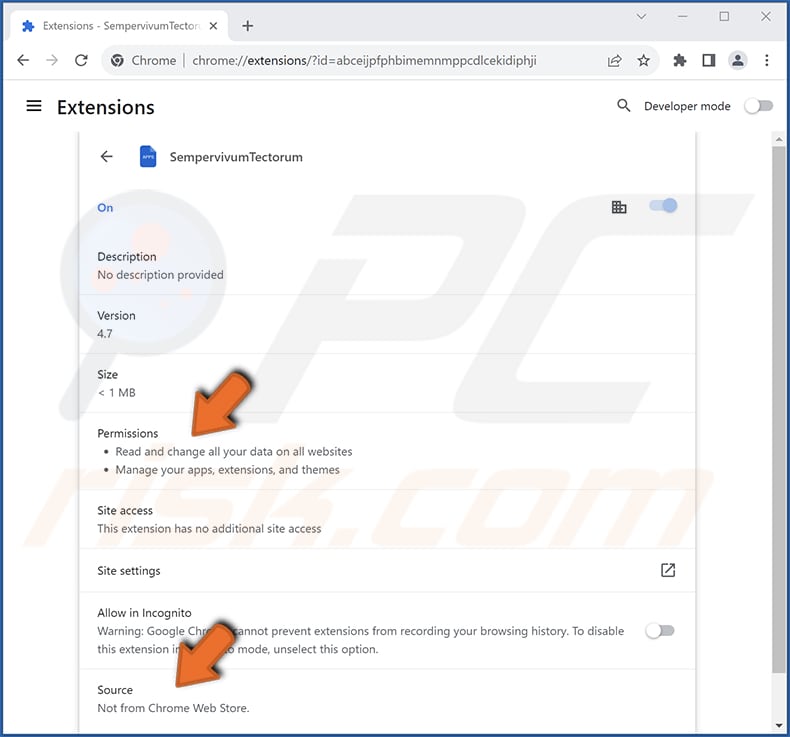
Instant automatic malware removal:
Manual threat removal might be a lengthy and complicated process that requires advanced IT skills. Combo Cleaner is a professional automatic malware removal tool that is recommended to get rid of malware. Download it by clicking the button below:
DOWNLOAD Combo CleanerBy downloading any software listed on this website you agree to our Privacy Policy and Terms of Use. To use full-featured product, you have to purchase a license for Combo Cleaner. 7 days free trial available. Combo Cleaner is owned and operated by RCS LT, the parent company of PCRisk.com.
Quick menu:
- What is SempervivumTectorum?
- STEP 1. Uninstall unwanted applications using Control Panel.
- STEP 2. Remove rogue plug-ins from Google Chrome.
- STEP 3. Remove unwanted extensions from Mozilla Firefox.
- STEP 4. Remove malicious extensions from Safari.
- STEP 5. Remove rogue plug-ins from Microsoft Edge.
Unwanted software removal:
Windows 11 users:

Right-click on the Start icon, select Apps and Features. In the opened window search for the application you want to uninstall, after locating it, click on the three vertical dots and select Uninstall.
Windows 10 users:

Right-click in the lower left corner of the screen, in the Quick Access Menu select Control Panel. In the opened window choose Programs and Features.
Windows 7 users:

Click Start (Windows Logo at the bottom left corner of your desktop), choose Control Panel. Locate Programs and click Uninstall a program.
macOS (OSX) users:

Click Finder, in the opened screen select Applications. Drag the app from the Applications folder to the Trash (located in your Dock), then right click the Trash icon and select Empty Trash.
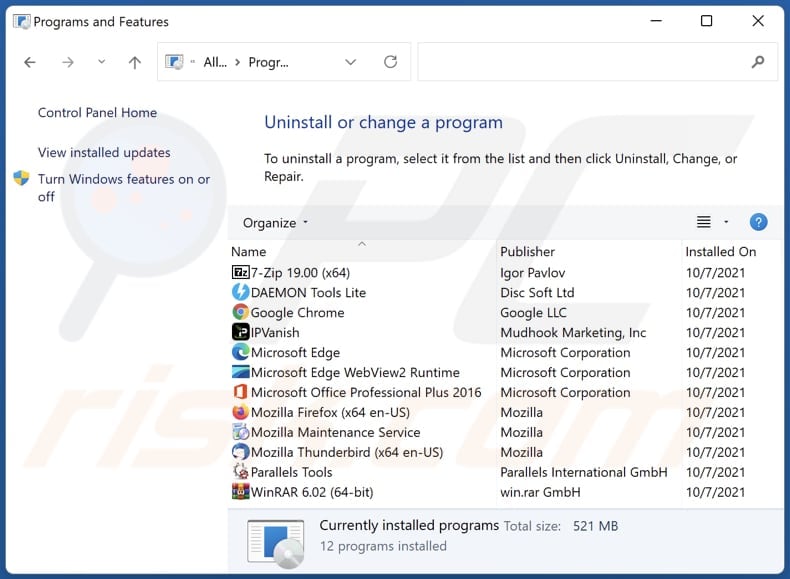
In the uninstall programs window, look for any unwanted applications, select these entries and click "Uninstall" or "Remove".
After uninstalling the unwanted application, scan your computer for any remaining unwanted components or possible malware infections. To scan your computer, use recommended malware removal software.
DOWNLOAD remover for malware infections
Combo Cleaner checks if your computer is infected with malware. To use full-featured product, you have to purchase a license for Combo Cleaner. 7 days free trial available. Combo Cleaner is owned and operated by RCS LT, the parent company of PCRisk.com.
Remove unwanted apps from Internet browsers:
Video showing how to remove unwanted browser add-ons:
 Remove malicious extensions from Google Chrome:
Remove malicious extensions from Google Chrome:
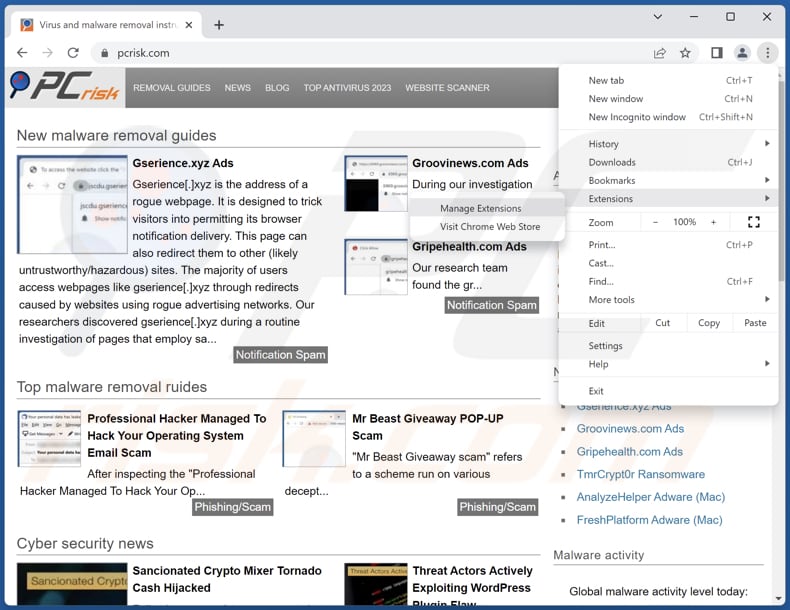
Click the Chrome menu icon ![]() (at the top right corner of Google Chrome), select "Extensions" and click "Manage Extensions". Locate "SempervivumTectorum" and other suspicious extensions, select these entries and click "Remove".
(at the top right corner of Google Chrome), select "Extensions" and click "Manage Extensions". Locate "SempervivumTectorum" and other suspicious extensions, select these entries and click "Remove".
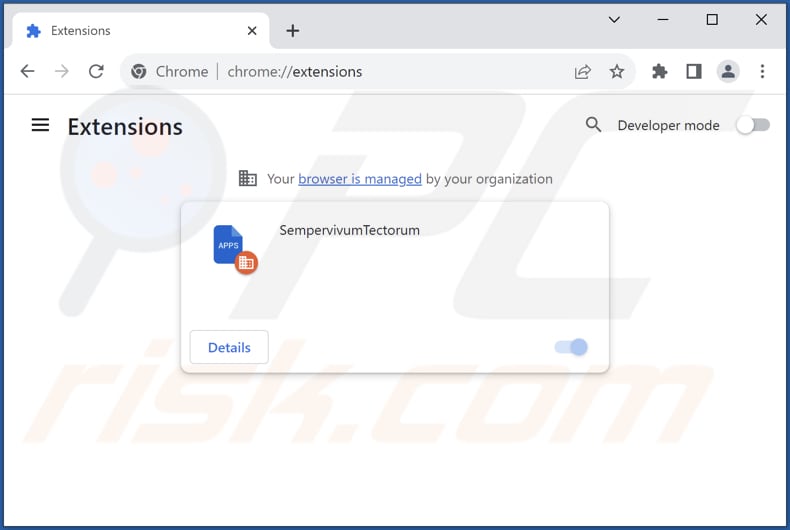
Optional method:
If you continue to have problems with removal of the sempervivumtectorum unwanted extension, reset your Google Chrome browser settings. Click the Chrome menu icon ![]() (at the top right corner of Google Chrome) and select Settings. Scroll down to the bottom of the screen. Click the Advanced… link.
(at the top right corner of Google Chrome) and select Settings. Scroll down to the bottom of the screen. Click the Advanced… link.

After scrolling to the bottom of the screen, click the Reset (Restore settings to their original defaults) button.

In the opened window, confirm that you wish to reset Google Chrome settings to default by clicking the Reset button.

 Remove malicious plug-ins from Mozilla Firefox:
Remove malicious plug-ins from Mozilla Firefox:
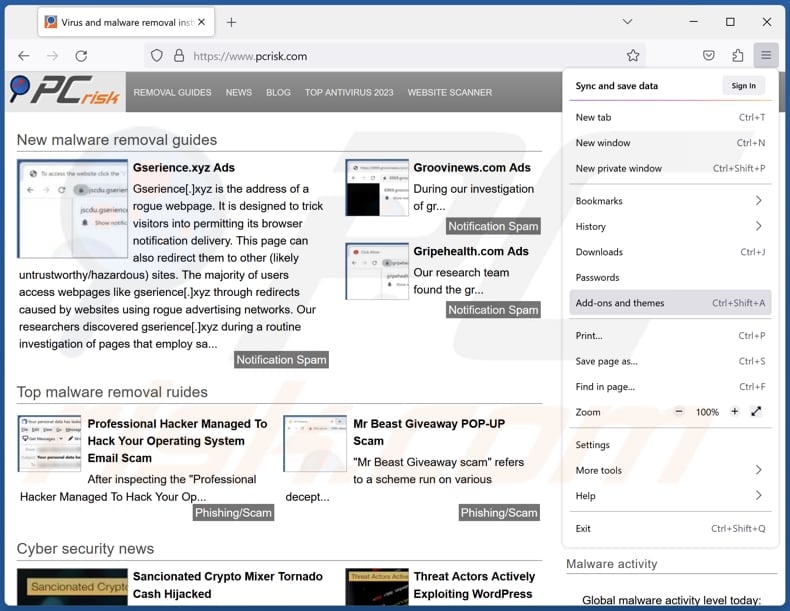
Click the Firefox menu ![]() (at the top right corner of the main window), select "Add-ons and themes". Click "Extensions", in the opened window locate all recently-installed suspicious extensions, click on the three dots and then click "Remove".
(at the top right corner of the main window), select "Add-ons and themes". Click "Extensions", in the opened window locate all recently-installed suspicious extensions, click on the three dots and then click "Remove".
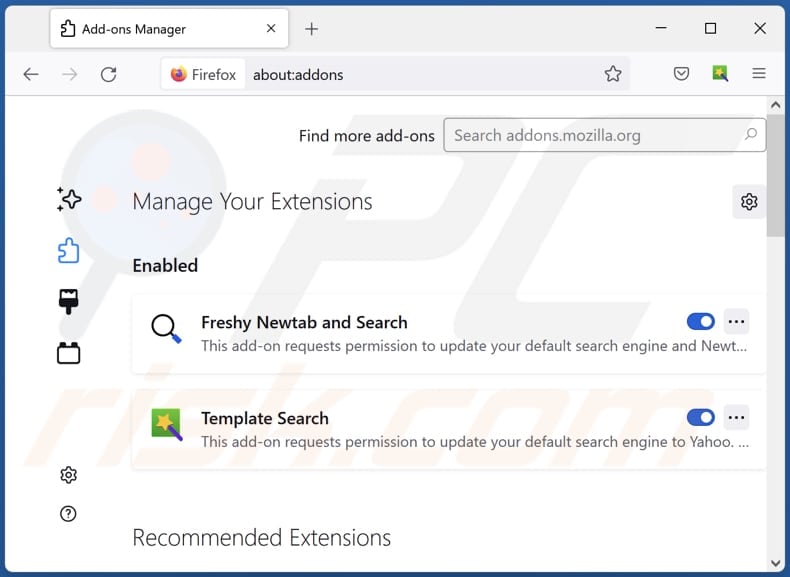
Optional method:
Computer users who have problems with sempervivumtectorum unwanted extension removal can reset their Mozilla Firefox settings.
Open Mozilla Firefox, at the top right corner of the main window, click the Firefox menu, ![]() in the opened menu, click Help.
in the opened menu, click Help.

Select Troubleshooting Information.

In the opened window, click the Refresh Firefox button.

In the opened window, confirm that you wish to reset Mozilla Firefox settings to default by clicking the Refresh Firefox button.

 Remove malicious extensions from Safari:
Remove malicious extensions from Safari:

Make sure your Safari browser is active, click Safari menu, and select Preferences....

In the opened window click Extensions, locate any recently installed suspicious extension, select it and click Uninstall.
Optional method:
Make sure your Safari browser is active and click on Safari menu. From the drop down menu select Clear History and Website Data...

In the opened window select all history and click the Clear History button.

 Remove malicious extensions from Microsoft Edge:
Remove malicious extensions from Microsoft Edge:

Click the Edge menu icon ![]() (at the upper-right corner of Microsoft Edge), select "Extensions". Locate all recently-installed suspicious browser add-ons and click "Remove" below their names.
(at the upper-right corner of Microsoft Edge), select "Extensions". Locate all recently-installed suspicious browser add-ons and click "Remove" below their names.

Optional method:
If you continue to have problems with removal of the sempervivumtectorum unwanted extension, reset your Microsoft Edge browser settings. Click the Edge menu icon ![]() (at the top right corner of Microsoft Edge) and select Settings.
(at the top right corner of Microsoft Edge) and select Settings.

In the opened settings menu select Reset settings.

Select Restore settings to their default values. In the opened window, confirm that you wish to reset Microsoft Edge settings to default by clicking the Reset button.

- If this did not help, follow these alternative instructions explaining how to reset the Microsoft Edge browser.
Summary:
 Commonly, adware or potentially unwanted applications infiltrate Internet browsers through free software downloads. Note that the safest source for downloading free software is via developers' websites only. To avoid installation of adware, be very attentive when downloading and installing free software. When installing previously-downloaded free programs, choose the custom or advanced installation options – this step will reveal any potentially unwanted applications listed for installation together with your chosen free program.
Commonly, adware or potentially unwanted applications infiltrate Internet browsers through free software downloads. Note that the safest source for downloading free software is via developers' websites only. To avoid installation of adware, be very attentive when downloading and installing free software. When installing previously-downloaded free programs, choose the custom or advanced installation options – this step will reveal any potentially unwanted applications listed for installation together with your chosen free program.
Post a comment:
If you have additional information on sempervivumtectorum unwanted extension or it's removal please share your knowledge in the comments section below.
Frequently Asked Questions (FAQ)
What harm can SempervivumTectorum cause?
SempervivumTectorum, being a malicious browser extension, can pose a risk to user privacy by compromising data and browser settings and by introducing unwanted ads. Additionally, it may lead to performance issues and a loss of control over the browser, making its potential impact on users even more concerning.
What does SempervivumTectorum do?
SempervivumTectorum can change browser settings, such as enabling the "Managed by your organization" feature. Additionally, it can access user data on all websites and manage applications and browser themes.
How do SempervivumTectorum developers generate revenue?
The creators of SempervivumTectorum can potentially make money by using the user data they collect for targeted advertising or by selling it to third parties. Additionally, they might explore different methods of generating income, such as affiliate marketing and other strategies aimed at financial profit.
Will Combo Cleaner remove SempervivumTectorum?
Combo Cleaner will scan your computer and eliminate SempervivumTectorum and other unwanted applications. It is essential to remember that manual removal may not always guarantee a complete solution, as certain file remnants may remain in the system. Some components might still be present and active even after removing the main software.
Share:

Tomas Meskauskas
Expert security researcher, professional malware analyst
I am passionate about computer security and technology. I have an experience of over 10 years working in various companies related to computer technical issue solving and Internet security. I have been working as an author and editor for pcrisk.com since 2010. Follow me on Twitter and LinkedIn to stay informed about the latest online security threats.
PCrisk security portal is brought by a company RCS LT.
Joined forces of security researchers help educate computer users about the latest online security threats. More information about the company RCS LT.
Our malware removal guides are free. However, if you want to support us you can send us a donation.
DonatePCrisk security portal is brought by a company RCS LT.
Joined forces of security researchers help educate computer users about the latest online security threats. More information about the company RCS LT.
Our malware removal guides are free. However, if you want to support us you can send us a donation.
Donate
▼ Show Discussion