Removal instructions for the AdAssistant adware-type application
AdwareAlso Known As: Ads by AdAssistant
Get free scan and check if your device is infected.
Remove it nowTo use full-featured product, you have to purchase a license for Combo Cleaner. Seven days free trial available. Combo Cleaner is owned and operated by RCS LT, the parent company of PCRisk.com.
What kind of application is AdAssistant?
AdAssistant is an application that our researchers discovered while inspecting deceptive sites. After investigating this piece of software, we determined that it is adware. Additionally, the installation setup containing AdAssistant was bundled with the Shop and Watch, ChatGPT Check, and NXD Fix rogue browser extensions.
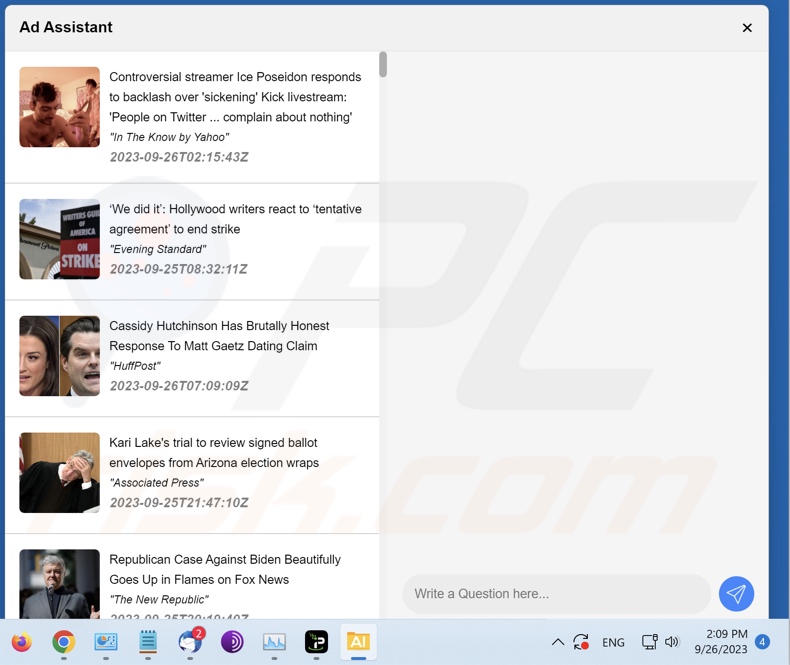
AdAssistant adware overview
Adware stands for advertising-supported software. It is designed to run intrusive ad campaigns. Typically, software within this classification displays advertisements on visited websites and/or other interfaces. However, AdAssistant does not operate in this manner. Instead, it adds itself to the taskbar, specifically to the notification area (right side). After it is accessed, the adverts are displayed in the opened window.
Adware-delivered ads predominantly promote online scams, untrustworthy/harmful software, and even malware. The advertisements from AdAssistant likewise redirect to various rogue, deceptive, and dangerous webpages.
It is noteworthy that while legitimate content may be encountered through these adverts – it is unlikely to be promoted by its actual developers or other official parties. It is most probable that this promotion is undertaken by scammers who abuse the products' affiliate programs in order to obtain illegitimate commissions.
As mentioned in the introduction, the installer carrying AdAssistant that we analyzed included two browser hijackers (ChatGPT Check and NXD Fix) and an adware-type extension (Shop and Watch). It is worth mentioning that AdAssistant could be distributed alongside additional or other malicious apps/extensions.
Furthermore, AdAssistant might have data-tracking abilities; the bundled browser extensions have these functionalities. Targeted information may include: browsing and search engine histories, Internet cookies, usernames/passwords, personally identifiable details, finance-related data, etc. The gathered information can then be sold to third-parties or otherwise abused for profit.
To summarize, the presence of software like AdAssistant on devices can result in system infections, serious privacy issues, financial losses, and even identity theft.
| Name | Ads by AdAssistant |
| Threat Type | Adware, Unwanted ads, Pop-up Virus |
| Browser Extension(s) | Shop and Watch, ChatGPT Check, NXD Fix (potentially others) |
| Detection Names (installer) | N/A (VirusTotal) |
| Detection Names (app) | N/A (VirusTotal) |
| Symptoms | Seeing advertisements not originating from the sites you are browsing. Intrusive pop-up ads. Decreased Internet browsing speed. |
| Distribution Methods | Deceptive pop-up ads, free software installers (bundling). |
| Damage | Decreased computer performance, browser tracking - privacy issues, possible additional malware infections. |
| Malware Removal (Windows) |
To eliminate possible malware infections, scan your computer with legitimate antivirus software. Our security researchers recommend using Combo Cleaner. Download Combo CleanerTo use full-featured product, you have to purchase a license for Combo Cleaner. 7 days free trial available. Combo Cleaner is owned and operated by RCS LT, the parent company of PCRisk.com. |
Adware examples
We have analyzed countless adware samples; Auto Download, One Click Pic, and Fonts Determiner are just a couple of our newest finds.
Advertising-supported software typically appears legitimate and harmless. Users are enticed into downloading/installing this software by promises of "useful" features. However, these functionalities are rarely operational.
It must be stressed that even if a piece of software works as indicated by its promotional material – that is not definitive proof of either legitimacy or safety.
How did AdAssistant install on my computer?
We downloaded an installer containing AdAssistant from a deceptive webpage. Adware is commonly pushed through legitimate-looking "official" promotional pages and scam sites.
Most visitors enter these webpages via redirects caused by websites employing rogue advertising networks, mistyped URLs, intrusive ads, spam browser notifications, or installed adware (with browser force-opening abilities).
Adware can also be bundled with ordinary programs. The risk of unintentionally allowing bundled content into the system is increased by downloading from dubious sources (e.g., freeware and third-party sites, Peer-to-Peer sharing networks, etc.) and by rushing through installation processes (e.g., ignoring terms, using "Easy/Quick" settings, etc.).
Intrusive advertisements proliferate advertising-supported software as well. Once clicked on, some of the adverts can execute scripts to perform downloads/installations without user consent.
How to avoid installation of adware?
We strongly recommend researching software and downloading it only from official/verified channels. When installing, it is crucial to read terms, study possible options, use the "Custom/Advanced" settings, and opt out of all supplementary apps, extensions, tools, etc.
Another recommendation is to be careful while browsing since fake and dangerous online content usually appears legitimate and harmless. For example, intrusive ads may look innocuous – however, they redirect to unreliable and questionable websites (e.g., gambling, scam-promoting, pornography, adult dating, etc.).
In case of continuous encounters with adverts and/or redirects of this kind, check the system and immediately remove all suspicious applications and browser extensions/plug-ins. If your computer is already infected with AdAssistant, we recommend running a scan with Combo Cleaner Antivirus for Windows to automatically eliminate this adware.
Screenshot of a deceptive website promoting an installer containing AdAssistant adware:
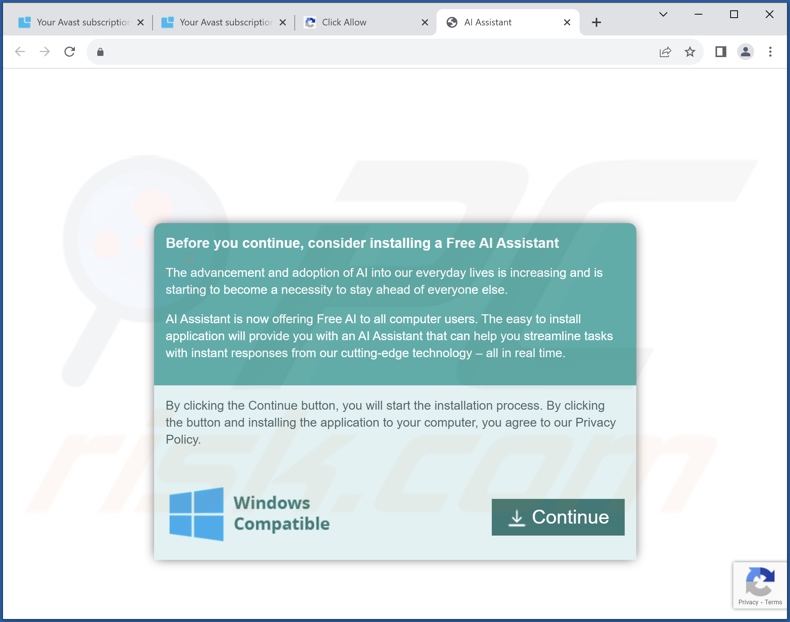
Screenshot of rogue browser extensions installed alongside AdAssistant adware:
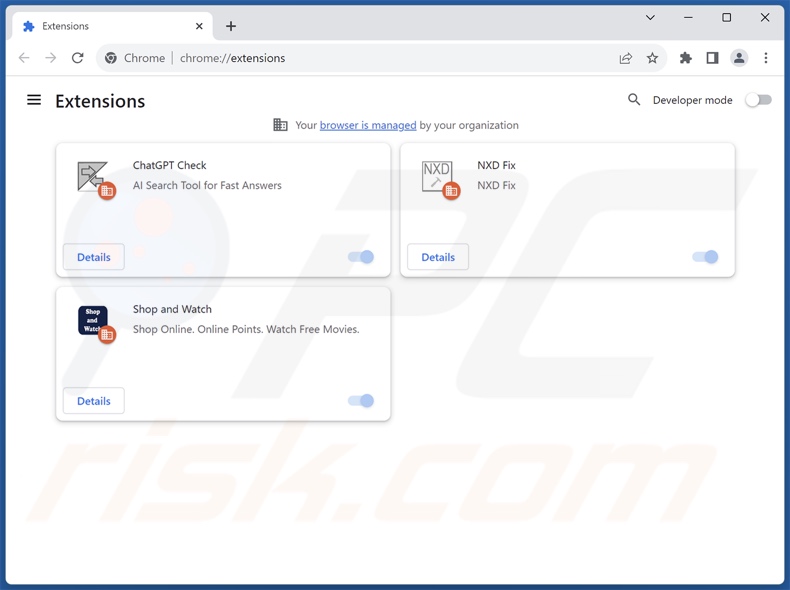
Instant automatic malware removal:
Manual threat removal might be a lengthy and complicated process that requires advanced IT skills. Combo Cleaner is a professional automatic malware removal tool that is recommended to get rid of malware. Download it by clicking the button below:
DOWNLOAD Combo CleanerBy downloading any software listed on this website you agree to our Privacy Policy and Terms of Use. To use full-featured product, you have to purchase a license for Combo Cleaner. 7 days free trial available. Combo Cleaner is owned and operated by RCS LT, the parent company of PCRisk.com.
Quick menu:
- What is AdAssistant?
- STEP 1. Uninstall AdAssistant application using Control Panel.
- STEP 2. Remove rogue extensions from Google Chrome.
- STEP 3. Remove rogue extensions from Mozilla Firefox.
- STEP 4. Remove rogue extensions from Safari.
- STEP 5. Remove rogue plug-ins from Microsoft Edge.
AdAssistant adware removal:
Windows 11 users:

Right-click on the Start icon, select Apps and Features. In the opened window search for the application you want to uninstall, after locating it, click on the three vertical dots and select Uninstall.
Windows 10 users:

Right-click in the lower left corner of the screen, in the Quick Access Menu select Control Panel. In the opened window choose Programs and Features.
Windows 7 users:

Click Start (Windows Logo at the bottom left corner of your desktop), choose Control Panel. Locate Programs and click Uninstall a program.
macOS (OSX) users:

Click Finder, in the opened screen select Applications. Drag the app from the Applications folder to the Trash (located in your Dock), then right click the Trash icon and select Empty Trash.
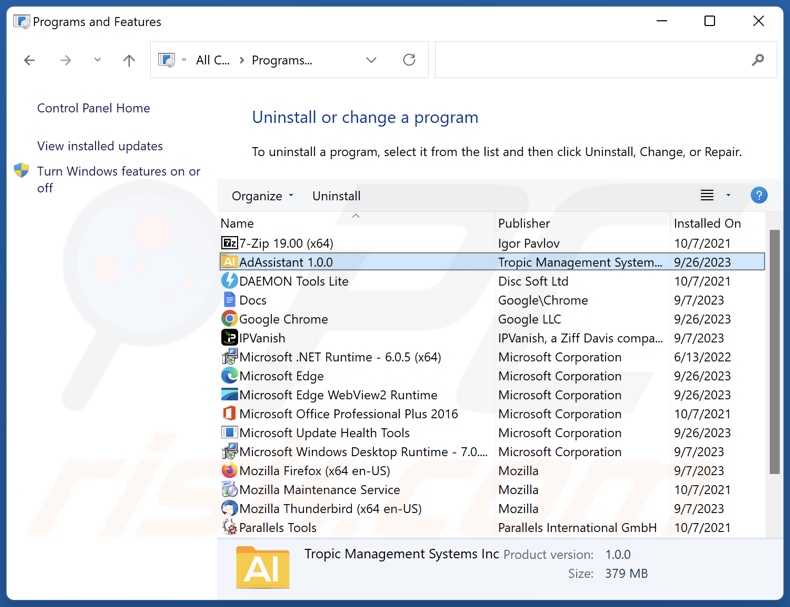
In the uninstall programs window, look for "AdAssistant", select this entry and click "Uninstall" or "Remove".
After uninstalling the potentially unwanted application (which causes AdAssistant ads), scan your computer for any remaining unwanted components or possible malware infections. To scan your computer, use recommended malware removal software.
DOWNLOAD remover for malware infections
Combo Cleaner checks if your computer is infected with malware. To use full-featured product, you have to purchase a license for Combo Cleaner. 7 days free trial available. Combo Cleaner is owned and operated by RCS LT, the parent company of PCRisk.com.
Remove adware from Internet browsers:
At time of research, AdAssistant was bundled with rogue browser extensions. Therefore, you are advised to remove all potentially unwanted browser add-ons from your Internet browsers.
Video showing how to remove potentially unwanted browser add-ons:
 Remove malicious extensions from Google Chrome:
Remove malicious extensions from Google Chrome:

Click the Chrome menu icon ![]() (at the top right corner of Google Chrome), select "Extensions" and click "Manage Extensions". Locate all recently-installed suspicious extensions, select these entries (e.g., Shop and Watch, ChatGPT Check, NXD Fix, etc.) and click "Remove".
(at the top right corner of Google Chrome), select "Extensions" and click "Manage Extensions". Locate all recently-installed suspicious extensions, select these entries (e.g., Shop and Watch, ChatGPT Check, NXD Fix, etc.) and click "Remove".
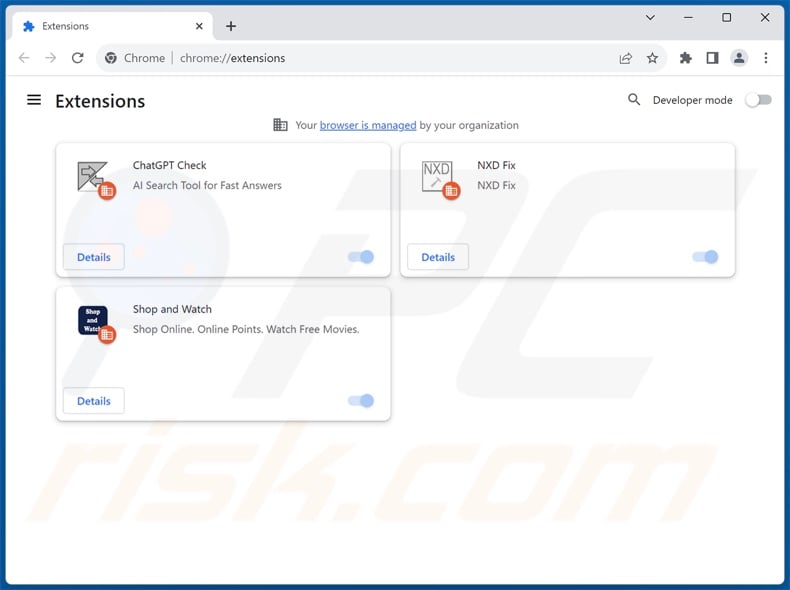
Optional method:
If you continue to have problems with removal of the ads by adassistant, reset your Google Chrome browser settings. Click the Chrome menu icon ![]() (at the top right corner of Google Chrome) and select Settings. Scroll down to the bottom of the screen. Click the Advanced… link.
(at the top right corner of Google Chrome) and select Settings. Scroll down to the bottom of the screen. Click the Advanced… link.

After scrolling to the bottom of the screen, click the Reset (Restore settings to their original defaults) button.

In the opened window, confirm that you wish to reset Google Chrome settings to default by clicking the Reset button.

 Remove malicious plug-ins from Mozilla Firefox:
Remove malicious plug-ins from Mozilla Firefox:
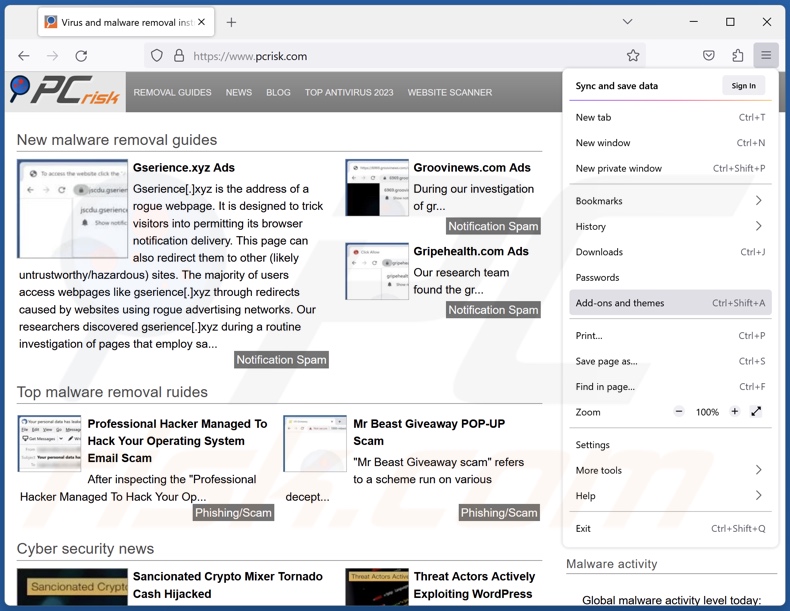
Click the Firefox menu ![]() (at the top right corner of the main window), select "Add-ons and themes". Click "Extensions", in the opened window locate all recently-installed suspicious extensions, click on the three dots and then click "Remove".
(at the top right corner of the main window), select "Add-ons and themes". Click "Extensions", in the opened window locate all recently-installed suspicious extensions, click on the three dots and then click "Remove".
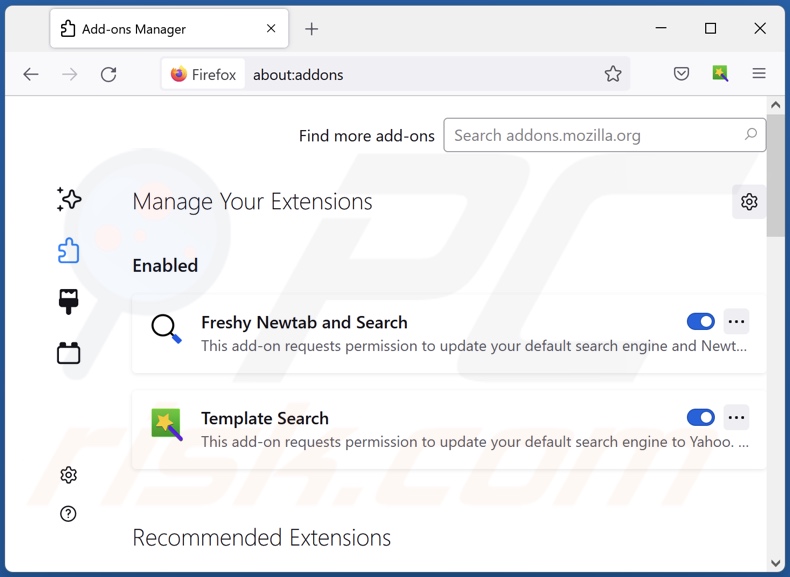
Optional method:
Computer users who have problems with ads by adassistant removal can reset their Mozilla Firefox settings.
Open Mozilla Firefox, at the top right corner of the main window, click the Firefox menu, ![]() in the opened menu, click Help.
in the opened menu, click Help.

Select Troubleshooting Information.

In the opened window, click the Refresh Firefox button.

In the opened window, confirm that you wish to reset Mozilla Firefox settings to default by clicking the Refresh Firefox button.

 Remove malicious extensions from Safari:
Remove malicious extensions from Safari:

Make sure your Safari browser is active, click Safari menu, and select Preferences....

In the opened window click Extensions, locate any recently installed suspicious extension, select it and click Uninstall.
Optional method:
Make sure your Safari browser is active and click on Safari menu. From the drop down menu select Clear History and Website Data...

In the opened window select all history and click the Clear History button.

 Remove malicious extensions from Microsoft Edge:
Remove malicious extensions from Microsoft Edge:

Click the Edge menu icon ![]() (at the upper-right corner of Microsoft Edge), select "Extensions". Locate all recently-installed suspicious browser add-ons and click "Remove" below their names.
(at the upper-right corner of Microsoft Edge), select "Extensions". Locate all recently-installed suspicious browser add-ons and click "Remove" below their names.

Optional method:
If you continue to have problems with removal of the ads by adassistant, reset your Microsoft Edge browser settings. Click the Edge menu icon ![]() (at the top right corner of Microsoft Edge) and select Settings.
(at the top right corner of Microsoft Edge) and select Settings.

In the opened settings menu select Reset settings.

Select Restore settings to their default values. In the opened window, confirm that you wish to reset Microsoft Edge settings to default by clicking the Reset button.

- If this did not help, follow these alternative instructions explaining how to reset the Microsoft Edge browser.
Summary:
 Commonly, adware or potentially unwanted applications infiltrate Internet browsers through free software downloads. Note that the safest source for downloading free software is via developers' websites only. To avoid installation of adware, be very attentive when downloading and installing free software. When installing previously-downloaded free programs, choose the custom or advanced installation options – this step will reveal any potentially unwanted applications listed for installation together with your chosen free program.
Commonly, adware or potentially unwanted applications infiltrate Internet browsers through free software downloads. Note that the safest source for downloading free software is via developers' websites only. To avoid installation of adware, be very attentive when downloading and installing free software. When installing previously-downloaded free programs, choose the custom or advanced installation options – this step will reveal any potentially unwanted applications listed for installation together with your chosen free program.
Post a comment:
If you have additional information on ads by adassistant or it's removal please share your knowledge in the comments section below.
Frequently Asked Questions (FAQ)
What harm can adware cause?
Adware delivers advertisements that promote content capable of causing system infections, privacy issues, financial losses, and other serious problems. Its presence on a device can decrease browsing quality and system performance. Additionally, adware is classified as a privacy threat since it usually has data-tracking functionalities.
What does adware do?
Adware stands for advertising-supported software. Its primary functions can include displaying ads on various interfaces, generating redirects, and collecting sensitive information.
How do adware developers generate revenue?
Adware generates revenue primarily through affiliate programs by endorsing websites, apps, extensions, products, services, etc. The developers may earn commission from ad clicks, site visits, file downloads, product purchases, service subscriptions, or similar.
Will Combo Cleaner remove AdAssistant adware?
Yes, Combo Cleaner will scan your computer and eliminate detected adware-type applications. It must be mentioned that manual removal (unaided by security software) might not be an ideal solution. In some instances, even after the adware has been manually removed – file leftovers remain hidden within the system. Furthermore, these components might continue to run and cause issues. Therefore, it is crucial to eliminate advertising-supported software thoroughly.
Share:

Tomas Meskauskas
Expert security researcher, professional malware analyst
I am passionate about computer security and technology. I have an experience of over 10 years working in various companies related to computer technical issue solving and Internet security. I have been working as an author and editor for pcrisk.com since 2010. Follow me on Twitter and LinkedIn to stay informed about the latest online security threats.
PCrisk security portal is brought by a company RCS LT.
Joined forces of security researchers help educate computer users about the latest online security threats. More information about the company RCS LT.
Our malware removal guides are free. However, if you want to support us you can send us a donation.
DonatePCrisk security portal is brought by a company RCS LT.
Joined forces of security researchers help educate computer users about the latest online security threats. More information about the company RCS LT.
Our malware removal guides are free. However, if you want to support us you can send us a donation.
Donate
▼ Show Discussion