How to remove OptimizationList from the operating system
Mac VirusAlso Known As: Ads by OptimizationList
Get free scan and check if your device is infected.
Remove it nowTo use full-featured product, you have to purchase a license for Combo Cleaner. Seven days free trial available. Combo Cleaner is owned and operated by RCS LT, the parent company of PCRisk.com.
What kind of application is OptimizationList?
After analyzing OptimizationList, it has been revealed that its primary function is to flood users with intrusive advertisements. Thus, we have classified OptimizationList as adware. It is important to highlight that users frequently install ad-supported applications without being aware that they will be bombarded with ads.
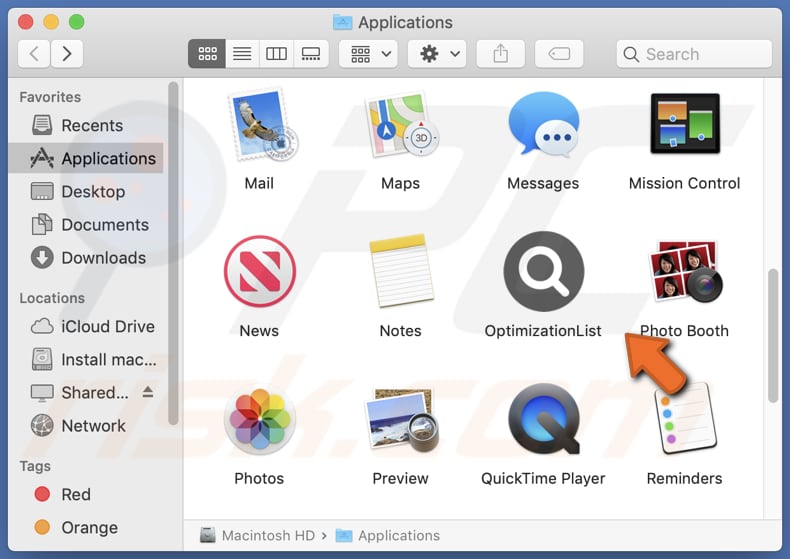
OptimizationList adware in detail
OptimizationList possesses the capability to display various ad formats, including pop-ups and banners. It is important to note that some of these advertisements may redirect users to shady pages. Users could encounter ads that promote fraudulent online shops that masquerade as legitimate retailers, offering enticing deals on products or services.
Also, these ads may promote phishing websites that mimic legitimate platforms (e.g., banking or email login pages) to trick them into disclosing sensitive login credentials or personal information. Some of them may be created to execute certain scripts to cause unwanted downloads or even installations.
Furthermore, adware like OptimizationList often promotes pages that prompt users to complete surveys, subscribe to services, or claim prizes, but these are usually spammy and intended to collect user data or generate revenue for the adware operators.
Additionally, ads from OptimizationList may lead users to malicious websites that harbor malware, such as viruses or ransomware. These sites can infect users' devices, compromise their security and privacy, and cause other issues (e.g., encrypt data).
| Name | Ads by OptimizationList |
| Threat Type | Adware, Mac malware, Mac virus |
| Detection Names | Avast (MacOS:Adload-AG [Adw]), Combo Cleaner (Gen:Variant.Adware.MAC.AdLoad.13), ESET-NOD32 (A Variant Of OSX/Adware.Synataeb.H), Kaspersky (Not-a-virus:HEUR:AdWare.OSX.Adload.j), Full List (VirusTotal) |
| Additional Information | This application belongs to Adload malware family. |
| Symptoms | Your Mac becomes slower than normal, you see unwanted pop-up ads, you are redirected to dubious websites. |
| Distribution methods | Deceptive pop-up ads, free software installers (bundling), torrent file downloads. |
| Damage | Internet browser tracking (potential privacy issues), display of unwanted ads, redirects to dubious websites, loss of private information. |
| Malware Removal (Windows) |
To eliminate possible malware infections, scan your computer with legitimate antivirus software. Our security researchers recommend using Combo Cleaner. Download Combo CleanerTo use full-featured product, you have to purchase a license for Combo Cleaner. 7 days free trial available. Combo Cleaner is owned and operated by RCS LT, the parent company of PCRisk.com. |
More about adware
Adware may occasionally be crafted with the intention of acquiring information about users' online activities, encompassing their browsing habits and sensitive data like credit card details and passwords. Information obtained by adware may be sold to third parties and misused for malicious purposes (e.g., identity theft).
Furthermore, adware can employ tactics referred to as browser hijacking, which entails the alteration of browser settings to compel users into accessing undesirable websites, such as fake search engines. Examples of other software applications that demonstrate comparable behavior to OptimizationList are OpenIntegration, LoadInvolveOpen, and PositivePlatform.
How did OptimizationList install on my computer?
Adware can be bundled with other (usually free) software. When users install such software, they might overlook the presence of adware, which is either added as an extra component or concealed during the installation process. Unintentional installations occur when users fail to carefully review installation options (e.g., "Custom" or "Advanced").
Moreover, individuals can inadvertently introduce adware to their systems by interacting with misleading advertisements that mimic system notifications or software updates, among other things. These deceptive ads can deceive users into unwittingly downloading and installing adware.
Another route to acquiring adware on one's computer is by downloading cracked or pirated software from unreliable sources.
How to avoid installation of unwanted applications?
Be cautious when downloading and installing software to avoid unintended adware installations. Take the time to inspect the installation choices and refrain from interacting with deceptive advertisements or obtaining software from unreliable sources. Additionally, exercise caution with ads on dubious websites, and never consent to receiving notifications from such pages.
If your computer is already infected with OptimizationList, we recommend running a scan with Combo Cleaner Antivirus for Windows to automatically eliminate this adware.
The message that appears after the installation of OptimizationList adware:
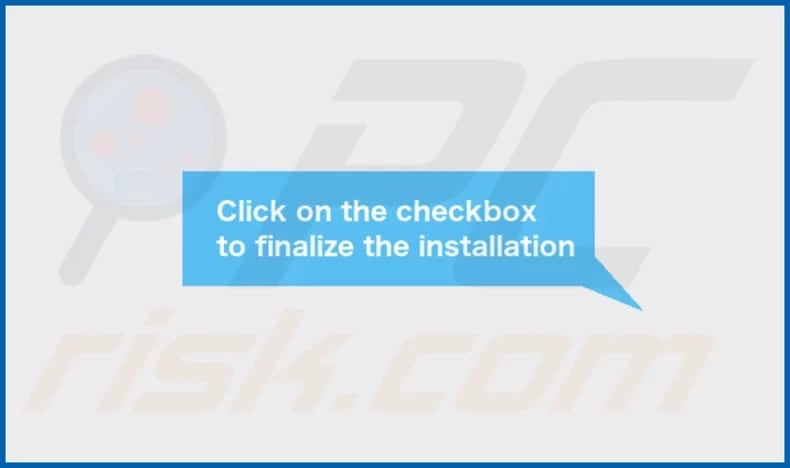
OptimizationList's installation folder:
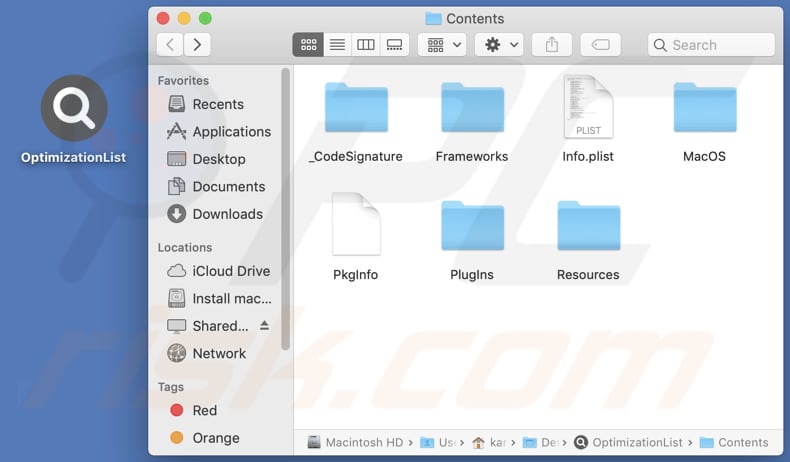
Instant automatic malware removal:
Manual threat removal might be a lengthy and complicated process that requires advanced IT skills. Combo Cleaner is a professional automatic malware removal tool that is recommended to get rid of malware. Download it by clicking the button below:
DOWNLOAD Combo CleanerBy downloading any software listed on this website you agree to our Privacy Policy and Terms of Use. To use full-featured product, you have to purchase a license for Combo Cleaner. 7 days free trial available. Combo Cleaner is owned and operated by RCS LT, the parent company of PCRisk.com.
Quick menu:
- What is OptimizationList?
- STEP 1. Remove OptimizationList related files and folders from OSX.
- STEP 2. Remove OptimizationList ads from Safari.
- STEP 3. Remove OptimizationList adware from Google Chrome.
- STEP 4. Remove OptimizationList ads from Mozilla Firefox.
Video showing how to remove OptimizationList adware using Combo Cleaner:
OptimizationList adware removal:
Remove OptimizationList-related potentially unwanted applications from your "Applications" folder:

Click the Finder icon. In the Finder window, select "Applications". In the applications folder, look for "MPlayerX", "NicePlayer", or other suspicious applications and drag them to the Trash. After removing the potentially unwanted application(s) that cause online ads, scan your Mac for any remaining unwanted components.
DOWNLOAD remover for malware infections
Combo Cleaner checks if your computer is infected with malware. To use full-featured product, you have to purchase a license for Combo Cleaner. 7 days free trial available. Combo Cleaner is owned and operated by RCS LT, the parent company of PCRisk.com.
Remove adware-related files and folders

Click the Finder icon, from the menu bar. Choose Go, and click Go to Folder...
 Check for adware generated files in the /Library/LaunchAgents/ folder:
Check for adware generated files in the /Library/LaunchAgents/ folder:

In the Go to Folder... bar, type: /Library/LaunchAgents/

In the "LaunchAgents" folder, look for any recently-added suspicious files and move them to the Trash. Examples of files generated by adware - "installmac.AppRemoval.plist", "myppes.download.plist", "mykotlerino.ltvbit.plist", "kuklorest.update.plist", etc. Adware commonly installs several files with the exact same string.
 Check for adware generated files in the ~/Library/Application Support/ folder:
Check for adware generated files in the ~/Library/Application Support/ folder:

In the Go to Folder... bar, type: ~/Library/Application Support/

In the "Application Support" folder, look for any recently-added suspicious folders. For example, "MplayerX" or "NicePlayer", and move these folders to the Trash.
 Check for adware generated files in the ~/Library/LaunchAgents/ folder:
Check for adware generated files in the ~/Library/LaunchAgents/ folder:

In the Go to Folder... bar, type: ~/Library/LaunchAgents/

In the "LaunchAgents" folder, look for any recently-added suspicious files and move them to the Trash. Examples of files generated by adware - "installmac.AppRemoval.plist", "myppes.download.plist", "mykotlerino.ltvbit.plist", "kuklorest.update.plist", etc. Adware commonly installs several files with the exact same string.
 Check for adware generated files in the /Library/LaunchDaemons/ folder:
Check for adware generated files in the /Library/LaunchDaemons/ folder:

In the "Go to Folder..." bar, type: /Library/LaunchDaemons/

In the "LaunchDaemons" folder, look for recently-added suspicious files. For example "com.aoudad.net-preferences.plist", "com.myppes.net-preferences.plist", "com.kuklorest.net-preferences.plist", "com.avickUpd.plist", etc., and move them to the Trash.
 Scan your Mac with Combo Cleaner:
Scan your Mac with Combo Cleaner:
If you have followed all the steps correctly, your Mac should be clean of infections. To ensure your system is not infected, run a scan with Combo Cleaner Antivirus. Download it HERE. After downloading the file, double click combocleaner.dmg installer. In the opened window, drag and drop the Combo Cleaner icon on top of the Applications icon. Now open your launchpad and click on the Combo Cleaner icon. Wait until Combo Cleaner updates its virus definition database and click the "Start Combo Scan" button.

Combo Cleaner will scan your Mac for malware infections. If the antivirus scan displays "no threats found" - this means that you can continue with the removal guide; otherwise, it's recommended to remove any found infections before continuing.

After removing files and folders generated by the adware, continue to remove rogue extensions from your Internet browsers.
Remove malicious extensions from Internet browsers
 Remove malicious Safari extensions:
Remove malicious Safari extensions:

Open the Safari browser, from the menu bar, select "Safari" and click "Preferences...".

In the preferences window, select "Extensions" and look for any recently-installed suspicious extensions. When located, click the "Uninstall" button next to it/them. Note that you can safely uninstall all extensions from your Safari browser - none are crucial for regular browser operation.
- If you continue to have problems with browser redirects and unwanted advertisements - Reset Safari.
 Remove malicious extensions from Google Chrome:
Remove malicious extensions from Google Chrome:

Click the Chrome menu icon ![]() (at the top right corner of Google Chrome), select "More Tools" and click "Extensions". Locate all recently-installed suspicious extensions, select these entries and click "Remove".
(at the top right corner of Google Chrome), select "More Tools" and click "Extensions". Locate all recently-installed suspicious extensions, select these entries and click "Remove".

- If you continue to have problems with browser redirects and unwanted advertisements - Reset Google Chrome.
 Remove malicious extensions from Mozilla Firefox:
Remove malicious extensions from Mozilla Firefox:

Click the Firefox menu ![]() (at the top right corner of the main window) and select "Add-ons and themes". Click "Extensions", in the opened window locate all recently-installed suspicious extensions, click on the three dots and then click "Remove".
(at the top right corner of the main window) and select "Add-ons and themes". Click "Extensions", in the opened window locate all recently-installed suspicious extensions, click on the three dots and then click "Remove".

- If you continue to have problems with browser redirects and unwanted advertisements - Reset Mozilla Firefox.
Frequently Asked Questions (FAQ)
What harm can adware cause?
Adware can lead to a slowdown in your computer's performance, resulting in sluggish operation and increased instability. Furthermore, it threatens your privacy as it may collect sensitive data and monitor your online activities.
What does adware do?
Typically, software of this nature displays bothersome advertisements to its users. Furthermore, it may function as a browser hijacker, making unauthorized alterations to your browser configurations. Additionally, adware can be capable of collecting personal information.
How do adware developers generate revenue?
The creators of adware typically generate their revenue by endorsing various products, websites, or services, with a significant portion of their earnings originating from participation in affiliate programs.
Will Combo Cleaner remove OptimizationList adware?
Combo Cleaner conducts comprehensive computer scans to detect and remove any adware-type applications that may be installed. Relying solely on manual removal may not guarantee complete elimination, so it is recommended to utilize a reliable tool like Combo Cleaner to ensure the thorough removal of adware from your system.
Share:

Tomas Meskauskas
Expert security researcher, professional malware analyst
I am passionate about computer security and technology. I have an experience of over 10 years working in various companies related to computer technical issue solving and Internet security. I have been working as an author and editor for pcrisk.com since 2010. Follow me on Twitter and LinkedIn to stay informed about the latest online security threats.
PCrisk security portal is brought by a company RCS LT.
Joined forces of security researchers help educate computer users about the latest online security threats. More information about the company RCS LT.
Our malware removal guides are free. However, if you want to support us you can send us a donation.
DonatePCrisk security portal is brought by a company RCS LT.
Joined forces of security researchers help educate computer users about the latest online security threats. More information about the company RCS LT.
Our malware removal guides are free. However, if you want to support us you can send us a donation.
Donate
▼ Show Discussion