Get free scan and check if your device is infected.
Remove it nowTo use full-featured product, you have to purchase a license for Combo Cleaner. Seven days free trial available. Combo Cleaner is owned and operated by RCS LT, the parent company of PCRisk.com.
What kind of application is Mustelidae?
While inspecting a questionable installer obtained from a dubious website, we came across the Mustelidae browser extension. Our examination revealed troubling attributes linked to this application, such as its capability to enable the "Managed by your organization" feature within the Chrome browser, collect data, and oversee browser components.
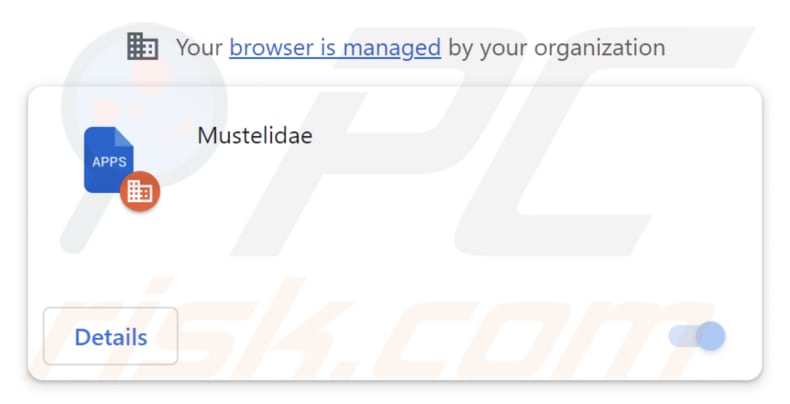
Mustelidae in detail
Activation of the "Managed by your organization" feature within the Chrome browser typically indicates that an organization manages the browser's settings and policies. In the scenario where the Mustelidae extension can trigger this feature, it implies that the extension assumes control over specific aspects of the Chrome browser.
Additionally, the capacity of Mustelidae to access and manipulate data on all visited web pages presents substantial risks to user privacy and online security. With this access, the extension has the potential to obtain sensitive user information on websites, including login credentials, personal details, and financial data.
In addition to the previously mentioned functions, Mustelidae has the ability to oversee extensions and themes within Chrome browsers. This means it can introduce additional extensions or themes without obtaining user consent, potentially introducing further undesired or malicious elements into the browser.
Furthermore, the extension can make alterations to or deactivate existing extensions and themes, resulting in disruptions to the user's preferred browsing experience and potentially triggering conflicts among added and enabled extensions.
It is crucial to highlight that the installer employed for disseminating Mustelidae also introduces the Chromstera web browser and potentially other unwanted software, such as adware or browser hijackers.
| Name | Mustelidae unwanted application |
| Threat Type | Malicious extension |
| Detection Names (Installer) | Gridinsoft (PUP.Win32.Chromnius.dg!c), Full List (VirusTotal) |
| Symptoms | The "Managed by your organization" feature is activated in Chrome browser, Chromstera browser is installed, your computer becomes slower than normal, you see unwanted pop-up ads, you are redirected to dubious websites. |
| Distribution methods | Shady websites, malicious installers, deceptive pop-up ads, free software installers (bundling), torrent file downloads. |
| Damage | Internet browser tracking (potential privacy issues), display of unwanted ads, redirects to dubious websites, loss of private information. |
| Malware Removal (Windows) |
To eliminate possible malware infections, scan your computer with legitimate antivirus software. Our security researchers recommend using Combo Cleaner. Download Combo CleanerTo use full-featured product, you have to purchase a license for Combo Cleaner. 7 days free trial available. Combo Cleaner is owned and operated by RCS LT, the parent company of PCRisk.com. |
Conclusion
Mustelidae is a malicious browser extension that raises serious concerns for users. It activates the "Managed by your organization" feature in Chrome browser, potentially compromising user control and privacy. Additionally, it can access and manipulate data on all websites, creating security and privacy risks.
Users should be cautious of Mustelidae and consider removing it to protect their online security and browsing experience. Examples of similar apps are DinornisRobustus, CumulusFractus, and VulpesVulpes.
How did unwanted software install on my computer?
Mustelidae is typically distributed through a malicious installer hosted on questionable websites. Users inadvertently add this extension to their browsers during the installation process via the downloaded installer. Additionally, these types of applications can also be spread through social engineering techniques, counterfeit software or browser updates, and other deceptive methods.
Moreover, such malicious applications have the potential to spread through other channels, such as peer-to-peer (P2P) file-sharing networks, deceptive advertisements, and websites that trigger automatic downloads.
How to avoid installation of unwanted applications?
When downloading software, stick to reliable sources such as official app stores or the developer's own website. Avoid downloading from shady sites and refrain from obtaining pirated software. Exercise caution when encountering enticing online ads or pop-ups, especially when visiting unofficial pages.
Before finalizing installations, meticulously examine the options presented in installation wizards and unselect any undesired applications or additional bundled software. Keep your device's operating system and installed applications up to date by consistently applying available updates and security patches.
If your computer is already infected with rogue applications, we recommend running a scan with Combo Cleaner Antivirus for Windows to automatically eliminate them.
Website hosting the installer used to distribute Mustelidae app:
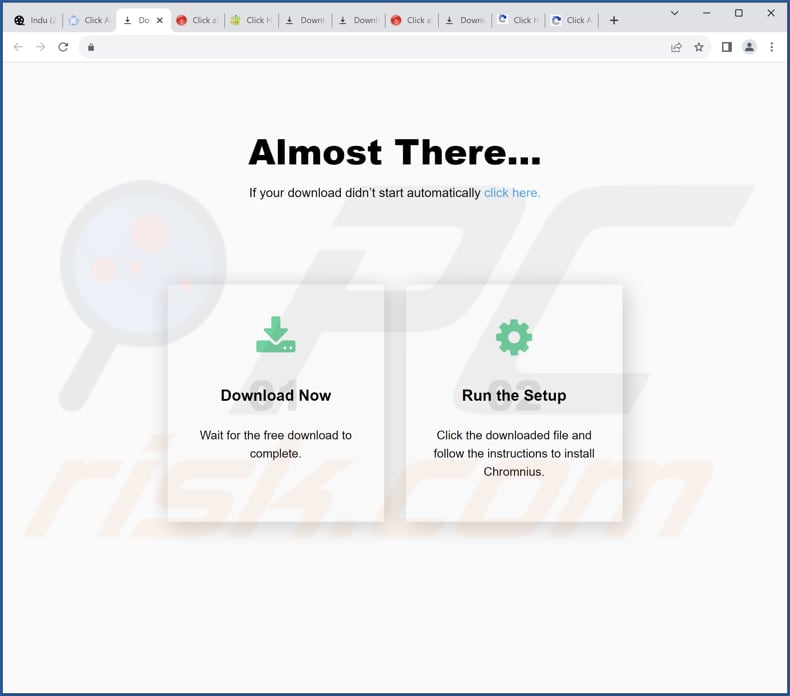
Mustelidae app information:
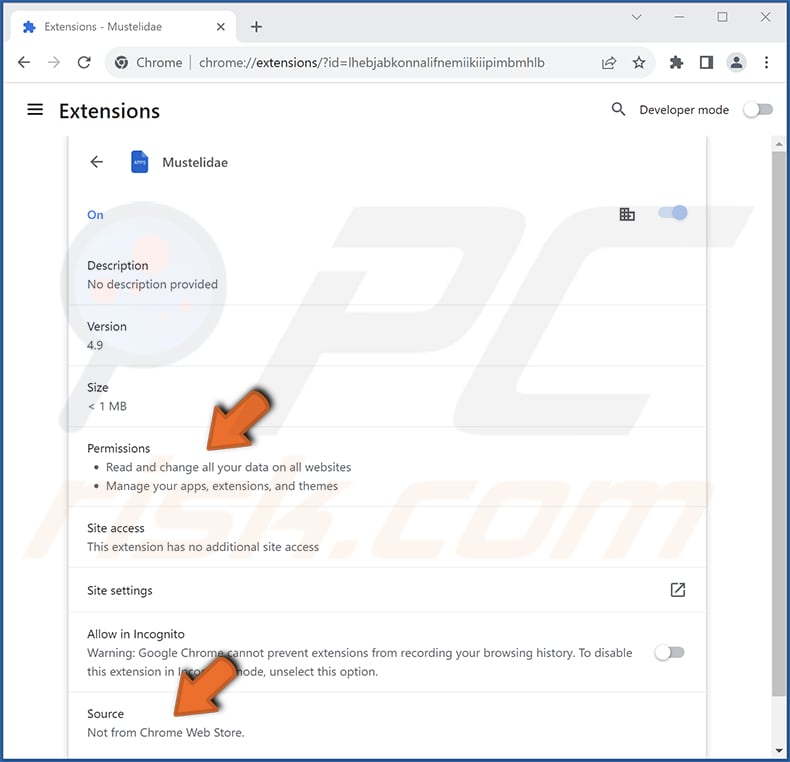
Instant automatic malware removal:
Manual threat removal might be a lengthy and complicated process that requires advanced IT skills. Combo Cleaner is a professional automatic malware removal tool that is recommended to get rid of malware. Download it by clicking the button below:
DOWNLOAD Combo CleanerBy downloading any software listed on this website you agree to our Privacy Policy and Terms of Use. To use full-featured product, you have to purchase a license for Combo Cleaner. 7 days free trial available. Combo Cleaner is owned and operated by RCS LT, the parent company of PCRisk.com.
Quick menu:
- What is Mustelidae?
- STEP 1. Uninstall unwanted applications using Control Panel.
- STEP 2. Remove rogue plug-ins from Google Chrome.
- STEP 3. Remove unwanted extensions from Mozilla Firefox.
- STEP 4. Remove malicious extensions from Safari.
- STEP 5. Remove rogue plug-ins from Microsoft Edge.
Unwanted software removal:
Windows 11 users:

Right-click on the Start icon, select Apps and Features. In the opened window search for the application you want to uninstall, after locating it, click on the three vertical dots and select Uninstall.
Windows 10 users:

Right-click in the lower left corner of the screen, in the Quick Access Menu select Control Panel. In the opened window choose Programs and Features.
Windows 7 users:

Click Start (Windows Logo at the bottom left corner of your desktop), choose Control Panel. Locate Programs and click Uninstall a program.
macOS (OSX) users:

Click Finder, in the opened screen select Applications. Drag the app from the Applications folder to the Trash (located in your Dock), then right click the Trash icon and select Empty Trash.
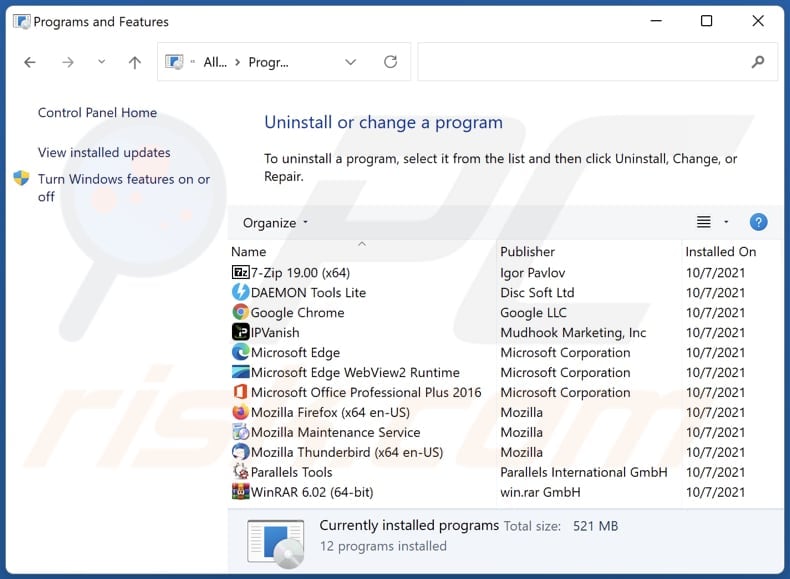
In the uninstall programs window, look for any unwanted applications, select these entries and click "Uninstall" or "Remove".
After uninstalling the unwanted application, scan your computer for any remaining unwanted components or possible malware infections. To scan your computer, use recommended malware removal software.
DOWNLOAD remover for malware infections
Combo Cleaner checks if your computer is infected with malware. To use full-featured product, you have to purchase a license for Combo Cleaner. 7 days free trial available. Combo Cleaner is owned and operated by RCS LT, the parent company of PCRisk.com.
Remove unwanted apps from Internet browsers:
Video showing how to remove unwanted browser add-ons:
 Remove malicious extensions from Google Chrome:
Remove malicious extensions from Google Chrome:
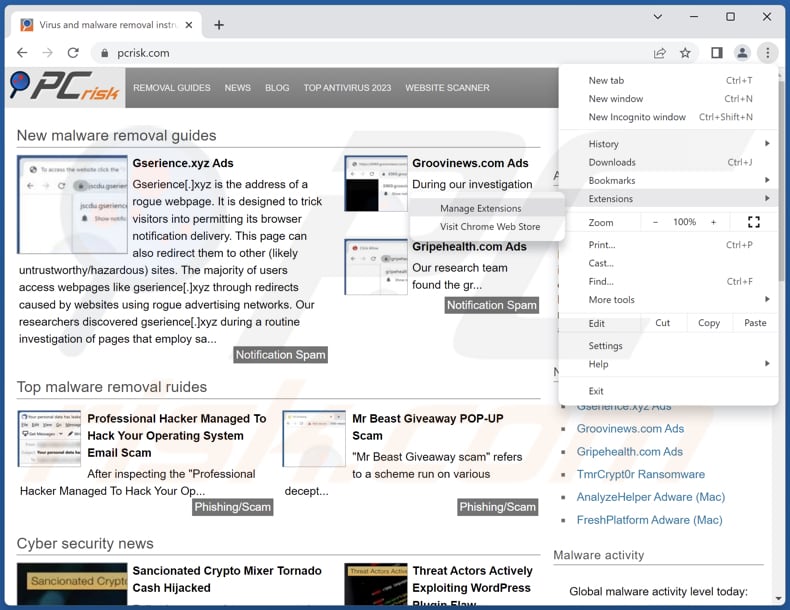
Click the Chrome menu icon ![]() (at the top right corner of Google Chrome), select "Extensions" and click "Manage Extensions". Locate "Mustelidae" and other suspicious extensions, select these entries and click "Remove".
(at the top right corner of Google Chrome), select "Extensions" and click "Manage Extensions". Locate "Mustelidae" and other suspicious extensions, select these entries and click "Remove".
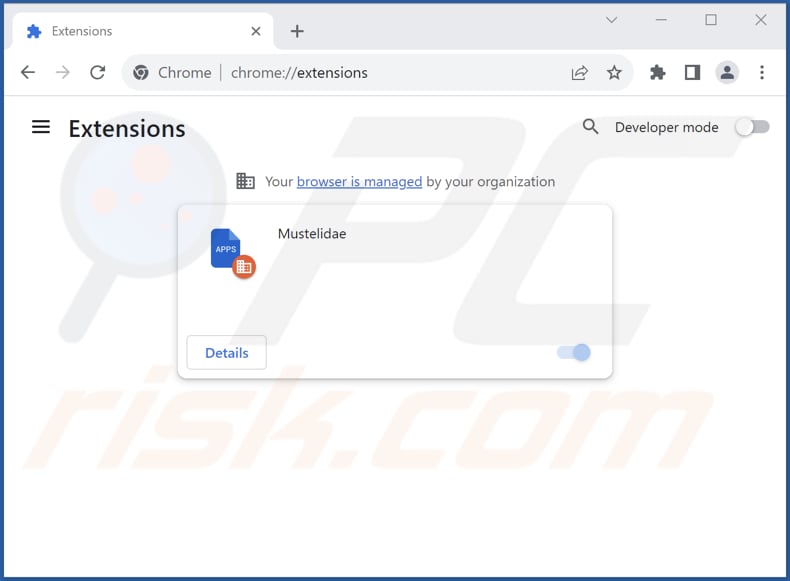
Optional method:
If you continue to have problems with removal of the mustelidae unwanted application, reset your Google Chrome browser settings. Click the Chrome menu icon ![]() (at the top right corner of Google Chrome) and select Settings. Scroll down to the bottom of the screen. Click the Advanced… link.
(at the top right corner of Google Chrome) and select Settings. Scroll down to the bottom of the screen. Click the Advanced… link.

After scrolling to the bottom of the screen, click the Reset (Restore settings to their original defaults) button.

In the opened window, confirm that you wish to reset Google Chrome settings to default by clicking the Reset button.

 Remove malicious plug-ins from Mozilla Firefox:
Remove malicious plug-ins from Mozilla Firefox:
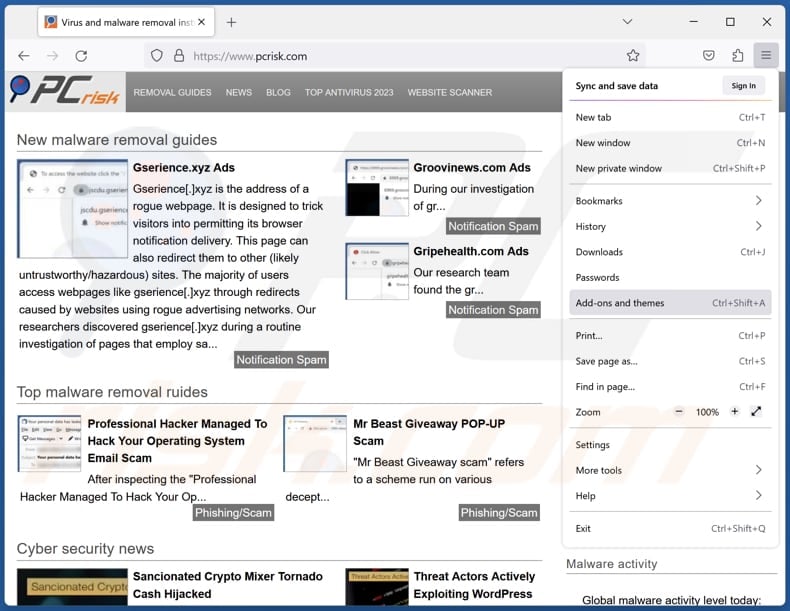
Click the Firefox menu ![]() (at the top right corner of the main window), select "Add-ons and themes". Click "Extensions", in the opened window locate all recently-installed suspicious extensions, click on the three dots and then click "Remove".
(at the top right corner of the main window), select "Add-ons and themes". Click "Extensions", in the opened window locate all recently-installed suspicious extensions, click on the three dots and then click "Remove".
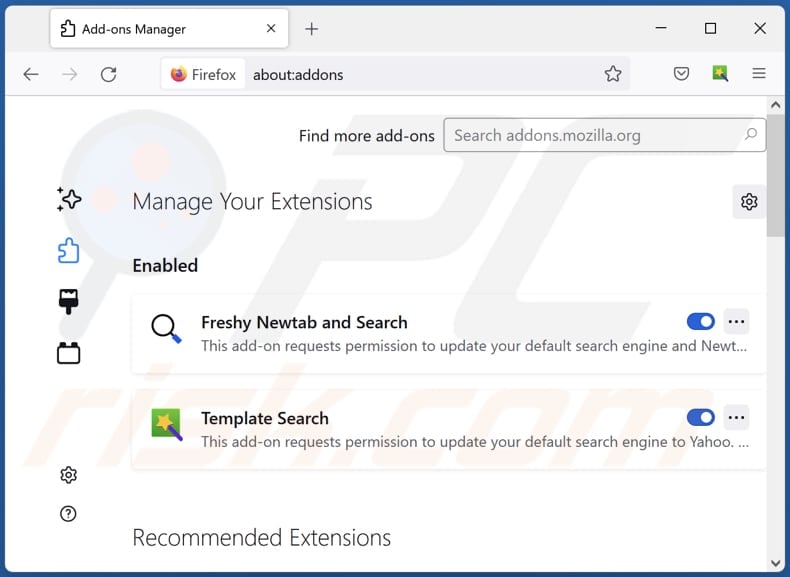
Optional method:
Computer users who have problems with mustelidae unwanted application removal can reset their Mozilla Firefox settings.
Open Mozilla Firefox, at the top right corner of the main window, click the Firefox menu, ![]() in the opened menu, click Help.
in the opened menu, click Help.

Select Troubleshooting Information.

In the opened window, click the Refresh Firefox button.

In the opened window, confirm that you wish to reset Mozilla Firefox settings to default by clicking the Refresh Firefox button.

 Remove malicious extensions from Safari:
Remove malicious extensions from Safari:

Make sure your Safari browser is active, click Safari menu, and select Preferences....

In the opened window click Extensions, locate any recently installed suspicious extension, select it and click Uninstall.
Optional method:
Make sure your Safari browser is active and click on Safari menu. From the drop down menu select Clear History and Website Data...

In the opened window select all history and click the Clear History button.

 Remove malicious extensions from Microsoft Edge:
Remove malicious extensions from Microsoft Edge:

Click the Edge menu icon ![]() (at the upper-right corner of Microsoft Edge), select "Extensions". Locate all recently-installed suspicious browser add-ons and click "Remove" below their names.
(at the upper-right corner of Microsoft Edge), select "Extensions". Locate all recently-installed suspicious browser add-ons and click "Remove" below their names.

Optional method:
If you continue to have problems with removal of the mustelidae unwanted application, reset your Microsoft Edge browser settings. Click the Edge menu icon ![]() (at the top right corner of Microsoft Edge) and select Settings.
(at the top right corner of Microsoft Edge) and select Settings.

In the opened settings menu select Reset settings.

Select Restore settings to their default values. In the opened window, confirm that you wish to reset Microsoft Edge settings to default by clicking the Reset button.

- If this did not help, follow these alternative instructions explaining how to reset the Microsoft Edge browser.
Summary:
 Commonly, adware or potentially unwanted applications infiltrate Internet browsers through free software downloads. Note that the safest source for downloading free software is via developers' websites only. To avoid installation of adware, be very attentive when downloading and installing free software. When installing previously-downloaded free programs, choose the custom or advanced installation options – this step will reveal any potentially unwanted applications listed for installation together with your chosen free program.
Commonly, adware or potentially unwanted applications infiltrate Internet browsers through free software downloads. Note that the safest source for downloading free software is via developers' websites only. To avoid installation of adware, be very attentive when downloading and installing free software. When installing previously-downloaded free programs, choose the custom or advanced installation options – this step will reveal any potentially unwanted applications listed for installation together with your chosen free program.
Post a comment:
If you have additional information on mustelidae unwanted application or it's removal please share your knowledge in the comments section below.
Frequently Asked Questions (FAQ)
What harm can Mustelidae cause?
The presence of Mustelidae on your system can result in a range of problems, including privacy breaches, browser control hijacking, system performance degradation, heightened security vulnerabilities, the display of intrusive advertisements, and various other issues.
What does Mustelidae do?
Mustelidae has the capacity to both access and manipulate data on all websites, manage extensions and themes, and enable the "Managed by your organization" setting within Chrome browsers.
How do Mustelidae developers generate revenue?
The creators of Mustelidae likely accumulate a diverse range of data, which they could potentially sell to third parties or use for financial gain through various means. Furthermore, they might explore alternative strategies, such as participating in affiliate programs, to generate income from the activities associated with Mustelidae.
Will Combo Cleaner remove Mustelidae?
Combo Cleaner performs scans and efficiently eliminates unwanted and malicious applications. Solely relying on manual removal may not guarantee a complete solution, as traces of files may persist within the system even after the software has been uninstalled.
Share:

Tomas Meskauskas
Expert security researcher, professional malware analyst
I am passionate about computer security and technology. I have an experience of over 10 years working in various companies related to computer technical issue solving and Internet security. I have been working as an author and editor for pcrisk.com since 2010. Follow me on Twitter and LinkedIn to stay informed about the latest online security threats.
PCrisk security portal is brought by a company RCS LT.
Joined forces of security researchers help educate computer users about the latest online security threats. More information about the company RCS LT.
Our malware removal guides are free. However, if you want to support us you can send us a donation.
DonatePCrisk security portal is brought by a company RCS LT.
Joined forces of security researchers help educate computer users about the latest online security threats. More information about the company RCS LT.
Our malware removal guides are free. However, if you want to support us you can send us a donation.
Donate
▼ Show Discussion