How to remove LoniceraCaprifolium malicious extension
AdwareAlso Known As: LoniceraCaprifolium unwanted application
Get free scan and check if your device is infected.
Remove it nowTo use full-featured product, you have to purchase a license for Combo Cleaner. Seven days free trial available. Combo Cleaner is owned and operated by RCS LT, the parent company of PCRisk.com.
What kind of application is LoniceraCaprifolium?
LoniceraCaprifolium is a browser extension that has attracted attention during an investigation into a harmful installer found on a dubious website. This browser extension exhibits several significant functionalities, some of which have induced apprehension regarding user privacy and browser security.
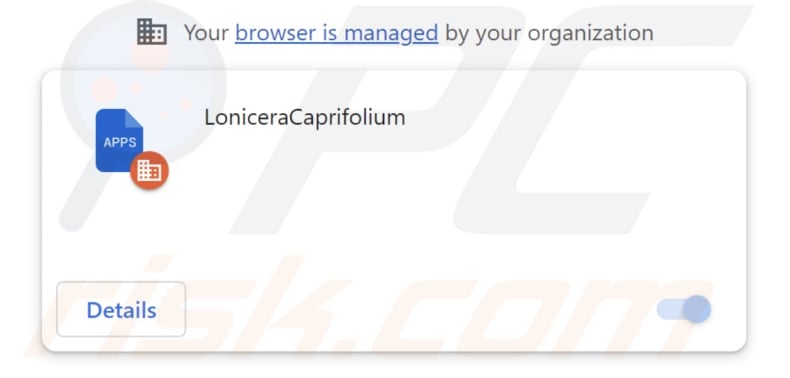
LoniceraCaprifolium in detail
A notable worry linked to LoniceraCaprifolium is its capability to enable the "Managed by your organization" feature in Chrome browsers. If a malicious app like LoniceraCaprifolium activates that feature, it typically means that the app gains a significant level of control over the browser's settings and configurations.
The app can make unauthorized alterations to the browser's behavior, potentially leading to a compromised online experience. It may change the default search engine to one that promotes malicious or unwanted content. Also, it may redirect users to harmful websites, inject unwanted ads, or gather sensitive data without the user's consent.
Moreover, LoniceraCaprifolium possesses the ability to manage themes and extensions within the browser. This entails the capability to add, disable, or delete themes and extensions without the user's approval, potentially impacting the user's customization choices and introducing undesirable elements.
Furthermore, LoniceraCaprifolium can access various types of data, raising privacy concerns as it may collect user information, including browsing history, search queries, and other data. This gathered data could be utilized for various purposes, ranging from targeted advertising to identity theft.
Additionally, the distributor responsible for spreading LoniceraCaprifolium includes the Chromstera web browser as part of its package. There is a likelihood that it may also bundle other questionable applications, such as adware or browser hijackers, further exacerbating the potential for unwanted or malicious software installations.
| Name | LoniceraCaprifolium unwanted application |
| Threat Type | Malicious Extension |
| Detection Names | Gridinsoft (PUP.Win32.Chromnius.dg!c), Full List (VirusTotal) |
| Symptoms | The "Managed by your organization" feature is activated in Chrome browser, Chromstera browser is installed, your computer becomes slower than normal, you see unwanted pop-up ads, you are redirected to dubious websites. |
| Distribution methods | Dubious websites, malicious installers, deceptive pop-up ads, free software installers (bundling), torrent file downloads. |
| Damage | Internet browser tracking (potential privacy issues), display of unwanted ads, redirects to dubious websites, loss of private information. |
| Malware Removal (Windows) |
To eliminate possible malware infections, scan your computer with legitimate antivirus software. Our security researchers recommend using Combo Cleaner. Download Combo CleanerTo use full-featured product, you have to purchase a license for Combo Cleaner. 7 days free trial available. Combo Cleaner is owned and operated by RCS LT, the parent company of PCRisk.com. |
Conclusion
LoniceraCaprifolium is a malicious browser extension with the ability to manipulate browser settings, manage themes and extensions, and access user data. Its capabilities raise significant concerns regarding both privacy and security, highlighting the importance of exercising caution when adding browser extensions.
There are other apps similar to LoniceraCaprifolium, including RosaCanina, Carnivora, and MegatheriumAmericanum, all of which share intrusive or deceptive behaviors, warranting vigilance when encountering such applications.
How did unwanted software install on my computer?
Users unintentionally introduce LoniceraCaprifolium into their browsers when they use a malicious installer downloaded from an untrustworthy website. Also, users may unknowingly add or install such apps when downloading software bundles that include additional programs. These bundles often have checkboxes or options that, if not carefully reviewed, can lead to the installation of undesired apps.
Users can also fall victim to unwanted app installations by clicking on deceptive advertisements or links. Sometimes, malicious software is disguised as legitimate updates. Users may be tricked into installing these updates, inadvertently adding unwanted apps to their systems.
How to avoid installation of unwanted applications?
Only download software and apps from official websites or trusted app stores. Check user reviews to ensure desired apps are reputable. Avoid clicking on ads and links presented by suspicious websites. Use "Custom" or "Advanced" settings during software installation to review and decline any bundled apps or offers you do not want.
Periodically review the apps and browser extensions installed on your device and remove any that are unnecessary or untrusted. Keep your operating system, software, and antivirus programs up to date. If your computer is already infected with rogue applications, we recommend running a scan with Combo Cleaner Antivirus for Windows to automatically eliminate them.
The website hosting an installer containing LoniceraCaprifolium:
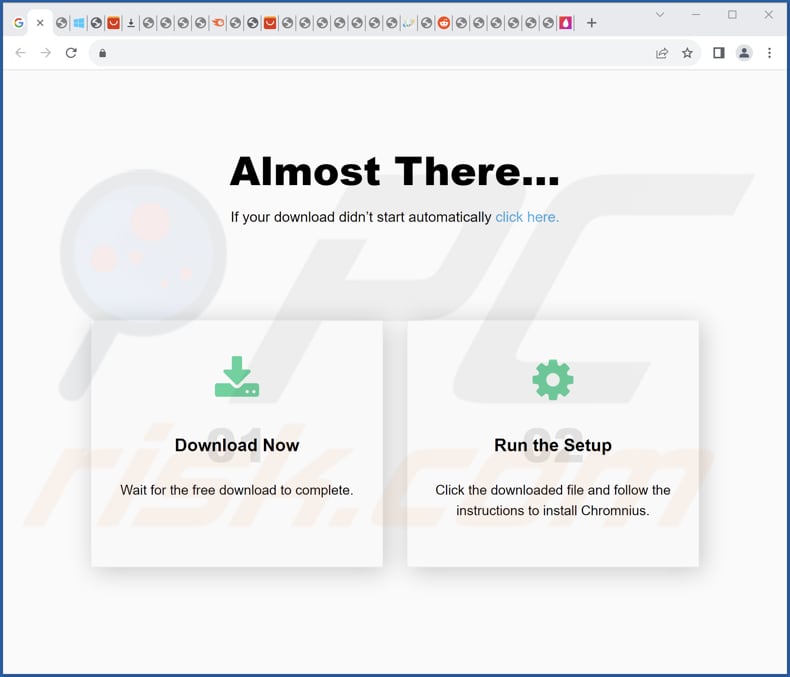
LoniceraCaprifolium app information:
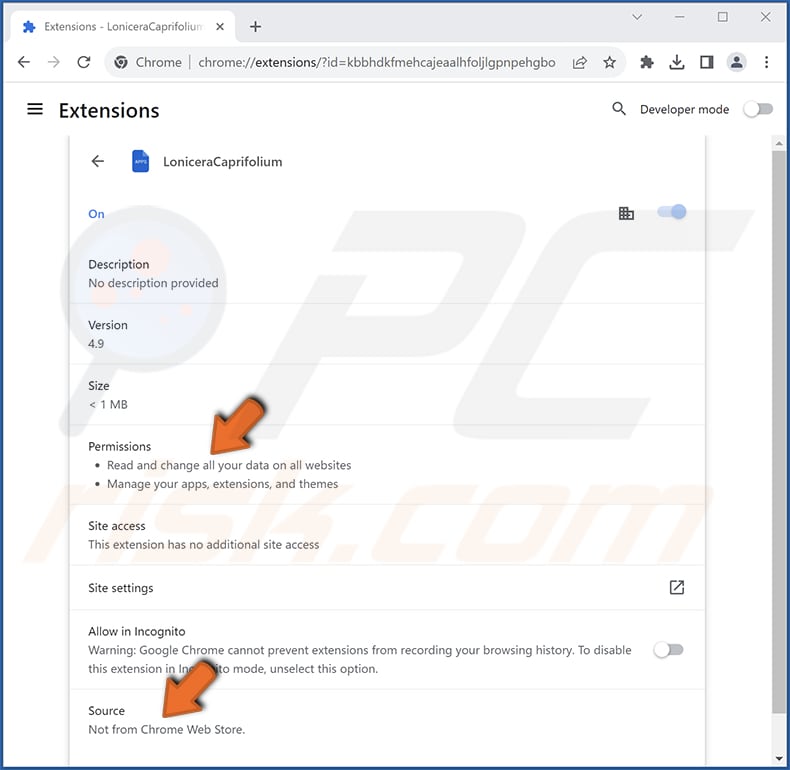
Instant automatic malware removal:
Manual threat removal might be a lengthy and complicated process that requires advanced IT skills. Combo Cleaner is a professional automatic malware removal tool that is recommended to get rid of malware. Download it by clicking the button below:
DOWNLOAD Combo CleanerBy downloading any software listed on this website you agree to our Privacy Policy and Terms of Use. To use full-featured product, you have to purchase a license for Combo Cleaner. 7 days free trial available. Combo Cleaner is owned and operated by RCS LT, the parent company of PCRisk.com.
Quick menu:
- What is LoniceraCaprifolium?
- STEP 1. Uninstall unwanted applications using Control Panel.
- STEP 2. Remove rogue plug-ins from Google Chrome.
- STEP 3. Remove unwanted extensions from Mozilla Firefox.
- STEP 4. Remove malicious extensions from Safari.
- STEP 5. Remove rogue plug-ins from Microsoft Edge.
Unwanted software removal:
Windows 11 users:

Right-click on the Start icon, select Apps and Features. In the opened window search for the application you want to uninstall, after locating it, click on the three vertical dots and select Uninstall.
Windows 10 users:

Right-click in the lower left corner of the screen, in the Quick Access Menu select Control Panel. In the opened window choose Programs and Features.
Windows 7 users:

Click Start (Windows Logo at the bottom left corner of your desktop), choose Control Panel. Locate Programs and click Uninstall a program.
macOS (OSX) users:

Click Finder, in the opened screen select Applications. Drag the app from the Applications folder to the Trash (located in your Dock), then right click the Trash icon and select Empty Trash.
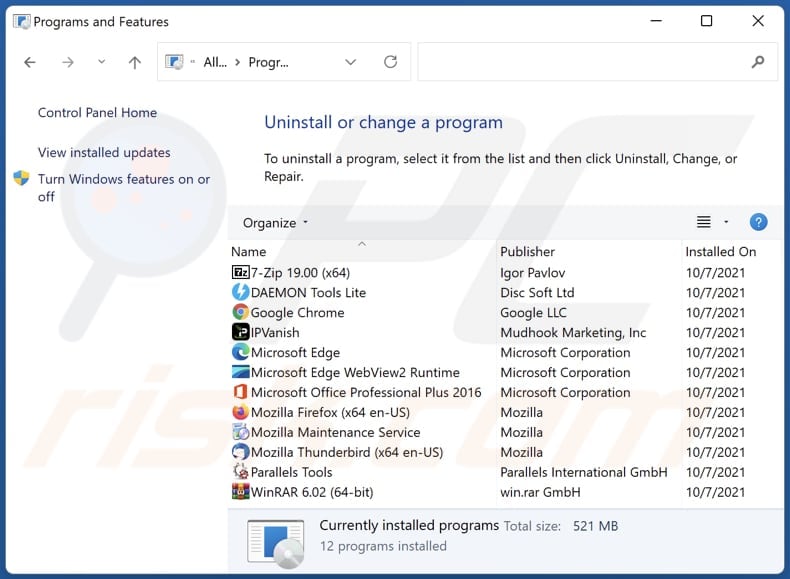
In the uninstall programs window, look for any unwanted applications, select these entries and click "Uninstall" or "Remove".
After uninstalling the unwanted application, scan your computer for any remaining unwanted components or possible malware infections. To scan your computer, use recommended malware removal software.
DOWNLOAD remover for malware infections
Combo Cleaner checks if your computer is infected with malware. To use full-featured product, you have to purchase a license for Combo Cleaner. 7 days free trial available. Combo Cleaner is owned and operated by RCS LT, the parent company of PCRisk.com.
Remove unwanted apps from Internet browsers:
Video showing how to remove unwanted browser add-ons:
 Remove malicious extensions from Google Chrome:
Remove malicious extensions from Google Chrome:
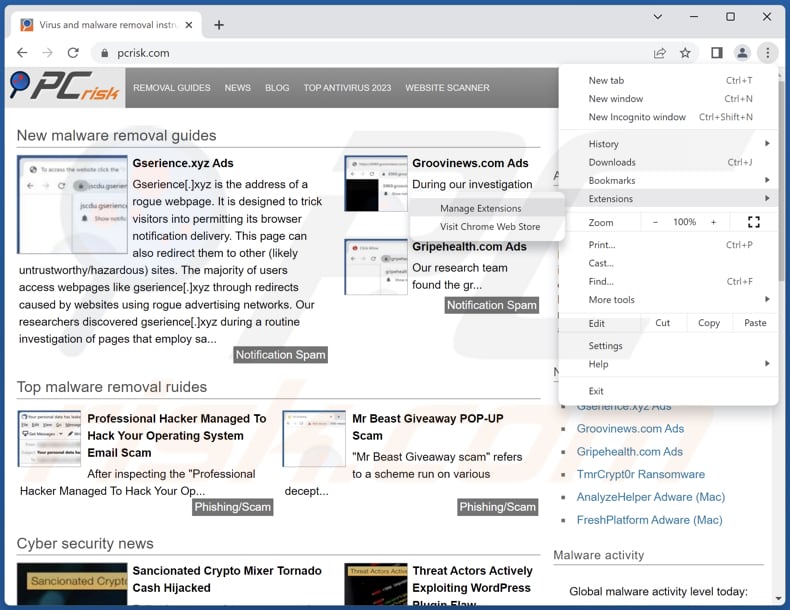
Click the Chrome menu icon ![]() (at the top right corner of Google Chrome), select "Extensions" and click "Manage Extensions". Locate "LoniceraCaprifolium" and other suspicious extensions, select these entries and click "Remove".
(at the top right corner of Google Chrome), select "Extensions" and click "Manage Extensions". Locate "LoniceraCaprifolium" and other suspicious extensions, select these entries and click "Remove".
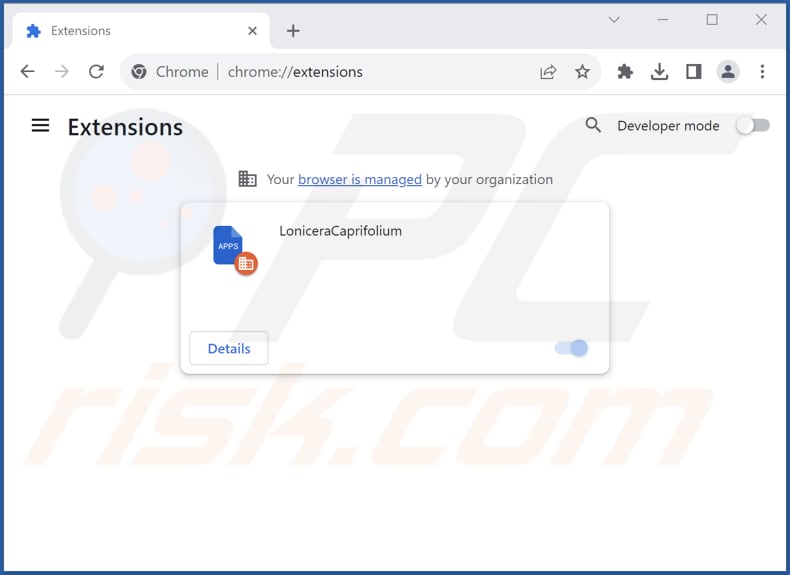
Optional method:
If you continue to have problems with removal of the loniceracaprifolium unwanted application, reset your Google Chrome browser settings. Click the Chrome menu icon ![]() (at the top right corner of Google Chrome) and select Settings. Scroll down to the bottom of the screen. Click the Advanced… link.
(at the top right corner of Google Chrome) and select Settings. Scroll down to the bottom of the screen. Click the Advanced… link.

After scrolling to the bottom of the screen, click the Reset (Restore settings to their original defaults) button.

In the opened window, confirm that you wish to reset Google Chrome settings to default by clicking the Reset button.

 Remove malicious plug-ins from Mozilla Firefox:
Remove malicious plug-ins from Mozilla Firefox:
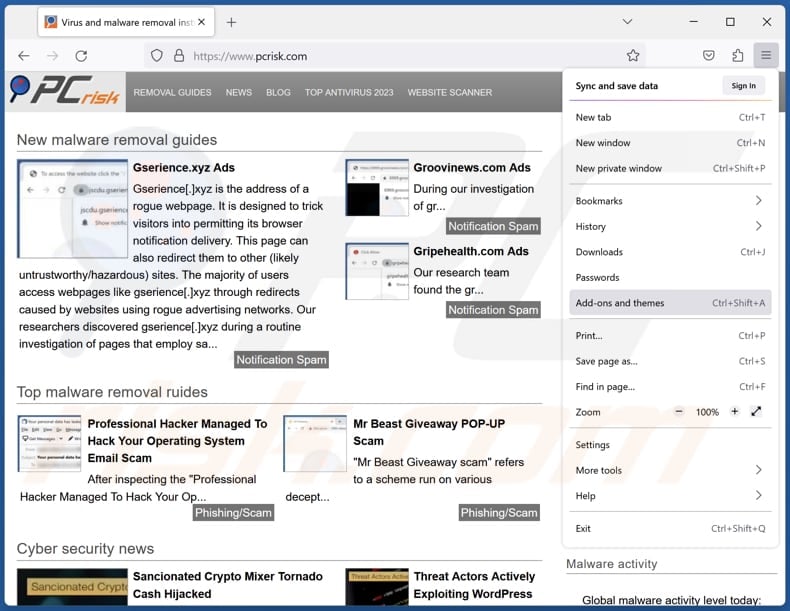
Click the Firefox menu ![]() (at the top right corner of the main window), select "Add-ons and themes". Click "Extensions", in the opened window locate all recently-installed suspicious extensions, click on the three dots and then click "Remove".
(at the top right corner of the main window), select "Add-ons and themes". Click "Extensions", in the opened window locate all recently-installed suspicious extensions, click on the three dots and then click "Remove".
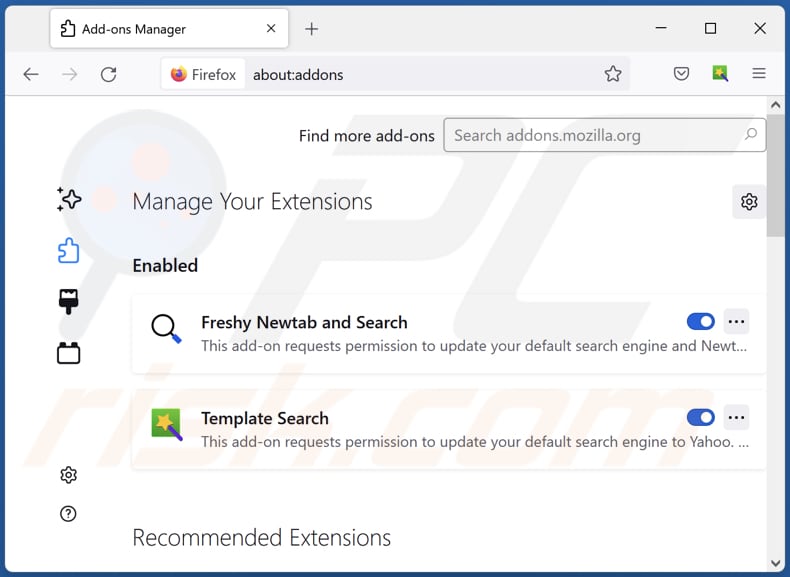
Optional method:
Computer users who have problems with loniceracaprifolium unwanted application removal can reset their Mozilla Firefox settings.
Open Mozilla Firefox, at the top right corner of the main window, click the Firefox menu, ![]() in the opened menu, click Help.
in the opened menu, click Help.

Select Troubleshooting Information.

In the opened window, click the Refresh Firefox button.

In the opened window, confirm that you wish to reset Mozilla Firefox settings to default by clicking the Refresh Firefox button.

 Remove malicious extensions from Safari:
Remove malicious extensions from Safari:

Make sure your Safari browser is active, click Safari menu, and select Preferences....

In the opened window click Extensions, locate any recently installed suspicious extension, select it and click Uninstall.
Optional method:
Make sure your Safari browser is active and click on Safari menu. From the drop down menu select Clear History and Website Data...

In the opened window select all history and click the Clear History button.

 Remove malicious extensions from Microsoft Edge:
Remove malicious extensions from Microsoft Edge:

Click the Edge menu icon ![]() (at the upper-right corner of Microsoft Edge), select "Extensions". Locate all recently-installed suspicious browser add-ons and click "Remove" below their names.
(at the upper-right corner of Microsoft Edge), select "Extensions". Locate all recently-installed suspicious browser add-ons and click "Remove" below their names.

Optional method:
If you continue to have problems with removal of the loniceracaprifolium unwanted application, reset your Microsoft Edge browser settings. Click the Edge menu icon ![]() (at the top right corner of Microsoft Edge) and select Settings.
(at the top right corner of Microsoft Edge) and select Settings.

In the opened settings menu select Reset settings.

Select Restore settings to their default values. In the opened window, confirm that you wish to reset Microsoft Edge settings to default by clicking the Reset button.

- If this did not help, follow these alternative instructions explaining how to reset the Microsoft Edge browser.
Summary:
 Commonly, adware or potentially unwanted applications infiltrate Internet browsers through free software downloads. Note that the safest source for downloading free software is via developers' websites only. To avoid installation of adware, be very attentive when downloading and installing free software. When installing previously-downloaded free programs, choose the custom or advanced installation options – this step will reveal any potentially unwanted applications listed for installation together with your chosen free program.
Commonly, adware or potentially unwanted applications infiltrate Internet browsers through free software downloads. Note that the safest source for downloading free software is via developers' websites only. To avoid installation of adware, be very attentive when downloading and installing free software. When installing previously-downloaded free programs, choose the custom or advanced installation options – this step will reveal any potentially unwanted applications listed for installation together with your chosen free program.
Post a comment:
If you have additional information on loniceracaprifolium unwanted application or it's removal please share your knowledge in the comments section below.
Frequently Asked Questions (FAQ)
What harm can LoniceraCaprifolium cause?
LoniceraCaprifolium possesses the capacity to cause diverse forms of harm to a user's device and online experiences. This malicious browser extension has the capability to perform unauthorized modifications and disruptions while browsing the web, such as injecting unwanted advertisements and redirecting web traffic. Additionally, its developers may commit identity theft and engage in other fraudulent activities.
What does LoniceraCaprifolium do?
LoniceraCaprifolium can read data on all websites, manage extensions and themes, and enable the "Managed by your organization" setting within Chrome browsers. Also, it may have hidden additional capabilities.
How do LoniceraCaprifolium developers generate revenue?
The developers of LoniceraCaprifolium have the potential to gather various types of data, which they may either sell to profit-seeking entities or employ for other purposes. They may also explore alternative strategies, such as participating in affiliate programs.
Will Combo Cleaner remove LoniceraCaprifolium?
Combo Cleaner scans for and removes unwanted and malicious programs. It is worth noting that relying solely on manual removal may not solve the issue, as some leftover files can remain after uninstalling the software.
Share:

Tomas Meskauskas
Expert security researcher, professional malware analyst
I am passionate about computer security and technology. I have an experience of over 10 years working in various companies related to computer technical issue solving and Internet security. I have been working as an author and editor for pcrisk.com since 2010. Follow me on Twitter and LinkedIn to stay informed about the latest online security threats.
PCrisk security portal is brought by a company RCS LT.
Joined forces of security researchers help educate computer users about the latest online security threats. More information about the company RCS LT.
Our malware removal guides are free. However, if you want to support us you can send us a donation.
DonatePCrisk security portal is brought by a company RCS LT.
Joined forces of security researchers help educate computer users about the latest online security threats. More information about the company RCS LT.
Our malware removal guides are free. However, if you want to support us you can send us a donation.
Donate
▼ Show Discussion