Get free scan and check if your device is infected.
Remove it nowTo use full-featured product, you have to purchase a license for Combo Cleaner. Seven days free trial available. Combo Cleaner is owned and operated by RCS LT, the parent company of PCRisk.com.
What kind of app is RosaCanina?
RosaCanina is a browser extension that has come under scrutiny when examining a malicious installer hosted on a suspicious website. This browser extension possesses several noteworthy capabilities, some of which have raised concerns regarding user privacy and browser security.
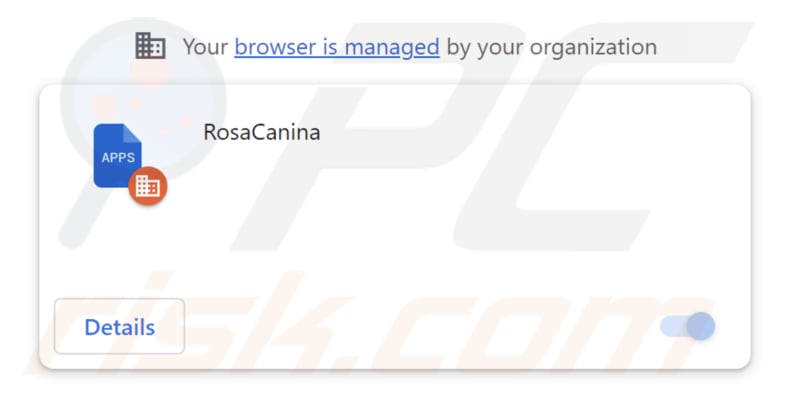
RosaCanina in detail
One significant concern associated with RosaCanina is its ability to introduce the "Managed by your organization" feature into Chrome browsers. This feature implies control over browser settings, with RosaCanina having the potential to manipulate these settings as it sees fit. Such control can lead to unauthorized alterations in browser preferences and settings, disrupting the user's online experience.
Furthermore, RosaCanina has the capacity to oversee themes and extensions within the browser. This means that it can implant, disable, or remove themes and extensions without the user's consent, potentially affecting the user's customization preferences and introducing unwanted elements into their browsing environment.
Additionally, RosaCanina has the capability to access and collect various forms of data. This capability poses privacy concerns as it can potentially gather user data, including browsing history, search queries, and other information. This data could be used for various purposes, including targeted advertising or potentially more malicious activities, such as identity theft.
Also, the malicious distributor (installer) of RosaCanina includes the Chromstera web browser within its package, and there is a possibility that it may also bundle other dubious applications, such as adware or browser hijackers.
| Name | RosaCanina unwanted application |
| Threat Type | Malicious Extension |
| Detection Names (Installer) | Gridinsoft (PUP.Win32.Chromnius.dg!c), TrendMicro-HouseCall (TROJ_GEN.R002V01J523), Full List (VirusTotal) |
| Symptoms | The "Managed by your organization" feature is activated in Chrome browser, Chromstera browser is installed, your computer becomes slower than normal, you see unwanted pop-up ads, you are redirected to dubious websites. |
| Distribution methods | Dubious websites, malicious installers, deceptive pop-up ads, free software installers (bundling), torrent file downloads. |
| Damage | Internet browser tracking (potential privacy issues), display of unwanted ads, redirects to dubious websites, loss of private information. |
| Malware Removal (Windows) |
To eliminate possible malware infections, scan your computer with legitimate antivirus software. Our security researchers recommend using Combo Cleaner. Download Combo CleanerTo use full-featured product, you have to purchase a license for Combo Cleaner. 7 days free trial available. Combo Cleaner is owned and operated by RCS LT, the parent company of PCRisk.com. |
Conclusion
RosaCanina is a malicious browser extension that can take charge of browser settings, handle themes and extensions, and gain access to user data. Its functionality underscores substantial concerns regarding privacy and security, emphasizing the need for caution when acquiring browser extensions.
There are more apps similar to RosaCanina. Some examples are Carnivora, MegatheriumAmericanum, and DromaiusNovaehollandiae.
How did unwanted software install on my computer?
RosaCanina is distributed through a malicious installer typically found on untrustworthy websites. Users inadvertently introduce this extension into their browsers when they finish the installation process using that installer.
In addition, users can inadvertently introduce these apps into their systems when they download software bundles that come with extra programs. Often, these packages contain checkboxes or options that, if not carefully reviewed, can lead to the installation of undesired apps.
Moreover, unwanted app installations can occur through deceptive advertisements and links. Another potential risk arises from counterfeit software updates, where cybercriminals masquerade malicious software as legitimate updates to trick users.
How to avoid installation of unwanted applications?
When acquiring new software, exercise caution by verifying the legitimacy of the source and checking reviews. Download from official pages and stores. Avoid suspicious ads and links that could lead to unwanted downloads. Keep your OS and software updated for security, and use reputable antivirus software.
During installations, reject unwanted offers through "Custom", "Advanced", or similar settings. Periodically review installed apps and browser extensions, removing unnecessary or untrusted ones. If your computer is already infected with rogue applications, we recommend running a scan with Combo Cleaner Antivirus for Windows to automatically eliminate them.
The website distributing the installer containing RosaCanina malicious app:
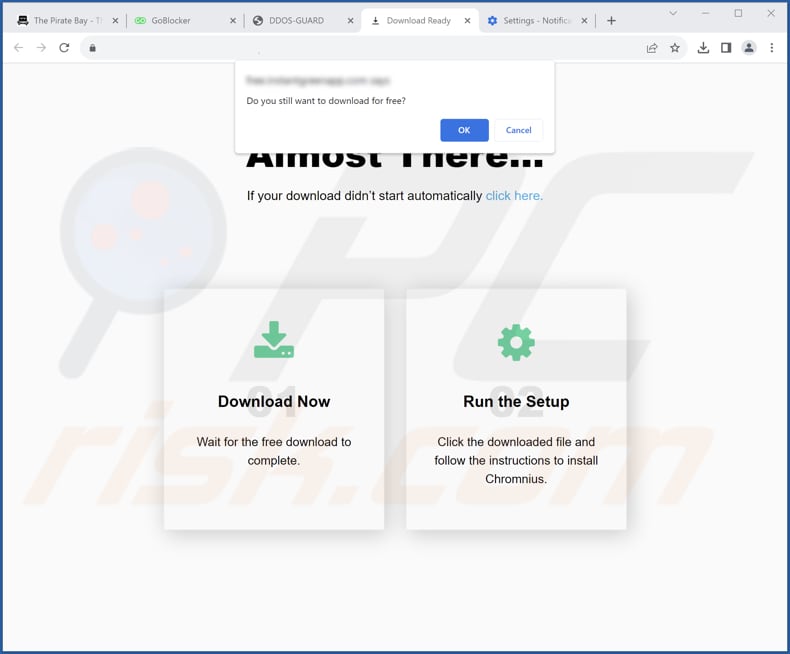
RosaCanina app information:
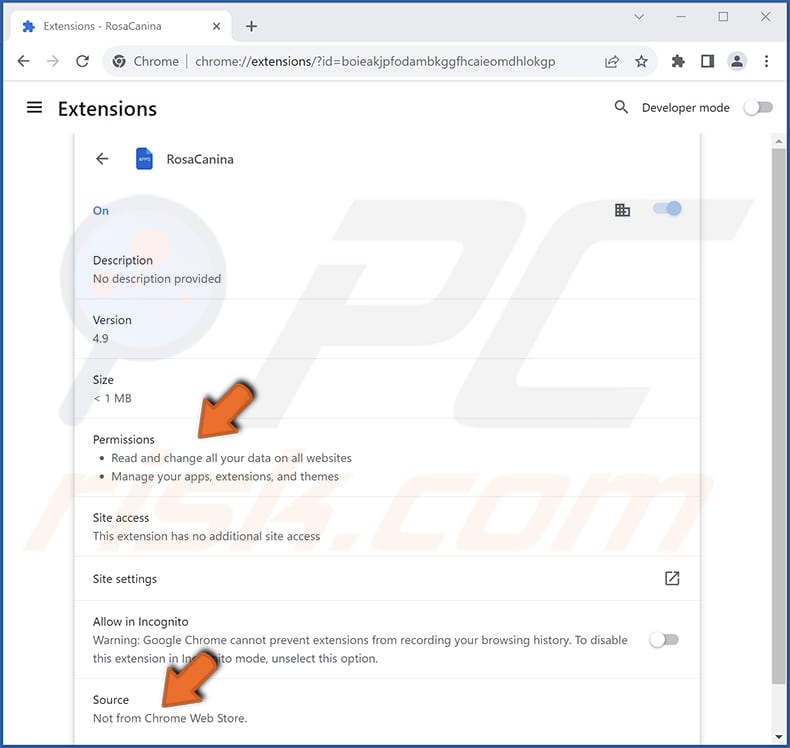
Instant automatic malware removal:
Manual threat removal might be a lengthy and complicated process that requires advanced IT skills. Combo Cleaner is a professional automatic malware removal tool that is recommended to get rid of malware. Download it by clicking the button below:
DOWNLOAD Combo CleanerBy downloading any software listed on this website you agree to our Privacy Policy and Terms of Use. To use full-featured product, you have to purchase a license for Combo Cleaner. 7 days free trial available. Combo Cleaner is owned and operated by RCS LT, the parent company of PCRisk.com.
Quick menu:
- What is RosaCanina?
- STEP 1. Uninstall unwanted applications using Control Panel.
- STEP 2. Remove rogue plug-ins from Google Chrome.
- STEP 3. Remove unwanted extensions from Mozilla Firefox.
- STEP 4. Remove malicious extensions from Safari.
- STEP 5. Remove rogue plug-ins from Microsoft Edge.
Unwanted software removal:
Windows 11 users:

Right-click on the Start icon, select Apps and Features. In the opened window search for the application you want to uninstall, after locating it, click on the three vertical dots and select Uninstall.
Windows 10 users:

Right-click in the lower left corner of the screen, in the Quick Access Menu select Control Panel. In the opened window choose Programs and Features.
Windows 7 users:

Click Start (Windows Logo at the bottom left corner of your desktop), choose Control Panel. Locate Programs and click Uninstall a program.
macOS (OSX) users:

Click Finder, in the opened screen select Applications. Drag the app from the Applications folder to the Trash (located in your Dock), then right click the Trash icon and select Empty Trash.
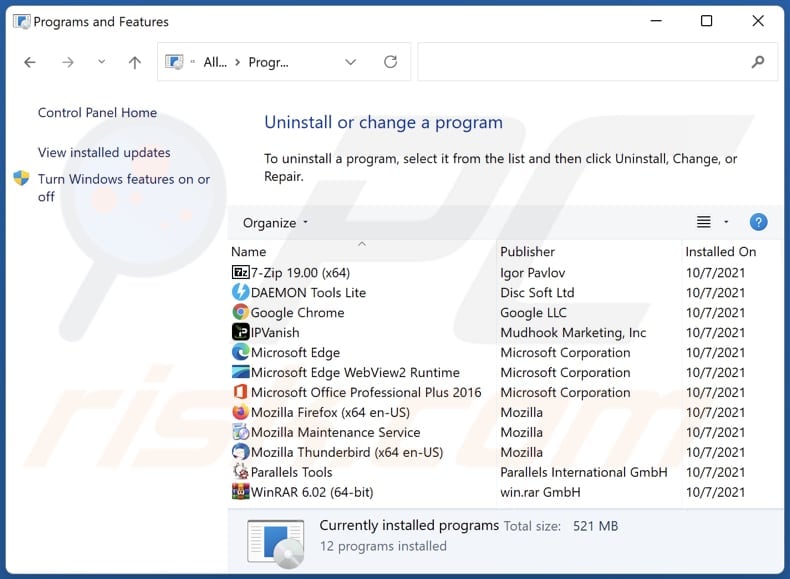
In the uninstall programs window, look for any unwanted applications, select these entries and click "Uninstall" or "Remove".
After uninstalling the unwanted application, scan your computer for any remaining unwanted components or possible malware infections. To scan your computer, use recommended malware removal software.
DOWNLOAD remover for malware infections
Combo Cleaner checks if your computer is infected with malware. To use full-featured product, you have to purchase a license for Combo Cleaner. 7 days free trial available. Combo Cleaner is owned and operated by RCS LT, the parent company of PCRisk.com.
Remove unwanted apps from Internet browsers:
Video showing how to remove unwanted browser add-ons:
 Remove malicious extensions from Google Chrome:
Remove malicious extensions from Google Chrome:
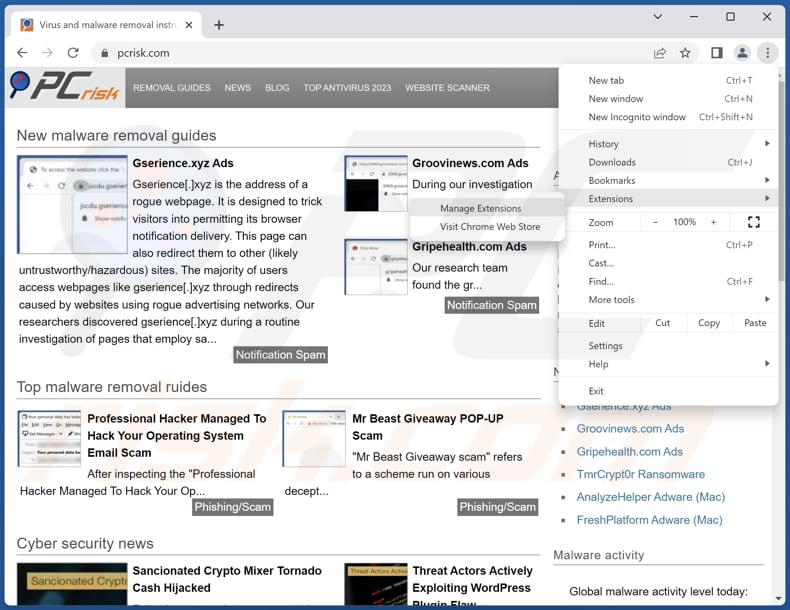
Click the Chrome menu icon ![]() (at the top right corner of Google Chrome), select "Extensions" and click "Manage Extensions". Locate "RosaCanina" and other suspicious extensions, select these entries and click "Remove".
(at the top right corner of Google Chrome), select "Extensions" and click "Manage Extensions". Locate "RosaCanina" and other suspicious extensions, select these entries and click "Remove".
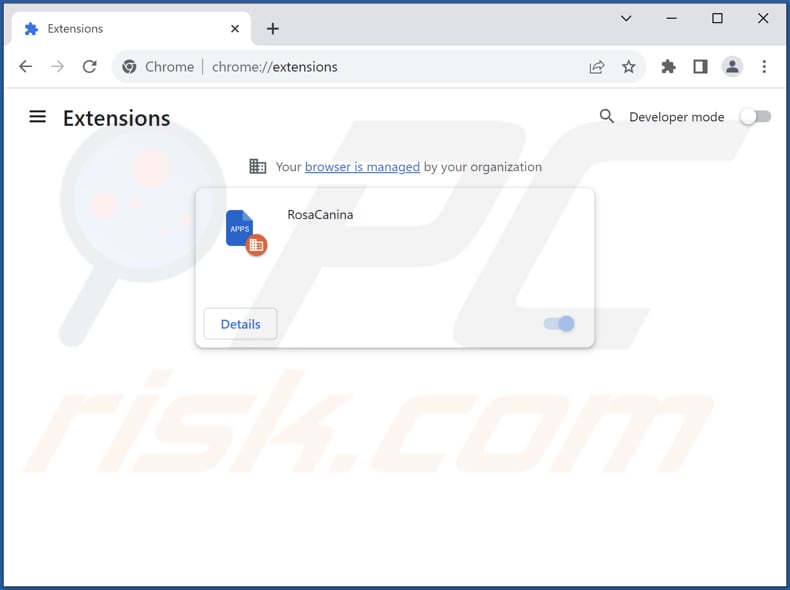
Optional method:
If you continue to have problems with removal of the rosacanina unwanted application, reset your Google Chrome browser settings. Click the Chrome menu icon ![]() (at the top right corner of Google Chrome) and select Settings. Scroll down to the bottom of the screen. Click the Advanced… link.
(at the top right corner of Google Chrome) and select Settings. Scroll down to the bottom of the screen. Click the Advanced… link.

After scrolling to the bottom of the screen, click the Reset (Restore settings to their original defaults) button.

In the opened window, confirm that you wish to reset Google Chrome settings to default by clicking the Reset button.

 Remove malicious plug-ins from Mozilla Firefox:
Remove malicious plug-ins from Mozilla Firefox:
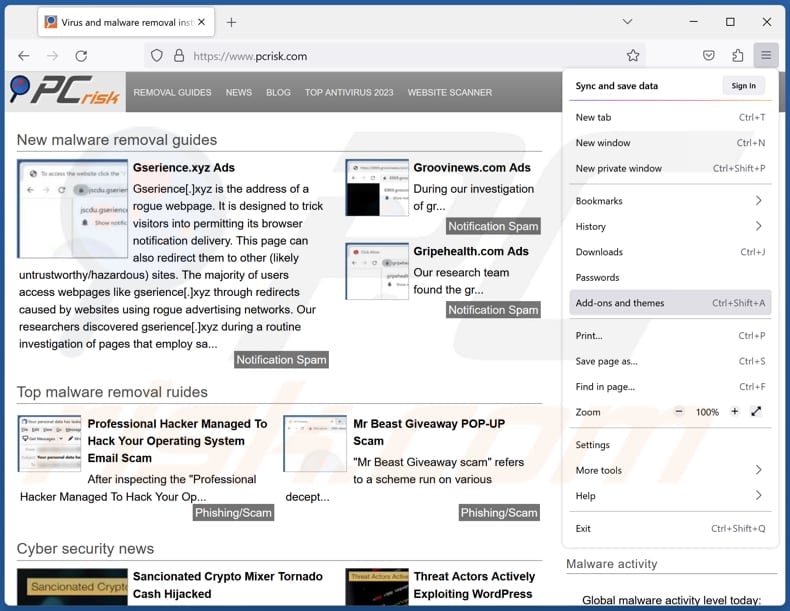
Click the Firefox menu ![]() (at the top right corner of the main window), select "Add-ons and themes". Click "Extensions", in the opened window locate all recently-installed suspicious extensions, click on the three dots and then click "Remove".
(at the top right corner of the main window), select "Add-ons and themes". Click "Extensions", in the opened window locate all recently-installed suspicious extensions, click on the three dots and then click "Remove".
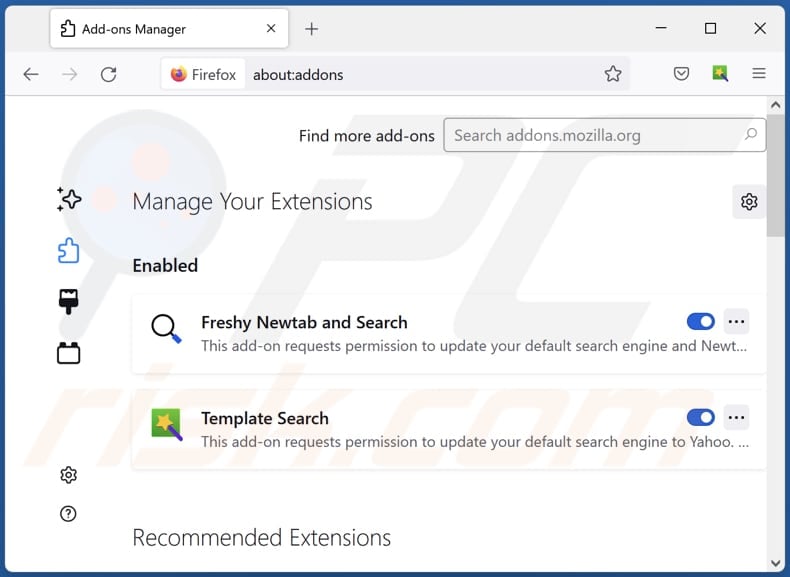
Optional method:
Computer users who have problems with rosacanina unwanted application removal can reset their Mozilla Firefox settings.
Open Mozilla Firefox, at the top right corner of the main window, click the Firefox menu, ![]() in the opened menu, click Help.
in the opened menu, click Help.

Select Troubleshooting Information.

In the opened window, click the Refresh Firefox button.

In the opened window, confirm that you wish to reset Mozilla Firefox settings to default by clicking the Refresh Firefox button.

 Remove malicious extensions from Safari:
Remove malicious extensions from Safari:

Make sure your Safari browser is active, click Safari menu, and select Preferences....

In the opened window click Extensions, locate any recently installed suspicious extension, select it and click Uninstall.
Optional method:
Make sure your Safari browser is active and click on Safari menu. From the drop down menu select Clear History and Website Data...

In the opened window select all history and click the Clear History button.

 Remove malicious extensions from Microsoft Edge:
Remove malicious extensions from Microsoft Edge:

Click the Edge menu icon ![]() (at the upper-right corner of Microsoft Edge), select "Extensions". Locate all recently-installed suspicious browser add-ons and click "Remove" below their names.
(at the upper-right corner of Microsoft Edge), select "Extensions". Locate all recently-installed suspicious browser add-ons and click "Remove" below their names.

Optional method:
If you continue to have problems with removal of the rosacanina unwanted application, reset your Microsoft Edge browser settings. Click the Edge menu icon ![]() (at the top right corner of Microsoft Edge) and select Settings.
(at the top right corner of Microsoft Edge) and select Settings.

In the opened settings menu select Reset settings.

Select Restore settings to their default values. In the opened window, confirm that you wish to reset Microsoft Edge settings to default by clicking the Reset button.

- If this did not help, follow these alternative instructions explaining how to reset the Microsoft Edge browser.
Summary:
 Commonly, adware or potentially unwanted applications infiltrate Internet browsers through free software downloads. Note that the safest source for downloading free software is via developers' websites only. To avoid installation of adware, be very attentive when downloading and installing free software. When installing previously-downloaded free programs, choose the custom or advanced installation options – this step will reveal any potentially unwanted applications listed for installation together with your chosen free program.
Commonly, adware or potentially unwanted applications infiltrate Internet browsers through free software downloads. Note that the safest source for downloading free software is via developers' websites only. To avoid installation of adware, be very attentive when downloading and installing free software. When installing previously-downloaded free programs, choose the custom or advanced installation options – this step will reveal any potentially unwanted applications listed for installation together with your chosen free program.
Post a comment:
If you have additional information on rosacanina unwanted application or it's removal please share your knowledge in the comments section below.
Frequently Asked Questions (FAQ)
What harm can RosaCanina cause?
RosaCanina has the potential to inflict various types of harm on a user's device and online activities. This malicious browser extension can make unauthorized alterations and disturbances in web browsing, including injecting unwanted ads and rerouting web traffic. Furthermore, its presence could give rise to concerns such as identity theft and fraudulent activities.
What does RosaCanina do?
RosaCanina has the capability to access and manipulate data from all visited websites, supervise extensions and themes, and enable the "Managed by your organization" setting within Chrome browsers.
How do RosaCanina developers generate revenue?
The creators of RosaCanina may collect different types of data, which they could sell to others for profit or use in various ways. They might also look into other methods, like participating in affiliate programs.
Will Combo Cleaner remove RosaCanina?
Combo Cleaner performs scans to detect and eliminate unwanted and malicious programs. Relying solely on manual removal may not ensure a complete solution, as some file remnants can linger in the system even after the software is uninstalled.
Share:

Tomas Meskauskas
Expert security researcher, professional malware analyst
I am passionate about computer security and technology. I have an experience of over 10 years working in various companies related to computer technical issue solving and Internet security. I have been working as an author and editor for pcrisk.com since 2010. Follow me on Twitter and LinkedIn to stay informed about the latest online security threats.
PCrisk security portal is brought by a company RCS LT.
Joined forces of security researchers help educate computer users about the latest online security threats. More information about the company RCS LT.
Our malware removal guides are free. However, if you want to support us you can send us a donation.
DonatePCrisk security portal is brought by a company RCS LT.
Joined forces of security researchers help educate computer users about the latest online security threats. More information about the company RCS LT.
Our malware removal guides are free. However, if you want to support us you can send us a donation.
Donate
▼ Show Discussion