Get free scan and check if your device is infected.
Remove it nowTo use full-featured product, you have to purchase a license for Combo Cleaner. Seven days free trial available. Combo Cleaner is owned and operated by RCS LT, the parent company of PCRisk.com.
What kind of malware is CyberSpaceLogin?
CyberSpaceLogin is a software application that has earned notoriety in the digital landscape for its intrusive and often unwelcome behavior. Its core purpose appears to revolve around inundating users with a relentless stream of annoying advertisements, making the overall user experience frustrating and disruptive. Apps of this type are classified as adware.
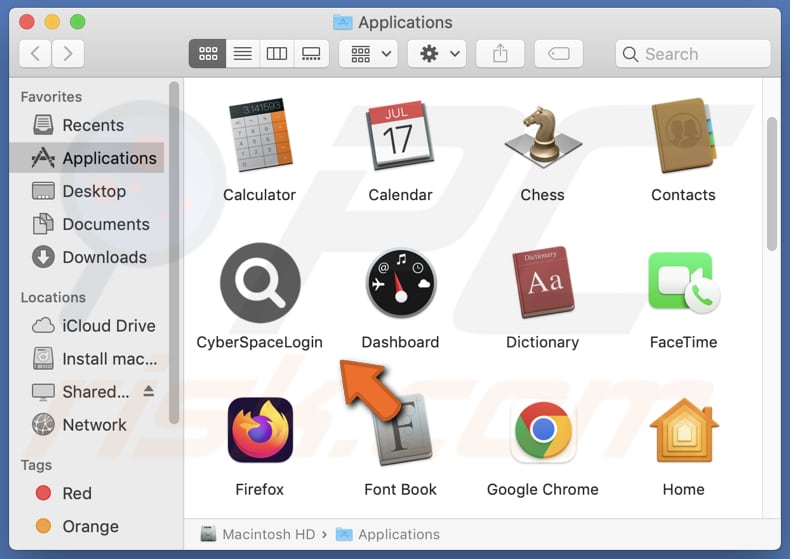
CyberSpaceLogin adware in detail
CyberSpaceLogin can display a variety of ads, including pop-ups, banners, and other forms of digital advertising. The kinds of websites to which these ads lead users can vary widely. Some of the ads shown by CyberSpaceLogin may direct users to legitimate websites and offers, while others can lead to harmful or deceptive destinations.
For instance, users may be led to phishing sites attempting to steal personal information or financial details. Additionally, some ads might redirect users to websites hosting malware or engaging in fraudulent activities. Moreover, it is possible for dubious ads to be designed to initiate unwanted downloads and installations.
Overall, the wide range of ads displayed by CyberSpaceLogin can expose users to a mix of legitimate and potentially harmful online experiences, making it crucial for users to exercise caution and employ protective measures while browsing.
Additionally, CyberSpaceLogin can potentially operate as a browser hijacker. It may possess the capability to modify browser settings and redirect users to specific websites or search engines. Browser hijackers are unwanted apps that take control of a user's web browser, altering settings such as the default search engine, homepage, or new tab page.
| Name | Ads by CyberSpaceLogin |
| Threat Type | Adware, Mac malware, Mac virus |
| Detection Names | Avast (MacOS:AdAgent-DH [Adw]), Combo Cleaner (Gen:Variant.Adware.MAC.Adload.23), ESET-NOD32 (A Variant Of OSX/Adware.Synataeb.H), Kaspersky (Not-a-virus:HEUR:AdWare.OSX.Searchproxy.f), Full List (VirusTotal) |
| Additional Information | This application belongs to Adload malware family. |
| Symptoms | Your Mac becomes slower than normal, you see unwanted pop-up ads, you are redirected to dubious websites. |
| Distribution methods | Deceptive pop-up ads, free software installers (bundling), torrent file downloads. |
| Damage | Internet browser tracking (potential privacy issues), display of unwanted ads, redirects to dubious websites, loss of private information. |
| Malware Removal (Windows) |
To eliminate possible malware infections, scan your computer with legitimate antivirus software. Our security researchers recommend using Combo Cleaner. Download Combo CleanerTo use full-featured product, you have to purchase a license for Combo Cleaner. 7 days free trial available. Combo Cleaner is owned and operated by RCS LT, the parent company of PCRisk.com. |
Conclusion
In conclusion, CyberSpaceLogin is classified as adware due to its intrusive and disruptive actions, which primarily involve inundating users with annoying advertisements. In addition to showing ads and hijacking web browsers, CyberSpaceLogin may gather various data (including sensitive information like passwords and banking details).
More examples of similar apps are OriginalProduct, DigitalAdmin, and ElementAnalyzer.
How did CyberSpaceLogin install on my computer?
Unwanted apps can end up on users' computers through various means, often as a result of user actions or unintentional installations. One common method is through the bundling of software. When users download and install software from the internet, they may not always notice that additional applications are included in the installation package.
Another way unwanted apps can find their way onto users' computers is via deceptive ads or fake download links on websites. Additionally, phishing emails and social engineering tactics can lead users to download and install malicious apps, as cybercriminals often exploit trust or fear to convince users to take actions that compromise their computers' security.
How to avoid installation of unwanted applications?
Download software and apps from official websites or app stores like the Apple App Store. Before downloading any software, it is a good idea to look for user reviews and feedback online. During the installation process, opt for custom or advanced installation settings instead of the default ones.
Avoid clicking on pop-up ads or windows that claim your computer is infected or in need of immediate attention. Regularly update your operating system and all applications. Periodically run full system scans with your antivirus or anti-malware software to detect and eliminate any unwanted or malicious programs that may have already been installed.
If your computer is already infected with CyberSpaceLogin, we recommend running a scan with Combo Cleaner Antivirus for Windows to automatically eliminate this adware.
The message that appears after the installation of CyberSpaceLogin:
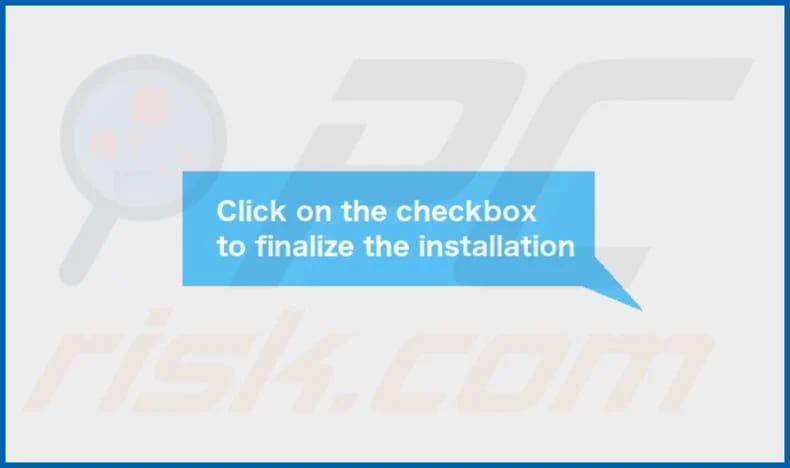
CyberSpaceLogin's installation folder:
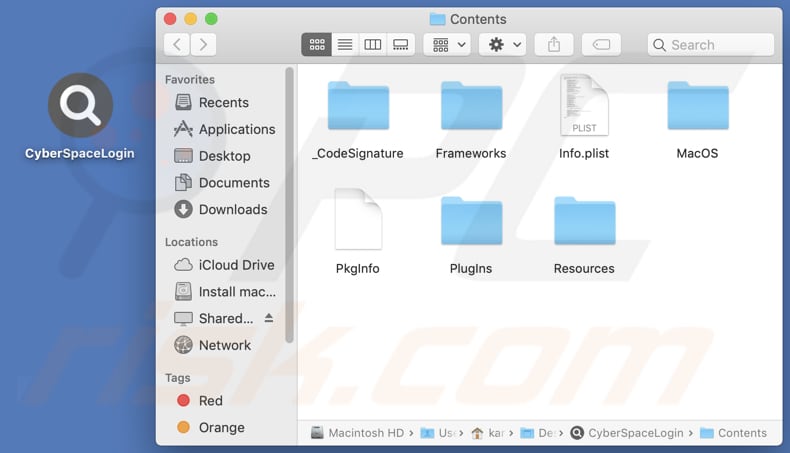
Instant automatic malware removal:
Manual threat removal might be a lengthy and complicated process that requires advanced IT skills. Combo Cleaner is a professional automatic malware removal tool that is recommended to get rid of malware. Download it by clicking the button below:
DOWNLOAD Combo CleanerBy downloading any software listed on this website you agree to our Privacy Policy and Terms of Use. To use full-featured product, you have to purchase a license for Combo Cleaner. 7 days free trial available. Combo Cleaner is owned and operated by RCS LT, the parent company of PCRisk.com.
Quick menu:
- What is CyberSpaceLogin?
- STEP 1. Remove CyberSpaceLogin related files and folders from OSX.
- STEP 2. Remove CyberSpaceLogin ads from Safari.
- STEP 3. Remove CyberSpaceLogin adware from Google Chrome.
- STEP 4. Remove CyberSpaceLogin ads from Mozilla Firefox.
Video showing how to remove CyberSpaceLogin adware using Combo Cleaner:
CyberSpaceLogin adware removal:
Remove CyberSpaceLogin-related potentially unwanted applications from your "Applications" folder:

Click the Finder icon. In the Finder window, select "Applications". In the applications folder, look for "MPlayerX", "NicePlayer", or other suspicious applications and drag them to the Trash. After removing the potentially unwanted application(s) that cause online ads, scan your Mac for any remaining unwanted components.
DOWNLOAD remover for malware infections
Combo Cleaner checks if your computer is infected with malware. To use full-featured product, you have to purchase a license for Combo Cleaner. 7 days free trial available. Combo Cleaner is owned and operated by RCS LT, the parent company of PCRisk.com.
Remove adware-related files and folders

Click the Finder icon, from the menu bar. Choose Go, and click Go to Folder...
 Check for adware generated files in the /Library/LaunchAgents/ folder:
Check for adware generated files in the /Library/LaunchAgents/ folder:

In the Go to Folder... bar, type: /Library/LaunchAgents/

In the "LaunchAgents" folder, look for any recently-added suspicious files and move them to the Trash. Examples of files generated by adware - "installmac.AppRemoval.plist", "myppes.download.plist", "mykotlerino.ltvbit.plist", "kuklorest.update.plist", etc. Adware commonly installs several files with the exact same string.
 Check for adware generated files in the ~/Library/Application Support/ folder:
Check for adware generated files in the ~/Library/Application Support/ folder:

In the Go to Folder... bar, type: ~/Library/Application Support/

In the "Application Support" folder, look for any recently-added suspicious folders. For example, "MplayerX" or "NicePlayer", and move these folders to the Trash.
 Check for adware generated files in the ~/Library/LaunchAgents/ folder:
Check for adware generated files in the ~/Library/LaunchAgents/ folder:

In the Go to Folder... bar, type: ~/Library/LaunchAgents/

In the "LaunchAgents" folder, look for any recently-added suspicious files and move them to the Trash. Examples of files generated by adware - "installmac.AppRemoval.plist", "myppes.download.plist", "mykotlerino.ltvbit.plist", "kuklorest.update.plist", etc. Adware commonly installs several files with the exact same string.
 Check for adware generated files in the /Library/LaunchDaemons/ folder:
Check for adware generated files in the /Library/LaunchDaemons/ folder:

In the "Go to Folder..." bar, type: /Library/LaunchDaemons/

In the "LaunchDaemons" folder, look for recently-added suspicious files. For example "com.aoudad.net-preferences.plist", "com.myppes.net-preferences.plist", "com.kuklorest.net-preferences.plist", "com.avickUpd.plist", etc., and move them to the Trash.
 Scan your Mac with Combo Cleaner:
Scan your Mac with Combo Cleaner:
If you have followed all the steps correctly, your Mac should be clean of infections. To ensure your system is not infected, run a scan with Combo Cleaner Antivirus. Download it HERE. After downloading the file, double click combocleaner.dmg installer. In the opened window, drag and drop the Combo Cleaner icon on top of the Applications icon. Now open your launchpad and click on the Combo Cleaner icon. Wait until Combo Cleaner updates its virus definition database and click the "Start Combo Scan" button.

Combo Cleaner will scan your Mac for malware infections. If the antivirus scan displays "no threats found" - this means that you can continue with the removal guide; otherwise, it's recommended to remove any found infections before continuing.

After removing files and folders generated by the adware, continue to remove rogue extensions from your Internet browsers.
Remove malicious extensions from Internet browsers
 Remove malicious Safari extensions:
Remove malicious Safari extensions:

Open the Safari browser, from the menu bar, select "Safari" and click "Preferences...".

In the preferences window, select "Extensions" and look for any recently-installed suspicious extensions. When located, click the "Uninstall" button next to it/them. Note that you can safely uninstall all extensions from your Safari browser - none are crucial for regular browser operation.
- If you continue to have problems with browser redirects and unwanted advertisements - Reset Safari.
 Remove malicious extensions from Google Chrome:
Remove malicious extensions from Google Chrome:

Click the Chrome menu icon ![]() (at the top right corner of Google Chrome), select "More Tools" and click "Extensions". Locate all recently-installed suspicious extensions, select these entries and click "Remove".
(at the top right corner of Google Chrome), select "More Tools" and click "Extensions". Locate all recently-installed suspicious extensions, select these entries and click "Remove".

- If you continue to have problems with browser redirects and unwanted advertisements - Reset Google Chrome.
 Remove malicious extensions from Mozilla Firefox:
Remove malicious extensions from Mozilla Firefox:

Click the Firefox menu ![]() (at the top right corner of the main window) and select "Add-ons and themes". Click "Extensions", in the opened window locate all recently-installed suspicious extensions, click on the three dots and then click "Remove".
(at the top right corner of the main window) and select "Add-ons and themes". Click "Extensions", in the opened window locate all recently-installed suspicious extensions, click on the three dots and then click "Remove".

- If you continue to have problems with browser redirects and unwanted advertisements - Reset Mozilla Firefox.
Frequently Asked Questions (FAQ)
What harm can adware cause?
Adware has the potential to greatly disturb the online experience of users, spark privacy apprehensions, subject users to security vulnerabilities, and diminish the performance of compromised computers.
What does adware do?
The primary objective of adware is to showcase advertisements to users. Furthermore, it can be designed to collect data about users' online behaviors and manipulate web browser configurations, essentially taking control of them.
How do adware developers generate revenue?
Developers of adware generally generate revenue by promoting various products, websites, services, etc. A substantial portion of their income is sourced from engaging in affiliate programs, wherein they earn commissions for guiding users to purchase specific products or services.
Will Combo Cleaner remove CyberSpaceLogin adware?
Combo Cleaner is designed for thorough computer scans. It possesses the ability to find and eliminate not only adware but also other malicious applications. It is recommended to utilize a trusted tool such as Combo Cleaner to ensure the full eradication of adware from your computer, thereby preventing any residual unwanted components from remaining within the system.
Share:

Tomas Meskauskas
Expert security researcher, professional malware analyst
I am passionate about computer security and technology. I have an experience of over 10 years working in various companies related to computer technical issue solving and Internet security. I have been working as an author and editor for pcrisk.com since 2010. Follow me on Twitter and LinkedIn to stay informed about the latest online security threats.
PCrisk security portal is brought by a company RCS LT.
Joined forces of security researchers help educate computer users about the latest online security threats. More information about the company RCS LT.
Our malware removal guides are free. However, if you want to support us you can send us a donation.
DonatePCrisk security portal is brought by a company RCS LT.
Joined forces of security researchers help educate computer users about the latest online security threats. More information about the company RCS LT.
Our malware removal guides are free. However, if you want to support us you can send us a donation.
Donate
▼ Show Discussion