Removal instructions for the Website Security Scanner adware-type extension
AdwareAlso Known As: Ads by Website Security Scanner
Get free scan and check if your device is infected.
Remove it nowTo use full-featured product, you have to purchase a license for Combo Cleaner. Seven days free trial available. Combo Cleaner is owned and operated by RCS LT, the parent company of PCRisk.com.
What kind of software is Website Security Scanner?
Website Security Scanner is endorsed as a tool that scans visited websites and verifies their safety based on over fifty databases. Our researchers discovered this browser extension during a routine inspection of rogue sites.
After examining this piece of software, we determined that it is adware. Website Security Scanner delivers intrusive advertisement campaigns and spies on users' browsing activity.
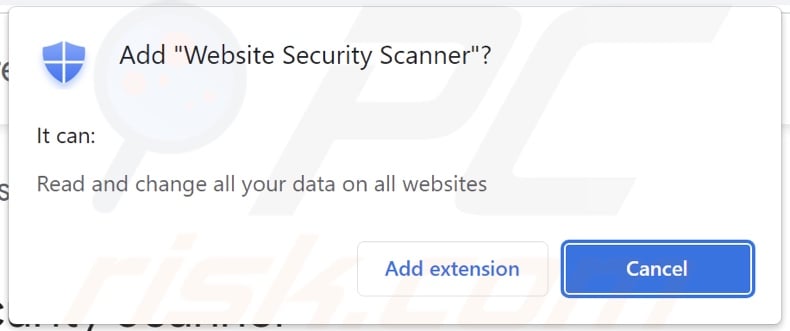
Website Security Scanner adware overview
Adware stands for advertising-supported software. It enables the placement of third-party graphical content (e.g., pop-ups, coupons, overlays, banners, etc.) on visited websites and/or different interfaces.
These advertisements primarily endorse online scams, unreliable/hazardous software, and potential malware. Once clicked on, some of the adverts can even execute scripts to perform stealthy downloads/installations.
It is pertinent to mention that while genuine products or services may be encountered via these ads – they are unlikely to be promoted by their developers. It is most probable that this promotion is undertaken by scammers who abuse the content's affiliate programs to acquire illegitimate commissions.
Advertising-supported software might not run intrusive advert campaigns if the browser/system or user geolocation is incompatible, specific sites are not visited, or other conditions are unsuitable. However, even if Website Security Scanner does not display advertisements – it remains a threat.
This adware-type extension has data-tracking abilities. Targeted information may include: browsing and search engine histories, Internet cookies, log-in credentials, personally identifiable details, finance-related data, etc. This sensitive information can then be shared with and/or sold to third-parties.
In summary, the presence of software like Website Security Scanner on devices may result in system infections, serious privacy issues, financial losses, and identity theft.
| Name | Ads by Website Security Scanner |
| Threat Type | Adware, Unwanted ads, Pop-up Virus |
| Browser Extension(s) | Website Security Scanner |
| Supposed Functionality | Tool that scans visited websites and verifies their legitimacy. |
| Symptoms | Seeing advertisements not originating from the sites you are browsing. Intrusive pop-up ads. Decreased Internet browsing speed. |
| Distribution Methods | Deceptive pop-up ads, free software installers (bundling). |
| Damage | Decreased computer performance, browser tracking - privacy issues, possible additional malware infections. |
| Malware Removal (Windows) |
To eliminate possible malware infections, scan your computer with legitimate antivirus software. Our security researchers recommend using Combo Cleaner. Download Combo CleanerTo use full-featured product, you have to purchase a license for Combo Cleaner. 7 days free trial available. Combo Cleaner is owned and operated by RCS LT, the parent company of PCRisk.com. |
Adware examples
We have examined numerous adware samples; Errors Notify, HTTP Error Decoder, Errors Explained, Tab Clear, Search Center – are just some of our latest finds.
Despite its legitimate/harmless appearance and "handy" functionalities, adware seldom operates as promised. Keep in mind that functional features are not definitive proof of a software's legitimacy or safety.
How did Website Security Scanner install on my computer?
We obtained Website Security Scanner from a deceptive webpage. Adware is often endorsed on legitimate-looking promotional pages and scam sites. Most visitors enter these webpages through redirects generated by websites that utilize rogue advertising networks, misspelled URLs, spam browser notifications, intrusive ads, or installed adware (with browser force-opening capabilities).
The bundling marketing technique – packing regular program installers with unwanted/malicious supplements – is also used to proliferate advertising-supported software.
Download from dubious channels (e.g., freeware and free file-hosting sites, P2P sharing networks, etc.) and rushed installations (e.g., skipped steps, used "Easy/Quick" settings, etc.) – increase the threat of inadvertently allowing bundled content into the system.
Additionally, adware is spread by intrusive advertisements. Some of these adverts can be triggered (i.e., by being clicked) to execute scripts that perform downloads/installations without user permission.
How to avoid installation of adware?
We highly recommend researching software and downloading only from official/trustworthy sources. Installation processes must be treated with caution, e.g., by reading terms, studying available options, using the "Custom/Advanced" settings, and opting out of all additional apps, extensions, features, and so forth.
Another recommendation is to be vigilant while browsing since fake and malicious online content typically appears genuine and harmless. For example, intrusive ads may look innocuous – however, they redirect to highly questionable websites (e.g., gambling, scam-promoting, adult dating, pornography, etc.).
In case of continuous encounters with such adverts/redirects, inspect the system and immediately remove all suspicious applications and browser extensions/plug-ins. If your computer is already infected with Website Security Scanner, we recommend running a scan with Combo Cleaner Antivirus for Windows to automatically eliminate this adware.
Screenshot of a deceptive website used to promote Website Security Scanner adware:
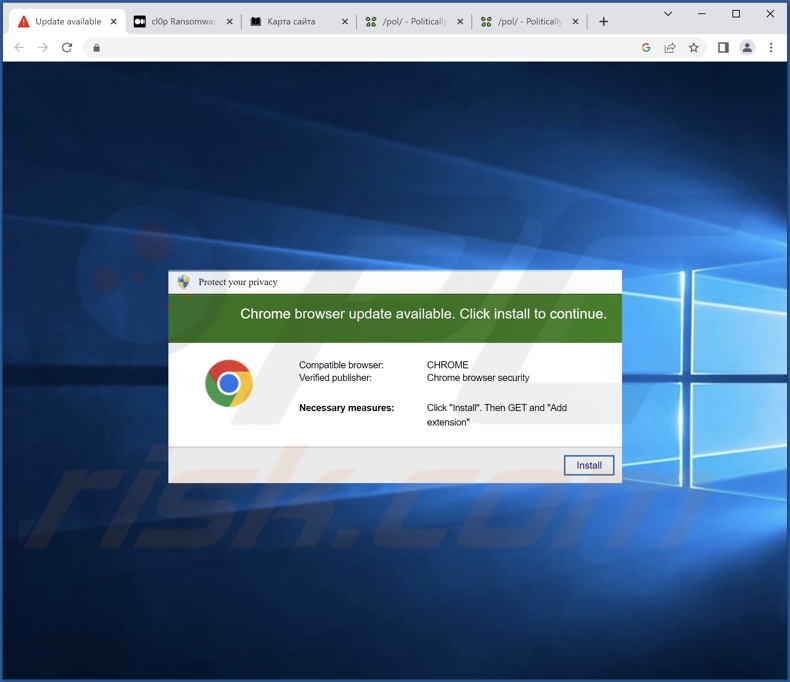
Instant automatic malware removal:
Manual threat removal might be a lengthy and complicated process that requires advanced IT skills. Combo Cleaner is a professional automatic malware removal tool that is recommended to get rid of malware. Download it by clicking the button below:
DOWNLOAD Combo CleanerBy downloading any software listed on this website you agree to our Privacy Policy and Terms of Use. To use full-featured product, you have to purchase a license for Combo Cleaner. 7 days free trial available. Combo Cleaner is owned and operated by RCS LT, the parent company of PCRisk.com.
Quick menu:
- What is Website Security Scanner?
- STEP 1. Uninstall adware applications using Control Panel.
- STEP 2. Remove rogue extensions from Google Chrome.
- STEP 3. Remove rogue extensions from Mozilla Firefox.
- STEP 4. Remove rogue extensions from Safari.
- STEP 5. Remove rogue plug-ins from Microsoft Edge.
Adware removal:
Windows 11 users:

Right-click on the Start icon, select Apps and Features. In the opened window search for the application you want to uninstall, after locating it, click on the three vertical dots and select Uninstall.
Windows 10 users:

Right-click in the lower left corner of the screen, in the Quick Access Menu select Control Panel. In the opened window choose Programs and Features.
Windows 7 users:

Click Start (Windows Logo at the bottom left corner of your desktop), choose Control Panel. Locate Programs and click Uninstall a program.
macOS (OSX) users:

Click Finder, in the opened screen select Applications. Drag the app from the Applications folder to the Trash (located in your Dock), then right click the Trash icon and select Empty Trash.
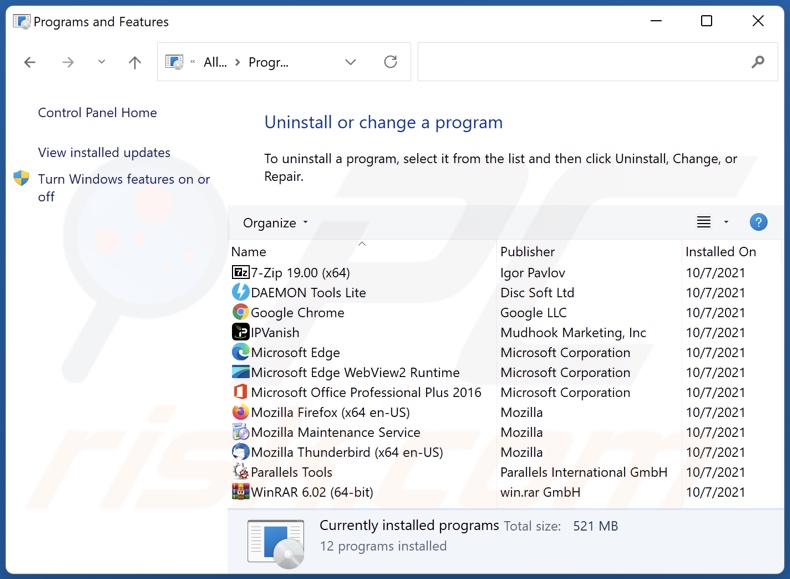
In the uninstall programs window, look for any unwanted applications, select these entries and click "Uninstall" or "Remove".
After uninstalling the unwanted applications, scan your computer for any remaining unwanted components or possible malware infections. To scan your computer, use recommended malware removal software.
DOWNLOAD remover for malware infections
Combo Cleaner checks if your computer is infected with malware. To use full-featured product, you have to purchase a license for Combo Cleaner. 7 days free trial available. Combo Cleaner is owned and operated by RCS LT, the parent company of PCRisk.com.
Remove adware from Internet browsers:
Video showing how to remove Website Security Scanner adware using Combo Cleaner:
 Remove malicious extensions from Google Chrome:
Remove malicious extensions from Google Chrome:
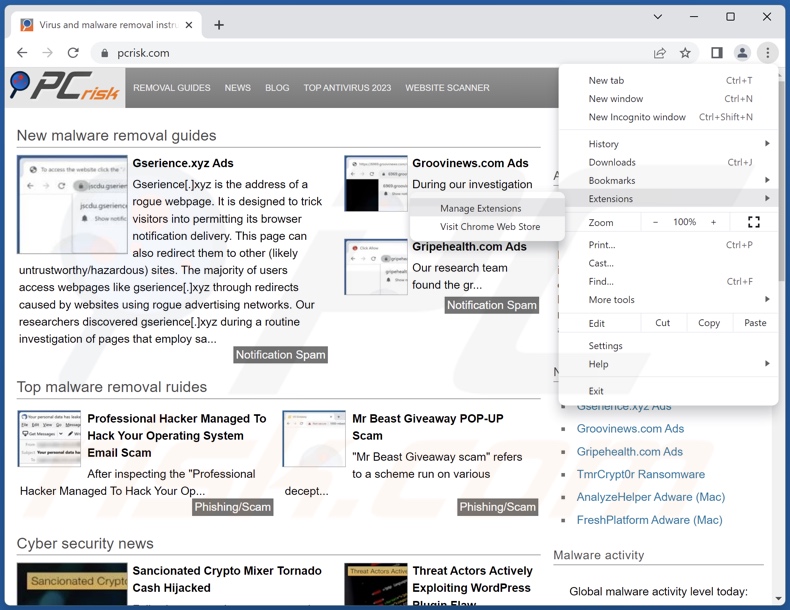
Click the Chrome menu icon ![]() (at the top right corner of Google Chrome), select "Extensions" and click "Manage Extensions". Locate "Website Security Scanner" and all other recently-installed suspicious extensions, select these entries and click "Remove".
(at the top right corner of Google Chrome), select "Extensions" and click "Manage Extensions". Locate "Website Security Scanner" and all other recently-installed suspicious extensions, select these entries and click "Remove".
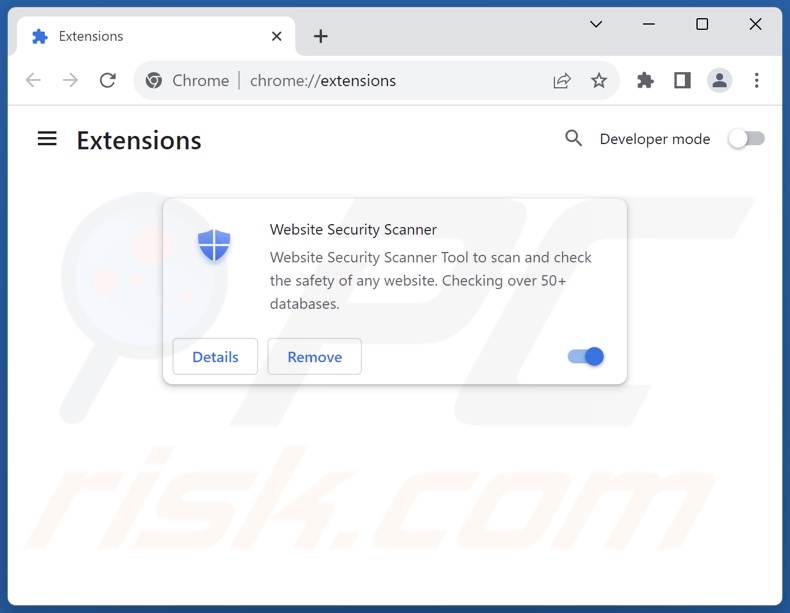
Optional method:
If you continue to have problems with removal of the ads by website security scanner, reset your Google Chrome browser settings. Click the Chrome menu icon ![]() (at the top right corner of Google Chrome) and select Settings. Scroll down to the bottom of the screen. Click the Advanced… link.
(at the top right corner of Google Chrome) and select Settings. Scroll down to the bottom of the screen. Click the Advanced… link.

After scrolling to the bottom of the screen, click the Reset (Restore settings to their original defaults) button.

In the opened window, confirm that you wish to reset Google Chrome settings to default by clicking the Reset button.

 Remove malicious plugins from Mozilla Firefox:
Remove malicious plugins from Mozilla Firefox:
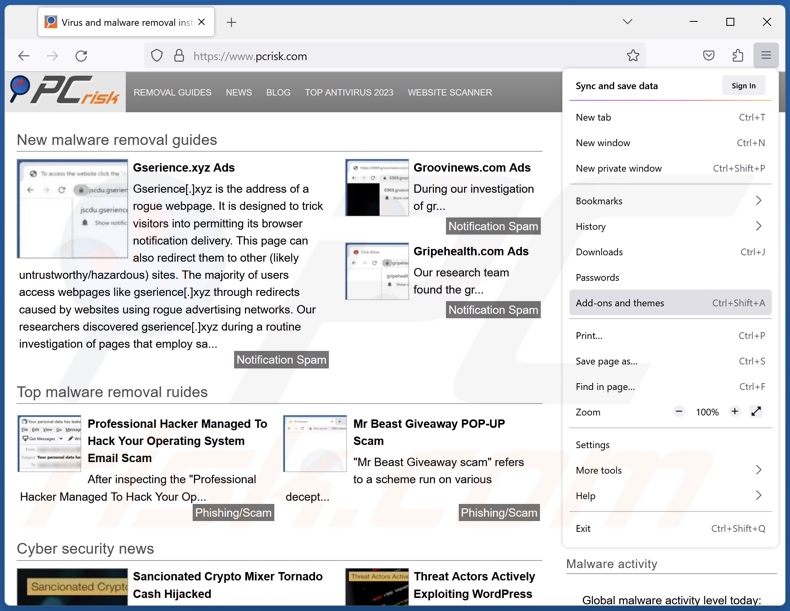
Click the Firefox menu ![]() (at the top right corner of the main window), select "Add-ons and themes". Click "Extensions", in the opened window locate recently-installed suspicious extensions, click on the three dots and then click "Remove".
(at the top right corner of the main window), select "Add-ons and themes". Click "Extensions", in the opened window locate recently-installed suspicious extensions, click on the three dots and then click "Remove".
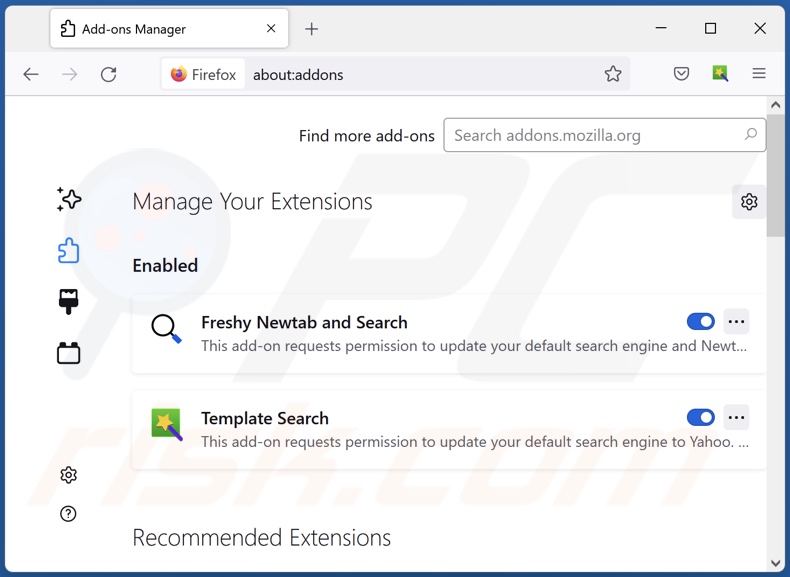
Optional method:
Computer users who have problems with ads by website security scanner removal can reset their Mozilla Firefox settings.
Open Mozilla Firefox, at the top right corner of the main window, click the Firefox menu, ![]() in the opened menu, click Help.
in the opened menu, click Help.

Select Troubleshooting Information.

In the opened window, click the Refresh Firefox button.

In the opened window, confirm that you wish to reset Mozilla Firefox settings to default by clicking the Refresh Firefox button.

 Remove malicious extensions from Safari:
Remove malicious extensions from Safari:

Make sure your Safari browser is active, click Safari menu, and select Preferences....

In the opened window click Extensions, locate any recently installed suspicious extension, select it and click Uninstall.
Optional method:
Make sure your Safari browser is active and click on Safari menu. From the drop down menu select Clear History and Website Data...

In the opened window select all history and click the Clear History button.

 Remove malicious extensions from Microsoft Edge:
Remove malicious extensions from Microsoft Edge:

Click the Edge menu icon ![]() (at the upper-right corner of Microsoft Edge), select "Extensions". Locate all recently-installed suspicious browser add-ons and click "Remove" below their names.
(at the upper-right corner of Microsoft Edge), select "Extensions". Locate all recently-installed suspicious browser add-ons and click "Remove" below their names.

Optional method:
If you continue to have problems with removal of the ads by website security scanner, reset your Microsoft Edge browser settings. Click the Edge menu icon ![]() (at the top right corner of Microsoft Edge) and select Settings.
(at the top right corner of Microsoft Edge) and select Settings.

In the opened settings menu select Reset settings.

Select Restore settings to their default values. In the opened window, confirm that you wish to reset Microsoft Edge settings to default by clicking the Reset button.

- If this did not help, follow these alternative instructions explaining how to reset the Microsoft Edge browser.
Summary:
 Commonly, adware or potentially unwanted applications infiltrate Internet browsers through free software downloads. Note that the safest source for downloading free software is via developers' websites only. To avoid installation of adware, be very attentive when downloading and installing free software. When installing previously-downloaded free programs, choose the custom or advanced installation options – this step will reveal any potentially unwanted applications listed for installation together with your chosen free program.
Commonly, adware or potentially unwanted applications infiltrate Internet browsers through free software downloads. Note that the safest source for downloading free software is via developers' websites only. To avoid installation of adware, be very attentive when downloading and installing free software. When installing previously-downloaded free programs, choose the custom or advanced installation options – this step will reveal any potentially unwanted applications listed for installation together with your chosen free program.
Post a comment:
If you have additional information on ads by website security scanner or it's removal please share your knowledge in the comments section below.
Frequently Asked Questions (FAQ)
What harm can adware cause?
Adware-delivered ads promote content that may cause severe issues (e.g., system infections, financial losses, etc.). The presence of this software on a device can decrease browsing quality and system performance. It is also considered to be a privacy threat since advertising-supported software usually has data-tracking functionalities.
What does adware do?
Adware is designed to deliver intrusive advertisement campaigns. This software enables the placement of adverts on various interfaces. Some types can also generate redirects and collect private data.
How do adware developers generate revenue?
Adware generates revenue predominantly via affiliate programs by promoting content. The developers may earn commissions from ad clicks, site visits, file downloads, product purchases, service subscriptions, or similar.
Will Combo Cleaner remove Website Security Scanner adware?
Yes, Combo Cleaner can scan computers and eliminate installed adware-type applications. It is noteworthy that manual removal (performed without security programs) might not be ideal. In some instances, even after the adware has been manually removed – file leftovers remain hidden within the system. The remaining components can continue to run and cause problems. Hence, it is paramount to eliminate advertising-supported software thoroughly.
Share:

Tomas Meskauskas
Expert security researcher, professional malware analyst
I am passionate about computer security and technology. I have an experience of over 10 years working in various companies related to computer technical issue solving and Internet security. I have been working as an author and editor for pcrisk.com since 2010. Follow me on Twitter and LinkedIn to stay informed about the latest online security threats.
PCrisk security portal is brought by a company RCS LT.
Joined forces of security researchers help educate computer users about the latest online security threats. More information about the company RCS LT.
Our malware removal guides are free. However, if you want to support us you can send us a donation.
DonatePCrisk security portal is brought by a company RCS LT.
Joined forces of security researchers help educate computer users about the latest online security threats. More information about the company RCS LT.
Our malware removal guides are free. However, if you want to support us you can send us a donation.
Donate
▼ Show Discussion