Avoid losing your mail account via fake "Mail Client Manual Settings" emails
Phishing/ScamAlso Known As: "Mail Client Manual Settings" phishing email
Get free scan and check if your device is infected.
Remove it nowTo use full-featured product, you have to purchase a license for Combo Cleaner. Seven days free trial available. Combo Cleaner is owned and operated by RCS LT, the parent company of PCRisk.com.
What kind of email is "Mail Client Manual Settings"?
"Mail Client Manual Settings" is a spam email; we determined that it promotes a phishing scam. This letter is presented as an automated notification warning that the recipient's email will be deactivated. By attempting to cancel the supposed account deletion, users will unintentionally reveal their log-in credentials to scammers.
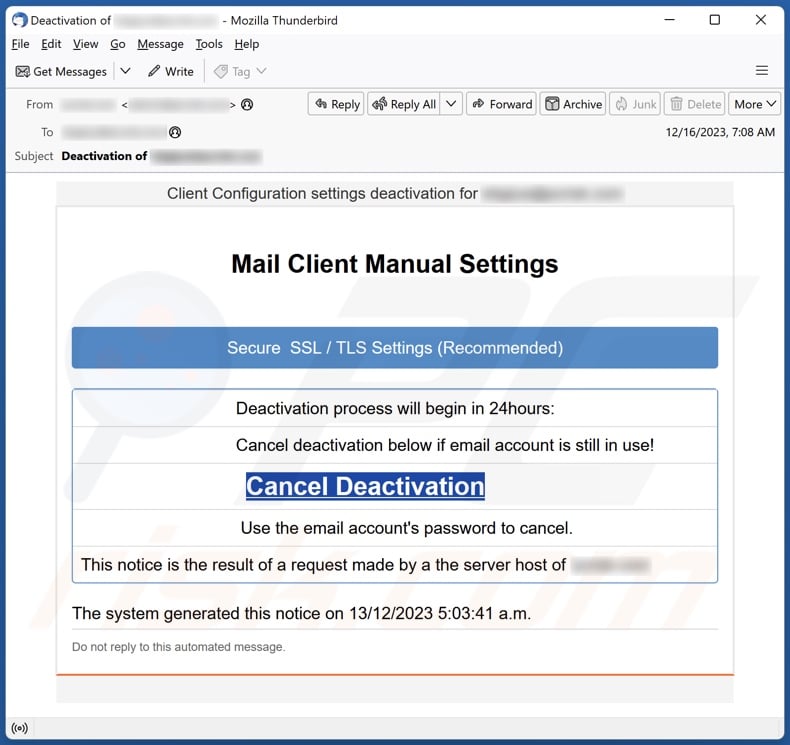
"Mail Client Manual Settings" email scam overview
The spam email with the subject "Deactivation of - [recipient's_email_address]" (may vary) states that the mail account will be deactivated within 24 hours. The recipient is encouraged to cancel the deactivation if the account is still in use. The cancellation will require providing the email password.
It must be stressed that the deactivation claims are false, and this mail is in no way associated with any genuine service providers or other entities.
Hence, following the link in this scam email results in a redirect to a phishing website. It is presented as an email account sign-in page. The risk of trusting this webpage exceeds the loss of the email, as mail accounts are typically used to register other content. Therefore, the connected accounts and platforms might get hijacked as well.
To expand upon this, scammers can steal the identities of social account owners (e.g., emails, social media, messengers, chats, etc.) and ask the contacts/friends/followers for loans or donations, promote scams, and proliferate malware (by sharing malicious links/files).
Stolen finance-related accounts (e.g., online banking, money transferring, e-commerce, digital wallets, etc.) can be used to make fraudulent transactions and online purchases.
To summarize, victims of spam mail like "Mail Client Manual Settings" can experience serious privacy issues, financial losses, and even identity theft.
If you have already provided your log-in credentials – immediately change the passwords of all potentially exposed accounts and contact their official support.
| Name | "Mail Client Manual Settings" phishing email |
| Threat Type | Phishing, Scam, Social Engineering, Fraud |
| Fake Claim | Recipient's email account will be deactivated in 24 hours. |
| Related Domains | henrysinfo[.]com |
| Detection Names (henrysinfo[.]com) | Combo Cleaner (Phishing), CRDF (Malicious), Fortinet (Phishing), G-Data (Phishing), Sophos (Phishing), Full List Of Detections (VirusTotal) |
| Serving IP Address (henrysinfo[.]com) | 88.209.206.73 |
| Symptoms | Unauthorized online purchases, changed online account passwords, identity theft, illegal access of the computer. |
| Distribution methods | Deceptive emails, rogue online pop-up ads, search engine poisoning techniques, misspelled domains. |
| Damage | Loss of sensitive private information, monetary loss, identity theft. |
| Malware Removal (Windows) |
To eliminate possible malware infections, scan your computer with legitimate antivirus software. Our security researchers recommend using Combo Cleaner. Download Combo CleanerTo use full-featured product, you have to purchase a license for Combo Cleaner. 7 days free trial available. Combo Cleaner is owned and operated by RCS LT, the parent company of PCRisk.com. |
Phishing spam campaign examples
"Chunghwa Post email scam", "LEDGER SECURITY", and "Security Info Was Added" are just a couple examples of phishing emails we have inspected recently. Aside from log-in credentials, these particular letters commonly target personally identifiable details and finance-related information (such as credit card numbers).
This mail is used to facilitate various scams and even to distribute malware. While spam emails are often riddled with spelling and grammatical errors, they may also be competently disguised as messages from legitimate service providers, companies, institutions, authorities, and other entities.
How do spam campaigns infect computers?
Spam campaigns are widely used in malware proliferation. Deceptive emails/messages can include malicious files as attachments or download links. These files can be documents (Microsoft Office, Microsoft OneNote, PDF, etc.), executables (.exe, .run, etc.), archives (ZIP, RAR, etc.), JavaScript, and so on.
When such a file is opened – the malware download/installation chain is initiated. Some formats can require additional actions to jumpstart system infection processes. For example, Microsoft Office files need users to enable macro commands (i.e., editing/content), while OneNote documents require them to click on embedded files or links.
How to avoid installation of malware?
It is important to always treat incoming emails, PMs/DMs, SMSes, and other messages with caution. We advise against opening attachments or links found in dubious/irrelevant mail, as they can be infectious. We recommend using post-2010 Microsoft Office versions since their "Protected View" mode prevents automatic macro execution.
It must be mentioned that malware is not spread only through spam mail. Therefore, we also advise being careful while browsing, as fraudulent and dangerous online content typically appears genuine and harmless.
Another recommendation is to download only from official and trustworthy sources. Additionally, all programs must be activated and updated by using legitimate functions/tools, as illegal activation tools ("cracks") and third-party updaters may contain malware.
We must emphasize the importance of having a dependable anti-virus installed and kept up-to-date. Security software must be used to perform regular system scans and to remove threats and issues. If you've already opened malicious attachments, we recommend running a scan with Combo Cleaner Antivirus for Windows to automatically eliminate infiltrated malware.
Text presented in the "Mail Client Manual Settings" spam email letter:
Subject: Deactivation of -
Client Configuration settings deactivation for -
Mail Client Manual Settings
Secure SSL / TLS Settings (Recommended)
Deactivation process will begin in 24hours:
Cancel deactivation below if email account is still in use!
Cancel Deactivation
Use the email account's password to cancel.
This notice is the result of a request made by a the server host of -
The system generated this notice on 13/12/2023 5:03:41 a.m.
Do not reply to this automated message.
Screenshot of the phishing website promoted by the "Mail Client Manual Settings" spam campaign:
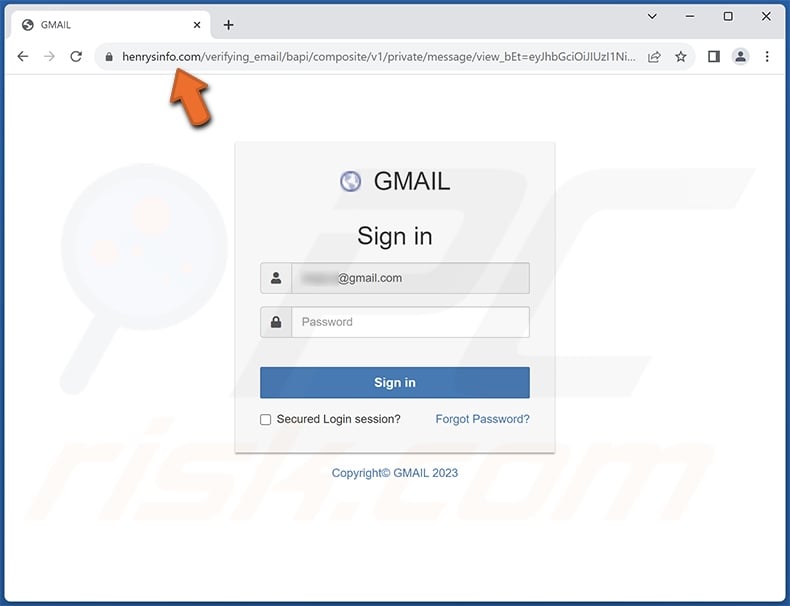
Another example of an email from "Mail Client Manual Settings" spam campaign:
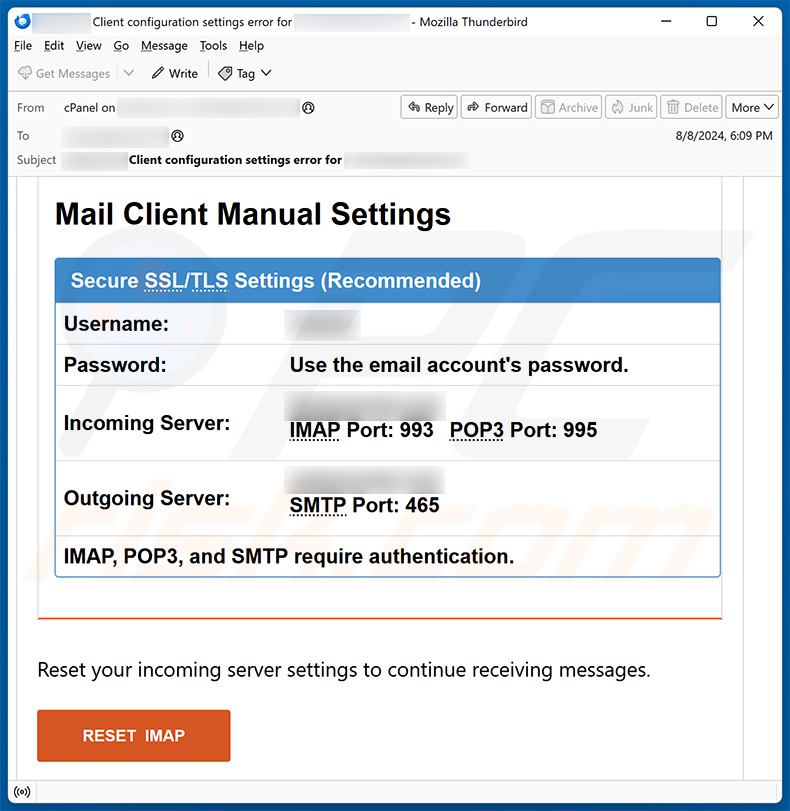
Text presented within:
Subject: ******** Client configuration settings error for "********"
Message from ******** server
You have pending incoming messages in your quarantine, set your Incoming server to continue receiving messages without disruption using the manual settings.
Client Configuration settings for "********".
Mail Client Manual Settings
Secure SSL/TLS Settings (Recommended)
Username: ********
Password: Use the email account's password.
Incoming Server: mail.********
IMAP Port: 993 POP3 Port: 995
Outgoing Server: mail.******** SMTP Port: 465IMAP, POP3, and SMTP require authentication.
Reset your incoming server settings to continue receiving messages.RESET IMAP
If after resetting your IMAP and you still experience service disruption, kindly contact support for further assistance.
Yet another example of an email from "Mail Client Manual Settings" spam campaign:
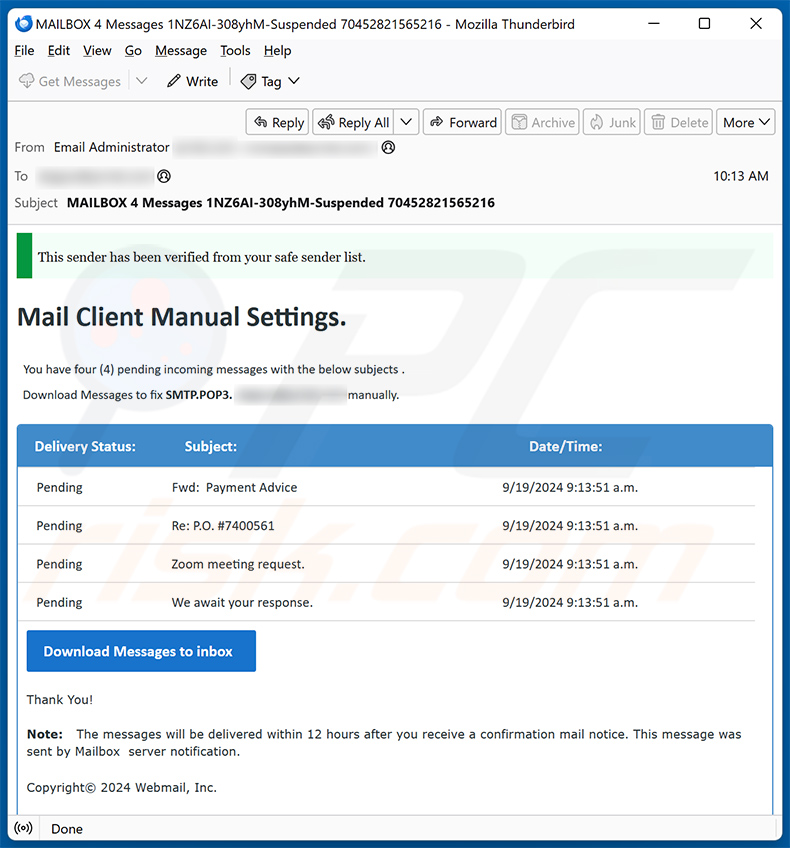
Text presented within:
Subject: MAILBOX 4 Messages 1NZ6AI-308yhM-Suspended 70452821565216
This sender has been verified from your safe sender list.
Mail Client Manual Settings.You have four (4) pending incoming messages with the below subjects .
Download Messages to fix SMTP.POP3. ********* manually.
Delivery Status: Subject: Date/Time:
Pending Fwd: Payment Advice 9/19/2024 9:13:51 a.m.
Pending Re: P.O. #7400561 9/19/2024 9:13:51 a.m.
Pending Zoom meeting request. 9/19/2024 9:13:51 a.m.
Pending We await your response. 9/19/2024 9:13:51 a.m.
Download Messages to inboxThank You!
Note:The messages will be delivered within 12 hours after you receive a confirmation mail notice. This message was sent by Mailbox server notification.
Copyright© 2024 Webmail, Inc.
Instant automatic malware removal:
Manual threat removal might be a lengthy and complicated process that requires advanced IT skills. Combo Cleaner is a professional automatic malware removal tool that is recommended to get rid of malware. Download it by clicking the button below:
DOWNLOAD Combo CleanerBy downloading any software listed on this website you agree to our Privacy Policy and Terms of Use. To use full-featured product, you have to purchase a license for Combo Cleaner. 7 days free trial available. Combo Cleaner is owned and operated by RCS LT, the parent company of PCRisk.com.
Quick menu:
- What is "Mail Client Manual Settings" phishing email?
- Types of malicious emails.
- How to spot a malicious email?
- What to do if you fell for an email scam?
Types of malicious emails:
![]() Phishing Emails
Phishing Emails
Most commonly, cybercriminals use deceptive emails to trick Internet users into giving away their sensitive private information, for example, login information for various online services, email accounts, or online banking information.
Such attacks are called phishing. In a phishing attack, cybercriminals usually send an email message with some popular service logo (for example, Microsoft, DHL, Amazon, Netflix), create urgency (wrong shipping address, expired password, etc.), and place a link which they hope their potential victims will click on.
After clicking the link presented in such email message, victims are redirected to a fake website that looks identical or extremely similar to the original one. Victims are then asked to enter their password, credit card details, or some other information that gets stolen by cybercriminals.
![]() Emails with Malicious Attachments
Emails with Malicious Attachments
Another popular attack vector is email spam with malicious attachments that infect users' computers with malware. Malicious attachments usually carry trojans that are capable of stealing passwords, banking information, and other sensitive information.
In such attacks, cybercriminals' main goal is to trick their potential victims into opening an infected email attachment. To achieve this goal, email messages usually talk about recently received invoices, faxes, or voice messages.
If a potential victim falls for the lure and opens the attachment, their computers get infected, and cybercriminals can collect a lot of sensitive information.
While it's a more complicated method to steal personal information (spam filters and antivirus programs usually detect such attempts), if successful, cybercriminals can get a much wider array of data and can collect information for a long period of time.
![]() Sextortion Emails
Sextortion Emails
This is a type of phishing. In this case, users receive an email claiming that a cybercriminal could access the webcam of the potential victim and has a video recording of one's masturbation.
To get rid of the video, victims are asked to pay a ransom (usually using Bitcoin or another cryptocurrency). Nevertheless, all of these claims are false - users who receive such emails should ignore and delete them.
How to spot a malicious email?
While cyber criminals try to make their lure emails look trustworthy, here are some things that you should look for when trying to spot a phishing email:
- Check the sender's ("from") email address: Hover your mouse over the "from" address and check if it's legitimate. For example, if you received an email from Microsoft, be sure to check if the email address is @microsoft.com and not something suspicious like @m1crosoft.com, @microsfot.com, @account-security-noreply.com, etc.
- Check for generic greetings: If the greeting in the email is "Dear user", "Dear @youremail.com", "Dear valued customer", this should raise suspiciousness. Most commonly, companies call you by your name. Lack of this information could signal a phishing attempt.
- Check the links in the email: Hover your mouse over the link presented in the email, if the link that appears seems suspicious, don't click it. For example, if you received an email from Microsoft and the link in the email shows that it will go to firebasestorage.googleapis.com/v0... you shouldn't trust it. It's best not to click any links in the emails but to visit the company website that sent you the email in the first place.
- Don't blindly trust email attachments: Most commonly, legitimate companies will ask you to log in to their website and to view any documents there; if you received an email with an attachment, it's a good idea to scan it with an antivirus application. Infected email attachments are a common attack vector used by cybercriminals.
To minimise the risk of opening phishing and malicious emails we recommend using Combo Cleaner Antivirus for Windows.
Example of a spam email:

What to do if you fell for an email scam?
- If you clicked on a link in a phishing email and entered your password - be sure to change your password as soon as possible. Usually, cybercriminals collect stolen credentials and then sell them to other groups that use them for malicious purposes. If you change your password in a timely manner, there's a chance that criminals won't have enough time to do any damage.
- If you entered your credit card information - contact your bank as soon as possible and explain the situation. There's a good chance that you will need to cancel your compromised credit card and get a new one.
- If you see any signs of identity theft - you should immediately contact the Federal Trade Commission. This institution will collect information about your situation and create a personal recovery plan.
- If you opened a malicious attachment - your computer is probably infected, you should scan it with a reputable antivirus application. For this purpose, we recommend using Combo Cleaner Antivirus for Windows.
- Help other Internet users - report phishing emails to Anti-Phishing Working Group, FBI’s Internet Crime Complaint Center, National Fraud Information Center and U.S. Department of Justice.
Frequently Asked Questions (FAQ)
Why did I receive this email?
Spam emails are not personal, regardless of any relevant details that they may include. This mail is sent out in massive operations – hence, thousands of users receive identical messages.
I have provided my personal information when tricked by this spam email, what should I do?
If you have disclosed your account credentials – immediately change the passwords of all possibly compromised accounts and inform their official support. However, if the provided information was of a different personal nature (e.g., ID card details, passport scans/photos, credit card numbers, etc.) – contact the appropriate authorities without delay.
I have read a spam email but didn't open the attachment, is my computer infected?
Devices are infected when malicious attachments or links are opened; merely reading an email is harmless.
I have downloaded and opened a file attached to a spam email, is my computer infected?
Whether the system was compromised might depend on the format of the opened file. If it was an executable (.exe, .run, etc.) – most likely, yes – since these files cause infections almost without fail. However, you might have avoided it if it was a document (.doc, .xls, .one, .pdf, etc.). These formats may need extra actions (e.g., enabling macro commands, clicking embedded content, etc.) to begin malware download/installation processes.
Will Combo Cleaner remove malware infections present in email attachments?
Yes, Combo Cleaner is capable of detecting and eliminating nearly all known malware infections. It must be mentioned that since high-end malicious software typically hides deep within systems – running a complete system scan is crucial.
Share:

Tomas Meskauskas
Expert security researcher, professional malware analyst
I am passionate about computer security and technology. I have an experience of over 10 years working in various companies related to computer technical issue solving and Internet security. I have been working as an author and editor for pcrisk.com since 2010. Follow me on Twitter and LinkedIn to stay informed about the latest online security threats.
PCrisk security portal is brought by a company RCS LT.
Joined forces of security researchers help educate computer users about the latest online security threats. More information about the company RCS LT.
Our malware removal guides are free. However, if you want to support us you can send us a donation.
DonatePCrisk security portal is brought by a company RCS LT.
Joined forces of security researchers help educate computer users about the latest online security threats. More information about the company RCS LT.
Our malware removal guides are free. However, if you want to support us you can send us a donation.
Donate
▼ Show Discussion