How to remove malware spread by malicious Microsoft OneNote files
TrojanAlso Known As: Microsoft OneNote virus
Get free scan and check if your device is infected.
Remove it nowTo use full-featured product, you have to purchase a license for Combo Cleaner. Seven days free trial available. Combo Cleaner is owned and operated by RCS LT, the parent company of PCRisk.com.
What is Microsoft OneNote malware?
Microsoft OneNote malware – refers to malicious software distributed using trojanized OneNote (.one) files. The legitimate format documents are modified for malware proliferation by being embedded with virulent content, which triggers the malware's download/installation process when interacted with.
The rise of infectious OneNote files coincides with Microsoft's decision to automatically block macros from the Internet on MS Office documents. For many years, cyber criminals had relied on malicious macro commands to distribute malware; however, these new developments had closed this avenue and likely gave rise to the use of OneNote files.
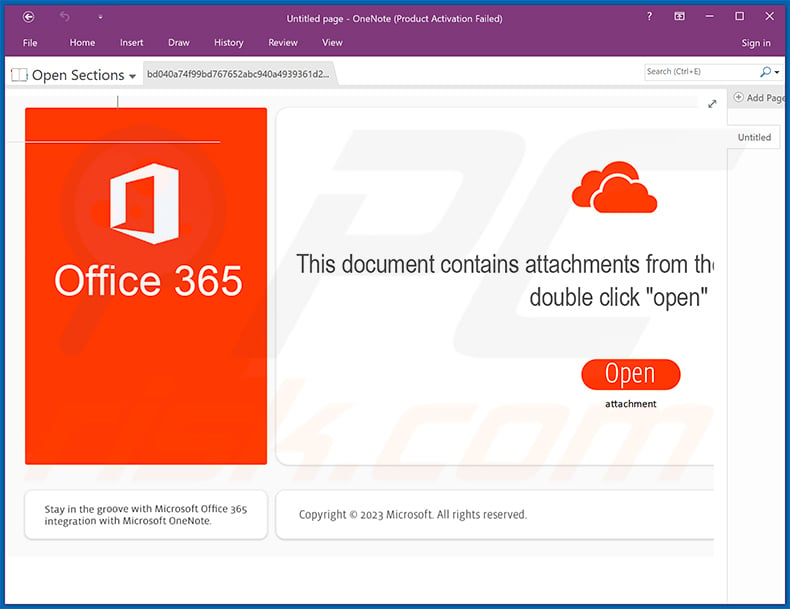
Microsoft OneNote malware overview
In most cases, malicious OneNote files are promoted through spam campaigns. These files are distributed either as attachments or via download links.
At the time of writing, two malicious programs have been observed being proliferated in this manner – the Qakbot banking trojan that targets finance-related information and is capable of causing chain infections (i.e., installing additional trojans, ransomware, cryptominers, etc.), and the RedLine Stealer that is designed to extract a variety of sensitive data from infected devices.
The researched campaigns carrying Qakbot targeted victims at random or used stolen email accounts and replied to all participants on an existing email thread. The spam letters themselves tended to be impersonal, with the only personal detail being the recipient's last name written in the subject line for some of the emails.
The inspected virulent OneNote files had an HTML application (HTA file) embedded into them, which (after being clicked) leveraged a legitimate app to download/install the malware (in this instance, Qakbot). However, almost any type of file can be embedded into OneNote.
Document formats often require additional user interaction to jumpstart infection chains (i.e., malware download/installation does not begin upon opening), and this applies to malicious OneNote files.
Infectious Microsoft Office documents require users to allow their macro commands (i.e., enable editing/content), while OneNote files need users to click the embedded content. To achieve this, cyber criminals typically resort to social engineering. For example, the analyzed OneNote files contained fake buttons like "Open" that supposedly downloads the file from cloud storage, or "Double Click To View File" – implies access to whatever nonexistent content.
In theory, virulent OneNote files could be used to proliferate any and all types of malware. The threats posed by an infection depend on the program's capabilities and the cyber criminals' aims.
Generally, malware infections can result in decreased system performance or failure, data loss, hardware damage, severe privacy issues, financial losses, and identity theft.
If you believe that your device is already infected – we strongly recommend using an anti-virus to perform a complete system scan and to remove detected threats without delay.
| Name | Microsoft OneNote virus |
| Threat Type | Trojan, password-stealing virus, banking malware, spyware. |
| Detection Names (spreading Qakbot) | Avast (Other:Malware-gen [Trj]), Combo Cleaner (Trojan.GenericKD.65264047), ESET-NOD32 (Multiple Detections), Kaspersky (Trojan.Script.Agent.jr), Microsoft (TrojanDownloader:O97M/Qakbot.SS!MTB), Full List Of Detections (VirusTotal) |
| Detection Names (spreading RedLine) | Avast (Other:Malware-gen [Trj]), Combo Cleaner (Trojan.Generic.33194109), ESET-NOD32 (BAT/Agent.PLI), Kaspersky (Trojan.Script.Agent.jq), Microsoft (Trojan:Win32/Leonem), Full List Of Detections (VirusTotal) |
| Payload | Qakbot, RedLine |
| Symptoms | Trojans are designed to stealthily infiltrate the victim's computer and remain silent, and thus no particular symptoms are clearly visible on an infected machine. |
| Distribution methods | Infected email attachments, malicious online advertisements, social engineering. |
| Damage | Stolen passwords and banking information, identity theft, the victim's computer added to a botnet. |
| Malware Removal (Windows) |
To eliminate possible malware infections, scan your computer with legitimate antivirus software. Our security researchers recommend using Combo Cleaner. Download Combo CleanerTo use full-featured product, you have to purchase a license for Combo Cleaner. 7 days free trial available. Combo Cleaner is owned and operated by RCS LT, the parent company of PCRisk.com. |
Malware in general
Trojanized OneNote files can be used to distribute just about any malware. Malicious software can have a broad range of functionalities and uses.
Popular types include: backdoors/loaders (cause chain infections), stealers (steal data/content), spyware (take screenshots, record keystrokes, audio/video, etc.), clippers (replace clipboard data), ransomware (encrypt data/ lock device's screen for ransom purposes), cryptominers (abuse system resources to generate cryptocurrency), and so on.
However, regardless of how malware operates – its presence on a system endangers device/user safety. Therefore, it is paramount to eliminate all threats immediately upon detection.
How did Microsoft OneNote malware infiltrate my computer?
Malicious OneNote files are most commonly distributed via email spam campaigns, as attachments or through download links. These emails can be variously disguised, often as messages from legitimate companies, service providers, institutions, authorities, and other entities.
The infection process is triggered when the content embedded into the OneNote file is clicked. Social engineering can be used to deceive users into doing so (e.g., requests to click a button to download/open a file, etc.).
However, it is possible for infectious OneNote files to be distributed employing other methods. Users can be tricked into downloading such a file through search engine poisoning or malvertising techniques, wherein the malicious file is presented as ordinary content. Various online scams could also be used to proliferate virulent OneNote files.
How to avoid installation of malware?
We highly recommend exercising caution with incoming emails, PMs/DMs, SMSes, and other messages. The attachments or links found in suspicious/irrelevant mail must not be opened, as they can be infectious.
The same vigilance must be extended to browsing since fraudulent and malicious online content usually appears legitimate and harmless.
We advise downloading only from official and verified channels. Furthermore, all programs must be activated and updated using functions/tools provided by genuine developers, as illegal activation tools ("cracks") and third-party updates may contain malware.
It is paramount to have a reputable anti-virus installed and kept updated. Security software must be used to run regular system scans and to remove detected threats and issues. If you believe that your computer is already infected, we recommend running a scan with Combo Cleaner Antivirus for Windows to automatically eliminate infiltrated malware.
Screenshot of a malicious OneNote file spreading the RedLine Stealer:
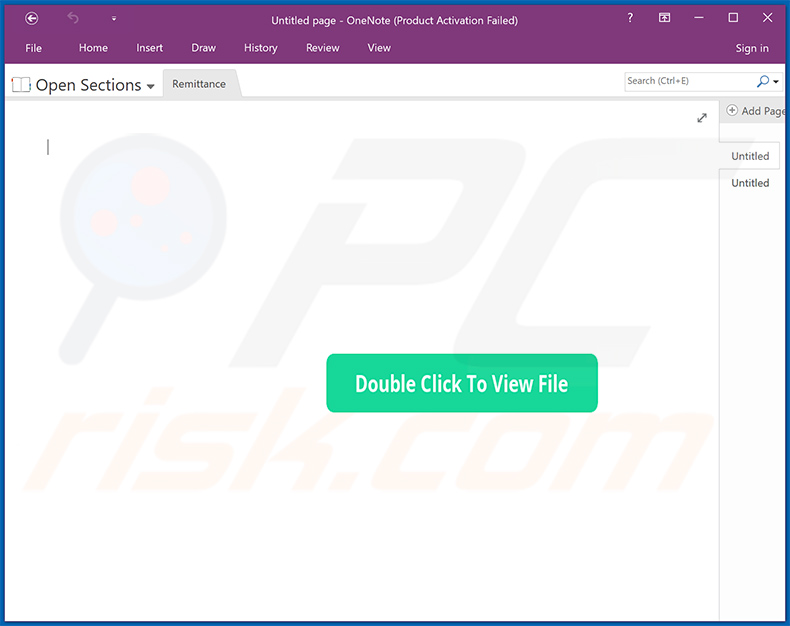
Screenshot of a spam email distributing a malicious OneNote file:
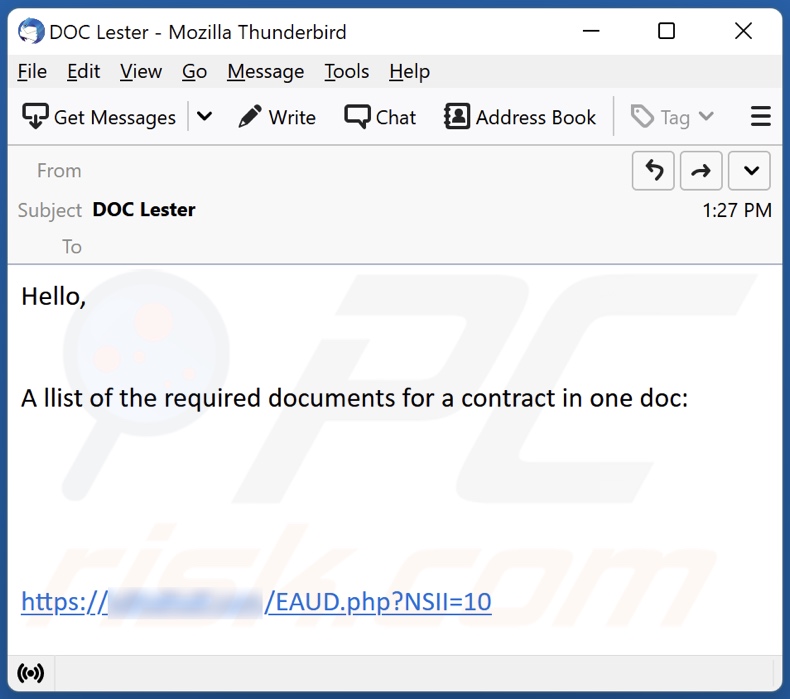
Text presented in this email:
Subject: DOC Lester
Hello,
A llist of the required documents for a contract in one doc:-
Screenshot of yet another spam email distributing a malicious OneNote file:
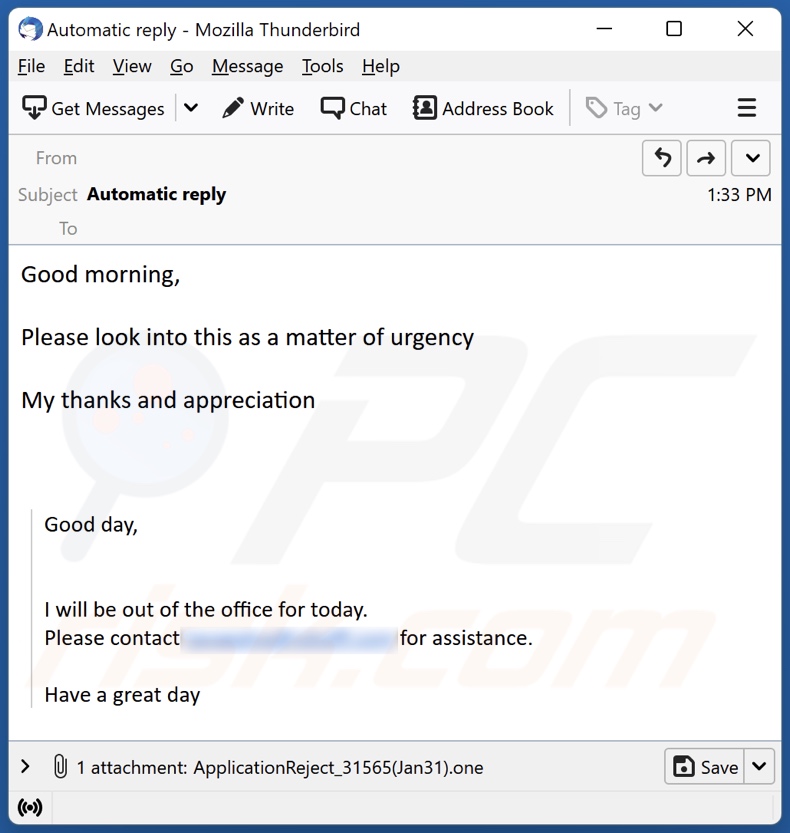
Text presented in this email:
Subject: Automatic reply
Good morning,
Please look into this as a matter of urgency
My thanks and appreciation
Good day,
I will be out of the office for today.
Please contact - for assistance.
Have a great day
Example of a malicious OneNote document spreading Emotet malware:
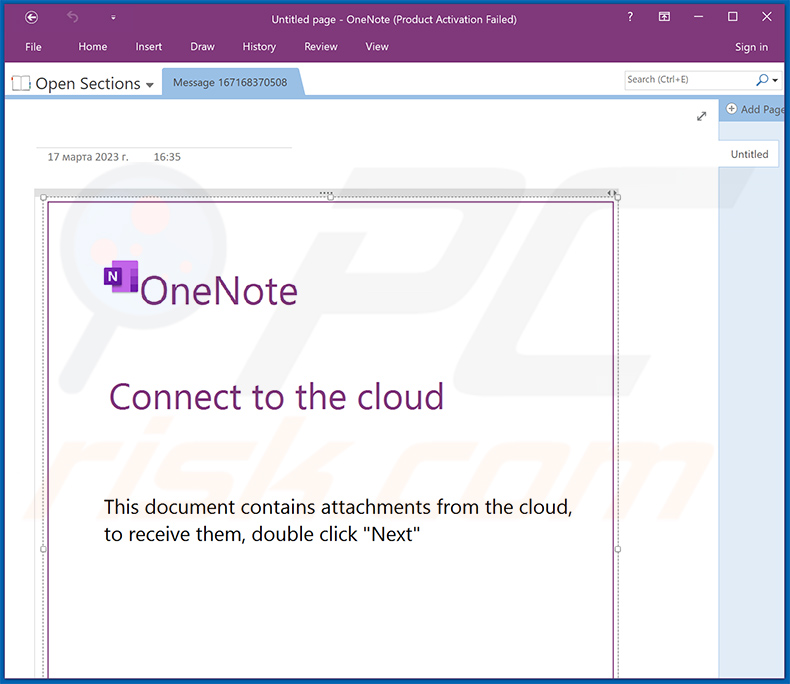
Instant automatic malware removal:
Manual threat removal might be a lengthy and complicated process that requires advanced IT skills. Combo Cleaner is a professional automatic malware removal tool that is recommended to get rid of malware. Download it by clicking the button below:
DOWNLOAD Combo CleanerBy downloading any software listed on this website you agree to our Privacy Policy and Terms of Use. To use full-featured product, you have to purchase a license for Combo Cleaner. 7 days free trial available. Combo Cleaner is owned and operated by RCS LT, the parent company of PCRisk.com.
Quick menu:
- What is Microsoft OneNote malware?
- STEP 1. Manual removal of Microsoft OneNote malware.
- STEP 2. Check if your computer is clean.
How to remove malware manually?
Manual malware removal is a complicated task - usually it is best to allow antivirus or anti-malware programs to do this automatically. To remove this malware we recommend using Combo Cleaner Antivirus for Windows.
If you wish to remove malware manually, the first step is to identify the name of the malware that you are trying to remove. Here is an example of a suspicious program running on a user's computer:

If you checked the list of programs running on your computer, for example, using task manager, and identified a program that looks suspicious, you should continue with these steps:
 Download a program called Autoruns. This program shows auto-start applications, Registry, and file system locations:
Download a program called Autoruns. This program shows auto-start applications, Registry, and file system locations:

 Restart your computer into Safe Mode:
Restart your computer into Safe Mode:
Windows XP and Windows 7 users: Start your computer in Safe Mode. Click Start, click Shut Down, click Restart, click OK. During your computer start process, press the F8 key on your keyboard multiple times until you see the Windows Advanced Option menu, and then select Safe Mode with Networking from the list.

Video showing how to start Windows 7 in "Safe Mode with Networking":
Windows 8 users: Start Windows 8 is Safe Mode with Networking - Go to Windows 8 Start Screen, type Advanced, in the search results select Settings. Click Advanced startup options, in the opened "General PC Settings" window, select Advanced startup.
Click the "Restart now" button. Your computer will now restart into the "Advanced Startup options menu". Click the "Troubleshoot" button, and then click the "Advanced options" button. In the advanced option screen, click "Startup settings".
Click the "Restart" button. Your PC will restart into the Startup Settings screen. Press F5 to boot in Safe Mode with Networking.

Video showing how to start Windows 8 in "Safe Mode with Networking":
Windows 10 users: Click the Windows logo and select the Power icon. In the opened menu click "Restart" while holding "Shift" button on your keyboard. In the "choose an option" window click on the "Troubleshoot", next select "Advanced options".
In the advanced options menu select "Startup Settings" and click on the "Restart" button. In the following window you should click the "F5" button on your keyboard. This will restart your operating system in safe mode with networking.

Video showing how to start Windows 10 in "Safe Mode with Networking":
 Extract the downloaded archive and run the Autoruns.exe file.
Extract the downloaded archive and run the Autoruns.exe file.

 In the Autoruns application, click "Options" at the top and uncheck "Hide Empty Locations" and "Hide Windows Entries" options. After this procedure, click the "Refresh" icon.
In the Autoruns application, click "Options" at the top and uncheck "Hide Empty Locations" and "Hide Windows Entries" options. After this procedure, click the "Refresh" icon.

 Check the list provided by the Autoruns application and locate the malware file that you want to eliminate.
Check the list provided by the Autoruns application and locate the malware file that you want to eliminate.
You should write down its full path and name. Note that some malware hides process names under legitimate Windows process names. At this stage, it is very important to avoid removing system files. After you locate the suspicious program you wish to remove, right click your mouse over its name and choose "Delete".

After removing the malware through the Autoruns application (this ensures that the malware will not run automatically on the next system startup), you should search for the malware name on your computer. Be sure to enable hidden files and folders before proceeding. If you find the filename of the malware, be sure to remove it.

Reboot your computer in normal mode. Following these steps should remove any malware from your computer. Note that manual threat removal requires advanced computer skills. If you do not have these skills, leave malware removal to antivirus and anti-malware programs.
These steps might not work with advanced malware infections. As always it is best to prevent infection than try to remove malware later. To keep your computer safe, install the latest operating system updates and use antivirus software. To be sure your computer is free of malware infections, we recommend scanning it with Combo Cleaner Antivirus for Windows.
Frequently Asked Questions (FAQ)
What is the purpose of malicious OneNote files?
The legitimate OneNote file format can be trojanized by cyber criminals to infect victims' devices with malware. These infectious files can be used to proliferate just about any kind of malicious program. The malware download/installation is triggered when the victim interacts with content embedded in the OneNote file.
What are the biggest issues that OneNote malware can cause?
The threats posed by an infection depend on the malware's capabilities and the cyber criminals' modus operandi. As mentioned in the previous answer, virulent OneNote files can be used to spread various types of malware, e.g., trojans, ransomware, cryptominers, etc. Generally, high-risk infections can result in diminished system performance or failure, severe privacy issues, data loss, hardware damage, financial losses, and identity theft.
How did OneNote malware infiltrate my computer?
Malicious OneNote files are primarily distributed as attachments or through download links in spam emails. However, these files might also be spread using search engine poisoning techniques, malvertising, online scams, and others.
I have read a spam email but didn't open the OneNote file, is my computer infected?
No, merely reading an email will not initiate any malware download/installation processes. Devices are infected when malicious attachments or links found in spam mail are opened/clicked, and this applies to malicious OneNote files.
I have downloaded and opened the OneNote file promoted by a spam email, is my computer infected?
Malicious OneNote files begin downloading/installing malware when the content embedded into them (e.g., files like HTA, LNK, VBS, etc.) is clicked. Keep in mind that these files often contain deceptive instructions intended to trick users into interacting with the content.
Will Combo Cleaner protect me from malware?
Yes, Combo Cleaner can scan systems and detect as well as eliminate practically all known malware infections. It must be stressed that running a complete system scan is paramount since sophisticated malicious programs usually hide deep within systems.
Share:

Tomas Meskauskas
Expert security researcher, professional malware analyst
I am passionate about computer security and technology. I have an experience of over 10 years working in various companies related to computer technical issue solving and Internet security. I have been working as an author and editor for pcrisk.com since 2010. Follow me on Twitter and LinkedIn to stay informed about the latest online security threats.
PCrisk security portal is brought by a company RCS LT.
Joined forces of security researchers help educate computer users about the latest online security threats. More information about the company RCS LT.
Our malware removal guides are free. However, if you want to support us you can send us a donation.
DonatePCrisk security portal is brought by a company RCS LT.
Joined forces of security researchers help educate computer users about the latest online security threats. More information about the company RCS LT.
Our malware removal guides are free. However, if you want to support us you can send us a donation.
Donate
▼ Show Discussion