Get free scan and check if your device is infected.
Remove it nowTo use full-featured product, you have to purchase a license for Combo Cleaner. Seven days free trial available. Combo Cleaner is owned and operated by RCS LT, the parent company of PCRisk.com.
What kind of application is Hackmack.app?
Upon examination, it has been ascertained that Hackmack.app belongs to the Pirrit family and functions as adware. Such software inundates users with intrusive advertisements and may also partake in additional activities. It is noteworthy that a substantial portion of applications like Hackmack.app is disseminated through deceptive methods.
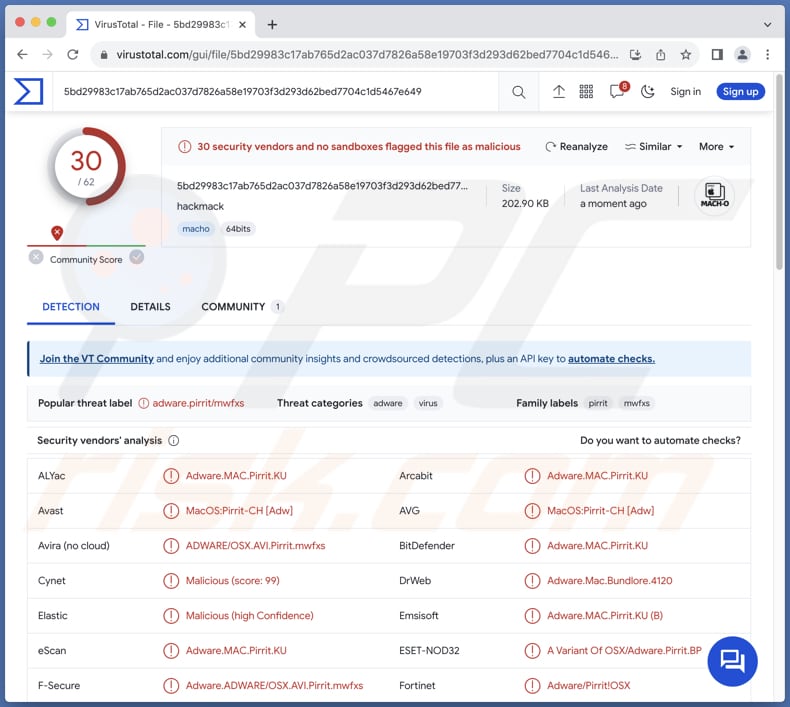
Hackmack.app adware in detail
One of the key characteristics of Hackmack.app is its ability to generate intrusive and disruptive advertising, such as pop-ups, banners, coupons, and other ads. These advertisements can be not only annoying but also compromise the user's online experience and potentially expose them to security risks.
Interacting with these ads may redirect users to malicious websites that host malware, phishing schemes, or other harmful content. Also, ads from Hackmack.app may lead to technical support and survey scams, fraudulent online stores, pages that falsely claim to offer legitimate software downloads, etc.
Hackmack.app may also collect user data, such as browsing habits and search history. Moreover, the app may have the ability to access sensitive information, such as credit card details, usernames, passwords, and more. This data can be misused for malicious purposes (e.g., unauthorized access to online accounts and fraudulent transactions).
It is worth mentioning that users who install apps like Hackmack.app may experience a slowdown in system performance, increased network traffic, and an overall decline in the responsiveness of their devices. Moreover, removing adware can be challenging, as it may have embedded itself deep within the system.
| Name | Ads by Hackmack.app |
| Threat Type | Adware, Mac malware, Mac virus |
| Detection Names | Avast (MacOS:Pirrit-CH [Adw]), Combo Cleaner (Adware.MAC.Pirrit.KU), ESET-NOD32 (A Variant Of OSX/Adware.Pirrit.BP), Kaspersky (Not-a-virus:HEUR:AdWare.OSX.Pirrit.ac), Full List (VirusTotal) |
| Symptoms | Your Mac becomes slower than normal, you see unwanted pop-up ads, you are redirected to dubious websites. |
| Distribution methods | Deceptive pop-up ads, free software installers (bundling), torrent file downloads. |
| Damage | Internet browser tracking (potential privacy issues), display of unwanted ads, redirects to dubious websites, loss of private information. |
| Malware Removal (Windows) |
To eliminate possible malware infections, scan your computer with legitimate antivirus software. Our security researchers recommend using Combo Cleaner. Download Combo CleanerTo use full-featured product, you have to purchase a license for Combo Cleaner. 7 days free trial available. Combo Cleaner is owned and operated by RCS LT, the parent company of PCRisk.com. |
Conclusion
In summary, Hackmack.app has been recognized as adware, presenting intrusive ads and potential risks to user data. In order to mitigate these exposures, it is strongly advised to uninstall the application and implement reliable security measures to safeguard systems from threats.
Some examples of applications virtually identical to Hackmack.app are Trip.app, Identification.app, and Waste.app.
How did Hackmack.app install on my computer?
Users often inadvertently install adware when downloading and installing software from unverified sources (e.g., unofficial pages or third-party app stores) or through bundled packages that include hidden components. In the second scenario, users agree to install adware when they do not change the provided settings (like "Advanced" or "Custom").
Users may also install adware by clicking deceptive ads and visiting compromised websites. Social engineering tactics, misleading links, and fake software updates can also trick users into unwittingly installing adware on their systems.
How to avoid installation of unwanted applications?
Download applications from official pages and app stores. Avoid using P2P networks, third-party downloaders and app stores, and similar sources for downloading apps or files. During installations, deselect unwanted apps using the provided settings (if the installer contains additional and unwanted components).
Do not trust ads and pop-ups appearing on shady websites. Also, refrain from granting dubious pages permission to send notifications. If your computer is already infected with Hackmack.app, we recommend running a scan with Combo Cleaner Antivirus for Windows to automatically eliminate this adware.
When removing Hackmack, it is important to check these folders for its components (the filenames may differ in each folder, yet every single one should contain "hackmack"):
- ~/Library/LaunchAgents
- /Library/LaunchDaemons
- /Library/LaunchAgents
- /Library/StartupItems
The warning that gets displayed before installing Hackmack.app:
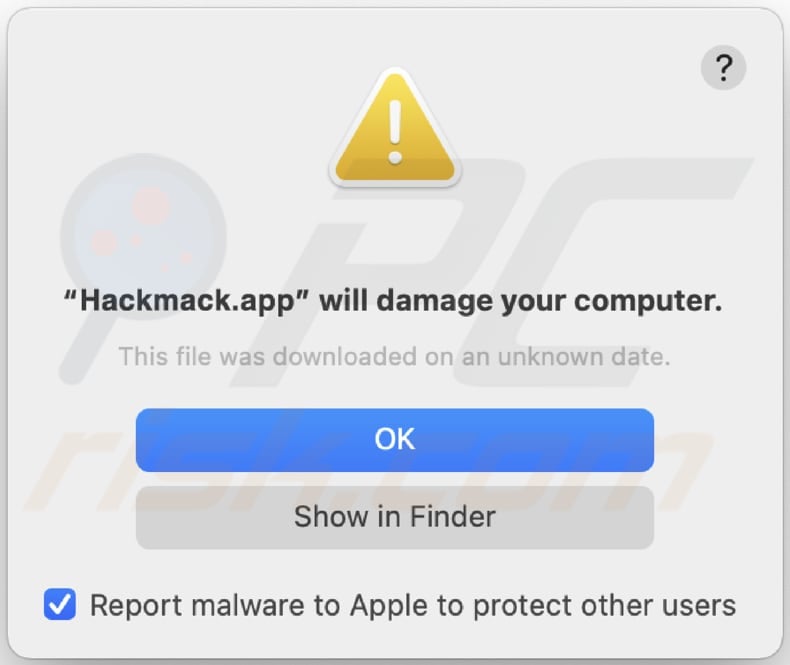
Text in this warning:
"Hackmack.app" will damage your computer.
This file was downloaded on an unknown date.
Instant automatic malware removal:
Manual threat removal might be a lengthy and complicated process that requires advanced IT skills. Combo Cleaner is a professional automatic malware removal tool that is recommended to get rid of malware. Download it by clicking the button below:
DOWNLOAD Combo CleanerBy downloading any software listed on this website you agree to our Privacy Policy and Terms of Use. To use full-featured product, you have to purchase a license for Combo Cleaner. 7 days free trial available. Combo Cleaner is owned and operated by RCS LT, the parent company of PCRisk.com.
Quick menu:
- What is Hackmack.app?
- STEP 1. Remove Hackmack.app related files and folders from OSX.
- STEP 2. Remove Hackmack.app ads from Safari.
- STEP 3. Remove Hackmack.app adware from Google Chrome.
- STEP 4. Remove Hackmack.app ads from Mozilla Firefox.
Video showing how to remove adware and browser hijackers from a Mac computer:
Hackmack.app adware removal:
Remove Hackmack.app-related potentially unwanted applications from your "Applications" folder:

Click the Finder icon. In the Finder window, select "Applications". In the applications folder, look for "MPlayerX", "NicePlayer", or other suspicious applications and drag them to the Trash. After removing the potentially unwanted application(s) that cause online ads, scan your Mac for any remaining unwanted components.
DOWNLOAD remover for malware infections
Combo Cleaner checks if your computer is infected with malware. To use full-featured product, you have to purchase a license for Combo Cleaner. 7 days free trial available. Combo Cleaner is owned and operated by RCS LT, the parent company of PCRisk.com.
Remove adware-related files and folders

Click the Finder icon, from the menu bar. Choose Go, and click Go to Folder...
 Check for adware generated files in the /Library/LaunchAgents/ folder:
Check for adware generated files in the /Library/LaunchAgents/ folder:

In the Go to Folder... bar, type: /Library/LaunchAgents/

In the "LaunchAgents" folder, look for any recently-added suspicious files and move them to the Trash. Examples of files generated by adware - "installmac.AppRemoval.plist", "myppes.download.plist", "mykotlerino.ltvbit.plist", "kuklorest.update.plist", etc. Adware commonly installs several files with the exact same string.
 Check for adware generated files in the ~/Library/Application Support/ folder:
Check for adware generated files in the ~/Library/Application Support/ folder:

In the Go to Folder... bar, type: ~/Library/Application Support/

In the "Application Support" folder, look for any recently-added suspicious folders. For example, "MplayerX" or "NicePlayer", and move these folders to the Trash.
 Check for adware generated files in the ~/Library/LaunchAgents/ folder:
Check for adware generated files in the ~/Library/LaunchAgents/ folder:

In the Go to Folder... bar, type: ~/Library/LaunchAgents/

In the "LaunchAgents" folder, look for any recently-added suspicious files and move them to the Trash. Examples of files generated by adware - "installmac.AppRemoval.plist", "myppes.download.plist", "mykotlerino.ltvbit.plist", "kuklorest.update.plist", etc. Adware commonly installs several files with the exact same string.
 Check for adware generated files in the /Library/LaunchDaemons/ folder:
Check for adware generated files in the /Library/LaunchDaemons/ folder:

In the "Go to Folder..." bar, type: /Library/LaunchDaemons/

In the "LaunchDaemons" folder, look for recently-added suspicious files. For example "com.aoudad.net-preferences.plist", "com.myppes.net-preferences.plist", "com.kuklorest.net-preferences.plist", "com.avickUpd.plist", etc., and move them to the Trash.
 Scan your Mac with Combo Cleaner:
Scan your Mac with Combo Cleaner:
If you have followed all the steps correctly, your Mac should be clean of infections. To ensure your system is not infected, run a scan with Combo Cleaner Antivirus. Download it HERE. After downloading the file, double click combocleaner.dmg installer. In the opened window, drag and drop the Combo Cleaner icon on top of the Applications icon. Now open your launchpad and click on the Combo Cleaner icon. Wait until Combo Cleaner updates its virus definition database and click the "Start Combo Scan" button.

Combo Cleaner will scan your Mac for malware infections. If the antivirus scan displays "no threats found" - this means that you can continue with the removal guide; otherwise, it's recommended to remove any found infections before continuing.

After removing files and folders generated by the adware, continue to remove rogue extensions from your Internet browsers.
Remove malicious extensions from Internet browsers
 Remove malicious Safari extensions:
Remove malicious Safari extensions:

Open the Safari browser, from the menu bar, select "Safari" and click "Preferences...".

In the preferences window, select "Extensions" and look for any recently-installed suspicious extensions. When located, click the "Uninstall" button next to it/them. Note that you can safely uninstall all extensions from your Safari browser - none are crucial for regular browser operation.
- If you continue to have problems with browser redirects and unwanted advertisements - Reset Safari.
 Remove malicious extensions from Google Chrome:
Remove malicious extensions from Google Chrome:

Click the Chrome menu icon ![]() (at the top right corner of Google Chrome), select "More Tools" and click "Extensions". Locate all recently-installed suspicious extensions, select these entries and click "Remove".
(at the top right corner of Google Chrome), select "More Tools" and click "Extensions". Locate all recently-installed suspicious extensions, select these entries and click "Remove".

- If you continue to have problems with browser redirects and unwanted advertisements - Reset Google Chrome.
 Remove malicious extensions from Mozilla Firefox:
Remove malicious extensions from Mozilla Firefox:

Click the Firefox menu ![]() (at the top right corner of the main window) and select "Add-ons and themes". Click "Extensions", in the opened window locate all recently-installed suspicious extensions, click on the three dots and then click "Remove".
(at the top right corner of the main window) and select "Add-ons and themes". Click "Extensions", in the opened window locate all recently-installed suspicious extensions, click on the three dots and then click "Remove".

- If you continue to have problems with browser redirects and unwanted advertisements - Reset Mozilla Firefox.
Frequently Asked Questions (FAQ)
What harm can adware cause?
Users with adware on their computers may experience issues such as intrusive and disruptive advertisements, a slowdown in system performance, increased network traffic, compromised online privacy, and difficulty in removing the adware.
What does adware do?
Adware displays unwanted advertisements to users, often in the form of pop-ups or banners, with the intention of generating revenue for its creators. Also, software of this type can be designed to gather data and hijack web browsers.
How do adware developers generate revenue?
Adware developers generate revenue through various means, including pay-per-click schemes and affiliate marketing.
Will Combo Cleaner remove Hackmack.app adware?
Combo Cleaner scans computers for threats and removes all installed adware-type and other unwanted applications. It is important to note that manual removal may not be flawless, as residual files could persist in the system after the software is deleted.
Share:

Tomas Meskauskas
Expert security researcher, professional malware analyst
I am passionate about computer security and technology. I have an experience of over 10 years working in various companies related to computer technical issue solving and Internet security. I have been working as an author and editor for pcrisk.com since 2010. Follow me on Twitter and LinkedIn to stay informed about the latest online security threats.
PCrisk security portal is brought by a company RCS LT.
Joined forces of security researchers help educate computer users about the latest online security threats. More information about the company RCS LT.
Our malware removal guides are free. However, if you want to support us you can send us a donation.
DonatePCrisk security portal is brought by a company RCS LT.
Joined forces of security researchers help educate computer users about the latest online security threats. More information about the company RCS LT.
Our malware removal guides are free. However, if you want to support us you can send us a donation.
Donate
▼ Show Discussion