Get free scan and check if your device is infected.
Remove it nowTo use full-featured product, you have to purchase a license for Combo Cleaner. Seven days free trial available. Combo Cleaner is owned and operated by RCS LT, the parent company of PCRisk.com.
What is Pirrit?
Pirrit is the name of an adware family comprising a number of adware-type apps. Typically, apps of this type display intrusive, annoying (and often deceptive) advertisements. In some cases, adware can also be used to gather data. You are advised against having any adware installed on your computer or browser.
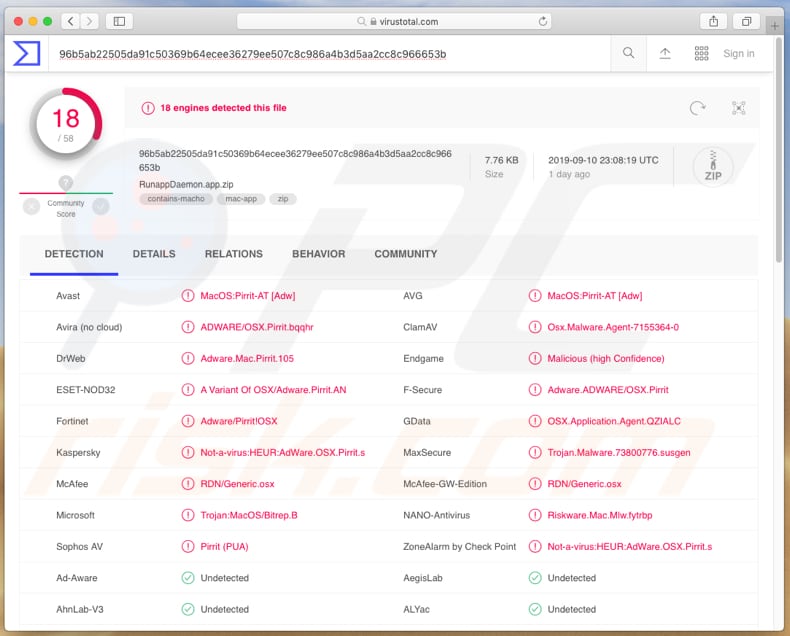
More about adware
When installed, adware-type apps display coupons, banners, surveys, pop-ups, and other ads. Typically, these ads conceal underlying content of visited websites. Furthermore, it is often difficult to close them without being forced to click them. When clicked, they open untrustworthy web pages or run scripts that download or even install unwanted apps.
It is also possible that they can lead to installation of malware. People who willingly or accidentally click these ads arrive at various scam pages used to trick them into downloading and installing dubious applications. Furthermore, some of the installed adware might be designed to gather information relating to users' browsing habits.
For example, IP addresses, entered search queries, addresses of visited websites, geolocations, and so on. Adware developers share the data with third parties (potentially, cyber criminals) who misuse it to generate revenue. Therefore, remove all adware immediately.
| Name | Ads by Pirrit |
| Threat Type | Mac malware, Mac virus. |
| Detection Names (RunappDaemon.app.zip) | Avast (MacOS:Pirrit-AT [Adw]), AVG (MacOS:Pirrit-AT [Adw]), ESET-NOD32 (A Variant Of OSX/Adware.Pirrit.AN), Kaspersky (Not-a-virus:HEUR:AdWare.OSX.Pirrit.s), Full List Of Detections (VirusTotal) |
| Symptoms | Your Mac becomes slower than normal, you see unwanted pop-up ads, you are redirected to dubious websites. |
| Distribution methods | Deceptive pop-up ads, free software installers (bundling), fake flash player installers, torrent file downloads. |
| Damage | Internet browser tracking (potential privacy issues), display of unwanted ads, redirects to dubious websites, loss of private information. |
| Malware Removal (Windows) |
To eliminate possible malware infections, scan your computer with legitimate antivirus software. Our security researchers recommend using Combo Cleaner. Download Combo CleanerTo use full-featured product, you have to purchase a license for Combo Cleaner. 7 days free trial available. Combo Cleaner is owned and operated by RCS LT, the parent company of PCRisk.com. |
Examples of apps from the Pirrit family
Apps that belong to the Pirrit adware family include PowerLog, PowerLift, OpticDaemon, LightAgent, DisplayUpdate, and MacPerformance. There are likely to be more. These apps cause similar problems: unwanted downloads/installations, problems with privacy, browsing safety, and so on.
To avoid these issues, ensure that no adware is installed on the operating system or web browser.
How did Pirrit install on my computer?
Typically, people cause unwanted downloads and installations by clicking deceptive advertisements or when software developers add them to download or installation set-ups of other software.
To trick people into downloading and installing unwanted apps through the set-ups of other software, developers hide information about additional downloads/installations in settings such as "Custom", "Advanced", and "Manual".
When people download or install software without checking and changing these settings, they unintentionally grant permission for PUAs to be downloaded and installed.
How to avoid installation of unwanted applications
The safest way to download software is via official websites. Other sources such as Peer-to-Peer networks (torrent clients, eMule, etc.), unofficial pages, third party downloaders and other similar channels/tools cannot be trusted. They are often used to distribute unwanted apps or even malware.
Additionally, installations should not be performed through third party installers. If a download or installation setup contains "Custom", "Advanced" or other settings, do not leave them unchecked or unchanged. Generally, they contain offers to download and install unwanted apps - these offers should be dismissed before completing the download or installation process.
It is not safe to click intrusive ads, especially if they are displayed on dubious pages, such as those relating to gambling, adult dating, pornography, and so on. These ads lead to potentially malicious pages or cause unwanted downloads/installations.
To prevent your browser from showing unwanted ads and/or opening dubious websites, remove all unwanted extensions, add-ons, and plug-ins. The same should be applied to software of this type installed on the operating system.
If your computer is already infected with Pirrit, we recommend running a scan with Combo Cleaner Antivirus for Windows to automatically eliminate this adware.
Fake Flash updater designed to install adware-type apps that belong to the Pirrit family:
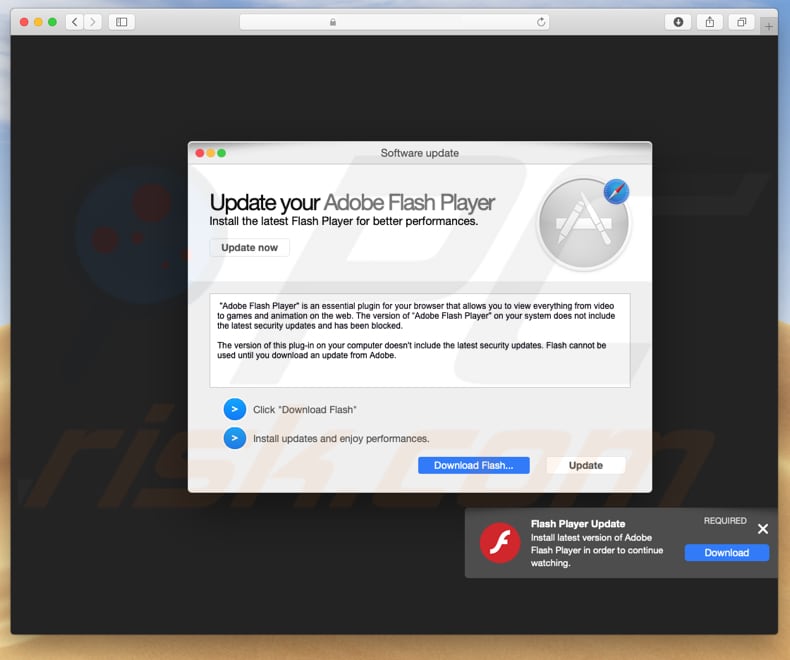
Update July 18, 2023 – the Pirrit adware family has undergone significant improvements in its mode of infection and use of anti-analysis techniques.
Pirrit uses various lengthy infection chains to infiltrate devices. However, they generally go in accordance with the following pattern: download/installation of a fake Mac installer that executes malicious shell script, implementation of persistence-ensuring techniques, another shell script download/execution, which culminates in the installation of the main payload (the Pirrit adware itself).
Furthermore, Pirrit adware can now detect when it is launched on a virtual machine, and it has anti-debugging capabilities. Additionally, these applications boast strings of obfuscated code.
More information on these developments can be found in an article by Tom Fakterman on the Palo Alto Networks blog.
Update November 22, 2023 - Pirrit adware family has been recently noticed disguising as "Pipidae". Users who get infected typically encounter a pop-up message stating that their computer will be damaged by "Pipidae".
Screenshot of the aforementioned pop-up:
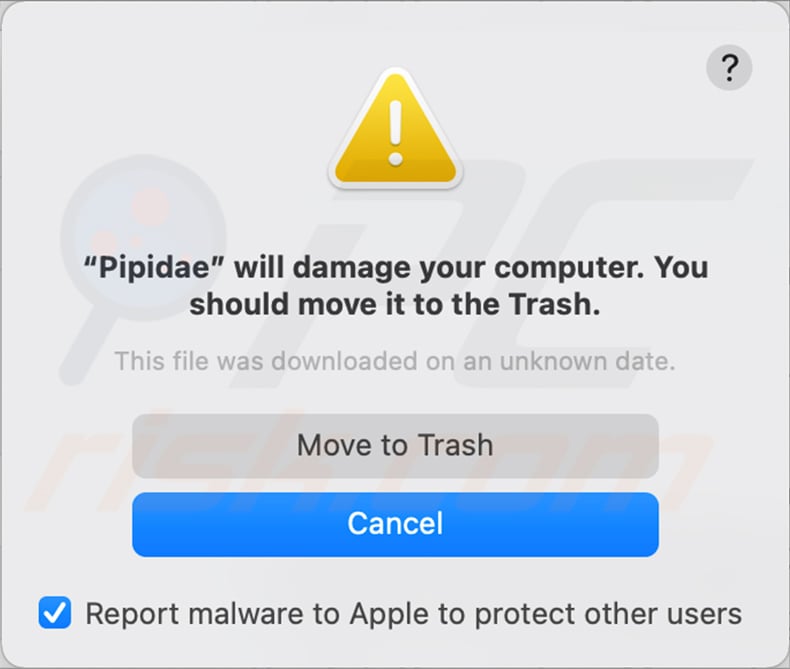
Text presented within:
"Pipidae" will damage your computer. You should move it to the Trash.
This file was downloaded on an unknown date.
[Move to Trash]
[Cancel]
Instant automatic malware removal:
Manual threat removal might be a lengthy and complicated process that requires advanced IT skills. Combo Cleaner is a professional automatic malware removal tool that is recommended to get rid of malware. Download it by clicking the button below:
DOWNLOAD Combo CleanerBy downloading any software listed on this website you agree to our Privacy Policy and Terms of Use. To use full-featured product, you have to purchase a license for Combo Cleaner. 7 days free trial available. Combo Cleaner is owned and operated by RCS LT, the parent company of PCRisk.com.
Quick menu:
- What is Pirrit?
- STEP 1. Remove Pirrit related files and folders from OSX.
- STEP 2. Remove Pirrit ads from Safari.
- STEP 3. Remove Pirrit adware from Google Chrome.
- STEP 4. Remove Pirrit ads from Mozilla Firefox.
Video showing how to remove adware and browser hijackers from a Mac computer:
Pirrit adware removal:
Remove Pirrit-related potentially unwanted applications from your "Applications" folder:

Click the Finder icon. In the Finder window, select "Applications". In the applications folder, look for "MPlayerX", "NicePlayer", or other suspicious applications and drag them to the Trash. After removing the potentially unwanted application(s) that cause online ads, scan your Mac for any remaining unwanted components.
DOWNLOAD remover for malware infections
Combo Cleaner checks if your computer is infected with malware. To use full-featured product, you have to purchase a license for Combo Cleaner. 7 days free trial available. Combo Cleaner is owned and operated by RCS LT, the parent company of PCRisk.com.
Remove adware-related files and folders

Click the Finder icon, from the menu bar. Choose Go, and click Go to Folder...
 Check for adware generated files in the /Library/LaunchAgents/ folder:
Check for adware generated files in the /Library/LaunchAgents/ folder:

In the Go to Folder... bar, type: /Library/LaunchAgents/

In the "LaunchAgents" folder, look for any recently-added suspicious files and move them to the Trash. Examples of files generated by adware - "installmac.AppRemoval.plist", "myppes.download.plist", "mykotlerino.ltvbit.plist", "kuklorest.update.plist", etc. Adware commonly installs several files with the exact same string.
 Check for adware generated files in the ~/Library/Application Support/ folder:
Check for adware generated files in the ~/Library/Application Support/ folder:

In the Go to Folder... bar, type: ~/Library/Application Support/

In the "Application Support" folder, look for any recently-added suspicious folders. For example, "MplayerX" or "NicePlayer", and move these folders to the Trash.
 Check for adware generated files in the ~/Library/LaunchAgents/ folder:
Check for adware generated files in the ~/Library/LaunchAgents/ folder:

In the Go to Folder... bar, type: ~/Library/LaunchAgents/

In the "LaunchAgents" folder, look for any recently-added suspicious files and move them to the Trash. Examples of files generated by adware - "installmac.AppRemoval.plist", "myppes.download.plist", "mykotlerino.ltvbit.plist", "kuklorest.update.plist", etc. Adware commonly installs several files with the exact same string.
 Check for adware generated files in the /Library/LaunchDaemons/ folder:
Check for adware generated files in the /Library/LaunchDaemons/ folder:

In the "Go to Folder..." bar, type: /Library/LaunchDaemons/

In the "LaunchDaemons" folder, look for recently-added suspicious files. For example "com.aoudad.net-preferences.plist", "com.myppes.net-preferences.plist", "com.kuklorest.net-preferences.plist", "com.avickUpd.plist", etc., and move them to the Trash.
 Scan your Mac with Combo Cleaner:
Scan your Mac with Combo Cleaner:
If you have followed all the steps correctly, your Mac should be clean of infections. To ensure your system is not infected, run a scan with Combo Cleaner Antivirus. Download it HERE. After downloading the file, double click combocleaner.dmg installer. In the opened window, drag and drop the Combo Cleaner icon on top of the Applications icon. Now open your launchpad and click on the Combo Cleaner icon. Wait until Combo Cleaner updates its virus definition database and click the "Start Combo Scan" button.

Combo Cleaner will scan your Mac for malware infections. If the antivirus scan displays "no threats found" - this means that you can continue with the removal guide; otherwise, it's recommended to remove any found infections before continuing.

After removing files and folders generated by the adware, continue to remove rogue extensions from your Internet browsers.
Remove malicious extensions from Internet browsers
 Remove malicious Safari extensions:
Remove malicious Safari extensions:

Open the Safari browser, from the menu bar, select "Safari" and click "Preferences...".

In the preferences window, select "Extensions" and look for any recently-installed suspicious extensions. When located, click the "Uninstall" button next to it/them. Note that you can safely uninstall all extensions from your Safari browser - none are crucial for regular browser operation.
- If you continue to have problems with browser redirects and unwanted advertisements - Reset Safari.
 Remove malicious extensions from Google Chrome:
Remove malicious extensions from Google Chrome:

Click the Chrome menu icon ![]() (at the top right corner of Google Chrome), select "More Tools" and click "Extensions". Locate all recently-installed suspicious extensions, select these entries and click "Remove".
(at the top right corner of Google Chrome), select "More Tools" and click "Extensions". Locate all recently-installed suspicious extensions, select these entries and click "Remove".

- If you continue to have problems with browser redirects and unwanted advertisements - Reset Google Chrome.
 Remove malicious extensions from Mozilla Firefox:
Remove malicious extensions from Mozilla Firefox:

Click the Firefox menu ![]() (at the top right corner of the main window) and select "Add-ons and themes". Click "Extensions", in the opened window locate all recently-installed suspicious extensions, click on the three dots and then click "Remove".
(at the top right corner of the main window) and select "Add-ons and themes". Click "Extensions", in the opened window locate all recently-installed suspicious extensions, click on the three dots and then click "Remove".

- If you continue to have problems with browser redirects and unwanted advertisements - Reset Mozilla Firefox.
Frequently Asked Questions (FAQ)
What harm can adware cause?
While present, adware can diminish the web browsing experience by displaying intrusive advertisements. Also, it can slow down a computer and collect sensitive information which may be misused for malicious purposes.
What does adware do?
Adware-type applications generate unwanted advertisements. In addition to bombarding users with ads, adware can gather data and hijack a web browser to promote a fake search engine.
How do adware developers generate revenue?
Most adware developers monetize their software by promoting products, services, websites, etc., via affiliate programs.
Will Combo Cleaner remove adware?
Yes, Combo Cleaner will remove adware from the operating system. Manual removal does not always work since various file leftovers remain in the system even after the adware is deleted. Thus, it is recommended to remove adware automatically to avoid leaving data belonging to the adware in the system.
Share:

Tomas Meskauskas
Expert security researcher, professional malware analyst
I am passionate about computer security and technology. I have an experience of over 10 years working in various companies related to computer technical issue solving and Internet security. I have been working as an author and editor for pcrisk.com since 2010. Follow me on Twitter and LinkedIn to stay informed about the latest online security threats.
PCrisk security portal is brought by a company RCS LT.
Joined forces of security researchers help educate computer users about the latest online security threats. More information about the company RCS LT.
Our malware removal guides are free. However, if you want to support us you can send us a donation.
DonatePCrisk security portal is brought by a company RCS LT.
Joined forces of security researchers help educate computer users about the latest online security threats. More information about the company RCS LT.
Our malware removal guides are free. However, if you want to support us you can send us a donation.
Donate
▼ Show Discussion